In this guide, you will learn on How to Flash TWRP Recovery on any MediaTek Smartphone using SP Flash Tool. If you are here, then you probably eager to try custom ROM or Rooting and also modding. Yes Rooting and installing Custom Recovery as TWRP or CWM will always allow you to try most of the latest released Android OS on your phone before the official Stock ROM release.
Follow the below guide on how to install TWRP Recovery on any MediaTek Smartphone using SP Flash Tool. The procedure given below is to flash on any MediaTek Smartphone using SP Flash Tool, So don’t try this if you dunno what you are doing.
Also Read

Page Contents
How to Flash TWRP Recovery on any MediaTek Smartphone using SP Flash Tool
The rooting procedure is followed only after installing the TWRP Recovery on your Phone. I want to try only the Rooting procedure, we recommend following How to Root any MediaTek Smartphone using SP Flash Tool without PC.
If you want to unleash the full power of Android Modding, then flashing TWRP Recovery is the first priority to get all modding abilities on your phone. If you have a TWRP Recovery On any MediaTek Smartphone using SP Flash Tool, you can always try Custom ROM, Kernel, Xposed, Rooting, Mods, etc in a few simple steps.
TWRP Recovery is a Custom Recovery which is also known as TeamWin Recovery built with a touchscreen-enabled interface that allows users to install third-party firmware and backup the current system, which is often unsupported by stock recovery images.
Before doing the methods, I just want to warn you that, By doing this you will loose the warranty and sometime if you don’t read the steps and do something wrong can brick your device. That won’t happen though you follow our step by step guide carefully.
Advantage of TWRP Recovery
- You can flash Custom ROM with TWRP Recovery
- You can flash modding zip files to customize your phone
- Easy to use Xposed Modules
- Easy to Root and Unroot using TWRP Recovery flashable zip SuperSU
- You can always take FULL NANDROID Backup in case of any modding or flashing.
- Easy access to restore the Nandroid Backup.
- You can flash the image file using TWRP Recovery.
- Can remove all bloatware using TWRP Recovery.
- To underclock and overclock.
- You can clean Wipe, Cache, and Data.
PREREQUISITE
- This will work only on any MediaTek Smartphone using SP Flash Tool.
- To flash a Custom Recovery, You need a Laptop or PC
- Charge your phone to at least 70%
- Take a full Backup of your device just in case you need it later
- Download SuperSU.zip for root and Move it to internal memory on your phone
- Install the Android USB Drivers: CLICK HERE
- Download and Extract the ODIN ZIP file on Desktop: CLICK HERE
- Download TWRP Recovery for your Android Smartphone Here. (Here you will find the list of smartphones, you can search for your phone with model name)
REMEMBER TO RENAME THE TWRP RECOVERY NAME TO “RECOVERY”
Steps For How to Install Any MediaTek Smartphone using SP Flash Tool:
- First of all download the all needed file from the above link
- Now Extract the MT6xxx_USB_VCOM_drivers.zip file and install the Preloader VCOM drivers by running the InstallDriver.exe file.
- Download SP FlashTool (win) – CLICK HERE, extract it on your computer and run the flash_tool.exe file
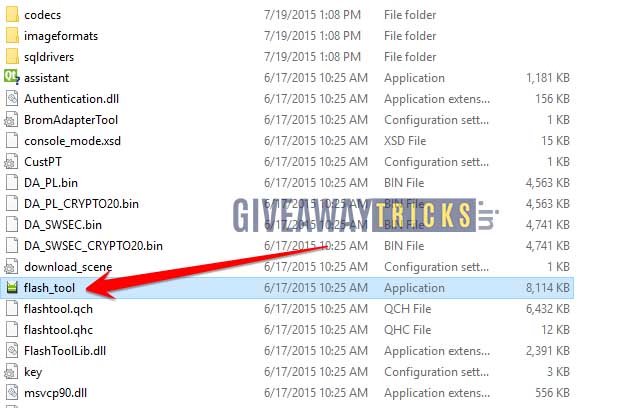
- Find the Scatter File from the same TWRP zip file (Or you can Download from here Stock ROM)
- Now in the flash tool click on the scatter file, find the scatter file in the ROM extracted folder.
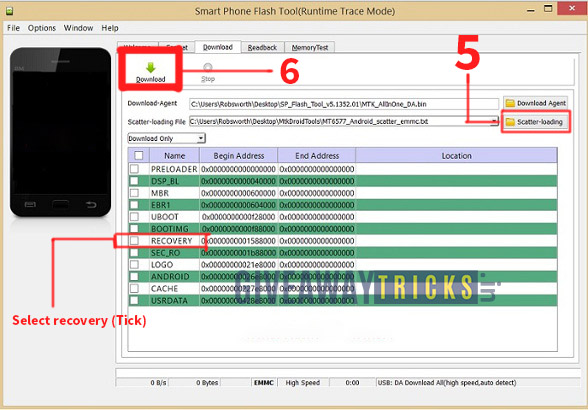
- Leave only the recovery line Checked(Ticked), then double click on its Location field and browse for your device-specific custom recovery image file, which you can find in the list above.
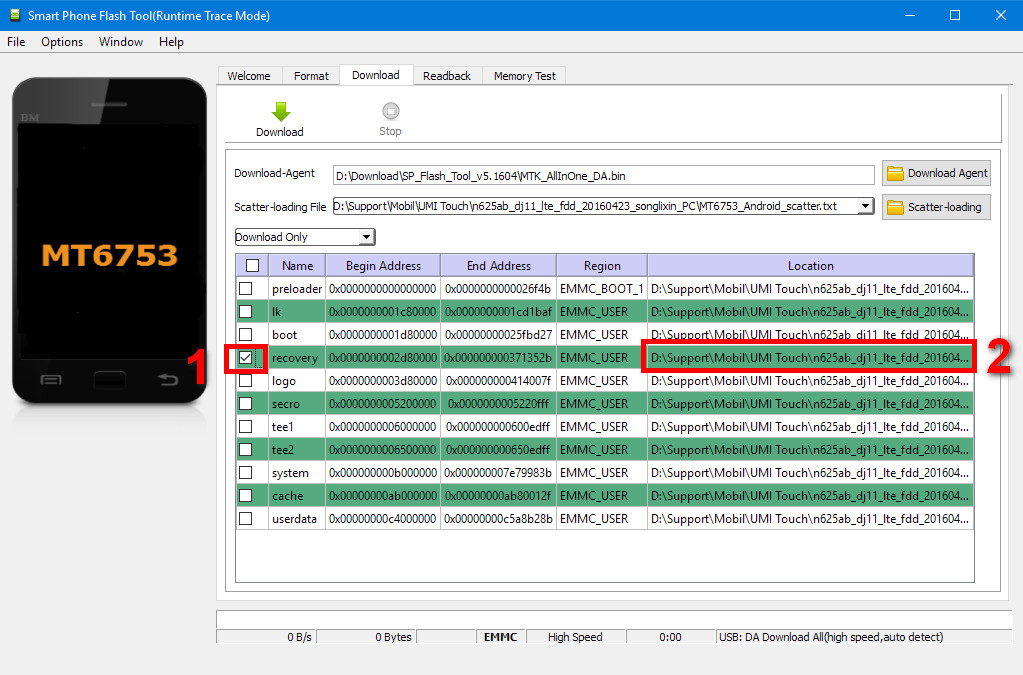
- Click on the Download button (No 6 in the image )and connect your phone to the USB port of your computer. The flashing process will start automatically and it needs just a few seconds.*
- Now the custom recovery has been flashed. You may remove the USB cable. You can boot your phone into recovery by powering it on while pressing the volume up button. In some models, this action starts the bootloader mode and you can boot into recovery from its menu. In such a menu, you can navigate with the vol-up button and select an item with the vol-down button. CONGRATS, YOU HAVE TWRP INSTALLED SUCCESSFULLY!
- Follow this step to Reboot your phone into TWRP Recovery.
- Here is the full Guide on How to install Root using TWRP Recovery
So I Hope you have understood How to Flash TWRP Recovery on Android smartphones, If yes then please give a star rating. If not leave a message, We will help you.

Hi there, I can’t find the Scatter file with TWRP Recovery zip file, for my Oukitel U22 phone. Help me please..thanks a lot !
https://yadi.sk/d/gf6f9MqrqRvqZ
find this
Hello sir
Oppo Reno 2z twrp zip file not have scatter file plz give mo lino
Followed the instructions, have correct drivers etc. But just freezes at:
Click on the Download button (No 6 in the image )and connect your phone to a USB port of your computer. The flashing process will start automatically and it needs just a few seconds.*
Nothing happens after a few seconds or more.
Any ideas?
Twrp T1 file can not flash via Flash SP, it fails. Flash through ADB is successful, but Twrp does not work, can not access Recovery. Please help.
Thanks for a guide. Finnaly I flashed TWRP!
It is not mentioned in the guide, but I had to power off phone and then plug in USB to phone while flash tool is in download mode. So then the flashing started. (may be it is too obvious, but as a newbie I wos lost for a while)
Does phone need to be in download mode before plugging in usb port ?
Combo touches to download mode plz
Thank you for that handy info, I was also confused on why the flashing was not working in sp tools.
I havent tried it as yet but will do just now.
Ooops! I’m getting a error while flashing TWRP by the process mentioned above. Plzz someone help me out.
ERROR: S_DL_GET_DRAM_SETTING_FAIL
I attach the pic of the error so you can get it. Link —> http://imgur.com/zpg2UrW
Which phone and which version of TWRP you are trying?
you´re a masteeer my friend, thanks for the advicee, finally, i could install twrp on my zte blade A465.
sir,after pressing donwload button,it says succes…when i go to recovery mode,it shows only android recovery not TWRP
[EMI] Obtain DRAM Failed!
In my BLU Grand 5.5 HD
Does phone need to be in download mode before plugging in usb port ?
donde esta el archivo para descargar el TWRP? me envia a una pagina Rusa y el archivo no se encuentra disponible ayuda porfavor
Ce bonne root
Help pls!
After successful flashing of the twrp image file, I tried booting into TWRP but my phone was unable to. When it shows the boot logo, it stay for some minute then it reboot into system. If I powered off the phone and try to boot into recovery again, it’ll boot into stock recovery.
Can u send me twrp for t591 mt6580?
TWRP for Doopro p5 pro, please!!!
Как установить twrp на blackview s8 через sp flash tool если не съёмная батарея и телефон выключенный при подключении включается и начинает заряжать аккамулятор, а программа выдаёт ошибку ком-порта(извлечёно устройство) ??
thanks this really helps a lot.. now what i want is to remove the unwanted apps in my phone.. plenty ads and so annoying.. i need procedure which one to remove thanks..
Which phone are you using?
Can’t find the scatter file. Pls help
Scatter file for umidigi one (no pro) anyone ?? twrp comes in .img not in .rar so i cant find it
I can’t find scatter file of twrp recovery file plaese help me and put link of it for lenovo A3300
thank you please very soon if it is possible
Create your own scatter file: https://www.getdroidtips.com/scatter-file-txt-android-mediatek-device/
I can’t find link of twrp recovery.img version 3.1.1 for Lenovo a3300 gv
Please give me link of it please . thank you
I have problem with TWRP recovery.
Please help
Hello, I am looking for a TWRP or scatter file for a Cubot P30 with chipset: MT6763V/V
Thanks
How to fix orange state in realme 8 5G (RMX3241)