In this guide, we will tell you how to unlock the bootloader on Umidigi A5 Pro. Bootloader unlocking is required when the user wants to perform certain modifications on his device. It may be rooting, installing some custom ROM or any other application. Often it happens that people are enthusiastic to perform customization on their devices, but lack the correct tools and guidance to do so. So, here we come to the scene and provide you with this guide.
It is easy to Unlock Bootloader on Umidigi A5 Pro. We have used the Mi Flash Unlock tool to unlock the bootloader. The process is simple. Even if you are quite new in the world of Android customization, you will find it simple to Unlock Bootloader on Umidigi A5 Pro.

Page Contents
UMIDIGI A5 Pro Device Overview:
UMIDIGI A5 Pro was announced in April 2019 which sports a 6.3-inch IPS LCD display with a screen resolution of 2280 x 1080 pixels with 400 PPI pixel density. The device is protected by a 2.5D curved glass screen.
UMIDIGI A5 Pro is powered by a MediaTek Helio P23 (MT6763V) chipset coupled with 4GB of RAM and 32GB of internal storage. It also supports an external memory card. The device came out of the box with Android 9.0 Pie and backed by a 4150 mAh battery (Non-removable).
As far as the camera concerned, the device has a Triple-camera setup with 16MP + 8MP + 5MP primary sensors and a selfie camera with a 16MP lens. Other connectivity option includes 4G-VoLTE, GPS, Glonass, Bluetooth, Mobile Hotspot, accelerometer, ambient light sensor, gyroscope, proximity sensor, and compass/ magnetometer. etc. The UMIDIGI A5 Pro comes with a rear fingerprint sensor feature.
- Download Google Camera for Umidigi A5 Pro [GCam APK]
- How to Repair unknown IMEI baseband on UMIDIGI A5 Pro
- Download and Install AOSP Android 9.0 Pie update for UMIDIGI A5 Pro
- List of Best Custom ROM for UMIDIGI A5 Pro [Updated]
- Download and Install Lineage OS 16 on UMIDIGI A5 Pro (Android 9.0 Pie)
- Download and Update Havoc OS on UMIDIGI A5 Pro (Android 10 Q)
What is Bootloader unlocking?
It is a fragment of code that ensures your device starts or boots up correctly. We can kind of think the bootloader as an intermediary that checks that the hardware and the software are in sync to perform perfectly for the user.
A bootloader on a smartphone is locked by default by the OEM. Your device may lose its warranty when it is unlocked. It is kept locked so as to encourage people to use the device in its stock form and do no customization on it. However, people are more into rooting and trying out custom ROMs on their devices. So, to achieve that they unlock the bootloader of the device.
Steps to unlock bootloader on Umidigi A5 Pro
Before you unlock the bootloader on Umidigi A5 Pro, make sure that you have the right tool for the process. Basically, we will need the Mi Flash Unlock Tool and the latest USB driver for the device.
Pre-Requisites
- Charge your device up to 50% or more before unlocking the bootloader
- A PC and a USB cable to connect the phone to the system
- Always remember to take the backup of your device data.
Warning
Required downloads
- Install the correct Umidigi USB Drivers.
- Download ADB and Fastboot Tools on your system.
Instructions to install
- You need to enable the developer option to activate OEM unlock and USB Debugging
- To enable the developer option, Go to your Settings -> About phone -> Now tap on the Build Number 7-8 Times until you see a toast message “You are now a developer!“

- Go back to settings -> Now you need to enable the OEM Unlock by going to Settings -> Developer Option and Enable OEM Unlock and USB Debugging

- Download and Extract the Downloaded ADB fastboot Zip file on your PC.
- Now connect your phone to the computer using USB Cable.
- When you connect your Phone to Computer, please wait until all the drivers get installed.
- In your ADB fastboot folder open a command prompt window by pressing Shift Key + Right Mouse Click

- Now type the command in your command window
adb devices
- If you see a pop up to allow USB Debugging on your phone, Click OK

- Now type the command below to reboot your phone to bootloader
adb reboot bootloader
- Once your phone reboots into bootloader, make sure your phone shows the bootloader locked and then type the command below to make sure fastboot drivers correctly installed.

- Now enter the command given below to verify whether your device is been connected properly to PC.
fastboot devices
- This command will list the connected devices. If your phone’s serial number shows up, you are good to go and may continue. If the phone is NOT listed, this indicates that your drivers are not installed correctly. To keep the setup, you must fix your drivers to list your device under fastboot devices.
- If the phone is recognized by the command above, proceed to boot into bootloader by tapping down the volume down button on your phone and select the BOOT TO DOWNLOAD MODE option with power key. Now you can unlock the bootloader with the following command: Remember that this step will wipe EVERYTHING off the phone.
fastboot flashing unlock
- Notably, if this command does not work you can try to use the below command:
fastboot oem unlock
- You will get a confirmation on your Android device’s screen, Navigate to yes and hit the Power button to unlock the bootloader of your device.
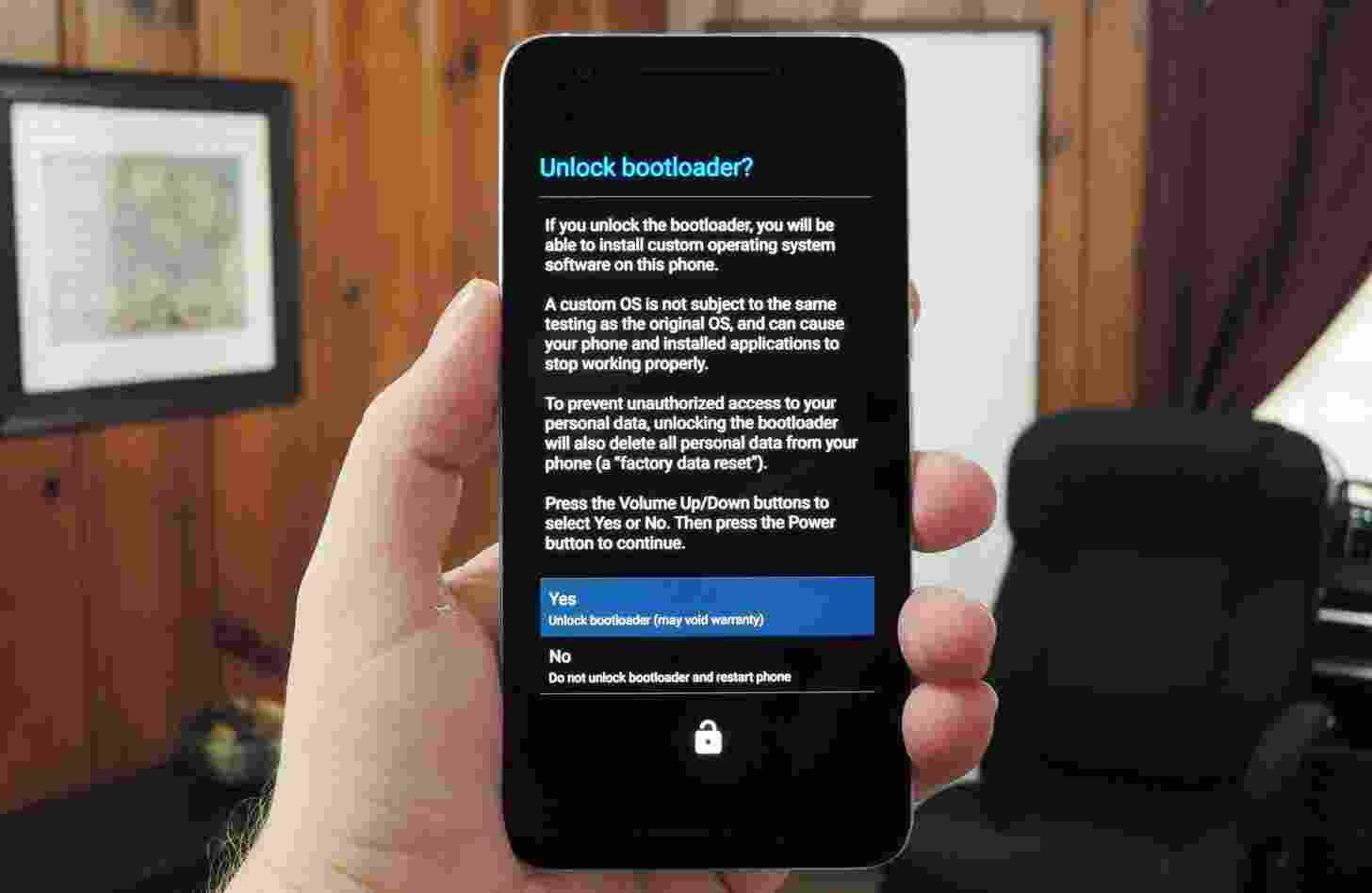
- Once the bootloader is unlocked, your smartphone will automatically reboot into bootloader mode.
- Now again you can enter the command to reboot your device to the system
fastboot reboot
- Your Android device will now reboot and during this, all data will be erased.
- That’s It!
That’s all you have to do to unlock the bootloader on Umidigi A5 Pro. Now, your phone is ready for all kinds of customization like rooting and you can use custom ROMs as well.
