Xiaomi launched the Redmi 2 in the year 2015 with Android 4.4.4 KitKat under MIUI 6.0. If you are here, then you may be looking for a stock firmware flash file for your Xiaomi Redmi 2. If yes, then you are in the right place. In this guide, we will help you to flash the firmware file on Xiaomi Redmi 2 2014818 by using the Mi Flash tool.
We have shared all the pre-requisites files to download and install the stock ROM on your device.

Page Contents
Why We Need Stock Firmware?
Stock Firmware or a Stock ROM is official software that is designed by the OEM manufacturer for a particular device. This file is required to fix any software-related issue on your Xiaomi Redmi 2. If you are facing any problem with your device, your final attempt will be to re-install the stock ROM. This way, you can restore your device back to stock ROM. This guide will be more useful to those users who always want to try rooting, installing mods, or custom ROM.
Advantages of Stock ROM:
Here are the answers to why you need to download and save the Xiaomi Redmi 2 Stock ROM flash file on your computer.
- If your device is dead, you can unbrick using the Stock ROM file
- You can fix or repair the IMEI on your device using DB files from Stock ROM
- Remove any malware or Adwares from Xiaomi Redmi 2
- You can fix the boot loop issue on Xiaomi Redmi 2
- Fix Unfortunately, the app has stopped errors on Xiaomi Redmi 2
- Fix Network related issue
- Patch Boot image to Root using Magisk
- You can unroot Xiaomi Redmi 2
- To Reset or Remove FRP on your device
- Restore Xiaomi Redmi 2 back to Factory State
Firmware Details:
- Device Name: Xiaomi Redmi 2 2014818
- Model: wt88047
- ROM Type: Stock ROM
- Gapps File: Included
- Tool Supported: Mi Flash Tool
- Processor: Qualcomm MSM8916 Snapdragon 410
- Android Version: 4.4 KitKat
How to Install Stock ROM on Xiaomi Redmi 2
Before installing the Stock ROM on your Xiaomi Redmi 2, you should download the firmware file. Then download and install the USB Drivers and flash tool on the PC as well. Once you’re done with these, you can proceed to the steps below. But let’s take a quick look at the Stock Firmware importance and firmware details below.
Pre-Requirements:
- Supported device: Xiaomi Redmi 2
- Make sure to charge your device more than 50%
- You need a PC or Laptop with a USB cable.
- Take a complete backup using any method given below
- Download Drivers and Tools: Mi Flash Tool and Xiaomi USB Drivers
- Firmware Flash File:
- V9.2.3.0.KHJMIEK: Download ROM
Instructions to Install:
Now, without wasting any more time, let’s jump into the firmware installation steps below:
- Download the MIUI xxxx Fastboot ROM for your Xiaomi Redmi 2
- Now turn your device off completely. Press the Volume– key and the Power button simultaneously to enter Fastboot mode.
- Once you have entered fastboot mode, you will see the Mi Bunny Fastboot mode picture (See screenshot below)

- Now connect the device to the Windows PC/laptop via a micro USB cable.
- You need to double click on the downloaded ROM file to extract it.
- Open the extracted ROM folder, and copy its path on the computer.
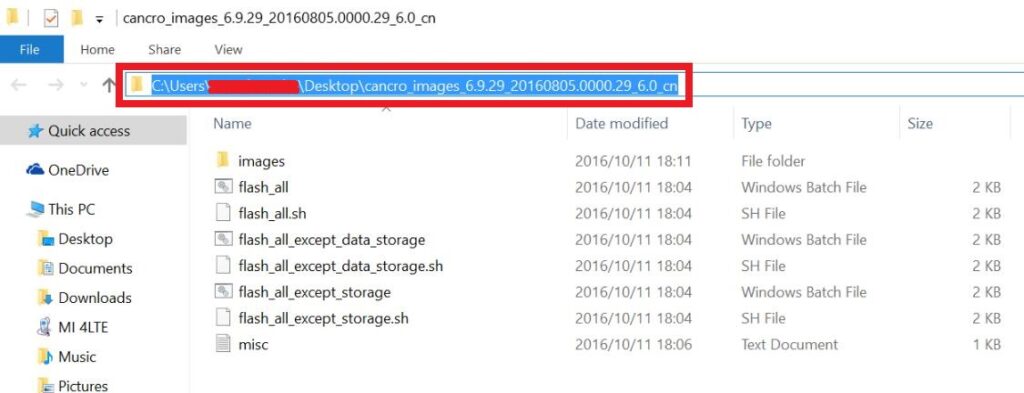
- To install Mi Flash Tool, Download Mi Flash Tool Zip and Extract the MIUI MI Flash tool on your computer.
- Now click on the installer file on your computer and continue the installation. (Ignore the security warning) and select run to continue the installation.
- After installation is completed, open MiFlash.exe and paste the address bar from the ROM file folder path copied in the 6th step. (You can also browse the folder by tapping the Select button)
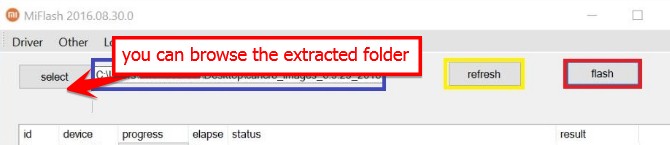
- If you have pasted the Address code, Now Click on the first button (circled out in yellow) to Refresh, and MiFlash should automatically recognize the device. Then click the second button (circled out in red) to flash the ROM file to the device.
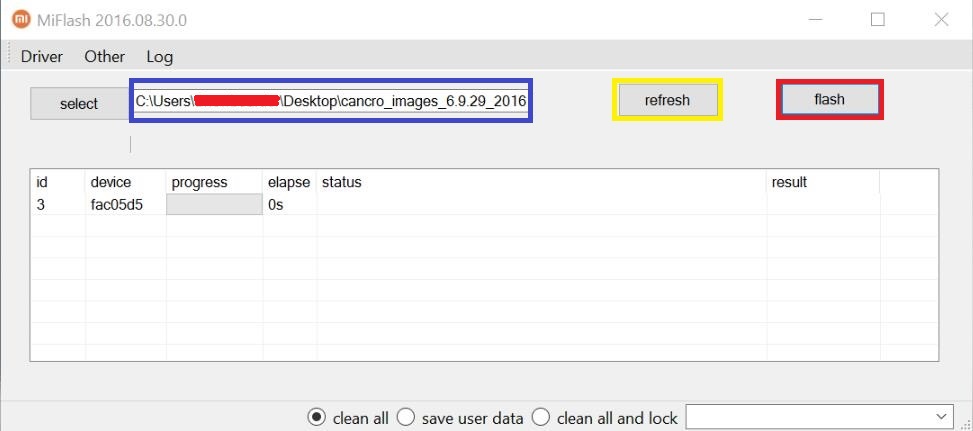
- Your flashing process has started, Now Wait until the progress bar inside MiFlash turns fully green, which means the ROM has been successfully installed. Then your device should automatically boot to the new version.
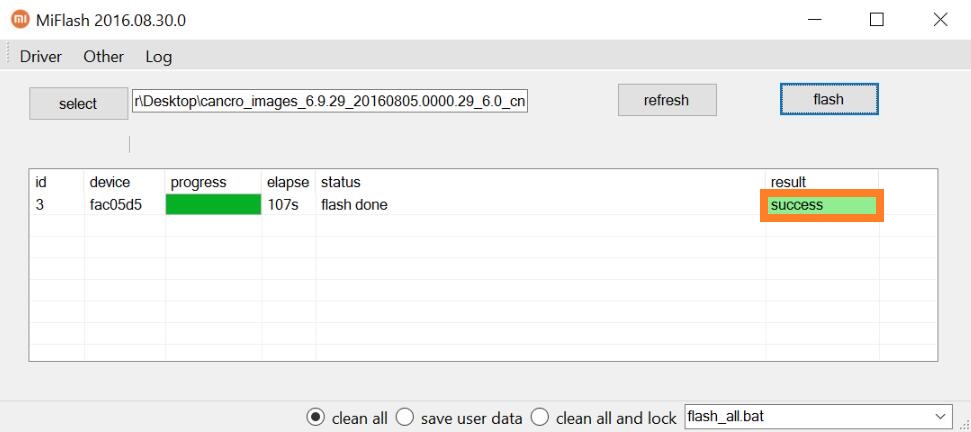
That’s it, guys. We hope that you’ve installed the Stock Firmware on your Xiaomi Redmi 2 device successfully. Feel free to ask in the comments below for any queries.
