Nowadays, everyone can afford Android phones. It is possible due to its availability and affordable prices. Since Android can run even on very low hardware without any issue, it was possible for manufacturers to produce Android smartphones for the lowest prices. Given that Android phones are capable of doing much more tasks just like your computer but on a small handheld form factor. Android phones come with many features; one of them is Wi-Fi connectivity. But when connecting to a Wi-Fi network, the user may have experienced many issues like “Unable to Connect to the network” or stuck at “Obtaining IP address.” So, in this post, we will be providing the reasons and possible solutions for the issue.
The Wi-Fi Obtaining IP address issue states that the Android phone is contacting the router or access point to receive IP information in order to connect to the network and access the internet. But the process may go on in infinite loops. This may also fail due to many issues, that we are about to provide solutions to. The issue may be on the Access point side or client-side or even in between. So let’s see all the possible solutions to solve the issue.
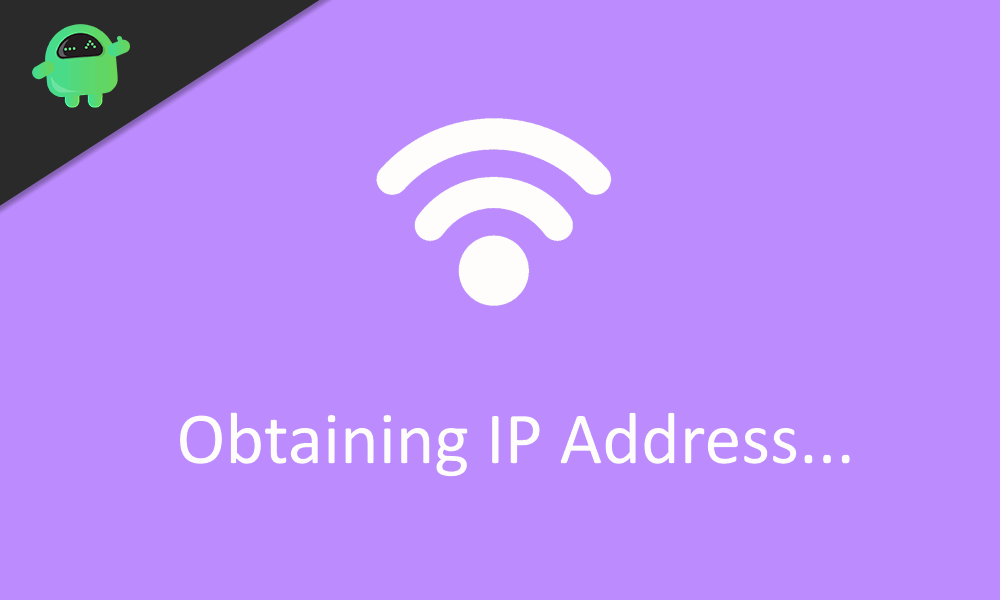
Page Contents
- Why Android Wi-Fi Stuck on Obtaining IP Address Issue? How to Fix?
- Solution 1: Remove the network and reconnect
- Solution 2: Restart Both parties
- Solution 3: Perform a Network Reset
- Solution 4: Change IP to Static instead of DHCP
- Solution 5: Reset the Accesspoint or Router
- Solution 6: Check interference
- Solution 7: Router Key Encryption / Mac address filtering
- Solution 8: Reset your phone
- Conclusion
Why Android Wi-Fi Stuck on Obtaining IP Address Issue? How to Fix?
Solution 1: Remove the network and reconnect
If the network setting was changed in the router or even if the password was changed, the client phone could no longer connect to the access point. In such a case, we should remove the network from the saved network list of the Android phone and reconnect by providing details again.
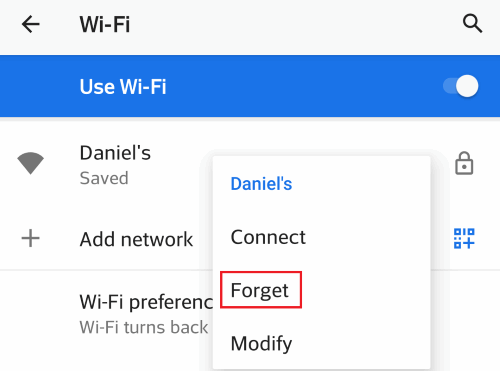
To do so, go to Settings > Network & Internet > Wi-Fi and long press on the network you want to connect and tap on “Forget.” This removes the network from the saved list, and your network should be listed under billable networks. Now tap on your network, provide your network key (password), and tap on connect. The phone should be able to connect to the network.
Solution 2: Restart Both parties
You may have heard that restarting the phone solves many issues. It is true in many cases and might work in this particular issue too. Some redundant or conflicting system settings gets clear when restarting the phone and solve the issue. First, restart your phone and try connecting to the network. Later restart your Router or AccessPoint and see for issue persistence.
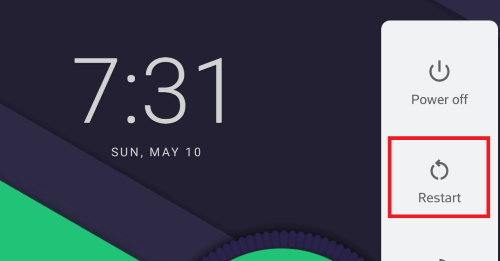
For restarting the phone, hold down the power key and Tap on Restart. To restart your router, use the Routers setting/admin tool and search for an option to restart. You can also try turning the router off and on by using the Power key.
Solution 3: Perform a Network Reset
Maybe you changed some setting somewhere within the network options like manual IP config or DNS settings. So, this might cause the issue. If you do not remember changing any specific setting, you can perform a network reset. This option resets all network-related settings like Bluetooth and Wi-Fi.
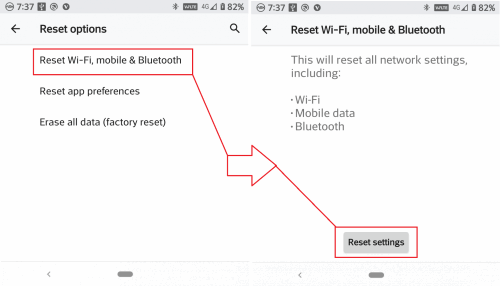
To perform a network reset navigate to Settings > System > Reset options > Reset Wi-Fi,mobile, Bluetooth. Then tap on Reset settings.
Once the reset is completed, reconnect to the network and see if the issue is solved.
Solution 4: Change IP to Static instead of DHCP
In order to connect to the internet, your device needs the IP address info from the router. For this, the device uses DHCP (Dynamic Host Configuration Protocol), which assigns IP addresses for clients automatically. In some rare cases, this might have caused the issue. To resolve this, Tap on the network then tap on “Advanced options.” under IP settings tap and select “Static.” Now Scroll down to IP address and enter the IP address for your router manually.
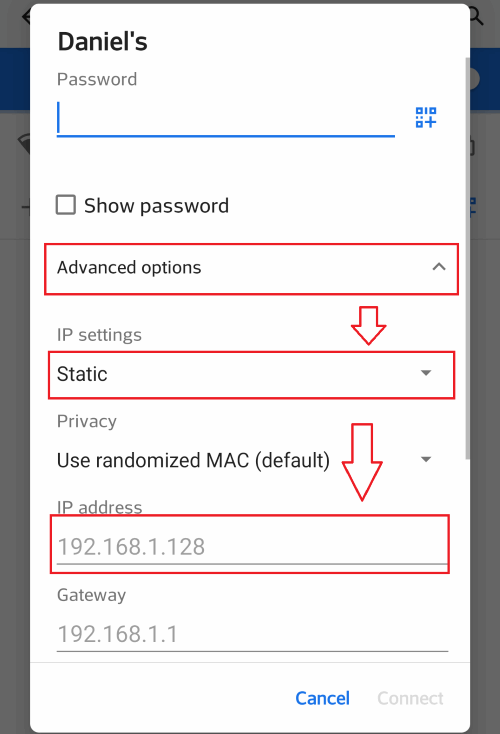
You should somehow find the IP address details for your router, either using “ipconfig” command from a PC that is connected to the network or should get it from other devices connected to the network.
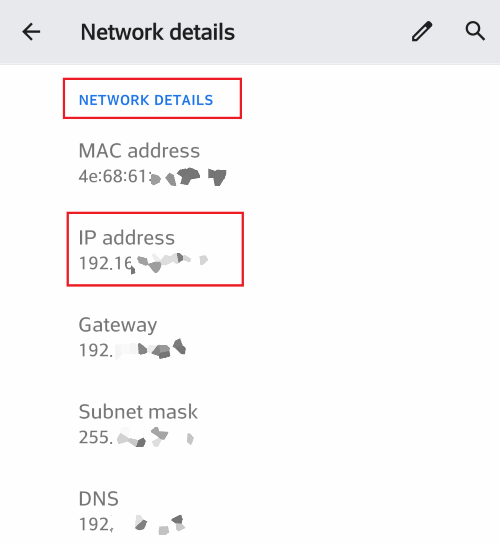
To get details using an android phone goto Network > Wi-Fi option in settings. Then tap on the Network and scroll down to network details.
Solution 5: Reset the Accesspoint or Router
If any changes were done on the router setting, it would prevent us from connecting to the network due to misconfiguration. If you don’t remember those modifications, you can reset your router from the admin panel in Router’s configuration webpage. This option will vary depending on the manufacturer. So follow the manual provided along with the router. The generic method is to log in as admin into the configuration portal for your router and search for the option reset under System tools or maintenance tabs.
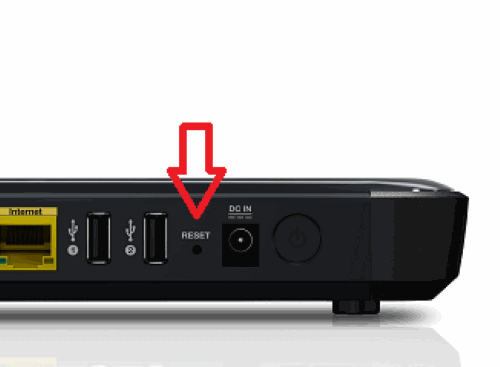
Most routers have external reset buttons. Press and hold the button for a few seconds, and the router will restart, resetting the router. From here, we have to reconfigure the router from scratch. Use manuals and web help specific to your router manufacturer and model. After router reset, connect the phone to the router and check.
Solution 6: Check interference
Wi-Fi signal requires straight and obstacles free path to travel. The phone cannot connect if your room is full of obstacles or you are using from another room when the router is in a different room. Try moving closer to the router or access point and check.
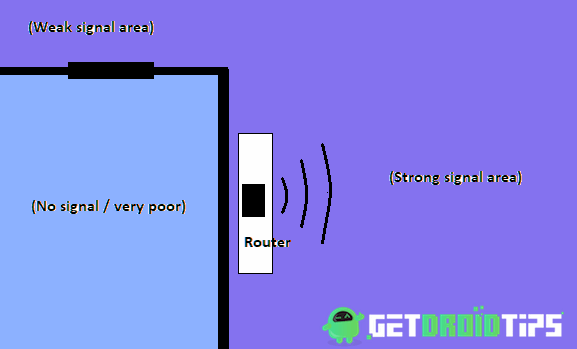
If the router is yours, place the router in the center of the room for full round coverage. Walls completely block the signals. Hence you cannot connect from behind the wall even if the router is near the other side of the wall. Connections work only between a specific distance. That distance varies with regards to the Wi-Fi band and antenna type. Typical routers work within 10-20 meters. So keep your distance within the limit.
Solution 7: Router Key Encryption / Mac address filtering
Your router may support multiple security modes like WEP, WPA, etc., but your phone doesn’t support them all. So it is always recommended to keep the security mode as WPS2-PSK and encryption type as AES for easy work through. Go to router settings and change the options under Wireless > Wireless Security.
When mac filtering is turned on, your router will deny connection requests from devices having a specified mac address. So, disable this option to resolve our issue. If the method works, you can later add our device (phone) to whitelist to prevent further blocking. This option also will be available under Wireless > wireless Mac filtering.
Solution 8: Reset your phone
If none of the methods solved your issue, and you are sure that the issue is within your phone, then the last hope is to perform a factory reset of your phone. This removes misconfigurations and all settings, including apps and data. Create a backup of everything before attempting this method since this will wipe everything.
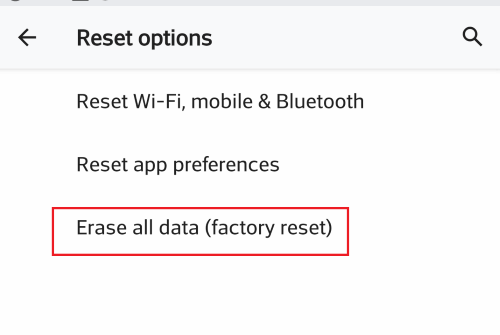
To reset, go to Setting > System > Reset options and tap on Erase all data. Now tap on confirmation to confirm your action. This action will reset everything to factory defaults and will reboot the phone.
Conclusion
So to wrap it up, these were the solutions that you can try to solve the “Obtaining IP address” or “Unable to connect” issue. If the issue still persists, it may be due to damaged hardware or software of router or phone. At that point, it is better to reach out to customer service for better solutions. If you have a warranty on the product, now it is time to claim it.
- How to Fix Wi-Fi Security Alert – Suspicious Activity has been Detected on your Wi-Fi
- Fix Windows 10 Wi-Fi Problems on any Laptop/PC
- How to fix iPhone 11 with unstable Wi-Fi signal which looses frequently?
- Find Wi-Fi Password on Android Device
- Huawei Honor VoWiFi supported device: Wi-Fi calling feature coming soon
