Windows 10 is undoubtedly the most efficient Windows OS so far, and there are stats to back that up; according to StatCounter, Windows 10 has a worldwide Desktop Windows share of 73.34%, as in June 2020. It keeps getting better with each update, but at the same time, a host of issues come with each new update and it results in a catch-22 situation. Most of these issues are driver-related, and this article discusses how to fix a particular driver error – “Driver Being Installed is Not Validated for this Computer” on Windows 10.
Also Read
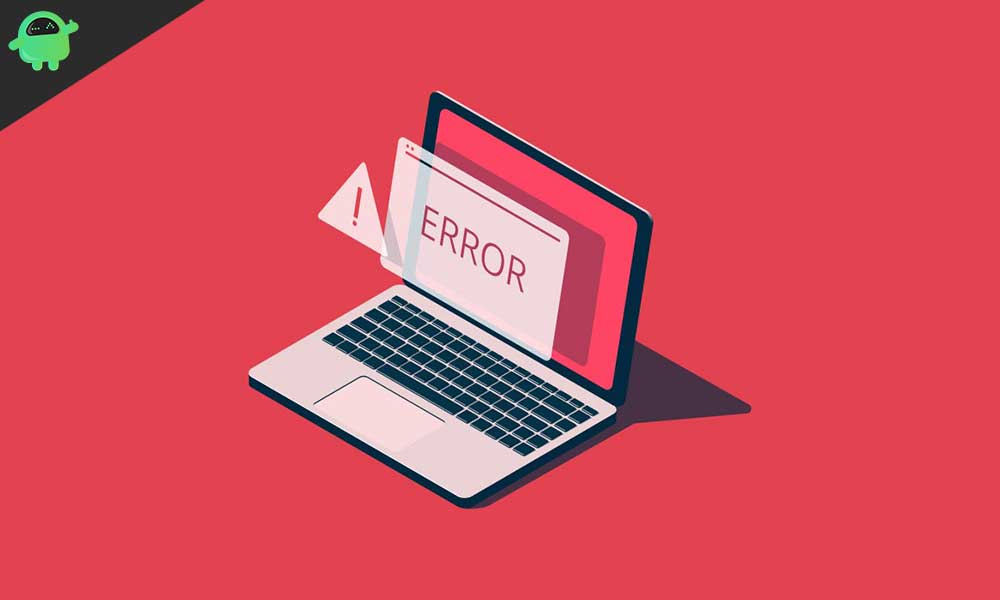
Why this Error Occurs on Windows 10
There are some driver-related issues that Windows 10 tends to develop along the line of usage either after installation of the drivers or even before you install them. Usually, once there is a driver-related problem, an error prompt comes up on your screen to notify you of the existing problem.
Now, the reason behind this error is intentional and not a mistake as these computer or PC manufacturers produce their versions of the driver software, test run it to make sure it is compatible with different hardware configurations and also the latest Windows OS available, and then they make it available for download on their websites.
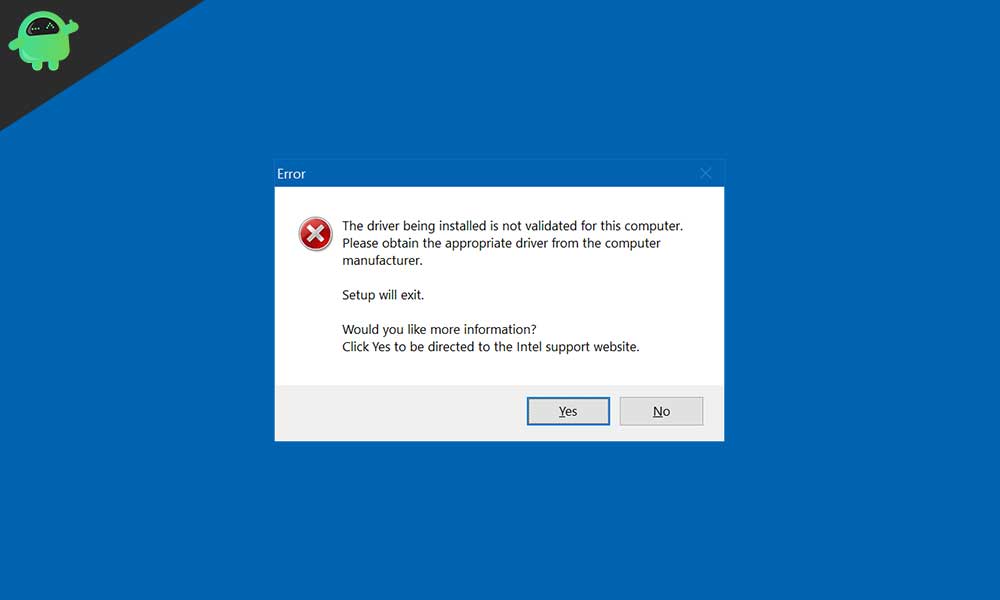
In some situations, the computer manufacturers will want you to install your drivers from their websites, and so once you attempt to run the installer for the driver update for Windows 10, an error message will pop up saying, “The Driver being installed is not validated for this computer”. This error prompt is more common in cases where you are trying to install an Intel graphics driver on your system.
Mind you, if you install the driver directly from your PC’s manufacturer, there’s a probability your PC might crash so you would have to manually install the latest version of the driver.
Let’s look at how to fix this error.
Fix “Driver Being Installed Is Not Validated for This Computer” Error on Windows 10
Since your PC manufacturer wants you to download the driver update from their website, you have no option but to do just that; download the Intel graphics drivers for your particular computer or laptop model from the manufacturer’s website.
To do this, simply visit the manufacturer’s website (www.dell.com for Dell, www.hp.com for HP, and so on…) and look around for the Downloads section.
Another option is to search Google for “Download Intel drivers for [insert laptop name and model]”, for example, “Download Intel drivers for HP Envy 17”; you should find a relevant link among the first three search results.
Below are the steps for fixing this error. Note that we’re using the Intel Graphics driver as an example in this guide, as it’s the most common cause of this error. Simply replicate the steps below for whichever driver is causing the error.
IMPORTANT: Ensure that you back up the driver in question before going through the steps below, as that will make it easy to roll back your changes in case anything goes wrong.
- Once you get to the Drivers download page, simply look for the specific driver causing this “Driver Being Installed Is Not Validated for This Computer” error and download it. Make sure you download the driver in “.zip” format, instead of “.exe”.
- Go to the Downloads directory (or whichever directory/folder you set as the default Download location) on your computer and extract the downloaded zip file into a folder on your PC (using WinRar, 7-zip or any other unzipping app you use on your computer).
- Search for “Device Manager” in your start menu to open the Windows Device Manager.
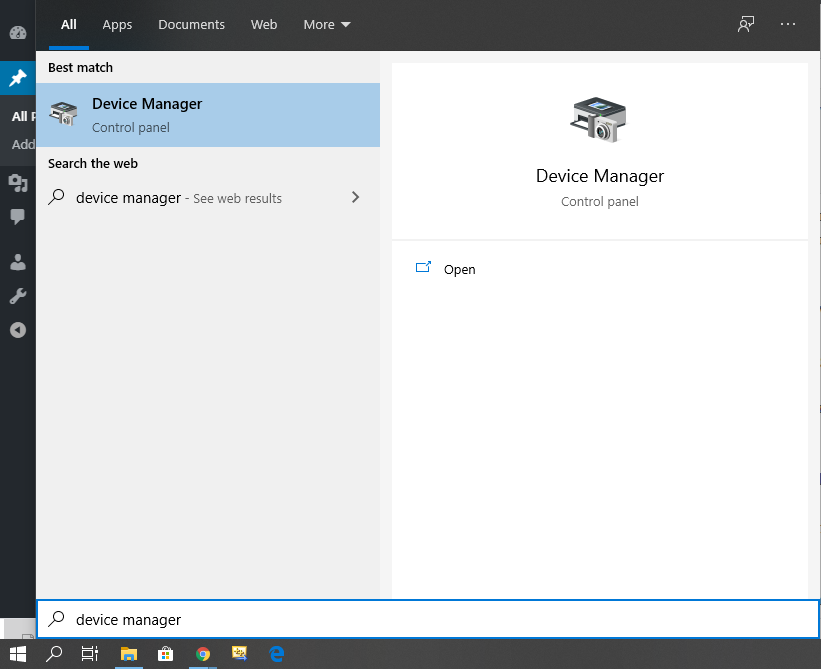
- Alternatively, open the Windows Run box (Windows Key + R), type in “devmgmt.msc” and click the “OK” button or press the Enter key on your keyboard.
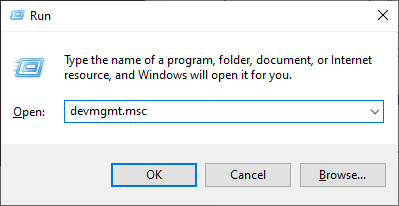
- Click on the “Display adapters” section to expand it.
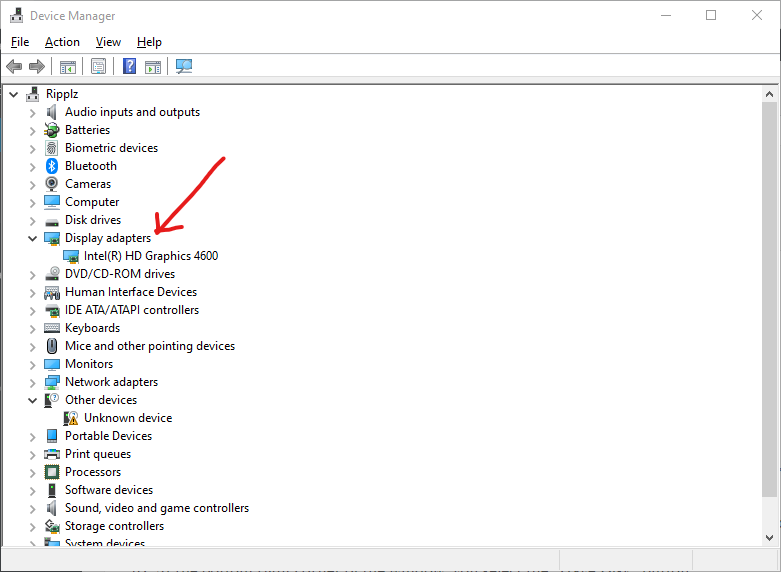
- Right-click on the “Intel(R) HD Graphics” listing, then select “Properties”.
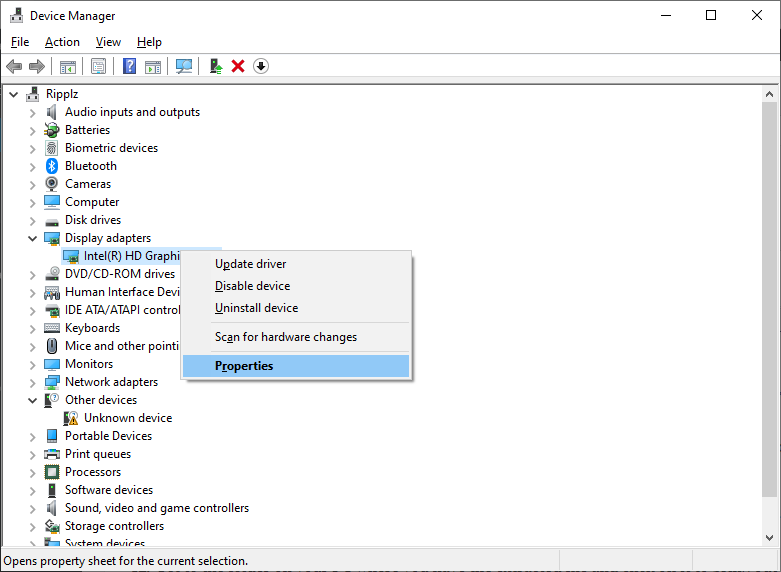
- In the Properties window that opens up, navigate to the “Driver” tab and click on the “Update driver” button.
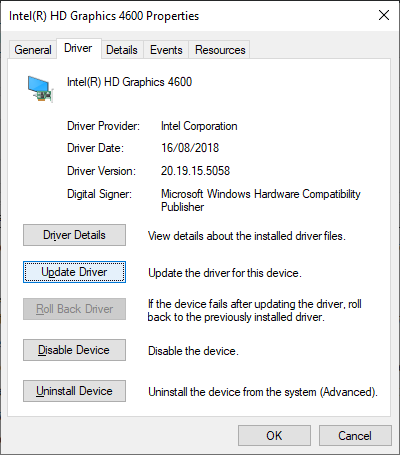
- Select the second option “Browse my computer for driver software”.
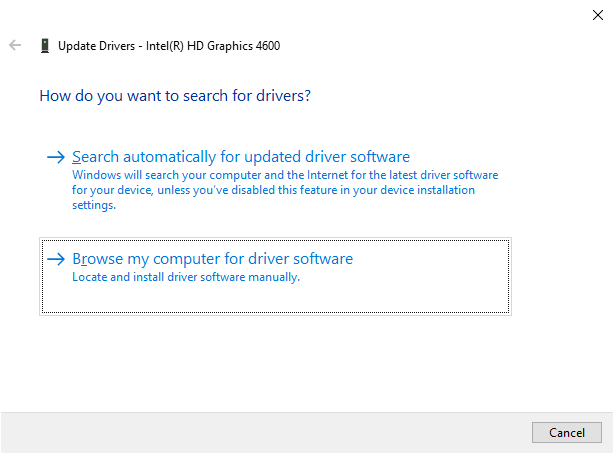
- Don’t click on the “Browse” button next to the text box at the top of the screen that opens; select “Let me pick from a list of available drivers on my computer” at the bottom instead.
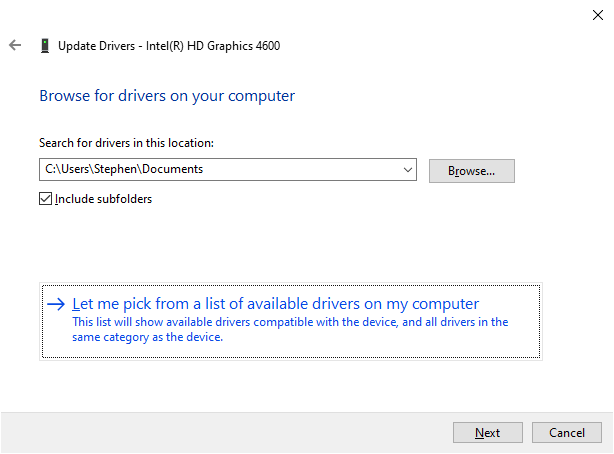
- At the bottom right corner of the window, select the “Have Disk” button.
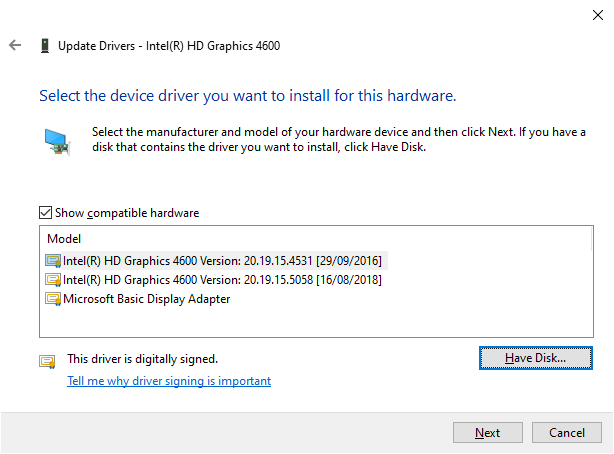
- There will be a new window prompt for you to select the driver installation file from your PC, so click “Browse”.
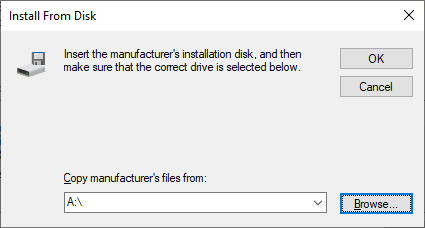
- Navigate to the directory on your PC where you have the extracted folder, and locate the “.inf” file for the driver and select it. The file may be nested in several folders depending on the driver you downloaded it for, but for the Intel graphics driver used in this guide, the “igdlh64.inf” driver file is located in the “Graphics” folder in the extracted folder.
- Click on the “open” button and select OK on the “install from disk” prompt that comes up next.
Windows will then begin to install the driver; wait for the install to finish, and restart your PC to finalize the driver installation and implement the changes.
After restarting your PC, the “Driver Being Installed Is Not Validated for This Computer” error message should be gone. In case the error pops up for a different driver later, simply follow the steps outlined above for that particular driver. Also, check out other guides we’ve published on fixing Windows 10 errors.
