Installing Windows is now easier than ever before. All you need now is a bootable media(USB or DVD) and the windows installation file, and you are good to go. However, people who go for the DVD boot option are facing an issue. The Windows 10 ISO that is available for everyone to download and use is not working for them. If you have a system that has corrupted system files and you need to install Windows into it again quickly, then this issue can be annoying.
Now there are few fixes that you can try that will help you install Windows on to your computer using the Windows ISO file. And in this article, we have compiled a list of all these fixes. Try one after the other and see which one works for you. But you will need a different computer to try these mentioned fixes. So first sure that you have another system which you can use.
Also Read
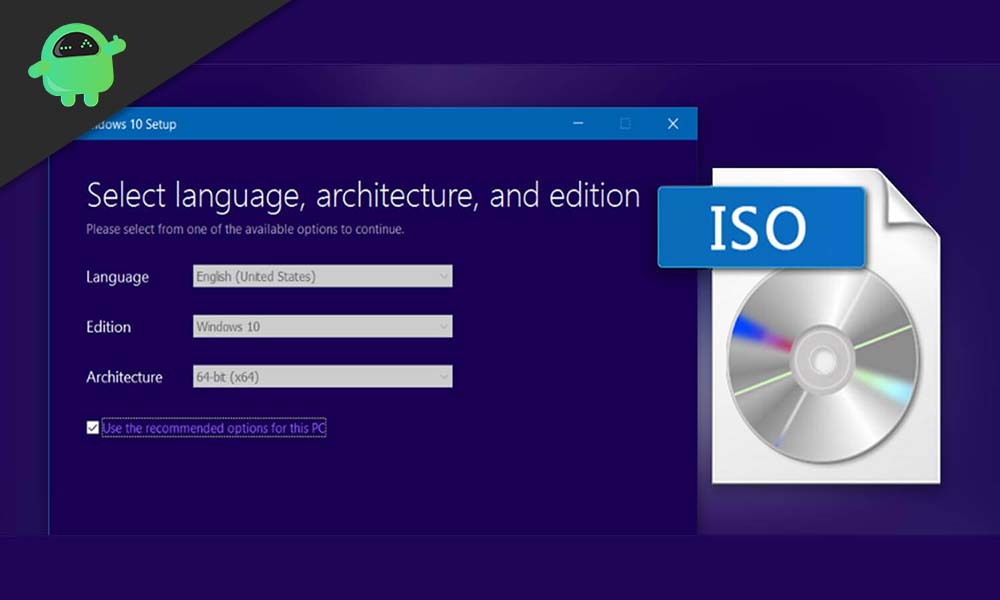
Page Contents
How to fix Windows 10 iso file not working?
The solutions mentioned below are some quick and easy fixes, and you should not face any issues if you follow the instructions accordingly.
Try again using the Media Creation Tool:
The Media Creation Tool is a utility software that is used to make bootable media for Windows installations.
- Download the tool from here.
- Run the program and accept the terms.
- Now choose the option “Create installation media (USB flash drive, DVD, or ISO file) for another PC” and then click on Next.
- On the next page, choose the Language, Edition and Architecture of the Windows Installation file that you want. Then click on Next.
- Then choose the option ISO and then click on Next again.
- Now, wait till the download of the Windows 10 ISO file is complete. It might take a while if you are on a limited speed connection.
- Then burn the ISO file onto the DVD. You can use any third-party program to perform this burning operation.
- Once that is done, try using that DVD for Windows 10 installation.
If you are still unable to use the Windows 10 ISO file for installation, then move on to the next fix.
Create the USB bootable drive:
Instead of opting for the ISO file option for burning into a DVD, you can also go for the USB bootable device option. You will need a USB drive which has a minimum capacity of 8GB for this process.
- Put in the USB drive into one of the USB ports, preferably a fast one.
- Open the Media Creation tool.
- Choose the option “Create installation media (USB flash drive, DVD, or ISO file) for another PC” and then click on Next.
- On the next page, choose the Language, Edition and Architecture of the Windows Installation file that you want. Then click on Next.
- Now, wait for the process to complete. Once it is complete, the bootable USB device will be ready.
This should work for you as the ISO file not working issue is most common for users who try to use a DVD drive for Windows 10. But if for some reason even that is not working and you are unable to make the bootable USB device using the Windows 10 ISO file then move on to the final fix mentioned below.
Extract it:
If the ISO file does not work no matter which of the methods you use mentioned above, then you can try extracting the ISO file. You can make a bootable USB device using the lightweight utility program Rufus. Then using Winzip extract the ISO file and then copy its contents over to the bootable USB device.
So that is all the possible fixes that you can try when the Windows 10 iso file is not working on your computer. If you have any questions or queries about this guide on fixing the Windows 10 iso file not working issue, then comment down below, and we will get back to you. Also, be sure to check out our other articles on iPhone tips and tricks, Android tips and tricks, PC tips and tricks, and much more for more useful information.
