Notepad ++ is one of the most underrated application ever, and it is an advanced version of notepad. The application offers much more than notepad. It offers syntax highlighting of any computer language. It supports numerous plugins, themes, and fonts. However, the features that notepad ++ represents are more worthy of praise in such a lightweight application. It supports Macros, encoding, advanced Wordpad features, and much more.
If you have opened a text file in notepad, then you will notice that to read the text, you will have to scroll the page horizontally. Also, the whole text will be aligned in one line. It means the text is not well enough formatted with lines to read it in a vertical manner. However, there is a word Warp function in Notepad++ which formats the text in a vertical manner.
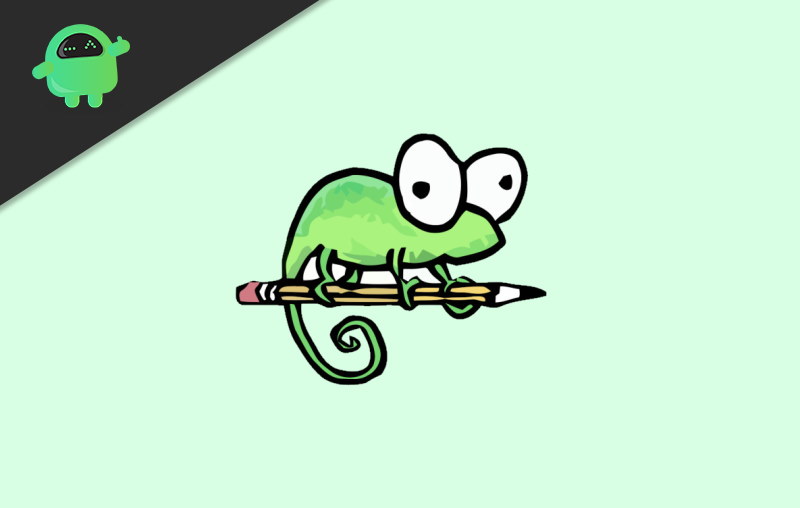
Page Contents
How To wrap Lines in Notepad++
Even though there is a word wrap option available in Notepad ++ you can also manually add lines to format the text in a vertical manner, more of the details will be mentioned below.
Method 1: Using the Word Wrap option
By default, the word wrap function isn’t active on your Notepad ++. To warp lines in notepad ++, follow the steps mentioned below.
Step 1) Launch Notepad ++ and open the document or copy-paste the text. You can see that the words are not wrapped, and all the words are in one line horizontally aligned.
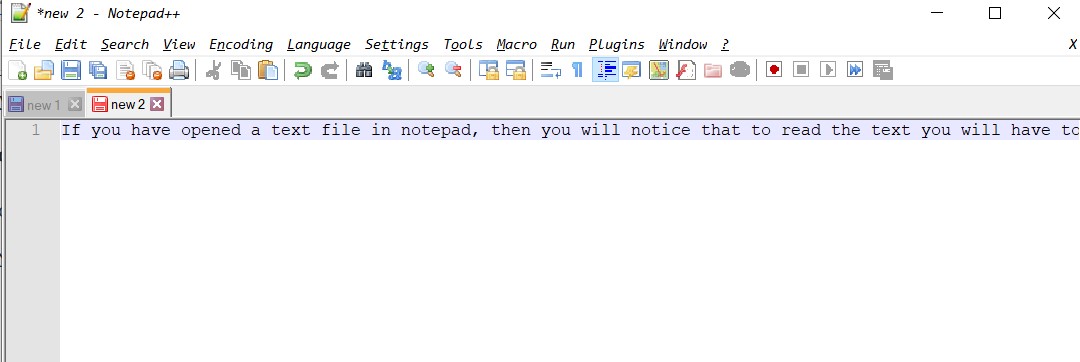
Step 2) To wrap the whole text, click on the View option from the menu bar. Then from the menu, select the Word wrap option.
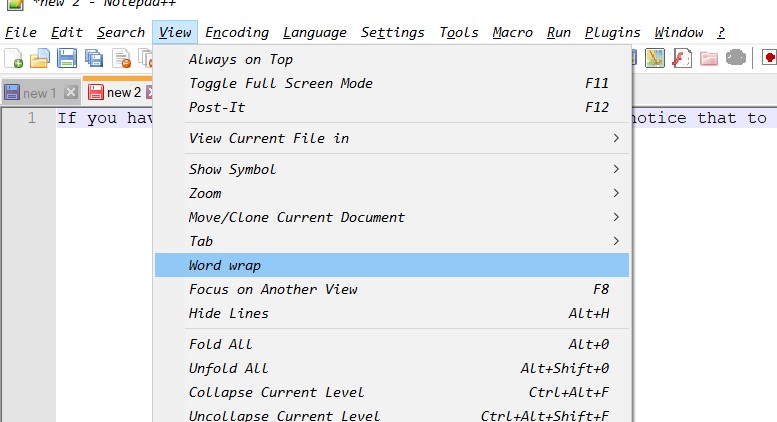
Notepad ++ will automatically wrap the text, and it will prevent it from aligning horizontally. The text will now be formatted into a vertical manner.
Method 2: Using the Replace Option
Besides the Word Wrap option, there is another alternative way to warp lines in notepad ++. You can use the Replace option, instead of replacing anything you can enter lines in place of space to wrap the documents.
Step 1) First, open the text in notepad ++ then click on the Search tab from the menu bar.
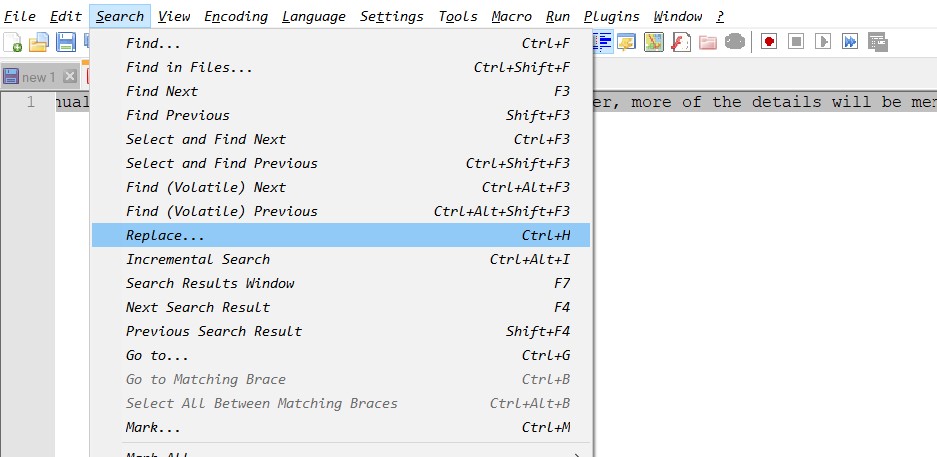
Step 2) Select the Replace option from the Search Menu. Now you will have to determine the section. Therefore type ^(.{60,80})\s in the Find What section. The command will tell notepad ++ to split the lines between 60 to 80 characters.
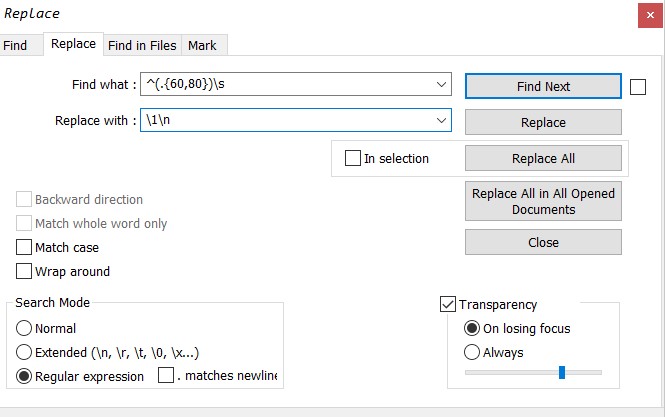
Step 3) Type \1\n in the Replace with section, the command will replace a line after the split up. Check the regular expression radio button and click on the Replace All button to word-wrap the text.
Conclusion
To warp lines in Notepad ++, you must first load or write the text in the notepad. Then you would have to go to the View option on the menu bar and select word-wrap there. This will wrap lines to your text in notepad ++. Another alternative method to wrap lines in notepad ++ is to go to the search option on the menu bar. Then click on the replace option, and determine the Find What and Replace with the following command ^(.{60,80})\s, \1\n, Click on the replace all button to word-wrap your document.
