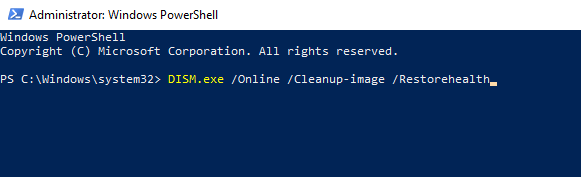In recent times, users are reporting an uncommon issue: while using several apps in Windows 10, they encountered an error that says, “It looks like you don’t have permission to save changes to the file. Mostly it happens with photo editor Applications. We usually like to edit the picture before sharing or uploading it on social media apps. In addition, some users use photo and video editors for their business purposes like AutoCad or ADODB Photoshop, etc.
It is extremely annoying to get an error while working on a heavy or simple task on your system. It is not about that you don’t have any permission to edit or save the file. Also, one more error occurs that you can’t have permission to save the file in this location or any specific drive. However, it becomes more frustrating when you have all the rights and permission of the file. So here are some methods to fix the error “It looks like you don’t have permission to save changes to this file.
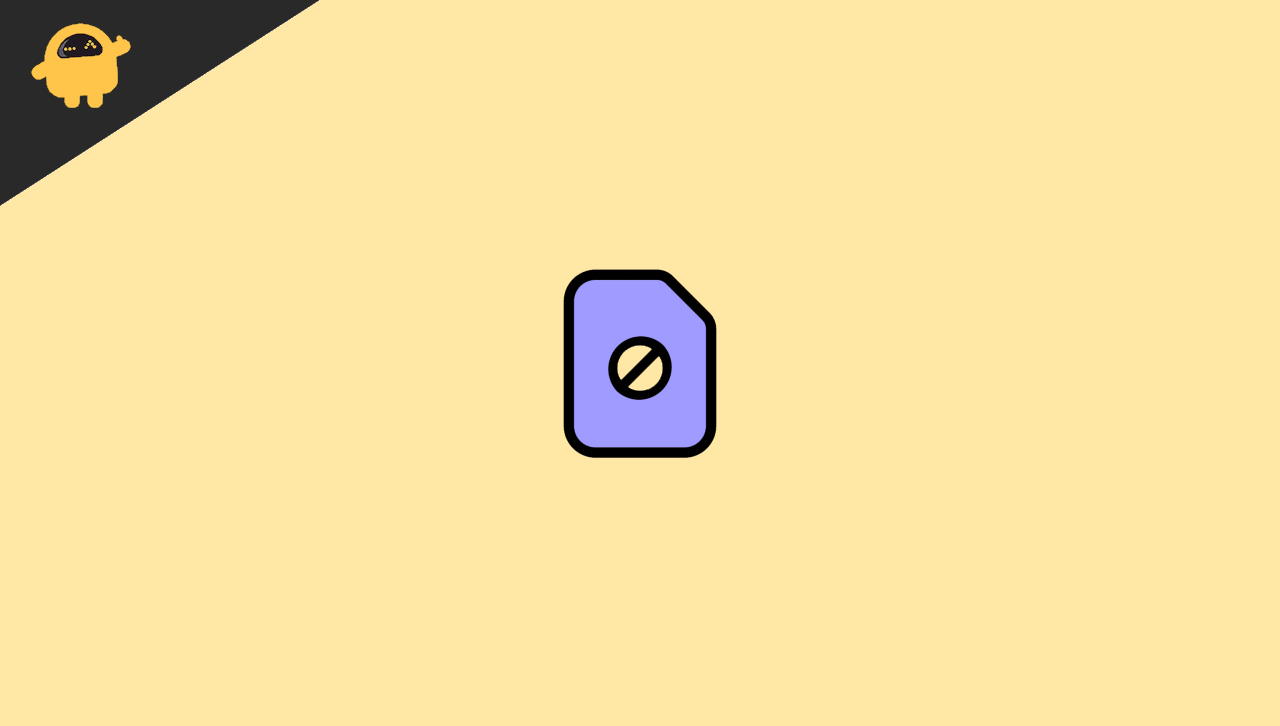
Page Contents
Fix: It looks like you don’t have permission to save changes to this file.
Sometimes the above issue occurs due to changes in the power cycle. If you encountered the issue on all the applications you want to use, then try to restart your device once and check whether it works or not. Also, corrupted system files or the files you are working on may have been corrupted for some reason and are responsible for the above problem. Try to move the file to another location or Drive, then again try to edit the file. If you are using an Antivirus application, perform a full scan to know whether any virus is not affecting the system. Furthermore, if this basic troubleshooting didn’t work, move forward to the below methods to fix the permission issue.
Method 1 – Run the Specific Application as Administrator
However, due to an issue with some permission, try to open the Application as an administrator. It will allow all the required permission, and you can fix the “It looks like you don’t have permission to save changes to this file” issue. Here are the steps to perform the run as administrator in your system.
- Go to the specific application in which you are facing the issue and right-click on it.
- Then select Run As Administrator.
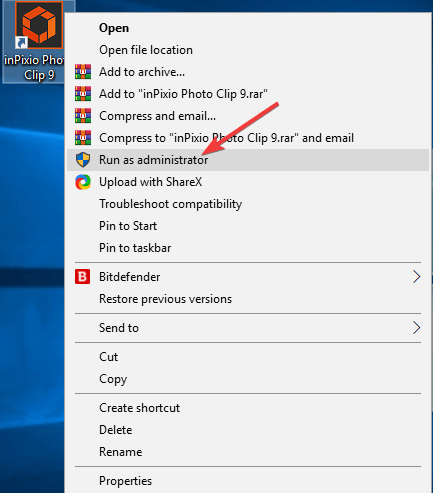
- Edit the photo or the task you want to do.
- After that, save it to check whether it works or not.
You can also go to the start menu and search for the application, and on the right panel, click run as an administrator to do the same task. Also, for the windows 10 inbuilt apps, you can skip this method and move on to the next.
Method 2 – Temporary Disable Antivirus
Antivirus use to save the system from harmful viruses. When we install the antivirus in our system, it will modify or configure our system to operate and watch every system file. Also, it may affect some of the apps to edit or save the file or execution from performing the work. If any application violet the or changes made to the system, then the antivirus blocks some of its features.
To resolve the “It looks like you don’t have permission to save changes to this file,” you may temporarily disable the antivirus application, including the windows defender. However, disabling antivirus programs is may differ. First, go to the antivirus app and search for the disable option.
Method 3 – Run System File Checker
The System File Checker is used to check the system file and search and rectify any issues. For example, sometimes system files get corrupted and prompt issues. Not only for the above issue, we regularly use this function in our system frequently. It will resolve if accidentally deletion of important system files, repair a corrupted file, etc.
- Press the Windows + X key to open the Menu.
- Navigate and click on Windows PowerShell (Admin).
- After that, the Powershell window will open as a command prompt. Paste the below command to execute.
SFC/Scannow
- Press Enter to run the command and wait till the task is complete.
Method 4 – Run DISM Command Powershell
Windows have many inbuilt tools that can use to rectify any issues. Command PowerShell is also one of them. For example, many users reported that the “It looks like you don’t have permission to save changes to this file” is fixed by running the DISM command Powershell. It will check system health and restore if any problem is found. The DISM command PowerShell may take few minutes to be patient and perform the task.
- Press the Windows + X key to open the Menu.
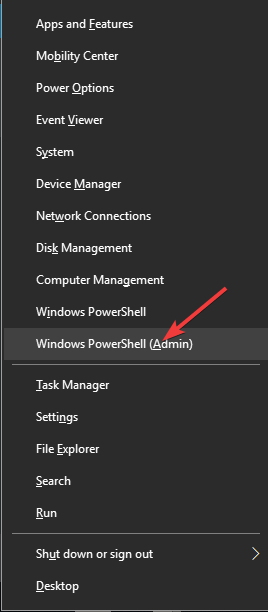
- Navigate and click on Windows PowerShell (Admin).
- After that, the Powershell window will open as a command prompt. Paste the below command to execute.
DISM.Exe /Online /Cleanup-Image /Restorehealth
- Wait till the task is complete and check the issue is resolve or not.
Conclusion
If any of the above solutions work for the “It looks like you don’t have permission to save changes to this file,” then it may have any major system glitch or issue. We recommend you contact windows support for further assistance. You also contact the system manufacturer support to resolve the issue. The brand’s engineer will also check any hardware-related issues. We hope that the above methods resolve the issue also. If you have any queries regarding the steps or method of the issue, do let us know in the comment box.