If you are a gamer, then most probably you heard about the Discord application. This is a very popular social media streaming platform that is used by many big gamers to interact with their teammates, fans, etc., via text chat and voice chat.
However, it might be possible that, for some reason, you want to uninstall this application from your PC. But, now you are not able to uninstall it. So, to fix this, you need to make sure that your startup settings are adjusted accordingly. But, if even after this you are still not able to do so, follow this guide as it will help you fix the uninstall issue, and thereafter you can be easily able to uninstall your Discord application.
Also Read
Fix: Discord Stuck On Loading Screen
How to Fix a Discord API Error?
How To Fix Discord Stuck in Fullscreen
Fix: Discord Not Working with CSGO
Best Discord Plugins For BetterDiscord 2022
Best Discord Name Idea (2022) |Good, Funny, Weird Nicknames for Discord
How to Fix If the Xbox Discord Transfer Didn’t Work Problem
Fix: Discord Yellow Border When Streaming or Screen Sharing
How To Install Discord on Steam Deck
Free Discord Nitro codes (Daily Updated 100% Working)
How To Connect Discord To A Twitch Stream
Fix: Discord Custom Emojis Not Working or Disappearing
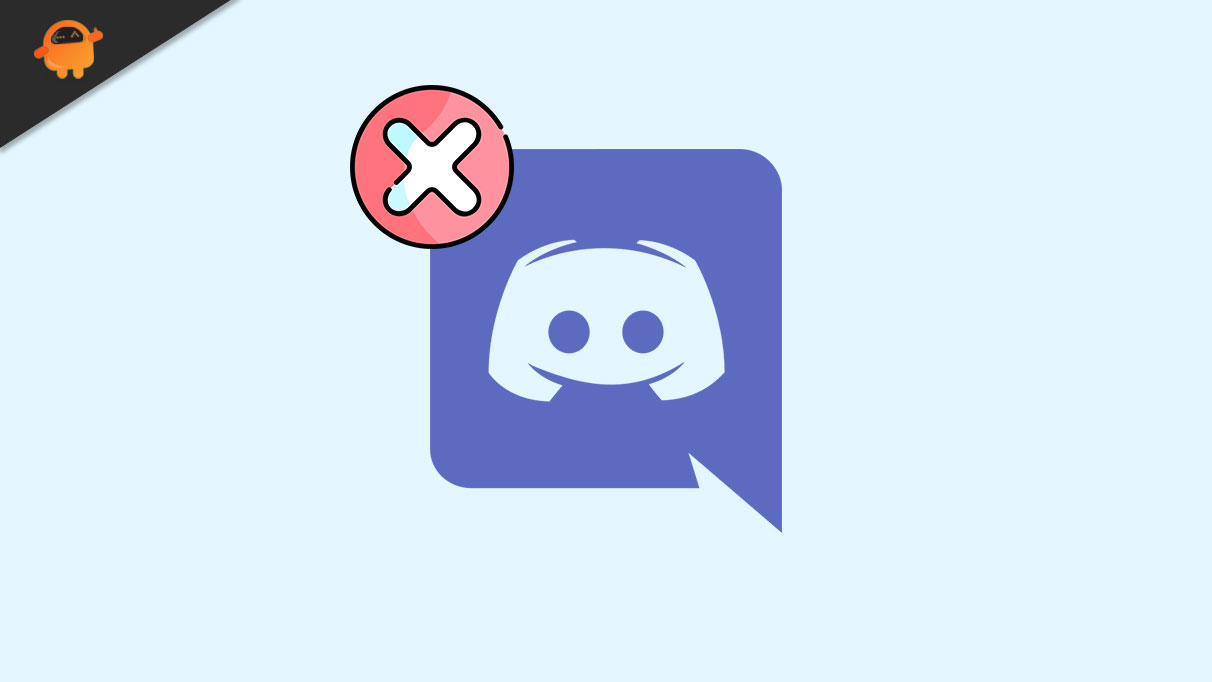
Page Contents
How To Completely Uninstall Discord From Your Computer
Over the past decade, the gaming industry booming very rapidly, and DiscordDiscord also played a vital role in this boom. But, there could be different reasons why you want to delete this application permanently. Well, it might be because you don’t want to use this application anymore, or you shifted to a new PC, etc. Anyway, let’s head toward the main topic and shed some light on that.
Method 1: Through Windows settings
- Firstly, launch the Task Manager by pressing Ctrl + Shift+ Esc altogether.
- Then, shift to the startup tab.
- Now, locate the Discord application and select it.
- Then, finally, hit the Disable button and close the window. Now, restart your Windows PC and see if you get the uninstall error anymore.
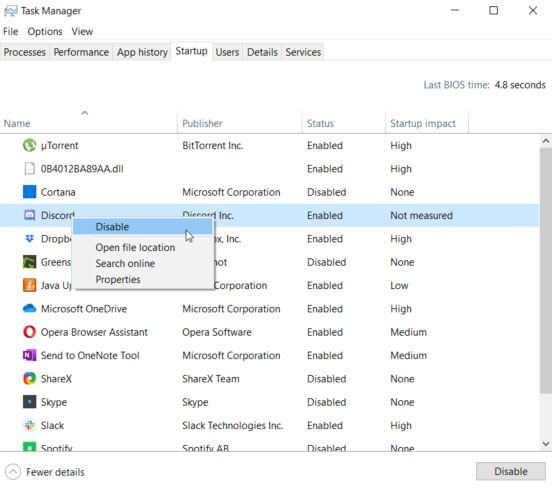
Method 2: Uninstall Discord from PC
- Firstly, launch the Start menu and click on the Settings.
- Then, hit the System section and click on the Apps & Features.
- Then, locate the DiscordDiscord, hit the Delete, and confirm your action.
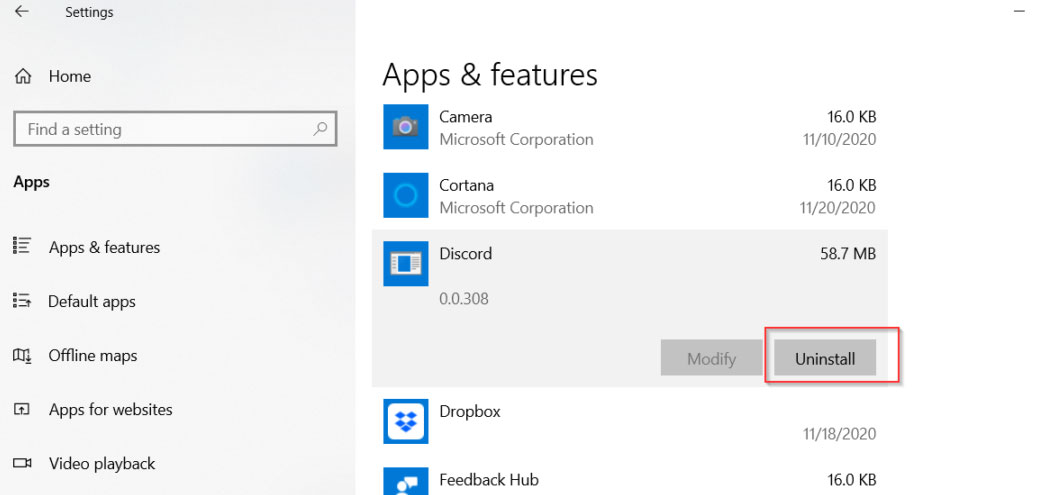
That’s it. Now, if it is uninstalled successfully, then the issue gets resolved.
Method 3: Delete Discord from the Registry
Use the registry application to delete the discord application. Now, follow the steps to do so:
- Open the Windows Search and search for Regedit.
- Then, follow this path: HKEY_CURRENT_USERSoftwareDiscord
- Now, right-click on the Discord folder and tap on the Delete option from the drop-down menu. Then, restart the Windows PC.
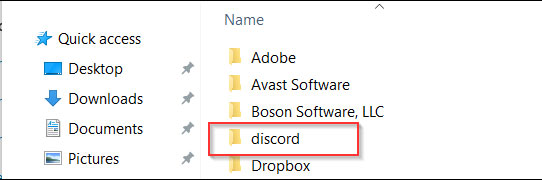
Also Read: How to Fix Gmail Crashing on Android Issue
Method 4: Delete the Discord Cache
It may be caused due to some temporary cache files. So, deleting the cache file of your Discord application. So, here are the steps that you need to follow:
- Open the Windows Search window and search for %appdata%.
- Then, navigate to the AppData Roaming folder. After that, right-click on the Discord folder and select the delete button.
- Now, again use the Windows Search button and search for %LocalAppData%.
- Then, navigate to the Discord folder and delete it.
Now, once you delete both the file, simply reboot your Windows PC and check if the DiscordDiscord uninstalls error gets resolved or not.
So, that’s all we have for you on how to uninstall the Discord from your Windows PC completely. We hope this guide helped you. But, if you have any queries, hit a comment in the comment box down below.
Also Read
