When we sign in to our Google account and try to access Youtube, it automatically sets up an account on Youtube for that Google account. The entire sign-in process after that becomes seamless, and a single click is enough to log in to your account. However, recently some users have pointed out that when they try to log in to their Youtube account, they see an error message on the screen that reads, “Invalid URL Forwarding Parameter, Sorry Your Login Incorrect.”
This sign-in error is reported to occur on a few specific accounts, and it is somewhat challenging to determine what could be the cause behind it. However, some users got rid of this error by trying some fixes; here in this article, we will discuss them. If you are struggling with this error message, this article will help you. So without any further ado, let’s get into it.
Also Read
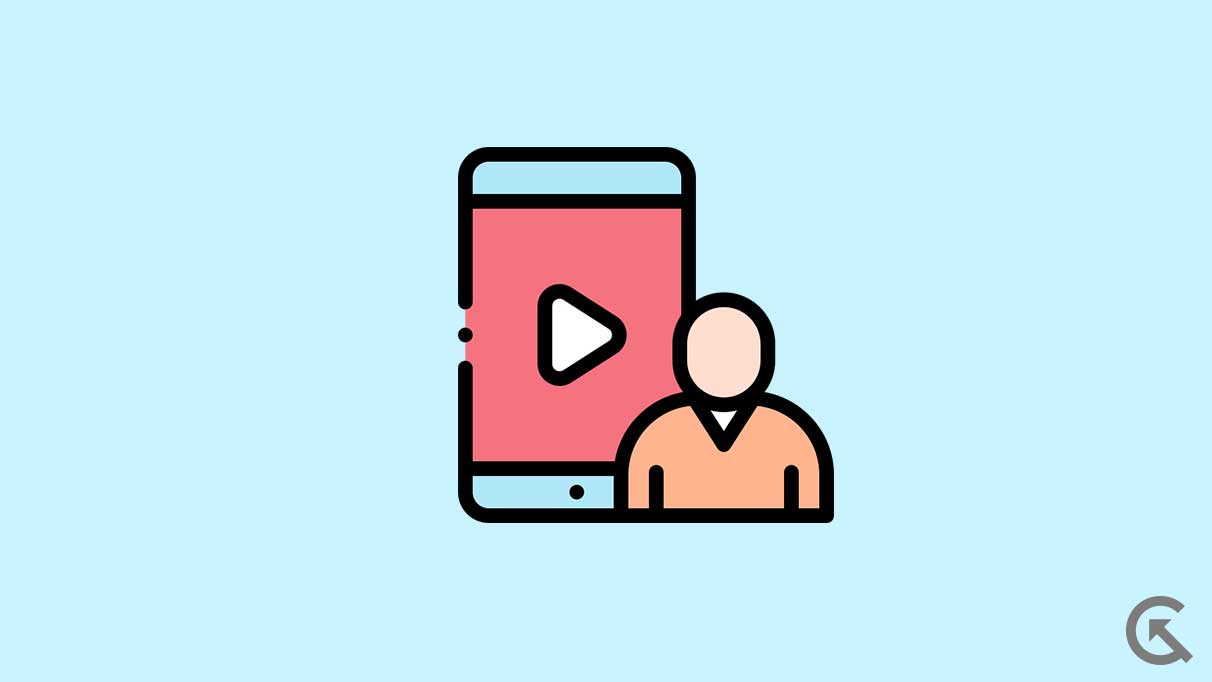
Page Contents
Fix: YouTube Invalid URL Forwarding Parameter, Sorry Your Login Incorrect
It is not possible to determine which solution will work out for you. So it would be best if you tried all the solutions mentioned here, one after the other, until you find the one that works for you.
Check the username and password:
Firstly, check the username and password you are using to log in to your Youtube account. Ensure you are entering the correct username and password for your account. Furthermore, if you are using the single sign-on feature of Google to log in to your Youtube account, ensure that you are selecting the correct version and logging into that account.
If all of this is in place, but you still see the error message, try the next solution.
Update your browser:
Irrespective of your browser, you need to ensure it is running on the latest version. An older browser version could result in compatibility issues with Youtube; hence, this error might creep up when you try to log in.
So go to your browser’s official website and download and install the latest version of your browser onto your device. If you are using Safari as your default browser, updating the OS will be enough.
Try the next solution if updating the browser does not help with the Youtube login issue.
Cookies are files created by the sites you visit and used to improve your overall experience with the site. These are also used by browsers to track user data at times.
If cookies are disabled for Youtube, Youtube might not work correctly. Your error message could also be the cause behind it. So depending on your browser, you need to enable the cookies for Youtube on your browser.
Google Chrome:
- Open Google Chrome.
- Click on the three-dot icon at the top and choose Settings.
- Click on the “Privacy and Security” tab on the left pane.
- Select Cookies and other site data.
- Scroll and select “See all site data and permissions.”
- In the search bar at the top, enter “Youtube.”
- Ensure that the cookies for Youtube are enabled here.
Firefox:
- Open Firefox.
- Click on the three-dash icon and choose Settings.
- Click on the “Privacy & Security” tab on the left pane.
- Scroll down and find the button Manage Data. Once you see it, click on it.
- A list of sites will cookies will appear on a new window. Ensure that the cookies for youtube.com are enabled here.
If turning on cookies for Youtube does not solve your problem, try the next solution.
Sometimes when the browser stores cache and cookies data, there might develop some inconsistencies that could cause all your issues. If the previous fix did not work for you, clearing out the cookies for your browser might do the trick.
Google Chrome:
- Open Google Chrome.
- Click on the three-dot icon at the top and choose Settings.
- Click on the “Privacy and Security” tab on the left pane.
- Scroll down and find the button Manage Data. Once you see it, click on it.
- A list of sites will cookies will appear on a new window.
- Click on the clear data button at the top of the list of sites.
Firefox:
- Open Firefox.
- Click on the three-dash icon and choose Settings.
- Click on the “Privacy & Security” tab on the left pane.
- Scroll down and find the button, Clear Data. Once you see it, click on it.
If clearing out the cookies also does not help, try the final fix mentioned below.
Write to Youtube support:
This is something that has worked for the majority of Youtube users struggling with this issue. You need to write to the customer support team on Youtube and inform them about the situation with your Youtube account. After writing out to the support team, try logging in again after a few days. It should work this time around. Even if it does not work, you will get a response from the Youtube support team informing you of the reason behind the error message. You can fix it accordingly, then.
So these are all the solutions to fix the “YouTube Invalid URL Forwarding Parameter, Sorry Your Login Incorrect” issue. If you have any questions or queries about this guide, comment below, and we will reply. Don’t forget to let us know which fix did the trick for you. Also, check out our other articles on iPhone tips and tricks, Android tips and tricks, PC tips and tricks, and much more for more helpful information.
