So you are trying to pause a video using the spacebar, and the web page scrolls down? This is a common issue that users face on a daily basis which has a straightforward solution or, say, solutions. Rest assured, this is not a hardware issue, as your spacebar is entirely functional. In this article, we will tackle the most common reasons why your spacebar is scrolling down instead of pausing/playing the video.
Also Read
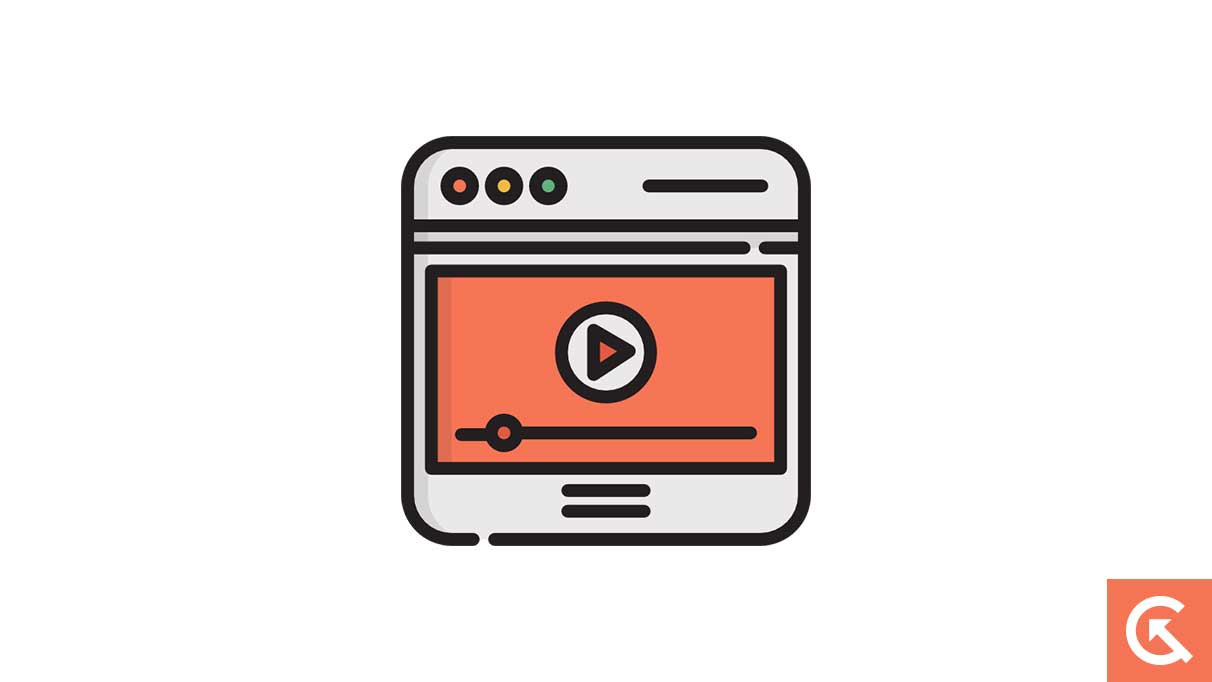
Page Contents
Why Does the YouTube Video Scroll Down When You Press Space Bar?
The YouTube video scrolling down to the bottom while pressing the space bar key is caused by a few reasons you should definitely know. However, when you press the space bar key on a video player on YouTube, it automatically scrolls down to the bottom instead of pausing; it’s because the space bar key is performing its default function in your current web browser, which leads to the scrolling down of the page.
This could happen when the video player on YouTube is not set in focus mode, and whenever you click anywhere outside of the YouTube video player’s frame, such as the video description or comments section, or any other empty space, then your YouTube video player loses focus.
Fix YouTube Video Scroll Down When You Press Space Bar
If you’re having an issue when trying to pause or unpause a YouTube video by pressing the space bar key and it’s not working and automatically scrolling down to the bottom, here are some possible methods you should try to fix the problem.
Fix 1: Restart your PC
If you’re trying to play/pause your YouTube video by pressing the space bar on the keyboard and it doesn’t work and automatically scrolls down to the bottom, you should restart your PC. It’s possible that due to software bugs and issues, your YouTube video scrolls down when you press the space bar on your keyboard instead of playing/pausing. These may help you to fix the problem you’re facing on your laptop. Here’s how to restart.
- Press and hold the Power button until your laptop screen turns off.
- Again, release the power button and wait for a moment.
- Now press the power button for a few seconds, and your laptop will automatically turn back on.
- Head over to the browser, play a YouTube video, and check if the issue has been resolved by pressing the space bar key.
Fix 2: Bring the Video Player Out of Focus
When the video player isn’t in focus mode, then the space bar defaults to its normal function of scrolling down the YouTube page. However, you should bring the video player out of focus. Simply click anywhere within the video frame you’re playing on the screen to bring the video player back into focus. Now try pressing the space bar key on your keyboard, and you should be able to pause or unpause the video as usual without scrolling down the YouTube page.
Fix 3: Clear Browser Cache Data
You can also try to clear your browser cache data and cookies on your PC. If you aren’t able to play/pause the YouTube video by pressing the space bar key, you should definitely clear your browser cache and cookies. This may help you to solve the problem you’re facing on YouTube. Here’s how to do it.
- Open the Chrome Browser, click on the three vertical dots at the screen’s top right corner, and choose Settings.
- Choose the Privacy and Security option on the left side of the screen. (The menu will be slightly different depending on the browser you’re using).
- Select Clear Browsing Data.
- Finally, check the boxes to delete all cookies and cache on your browser.
- Next, confirm it to proceed and check if the issue has been resolved by pressing the space bar key.
Fix 4: Disable Extensions
If you aren’t able to play/pause the YouTube video by pressing the space bar key, or your YouTube video will automatically scroll down while pressing the space bar key, you should disable the extensions on your browser. This might help you to solve the problem you’re facing on your PC. Here’s how to do it.
- Open the Browser on your laptop and click on the three vertical dots at the top right of the screen.
- Now choose More tools > Extensions.
- Select Remove or disable it by clicking on the switch to turn off potentially.
- Once you have disabled the extension, try restarting your browser and pressing the space bar key to check if the issue has been resolved.
Fix 5: Try Using Another Browser
If you’re not able to pause or unpause the YouTube video with the space bar key on the keyboard, you have to try another browser. This may help you to solve the problem you’re facing with YouTube on your PC. Simply install or move to another browser such as Firefox, Microsoft Edge, Brave, etc. Again, search YouTube and play any video on YouTube and pause or unpause it by pressing the space bar key on the keyboard and checking if it’s scrolling down to the bottom of the page or if it’s fixed.
Fix 6: Use the K Button as an Alternative
You can also try to pause or unpause your YouTube video by using the K button on the keyboard as an alternative. However, if you’re having difficulty pausing or unpausing by pressing the space bar likelihood and while pressing the space bar, the page will automatically scroll down to the bottom, you should use the “K” button as an alternative, and you can easily control the pause or unpause option without any difficulties. And you can’t face any scrolling issues on your PC or the browser.
Fix 7: Enable Cinema Mode or Full-Screen Mode
Expanding the video player on YouTube can reduce the possibility of clicking outside the video frame of YouTube and causing the space bar key to scroll down to the bottom of the page. Make sure to enable cinema or full-screen mode on the video you’re playing on YouTube.
Simply click the “Cinema Mode” button (rectangular brackets) at the bottom right corner of the video player on YouTube to expand the video player size. You can also enable “Fullscreen” mode by clicking on the square with arrows to fill your entire screen with the video. By following these steps, you can prevent your YouTube videos from scrolling down to the page when pressing the space bar key on the keyboard, and you can continue to enjoy the seamless video experience you want.
Final Words
YouTube video scrolling down to the page while pressing the space bar key issue is caused by various reasons, and it can be frustrating. Thankfully, there are possible solutions available that you can quickly try to fix your YouTube space bar key issue on your PC. If the above solutions don’t work, you should report the problem to the YouTube community. I hope you’ve found this article helpful. Also, let us know which solutions worked for you.
