During the pandemic, Zoom has become famous all over the globe. It is an online meeting platform where users can hold unlimited meetings. It is really helpful, but sometimes users face different errors, and this can be a problem in emergencies.
Also Read
Page Contents
- How to Fix: Zoom Unable to Connect Error Code 5003
- Method 1: Restart the Zoom app
- Method 2: Restart your device
- Method 3: Disable your antivirus
- Method 4: Disable your VPN
- Method 5: Disable The Firewall
- Method 6: Update the Zoom app
- Method 7: Check the status of zoom servers
- Method 8: Use an alternative method to join the meeting
- Method 9: Wait for a few minutes and rejoin the zoom room
- Method 10: Contact zoom technical support
- Conclusion
How to Fix: Zoom Unable to Connect Error Code 5003
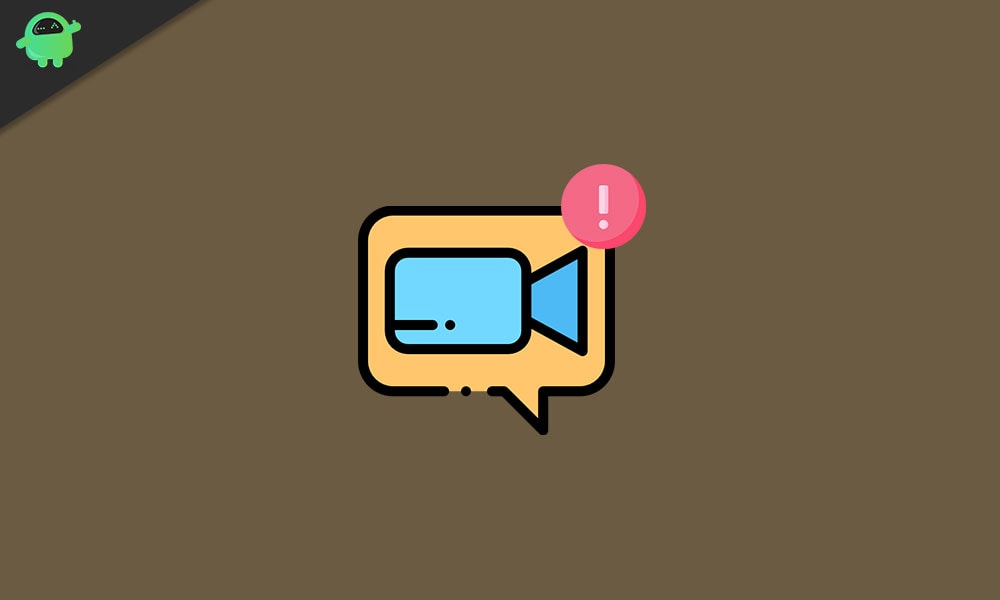
Here we are going to solve one such error. This error occurs with the error code 5003. This is a connection error. When you have issues in connecting with servers, you see a pop up with this error. This error can occur for many reasons. Here we are going to provide you with a complete guide to solve this error. Also, we are going to give a solution for every platform like Android, ios, windows, and mac as well.
Method 1: Restart the Zoom app
This is a basic process. When you use the app for a meeting, and after that, you try to join another one, and you face the error, then restarting will help you for sure. When you use the app for a long time, it takes more memory. Because of this app may fluctuate and cause an error. In such scenarios restarting the app is the best possible solution. When you restart the all it fresh starts all the process, and the memory gets free so that you can run the app smoothly.
For Android and iOS devices just close the app and remove them from recently used apps. On the other end, you need to use the task manager to completely stop the zoom app.
Also Read
Method 2: Restart your device
Sometimes restarting the app can’t solve the issue, and in this situation, you need to restart the whole device. As we mentioned before, let it be any device. When you use it for a long time, it starts taking more memory, and a simple restart can free this memory. So it is suggested to completely restart your system to solve the error.
Method 3: Disable your antivirus
This solution is mostly for PC users as not many mobile users use any antivirus apps. An antivirus is a much-needed software in PCs, no doubt, but sometimes antivirus software can cause problems to users. To be more specific, sometimes antivirus detects some apps as a threat, and because of this, antivirus software blocks certain access to some apps. This can happen with a zoom app as well. If your antivirus is keeping you from connecting on zoom, then you should disable it to resolve the error.
Method 4: Disable your VPN
VPN is an app that gives privacy to the users. Sometimes VPN apps slow down the Internet speed. This happens when you are connected to a slower VPN server. When your connection is slow, then you will face the 5003 error, and to resolve it, you should disable the VPN app.
Method 5: Disable The Firewall
According to an official troubleshooting guide From Zoom Firewall is one of the major reasons behind network errors. This means if your PC has an active firewall, but it is not configured rightly, then it can cause latency, which results in a network error. To solve it, you can temporarily disable the firewall on your PC.
Method 6: Update the Zoom app
Using the latest app updates is always recommended with any app, and it is the same for the Zoom app. The reason behind this is that the latest apps always have a fix of previously reported bugs and errors. If you are continuously facing the error and your app is old, then it is highly recommended to get the latest app. Firstly, to get an update of the zoom app on android devices, you can use the google play store. secondly, for iOS, you can use the app store. Lastly, for windows and macOS, you can use the official site of the Zoom app to get the latest app update.
Method 7: Check the status of zoom servers
When there is a network issue, servers play a major role in it. More specifically, servers are busy or facing heavy loads and may cause connection issues. This rarely happens as zoom has great servers. You can check the zoom server status by clicking here. If the servers are down, then you have to wait for a few hours until it gets fixed.
Method 8: Use an alternative method to join the meeting
Yes, error 5003 is a network error, but there are times when it can occur because of some bugs. If you are trying to join the meeting with a direct joining link and facing the error, then use an alternative way to join the meeting, which is by meeting id and password. If you are using the meeting id and password and facing the error, then use the direct joining link.
Method 9: Wait for a few minutes and rejoin the zoom room
When a lot of users try to join the same room, then this may cause a joining failure, and it results in an error. The best way to solve it is by waiting. As soon as users join one by one, they will not face the error and can join successfully.
Method 10: Contact zoom technical support
When you try all of the above methods, and none of them works for you, then this is the best solution that will help you for sure. You can connect to the zoom support from their official website as well as from the zoom app too. Tell them your query and wait for their response as they will provide you with the best solution as soon as possible.
Conclusion
To sum up, these were all the possible solutions Available for error code 5003. We suggest you always use a strong network connection so that you can use the zoom app without any interruption. Also, check your internet speed as low Internet speed causes the error too. At last, be patient as it requires your time to solve the error. We hope this clears all your doubts and helps you in resolving the error code 5003.
