When it comes to shooting or editing a video on mobile devices, the iPhone is the best choice one can have. A normal video may be shot on HD or 4K but won’t look presentable unless you edit it. On iPhones and iPad, you can use the Clips app to edit videos. In this guide, I will tell you how to add any effect or split a video on your Apple iPhone and iPad.
Splitting the raw video help remove the parts you do not require. Then you can select and merge the parts that you want. Adding effects include inserting emojis, stickers, text phrases, and color filters to the video clip. Anyways, let’s get into the details of the video splitting and using the effects.
Also Read
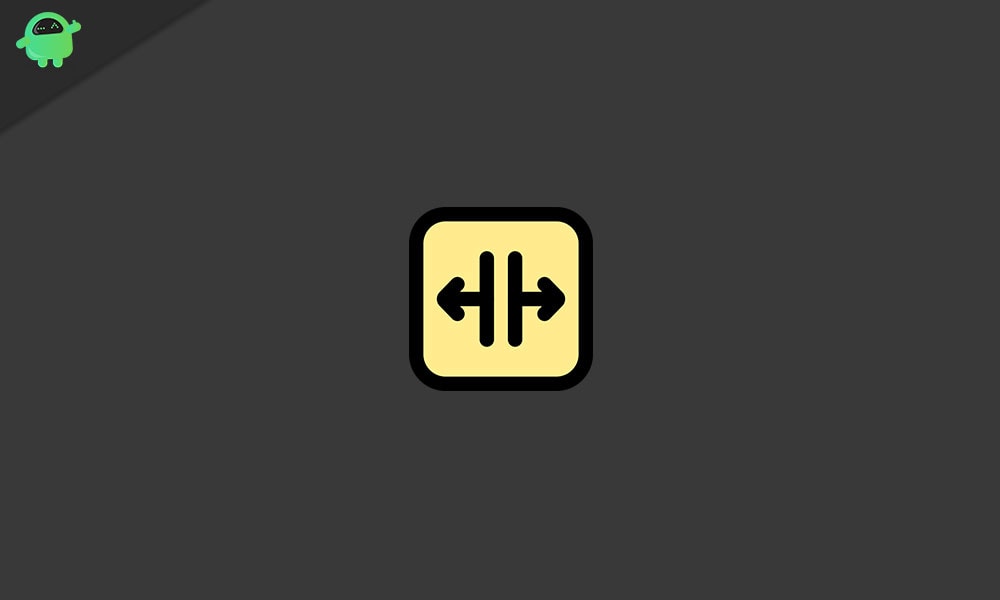
Related | How to Add FaceTime Effects on iPhone and iPad
How to Split A Video
First, let’s learn how we can split a video. It’s quite easy
- Launch Clips
- Tap on Library to open any already existing video clip for editing
- You can tap on the red cylindrical button to record a fresh video and edit that as well.
- After selecting the video will now load to the editor.
- You will see some option relating to editing the clip
- tap on Split
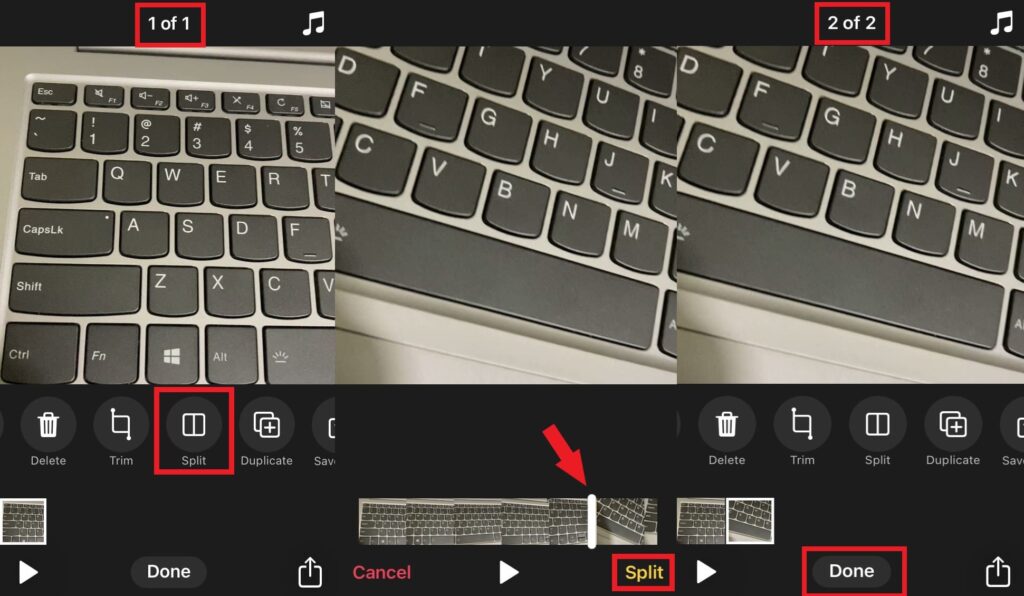
- Then select the player head on the start point from where you wish to clip a video.
- Once set tap on Split
- Now the original video clip displaying as 1 of 1 will become 2 of 2. It means now there are two clips. The split end and the one that you want to use.
- You can see I selected the split clip(the second one) where the camera was turned diagonally. I will delete this one.
- Select the non-required split clip > tap on Delete.
- Now, I only have the video clip part that I need.
Add Effect in A Video
Though the Clips app is good for quick editing, it still offers considerable effects that you can add to a video. You can add emojis, stickers, text phrases, etc.
- Just select the video clip to bring it to the editor
- Then tap on Effects
- Now you can add filters, emojis, stickers, etc.

- To apply an effect, you have to only long-press on any effect and drag it to the video section. Simple isn’t it.?
In the example video clip below, I added a text phrase, an emoji, and a sticker. Here is the output video clip that has the effects I used.
That’s it. This is how you can use the Clips app on the iPhone or the iPad to add effect and split the raw video clip. Try it out today and have fun with the editing.
