Windows OS has improved a lot over the last decade. Starting from the interface and various under-the-hood changes, it has managed to stand the test of time and technology. With Windows 10, we now have Settings App that manages various technical aspects of the OS. Many of the system tools that were previously present in the Control panel have been moved as well. Let’s discuss the System Configuration Tool. The MSConfig Tool is accessible from the search box. However, we can add MSConfig to the control panel on the modern Windows OS.
In this guide, I will tell you how to add the MSConfig tool to the Control Panel of the Windows OS. This guide is mostly for enthusiasts who always keep tweaking the under-the-hood settings. A lot of them keep visiting the control panel for making changes to various apps and settings. So, MSConfig being the most important tool, having it on the Control Panel makes the tweaks and troubleshoot easier.
Also Read
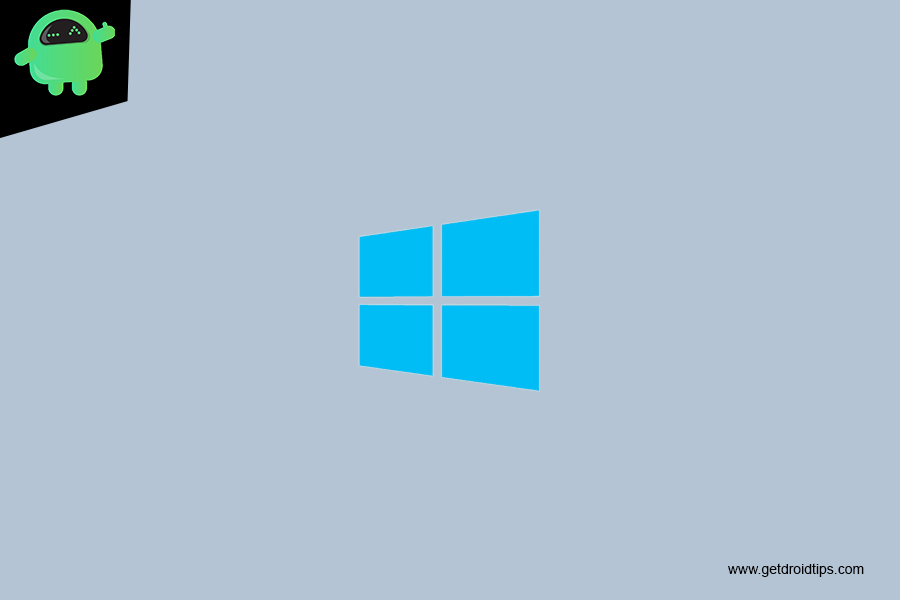
Related | How to Fix Cryptographic Service Provider Error on Windows OS
Page Contents
Use of Microsoft System Configuration Tool
Some of our lesser tech-savvy friends may be curious about what does the MSConfig tool does on the PC.? Let me just put it out in simple words. It takes care of the system startup. This is a system utility that also helps in fixing issues with Windows OS startup. MSConfig can also reset boot parameters. It decides which device drivers are faulty or not thus allowing/disallowing them to run during the startup of the system.
Check This | How to Fix Windows 10 network error 0x8007003b
How to Add MSConfig to the Control Panel of Windows
Now, let’s get into the process of adding the MSConfig to Control Panel. Before that, you have to do two things.
Pre-Requisites
- Export the Registry Files of your PC
- Generate A System Restore Point for your PC
Disclaimer
Add MSConfig Tool
- Launch Notepad
- Note down the Registry values in it
- Click File > Save As
- Select your choice of path depending on where you wish to save it
- Name the file anything small and easy to understand.
- It is important that you save the above file with extension .reg as it has registry values.
- Set Save As Type to All Files.
- Once you save the file, double-click on it
- Click Yes and confirm it to add to the control panel
How to Remove the MSConfig from Control Panel
Now, for some reason, if you wish to remove the MS system configuration from the Control Panel, then follow the steps below.
- Open Registry Editor
- Go to this entry
HKEY_LOCAL_MACHINE\SOFTWARE\Classes\CLSID\
- In that Delete the following key.
D14ED2E1-C75B-443C-BD7C-FC03B2F08C15
- Right-click on this value > Click Delete > Confirm by clicking Yes
So, that’s how you can add the MSConfig tool to the Control Panel of your Windows PC/Laptop. I hope this guide was informative to you.
Windows Guides,
