Project Zomboid is an open-world survival game developed and published by The Indie Stone. The game was initially launched on 8 November 2013. You can play the game on Microsoft Windows, Linux, and Macintosh Systems. Since it is a multiplayer game, you can also play it with your friends. But what if you face weird errors while trying to play the game, and all you see on the screen is an error code? This article will discuss All Project Zomboid Error Codes and Fixes. So without any further ado, Let’s get started.
Project Zomboid is a very fun-to-play game and different game modes. The game is also available in English, Spanish, French, Italian, etc. Project Zomboid supports over 17+ languages. If you are looking for a nice horror zombie game to kill the time, then Project Zomboid is a perfect game for you.

Page Contents
All Project Zomboid Error Codes and Fixes
Let’s discuss all the errors in Project Zomboid and their fixes. Most errors occur while starting the game, and some occur when you do something that triggers the error.
Project Zomboid Error 4
This is one of the most common errors you will face while playing Project Zomboid. Error 4 occurs for the following reasons: Outdated Drivers, The DLL folder is missing, Missing files, and a Bad internet connection. Let’s talk about the fixes for Error 4:
Fix 1: Update your PC drivers GFX to the newest version
Always keep the OS and graphics drivers updated to the newest version because the developers constantly fix bugs or errors that users in the previous versions face. Also, many new features and improvements are implemented in more recent versions. You can update graphics card drivers by following the steps below:
- Open the Search Bar and search for GEFORCE EXPERIENCE.
- Click on the Drivers tab and check if there is an update available.
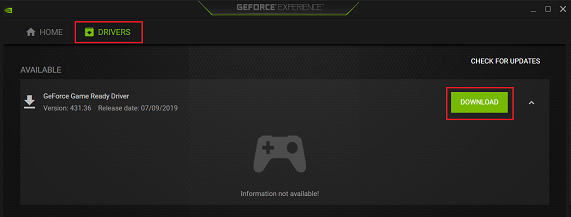
- If an update is available, you will see a download option. Click on Download.
- After Downloading, it will ask you which type of installation should be done. Click on Express installation.
- After installation, reboot your PC, and you are good to go. This is how you can update your Graphic card drivers.
Fix 2: Verify the integrity of files (the DLL folder is missing)
To check if the DLL folder is missing, perform an integrity files check:
- Launch Steam and navigate to Library.
- Search for Project Zomboid and right-click on it.
- Select properties and go to local files.
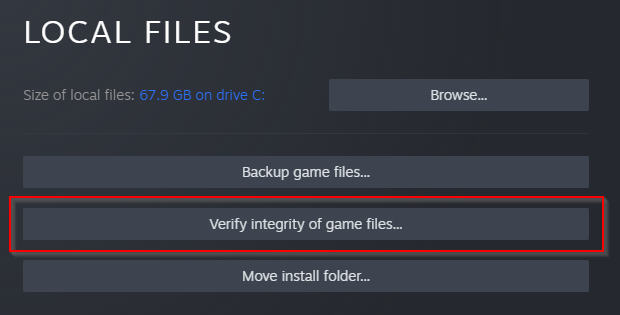
- Now click on verify the integrity of the game files.
- After the verification is complete, restart your Check if the problem persists.
Fix 3: Check your Internet connection
If you have a poor internet connection, the game might give you error code 4. Check your internet speed on this website. Also, flush your DNS cache. To flush the DNS cache, follow the steps below:
- Click on the windows icon on the taskbar.
- Search cmd and click on run as administrator.
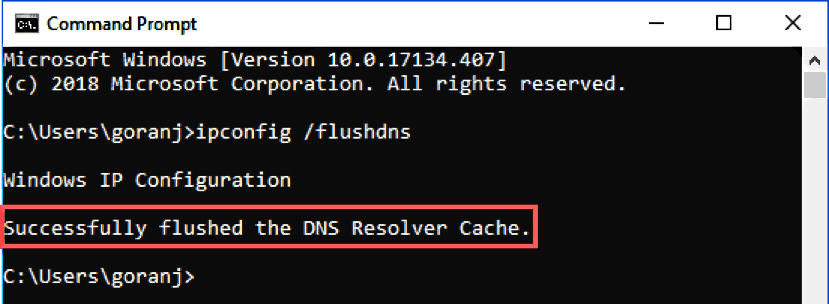
- Now, type ipconfig/flushdns.
- Check if the error still persists.
Project Zomboid Error 51
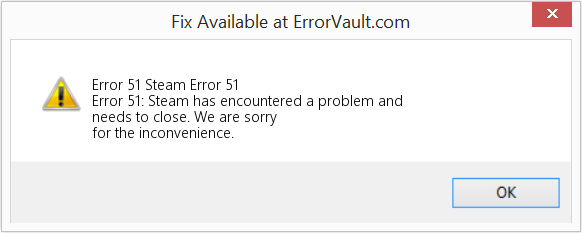
This steam-specific error occurs due to the following reasons: Corrupted game files, Microsoft Visual C++ Redistribution is outdated, and Steam administrator rights. We can easily solve this error by following the fixes below:
Fix 1: Verify the integrity of game files
Perform an integrity check of the files to make sure the game files are not corrupted.
- Launch Steam and navigate to Library.
- Search for Project Zomboid and right-click on it.
- Select properties and go to local files.
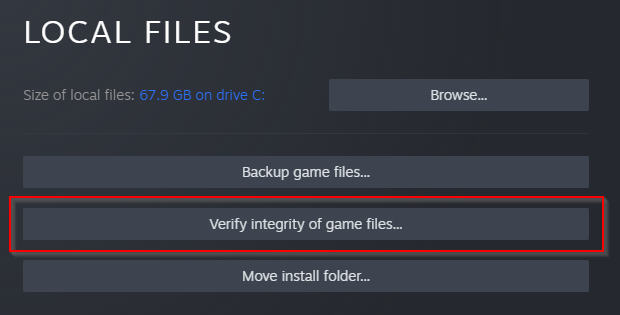
- Now click on verify the integrity of the game files.
- After the verification is complete, restart your Check if the problem persists.
Fix 2: Reinstall the Project Zomboid
If you found no errors after verifying the integrity of the game files but still experiencing the same error, it’s better to reinstall the game. Also, please don’t interrupt while installing the game, as that’s why the game files get corrupted.
Fix 3: Install Microsoft Visual C++ Redistributable
If you are an avid gamer, you might know how important this application is to run games on your PC. This application is usually installed or updated with every game that you install. If that didn’t happen, just reinstall the Microsoft Visual C++ Redistributable. You can install it from here.
Fix 4: Update your GFX drivers to the newest version
Old drivers might not support the new game updates, so it is better to always have the game drivers updated. You can update your GFX drivers by following the steps below:
- Open the Search Bar and search for GEFORCE EXPERIENCE.
- Click on the Drivers tab and check if there is an update available.
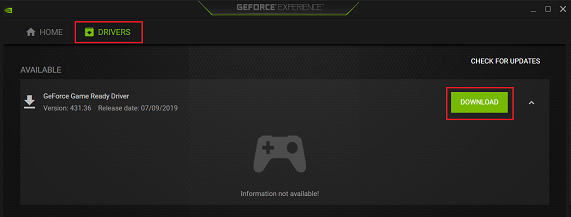
- If an update is available, you will see a download option. Click on Download.
- After Downloading, it will ask you which type of installation should be done. Click on Express installation.
- After installation, reboot your PC, and you are good to go. This is how you can update your Graphic card drivers.
Project Zomboid Mod Errors
Since Project Zomboid supports mods, there are a lot of errors that are related to mods. To know which mod is causing the error, you have to follow the steps below:
- Make a backup of your game.
- After creating the backup folder, copy the mods folder to the new Zomboid folder.
- Relaunch the game.
- This will let you know the mod that is causing the error.
- If you are still unable to find the mod causing the error, try restarting your PC and try again.
Some of the mods have errors in them that they can only fix. So if you want to continue playing the game, uninstall the mods causing the error and relaunch the game. We have mentioned fixes for all these problems below:
Fix 1: Update your Windows to the latest version
The latest windows version is always recommended because many errors are solved in each update. To update your windows to the latest version, follow the steps below:
- Click on Start and search for Update.
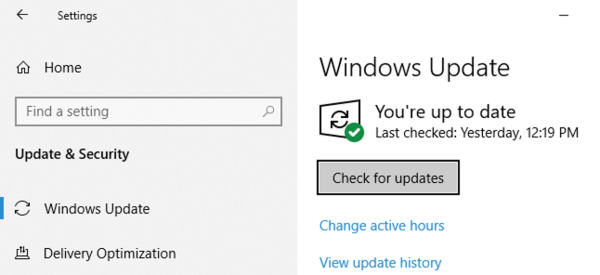
- Now, click on Check for updates button and wait a few seconds.
- If a windows update is available, update your PC to the latest version or exit from the settings.
Fix 2: Run Project Zomboid as System Administrator
This will fix the issue sometimes. Try running the game as System Administrator:
- Right-click on the desktop icon of Project Zomboid and select properties.

- Under the Compatibility tab, check the Run the program as an administrator option, click Apply, and then OK.
- Restart your PC and check if the error persists.
Fix 3: Restart Project Zomboid
Do this before you proceed to any other fixes. Restarting the game will remove the game from RAM, which will likely fix any issue preventing you from playing the game.
Fix 4: Restart your PC
We can fix this error by restarting the computer. This error and many other errors will be fixed in the background. It’s always recommended to restart your laptop regularly.
Fix 5: Reinstall Project Zomboid
Reinstall Project Zomboid if you want to fix the error quickly. Also, please don’t interrupt while installing the game, as that’s why the game files get corrupted.
Other Possible fixes for errors in Project Zomboid
Sometimes you might get an error code, which you can find any reference to any forums or online. In such cases, you can follow the below troubleshooting methods to fix the same. This shall work on all kinds of errors, given that your PC meets the minimum requirements to play the game.
Fix 1: Verify the integrity of game files
Perform an integrity check of the files to make sure the game files are not corrupted.
- Launch Steam and navigate to Library.
- Search for Project Zomboid and right-click on it.
- Select properties and go to local files.
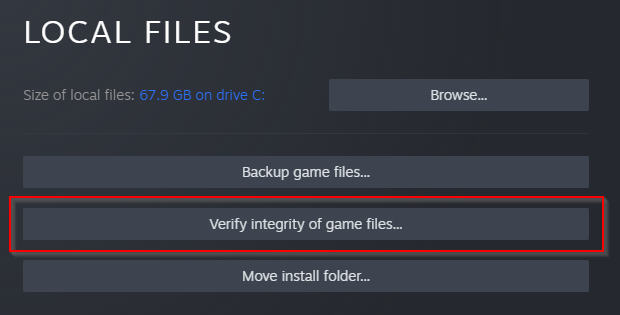
- Now click on verify the integrity of the game files.
- After the verification is complete, restart your Check if the problem persists.
Fix 2: Restart your Router
This is one of the most working fixes we have come across. Try restarting your router and checking if the error persists.
Fix 3: Flush DNS
To flush DNS, follow the below steps:
- Click on the windows icon on the taskbar.
- Search cmd and click on run as administrator.
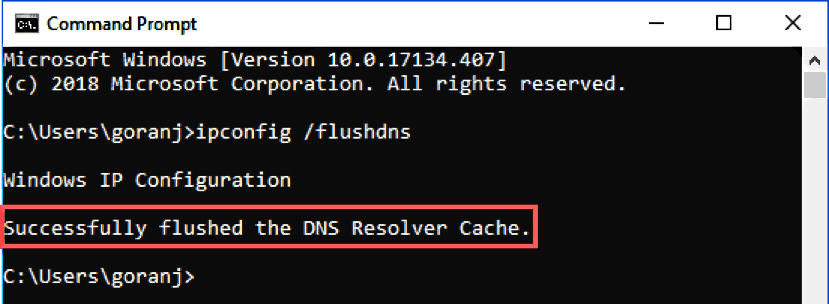
- Now, type ipconfig/flushdns.
- Check if the error still persists.
Fix 4: Reinstall Project Zomboid
Reinstall Project Zomboid if you want to fix the error quickly. Also, please don’t interrupt while installing the game as that’s the reason why the game files get corrupted.
Conclusion
This brings us to the end of this guide for all Project Zomboid error codes and fixes. If you have any queries regarding the article, then please comment. Also, let us know if you are facing any other kind of error in Project Zombie. As we talked about, some of the errors are caused by mods which can mostly be fixed by the mod developers only. You can either delete them or wait for the fix.
