Apple recently launched the iPhone 13 series, and it’s on sale now. Also, many users have already started using them, and for the rest, shipment is started to deliver them as it was released recently, and users are already accelerating issues. The new problem is the Apple watch unlocking on some of the iPhone 13 models. In this issue, the user cannot use the automatic unlocking system as Apple watch unlocking doesn’t work on some iPhone 13 models. Apple is one of the biggest brands in the smartphone industry but is always surrounded by issues that happen again. So before they resolve the issue via iOS update here, we have some troubleshooting to fix the problem.
Nowadays, we commonly use several gadgets like Smartwatches, bands, headphones, Airpods, etc. As we know, Apple has various unlocking systems like face recognition, fingerprint scanner, Pin unlocking, and unlocking via trusted devices. But due to the Covid situation, we have to wear masks regularly, and for that, Apple has an issue with facial recognition, so the best way to unlock the iPhone is with the Apple Watch. So many users are now using their Apple watches to authenticate for a variety of services, but due to the Apple watch unlocking issues, many users are facing problems.
Also Read
Fix: Apple Watch 8 Not Pairing With iPhone 11, 12, 13, and 14 Series
Is It Possible To Charge An Apple Watch Without A Charger?
Apple Watch Green Tint Issue After Update, Is There A Fix?
How to Fix If Apple Watch Keyboard Input Notification Keeps Popping Up Issue
iPhone 13 and 13 Mini Yellow Screen of Death Fix 2023
Fix: iPhone 13, 13 Pro, and 13 Pro Max Won’t Connect to Apple Watch 7 or Later
Fix: Portrait Mode Not Working on iPhone 13, 13 Pro, and 13 Pro Max
Fix: No iPhone Connection Error on Apple Watch

Page Contents
Fix: Apple Watch Unlocking Doesn’t Work on Some iPhone 13 Models
Some users regularly accelerate the issues they face while using iPhone 13 to the Apple community. Apple is already begun R&D to resolve the issue. Previously iPhone 13 had a black screen. Some of the features are not working and not charging properly. Apart from that, some of the users have connectivity issues with the apple watch.
Apple Watch is an essential gadget that everyone wants to wear to monitor their health. Also, with the help of the Apple Watch, you get the necessary notification of messages, emails, and calls. The process of unlocking the iPhone is the same as we unlock Mac with our Apple watch. Whenever we unlock the iPhone, the Apple Watch notifies with haptic vibration with a notification on the watch screen. Before moving further, make sure your iPhone is running iOS 14.5 or above, and the watchOS is 7.4 or above. Also, its features are available in the Apple Watch Series 3 or the latest.
Also Read
Check Connectivity of Apple Watch
The following fix is to check if the Watch is connected with the iPhone or not. Sometimes the Apple watch is paired with your device but not actively connected to the iPhone due to the Watch’s features not reflecting on your iPhone.
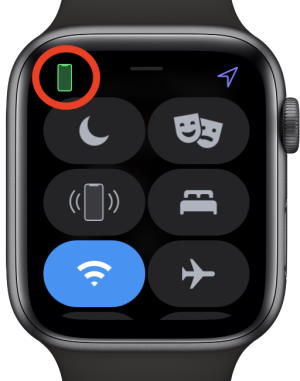
For example, to check the Watch is connected to iPhone 13, swipe up the bottom of the screen in your Watch to go to the control center. Then, check for the green iPhone icon on the left side corner of the Watch. It means it is actively connected with your iPhone. If you can’t see the green icon of the iPhone, check whether Bluetooth is enabled on iPhone, go to settings, and then Bluetooth. After that, tap on My devices in Bluetooth settings and check the Apple Watch is connected or not.
Also Read
Disable Unlock With iPhone on Apple Watch & iPhone 13
This method is a trick, and it may resolve the issue by disabling and then enabling the Unlock with iPhone once in your Watch and iPhone 13 both.
For Apple Watch
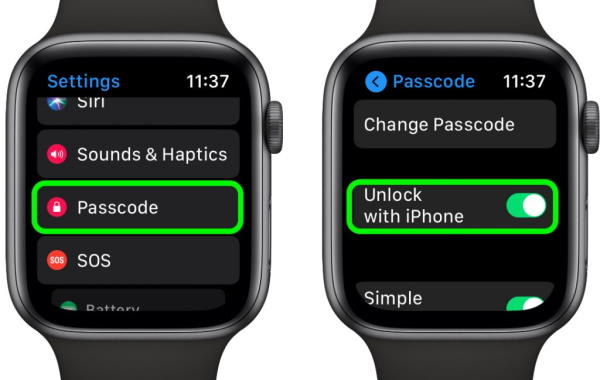
- Go to the settings in your Apple Watch and then tap on Passcode.
- Then tap on the toggle switch in front of Unlock with iPhone once to disable it.
- Then tap on the toggle switch to enable the feature and check whether it’s working or not.
For iPhone 13
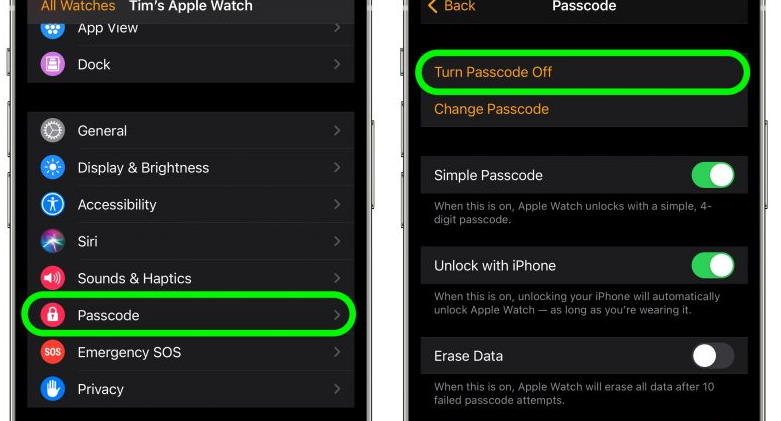
- Open the Watch App on your iPhone 13 and tap on All watches.
- Now scroll down below and select Passcode from the available options.
- Then tap on Turn Passcode Off. Wait for a few seconds and then again tap on Turn Passcode On to enable it.
- Next, restart the Watch and iPhone13 once to apple the changes and if the issue is resolved or not.
Reset FaceID setting on iPhone 13
IF the faceID has some issue while recognizing your face or the unlocking with the apple watch is not working, then the following fix is to reset the FaceID from the settings on iPhone 13.
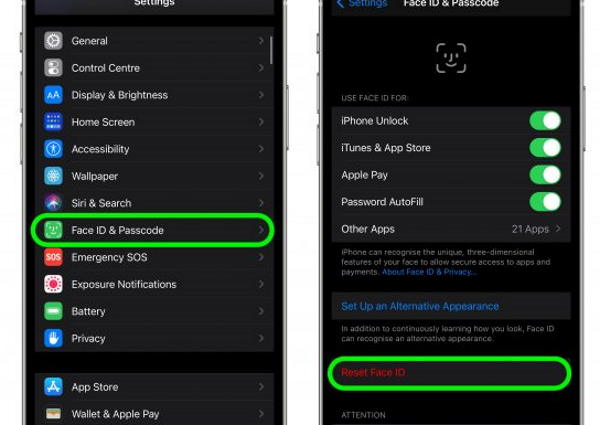
- Open the Settings app on your iPhone 13 and then scroll down and tap on Face ID & Passcodes.
- It will ask your Passcode to modify the settings.
- After that, Tap on Reset Face ID to finish the task.
Check Wrist Detection
Apple Watch works when you wear the Watch on your hands. The mechanism behind knowing that you are wearing the Watch is the wrist detection feature either you have to enter the Passcode to access the iPhone through the Watch. So check on the settings of your iPhone that wrist detection is enabled.
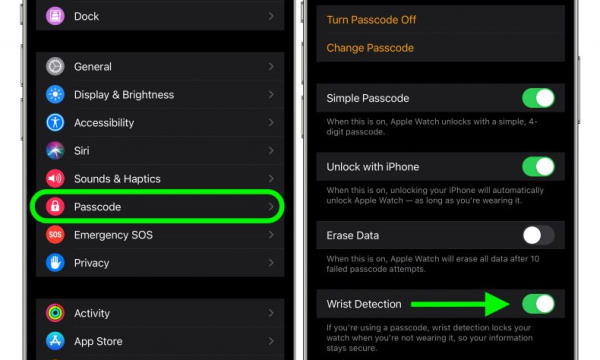
- Go to the Watch app on your iPhone 13 and tap on Passcode.
- On the next tab, check whether the wrist detection is enabled or not with the toggle switch ( it shows green colour).
Re-Pair Apple Watch with iPhone 13
It is the final method to fix the unlocking issue with iPhone 13. Repairing the devices again is work like we restart our devices. Many users reported that it works for them, but it may take some time to complete the process. But before unpair, the devices put them close enough for fast connectivity.
- Open the Watch app on your iPhone 13 and tap on All Watches.
- Now tap on the I icon in front of your connected watch name to unpair.
- In the next window, tap on Unpair Apple Watch to disconnect the Watch.
- Tap on Ok to confirm, and it may ask you to enter the Apple ID Password.
Before unpair, the Apple watch, make sure to create the backup of watch settings so that you can restore it. By default, apple already creates a backup of watch settings and contents.
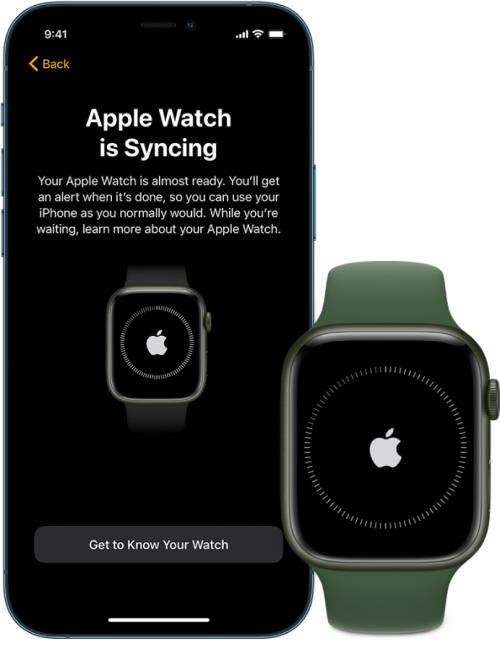
- Press and hold the side button of the Apple watch till you get an Apple logo on the watch screen.
- Now, wait till you get a notification on your iPhone 13 ” Use your iPhone to set up this Apple watch”. Then tap on continue to set up the Watch.
- If it doesn’t show any notification, open the Watch app on your iPhone and select pair new Watch to connect the Watch again.
- Restore all contents and settings of your Watch and try to unlock the iPhone with the Apple watch.
Conclusion
If any of the above methods do not work, we suggest you wait until Apple does not release any update to fix the issue. Apple is already working on improving the reported issue, and we hope all the problems will fix in future updates. We expect the above methods will fix the issue and regularly visit for more iOS devices fixes.
