Asus Zephyrus G14/G15 comes under the gaming line laptops and recently, users have started to face startup issues with these devices. According to the reports, the laptop keep crashing or restarting randomly, which ruins the fun of operating them. Some of the primary reasons behind this issue could be a mix of hardware or software level faults. Please refer to the troubleshooting instructions in this article for any other unexpected auto shutdown or restart issues.
Also Read
Fix: Asus Zephyrus G14 Anime Matrix Not Working
Fix: Asus Zephyrus G14/G15 Not Using GPU
How To Fix If Asus Zephyrus G14/G15 Not Charging
Fix: Asus Zephyrus G14 Slow Download Speed
Download Asus Zephyrus G14 and G15 Drivers: Touchpad, Keyboard, WiFi, Bluetooth, BIOS, and More
Fix: Asus Zephyrus G14 / G15 Audio Not Working
Page Contents
- Fix: Asus Zephyrus G14/G15 Keeps Crashing or Restarting Randomly
- Method 1: Update and verify that your PC’s BIOS, Windows packages, and drivers are running the most recent version
- Method 2: Run Hardware diagnostic via MyASUS
- Method 3: Verify any installed or modified hardware devices or external peripherals
- Method 4: Return to the earlier release of Feature Updates
- Method 5: Quality Windows Updates should be removed
- Conclusion
Fix: Asus Zephyrus G14/G15 Keeps Crashing or Restarting Randomly

Random restarts and app crashing can be serious problems for laptop, as it will not only hamper yoru productivity but can also cause other work or productivity-related issues. There are multiple instances on Reddit where users share their pain of a similar issue.
Asus Zephyrus G14 – Ryzen 9 5900HS RTX 3060 Random crashes and black screen freeze
by u/afnan311 in ZephyrusG14
Down below we intend to share some working methods, which shall help you to fix the crashing and restarting problem.
Method 1: Update and verify that your PC’s BIOS, Windows packages, and drivers are running the most recent version
We advise you to regularly check for updates to the most recent version of the software on your PC because doing so usually improves system stability and optimization. If the issue still exists after you have installed the most recent versions of the BIOS, Windows packages, and drivers, please move on to the next chapter for troubleshooting.
Method 2: Run Hardware diagnostic via MyASUS
Through MyASUS’ Hardware Diagnostic, you may check to see if the hardware device is functioning properly. After diagnosing any problems, we advise you to contact an ASUS service centre to have the hardware item replaced.
In the Windows search box, enter [MyASUS] and press [Open].
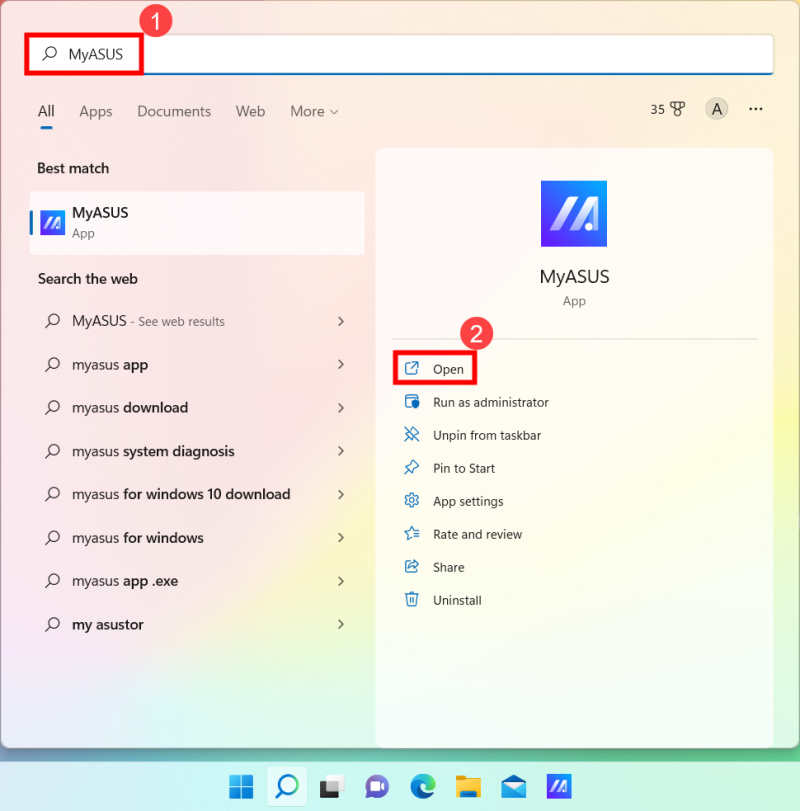
In MyASUS, select [Customer Support]
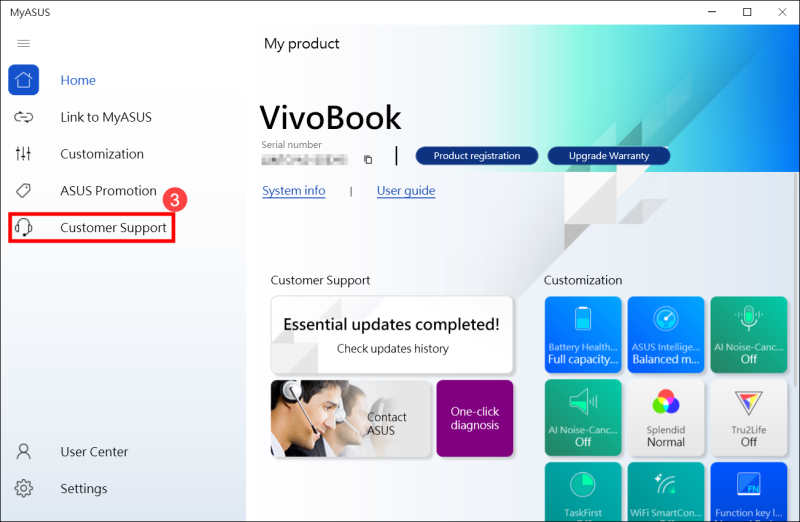
Select [All] check items for Hardware diagnostic in [System Diagnosis]4, then click [Checkup]6. Learn more about MyASUS System Diagnosis – Introduction by visiting this page.
Please disregard this step and move on to the Next chapter if your machine does not support this function because there won’t be a System Diagnosis tab in MyASUS. Why can I only view the “Customer Support” option in the MyASUS app? is covered in more detail here.
Please visit the ASUS repair facility to have the hardware device replaced if any error arises.
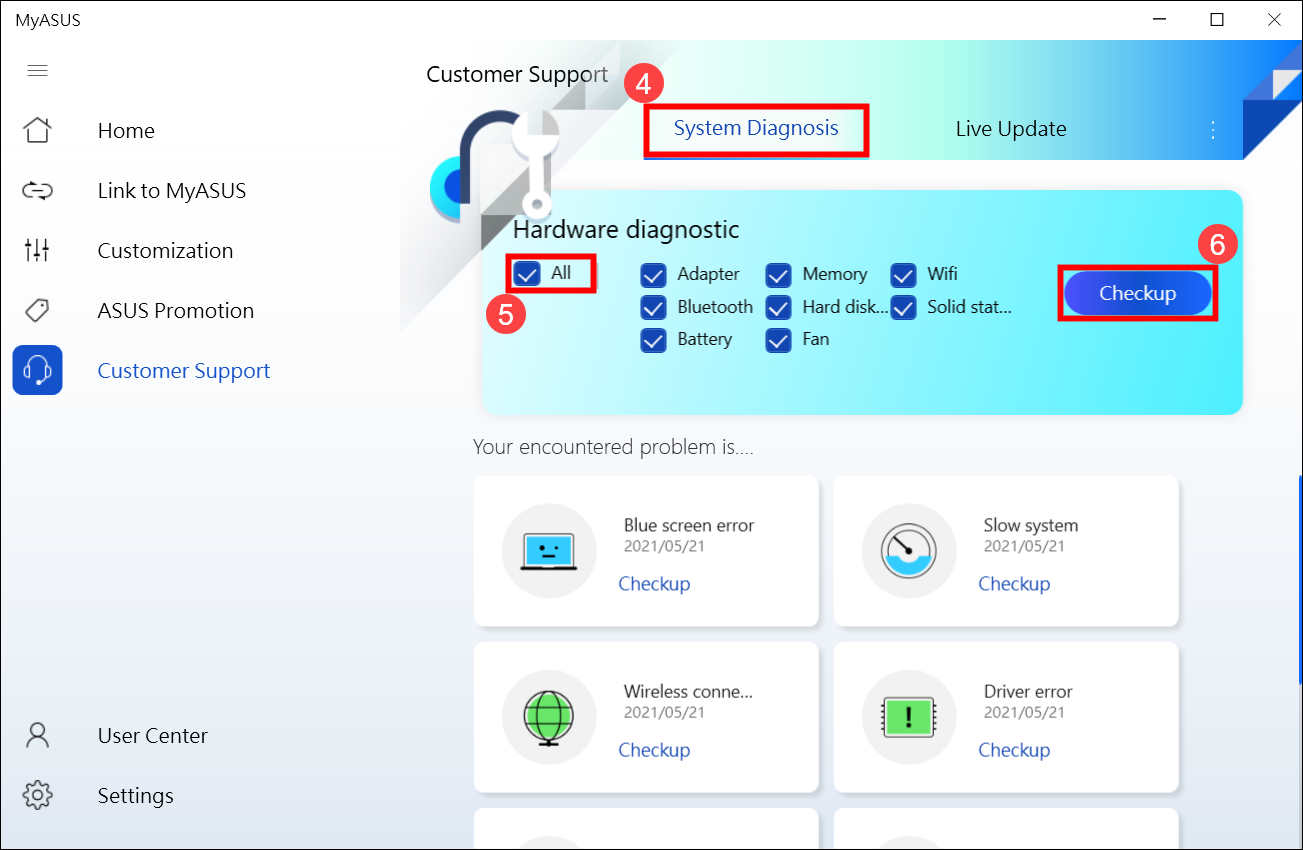
Your hardware devices are in good shape if the “Hardware diagnostic” check turns up no problems.
Method 3: Verify any installed or modified hardware devices or external peripherals
Please try to unplug any external devices that are attached to your computer, such as dongles, external hard drives, printers, memory cards, external optical disc drives (ODDs; if your machine has an internal ODD, please unplug CDs and DVDs). Restart your PC after that. If the problem disappears after restarting your computer,
The issue could be brought on by the external device. You should not use this item, and instead, speak with the manufacturer of your gadget for assistance.
Please ensure whether you have ever installed or replaced any hardware devices, such as disc drives (HDD or SSD) or Memory modules, if the issue still exists even after you remove any external devices.
Please attempt to remove the hardware device since the cause could be a compatibility issue between new hardware devices and ASUS products/systems. We advise you not to use this device and to get support from the device’s maker if the problem persists even after you remove the hardware device.
Method 4: Return to the earlier release of Feature Updates
We advise that you roll back to the previous version of Windows and wait for the modification from Microsoft if you suffer auto shutdown/restart issues after installing feature upgrades in order to avoid any initial unstable issues.
Method 5: Quality Windows Updates should be removed
After applying quality updates for the Windows, if you have an auto shutdown/restart issue, we advise that you delete the update and wait for a Microsoft adjustment. Please follow the on-screen instructions to learn how to accomplish this.’
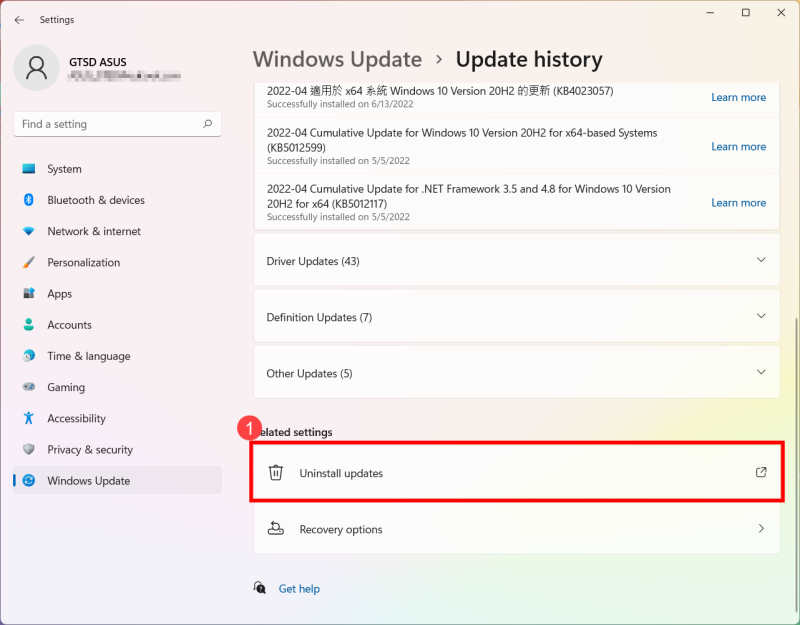
Click [Uninstall updates] under the Update history.
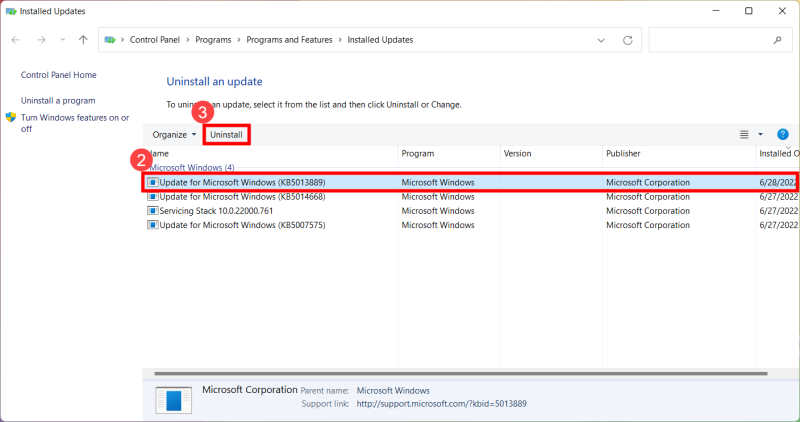
To remove an item, select it and then click [Uninstall].
Conclusion
This brings us to the end of this guide for fixing Asus Zephyrus G14/G15 that keeps crashing or restarting randomly. Please note that the above methods shall help you to fix the issue. But if nothing works, then we recommend you reinstall the Windows on the device to see if it helps. In case it doesn’t, then it’s most likely to be a hardware-level fault and you need to get it fixed via the Asus support team.
