Youtube Kids started as a great Youtube alternative designed specifically for kids. It shows appropriate content for a child according to their age, but it is still not filtered properly. There are many channels and videos in the youtube kids application that show content inappropriate for a child. There have been multiple instances where companies used Youtube kids to sell off their kid’s products to the little ones by influencing them through all kinds of videos.
As a parent, this is not something that you would want your child to experience. So if you want to restrict the usage of Youtube kids for your kids, follow the guide mentioned here. Here, we will guide you on how you can block a Youtube video, a channel and even disable the Youtube search feature to further restrict the content access for your kids. So without any further ado, let’s get into it.
Also Read
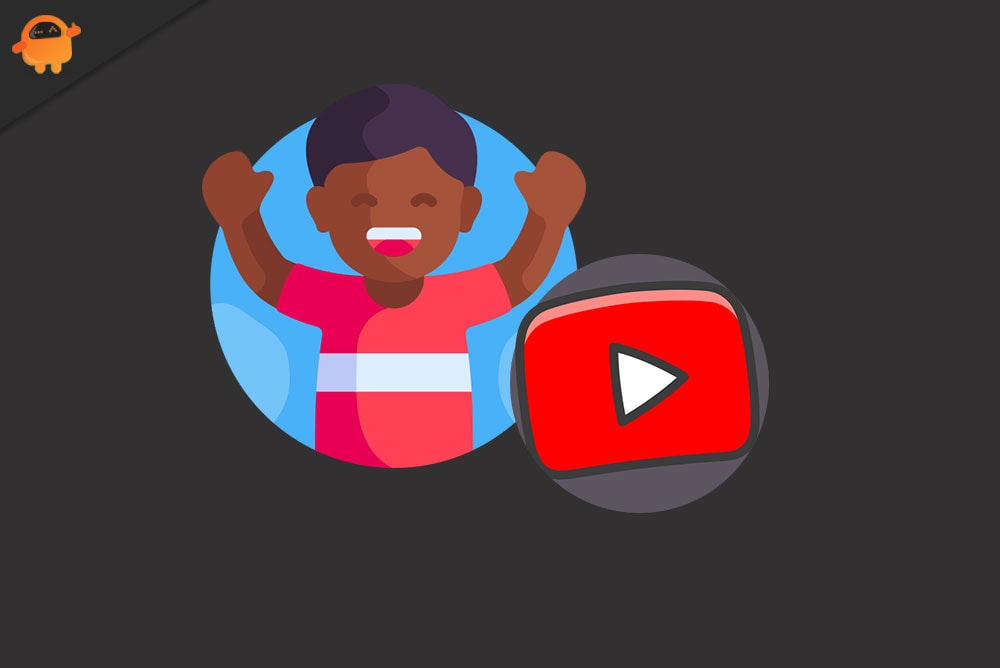
Page Contents
How to block a Channel on Youtube Kids?
Youtube kids do have tons of appropriate content for children, which could be an educative tool for many kids. But besides the good things, there is still some content that most parents would find inappropriate for their children. So firstly, let’s see how one can block videos on Youtube kids. Then we will see how to block and particular channel, followed by the method to disable the Youtube search feature.
How to block a video on Youtube Kids?
Youtube kids app is available in both the play store for Android devices and the app store for iOS devices.
- Open up the Youtube kids application on your smartphone.
- Sign in to your kid’s Youtube kids account using the login credentials.
- You will see all the content on your screen now. Here, find the video you want to block and then tap on the three-dot icon.
- Then select the Block this video option.
- It will now ask for a passcode. The passcode is something you set up when you first open up an account for your kid in Youtube kids. If you don’t have the passcode, then complete the captcha that appears on the screen.
This will block that particular video on your kid’s Youtube kids account. Now blocking a particular video is not enough. If you have found an inappropriate video for your kid, the chances are that the channel that has that video has other inappropriate videos. So it is better to block that channel completely, so your kid won’t see any content from that channel at all.
How to block a channel on Youtube, kids?
Blocking a channel is quite similar to blocking a video on Youtube kids.
- Open up the Youtube kids application on your smartphone.
- Sign in to your kid’s Youtube kids account using the login credentials if you have not done it already.
- Then find the video that you think is inappropriate for your kid. Once you find it, open it up.
- Once the video loads on your screen, top on the three-dot icon at the top right corner of your screen and choose “Block.”
- You will see two options now. Select the “Block This Channel” option and then tap on Block below it to confirm your action.
- It will now ask for a passcode. The passcode is something you set up when you first open up an account for your kid in Youtube kids. If you don’t have the passcode, then complete the captcha that appears on the screen.
Now you would like that video or channel to be taken down by Youtube so that other kids in the Youtube kids won’t watch it either. For that to happen, you need to report these Youtube kid’s videos to the Youtube team.
How to report a video on Youtube kids?
- Open up the Youtube kids application on your smartphone.
- Sign in to your kid’s Youtube kids account using the login credentials if you have not done it already.
- Then find the video that you think is inappropriate for your kid. Once you find it, open it up.
- Once the video loads on your screen, top on the three-dot icon at the top right corner of your screen and choose “Report.”
- Select the appropriate reason for reporting the select content, and then tap on the Report option to confirm your action.
Now you don’t need to worry about your child ever coming across any content from that particular channel. But that channel is not the only channel that could be inappropriate for your kid. In that case, it is difficult to find everything that you deem inappropriate and block it. The better thing to do here would be to disable the search for videos in the Youtube kids application. In that way, the kid won’t be able to search for any video, and the content on the screen of Youtube kids will be minimal and mostly educational.
How to disable the search feature in Youtube Kids?
Disabling the search feature is like an extra measure you would take to limit your kid’s content in Youtube kids. He/She wouldn’t be able to look for any video even if they wanted to. They will only have to play and watch the content that shows up on their feed by default.
- Open up the Youtube kids application on your smartphone.
- Sign in to your kid’s Youtube kids account using the login credentials if you have not done it already.
- Tap on the small lock icon in the bottom right corner of your application screen.
- It will now ask for a passcode. The passcode is something you set up when you first open up an account for your kid in Youtube kids. Enter it.
- Now select the Settings and then choose the kid’s profile.
- Here, you will see a toggle for “Allow Searching.” Disable this toggle, and the search feature will be disabled in the application.
So this is how you can block a channel on Youtube kids and even try a few other things to make the platform even safer for your kids. If you have any questions or queries about this article, then comment down below, and we will get back to you. Also, be sure to check out our other articles on iPhone tips and tricks, Android tips and tricks, PC tips and tricks, and much more for more useful information.
