As we all know, Youtube has a large number of video content for entertainment, which we all enjoy. However, most of the content on Youtube is for Adults. Not necessarily Adult content, but there are so many things that a child can’t digest. If you are a parent, you won’t like your children watching stuff that children should not watch.
Fortunately, Youtube is concerned about children and their entertainment. Therefore, Youtube has a monetized version of Youtube, which is only for kids called Youtube Kids.
Also Read
Moreover, Youtube Kids contains educational content, which can be very beneficial. Even more, there are a lot of Tv shows and cartoons for kids on Youtube Kids.
If you wanna have access to Youtube kids, you just need to download the app from the App Store or Google Play. However, in this article, we will discuss how to cast Youtube Kids on your Smart TV so your children can watch on a bigger screen, together with your family.
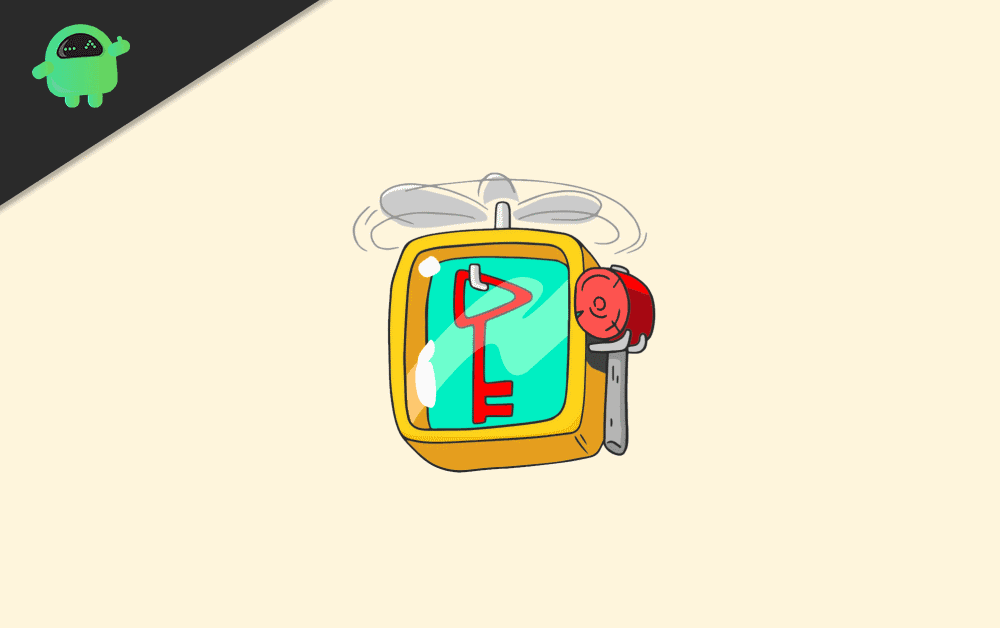
Page Contents
How to Cast YoutTube Kids and What are the Requirments?
To Chromecast Youtube Kids on your Smart TV, you can either use the Youtube Kids app directly, or you can use Chrome Browser from your PC. However, you will have to make sure that you have a decent Wi-Fi network.
You need to connect your Smart Tv with the same Wi-Fi network that has been connected to your mobile or PC. You will face an error if you haven’t connected all the devices with the same Wi-Fi network. A TV with an HDMI port is must be required. Also, you must connect the Chromecast to the HDMI port of your Smart TV.
Method 1: Casting Youtube Kids to Smart TV Using the Youtube Kids App
Firstly, you will have to download the Youtube kids app on your smartphone. The app is available for both Android and iOS devices. Therefore, you won’t have any trouble installing the app, just open up Google Play or App Store, search for Youtube Kids, and install it.
Step 1) On your smartphone, launch the Youtube Kids app. Then t the right-top side of the screen, click on the cast iron, which looks like a rectangle shape.
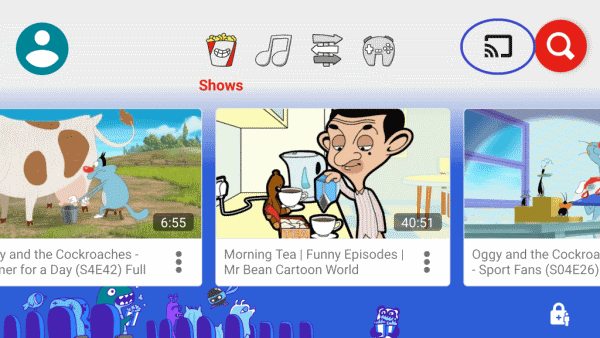
Step 2) Make sure that your Smart Tv is connected to the same Wi-Fi network, so when you hit the Cast icon, it will display the name of your Smart TV. Click on the chromecast device on display and connect to your Smart TV.
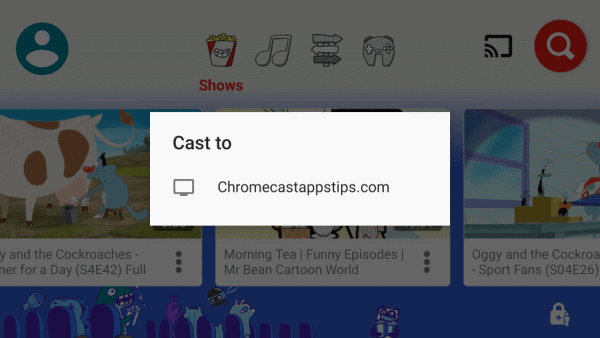
Step 3) The casting will be successful in a few moments, after that, you can choose to run any video on your smartphone, and it will be cast on your Smart TV.
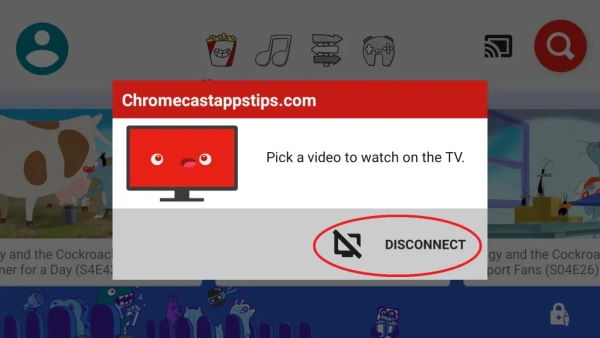
If you want to disconnect, then simply click on the cast icon on your smartphone and hit the Disconnect button.
Method 2: Casting Using Chrome Browser from your PC to Smart TV
If your Pc is connected to the same Wi-Fi network as your Smart Tv is. Then to cast on your Smart Tv, all you need is Google Chrome. If you have already installed Chrome on your PC, then you can begin casting. Of course, you can use other browsers like Firefox, but using Chrome makes the process much easier.
Step 1) Firstly, open up the Chome browser on your Pc and visit the Youtubekids.com website.
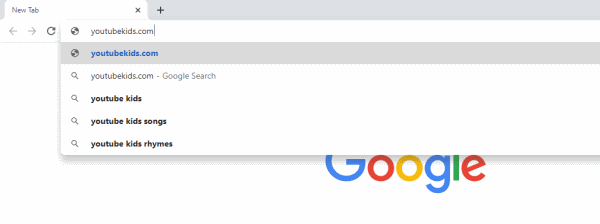
Step 2) While you are on Youtube Kids, click on the more option, which is three vertical dots located at the right-corner ner the address bar.
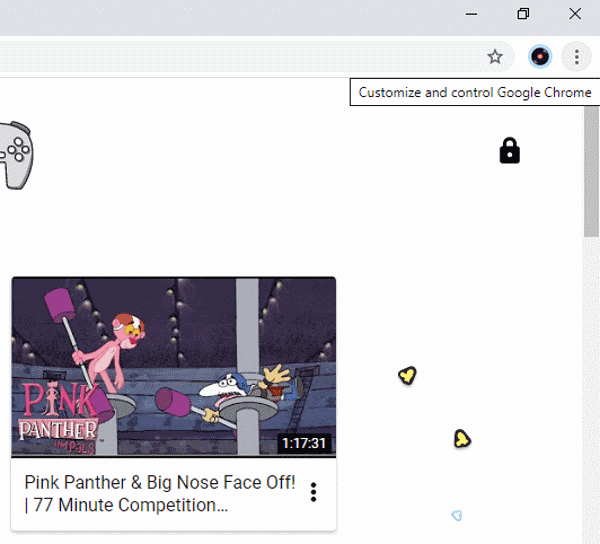
Step 3) From the Menu, click on the Cast option.
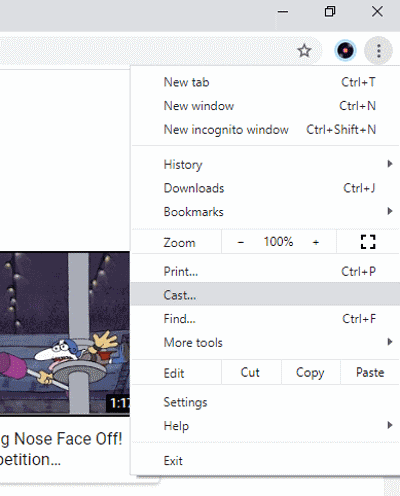
Step 4) Wait for a few seconds for your Chrome cast device to display, after that, click on the Sources option and select Cast Tab from the drop-down menu.
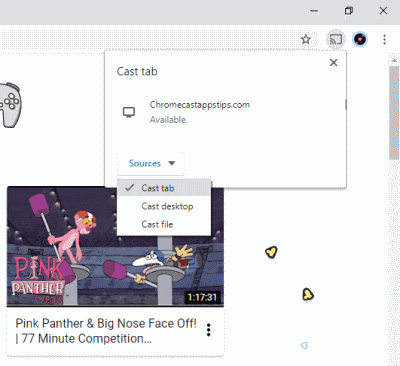
Step 5) Lastly, click on your Smart TV option available on for Cast and connect. Now, you can play and video on the browser, and it will cast to your Smart TV.
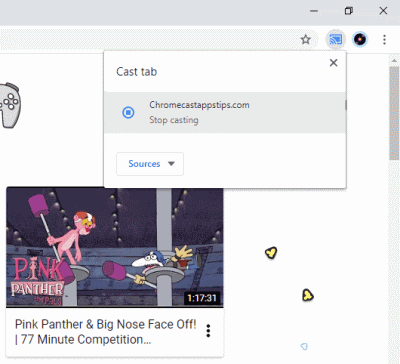
To stop casting, simply click on the cast icon and click again on the Smart TV that you are casting.
Conclusion
Youtube Kids is definitely a platform that is very beneficial for your children. If you are at home, your kids would like to watch their favorite show on Youtube Kids on a big screen, a smart Tv.
Fortunately, most of the devices come with Chromecast, and you can easily cast Youtube kids to your smart TV. However, make sure that your Smart Tv and your smartphone are connected with the same Wi-Fi network. Open up the Youtube kids app, click on the cast icon, select your smart TV, and start casting.
If you want to cast using your PC, then connect your PC to the same Wi-Fi network as your Smart Tv. Open up the Chrome browser and visit the Youtube Kids website. Click on the More option and click on the cast option from the menu. Click on the Source drop-down menu and select the cast tab. By now, your smart TV should be an option for casting, click on it and start casting.
