My Mac is my “Personal Computer,” and I want to keep it personal with full control over what I want to see and how I use it. I love to work intensively and hate any unwanted distractions. I know millions like me find pop-ups very annoying, especially when it comes without any permission. It has been proven through several studies that distractions, like pop-ups, kill productivity as it interrupts the normal thought process. It is not just about distractions; pop-ups can slow down your browser and computer. So, is there any solution to block pop-ups in the Safari browser on Mac so that focus could be maintained and productivity could be enhanced?
If you are using the Safari browser on your Mac and facing the bombardment of pop-ups, you have ways to block these distracters. I have configured my browser and found amazing results as I successfully blocked almost all pop-ups except those from websites of my choice. Here is an easy step-by-step guide to blocking pop-ups almost instantly:
Also Read
Fix: F1 TV Not Working on Chrome and Safari
Fix: macOS Ventura WiFi Not Working Issue
Fix: macOS Monterey Not Connecting to WiFi
Safari Keeps Crashing After macOS Ventura Update, How to Fix?
Continuity Camera Not Working After macOS update, How to Fix?
Fix: Cannot Change Folder Background Color in Mac (macOS Ventura)
Fix: SanDisk Extreme Pro SSD Not Recognized or Detected on macOS
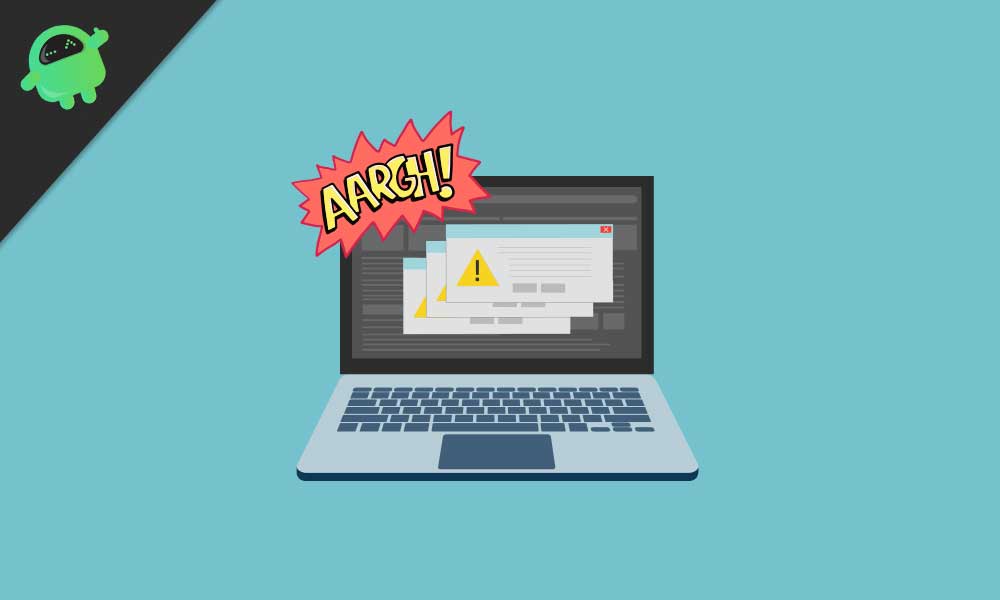
Page Contents
How to Block Pop-ups in Safari Browser for Mac?
Pop-up ads are kind like notifications, ads, offers, or alerts are smartly designed to attract your attention and trigger the desired response. It usually opens under or over your Safari browser window or in a new tab and distracts you from your normal thought process. Some websites use pop-ups phishing tools smartly to steal your personal information. The best possible remedy is to avoid responding to any pop-up unless you are sure about the authenticity of the parent website. If you want to get rid of these pop-ups in your Safari browser permanently follow these steps:
The simplest possible way to block pop-ups in Safari is through the “Websites” tab of Safari preferences.
- Go to the “Safari > Preference” menu or press “Command +” shortcut keys to open the preferences window
- Now, click on the “Websites” tab and go to the “Pop-up Windows” section
- You are in command position now to view and manage all pop-ups from the list as per your requirements
- Here, you will have three options namely Block & Notify Block, and Allow to manage pop-ups from any specific website
- If you select ‘Block & Notify’ it will block pop-ups from a specific website and notify you about the action taken
- The ‘Block’ command will simply block all possible pop-ups from a specific website without any notification
- You can reverse the process using the ‘Allow’ command
How to Block All Pop-ups in Safari Browser
If the website list in your Safari browser is too long for you to manage pop-ups individually, you can block pop-ups from all websites completely. It is pretty simple; just follow these simple steps:
- First of all, open the Safari preferences and go to the “Pop-up Windows” section
- Now, click on “When visiting other websites.”
- Here you will get three options, namely Block & Notify, Block, and Allow in the dropdown
- If you want to block all pop-ups from any website, simply select the “Block and Notify” or “Block” option.
- It will block pop-ups only from those websites for which there isn’t any specific preference marked by you.
How to Block Pop-ups from Safari Address Bar
You can manage pop-ups notifications from the address bar or in Apple’s lingua, the Smart Search field. Follow these simple steps to manage website pop-up notification settings:
- First of all, you have to right-click on the address bar or Smart Search field
- Here, you have to select the ‘Settings for This Website’ option. Or, you can opt for the “Safari > Settings for This Website’ path as well
- Depending on the preference setting, you will see several options for that website
- All you need to do is click the “Pop-up Windows” option select the block pop-ups option from the dropdown.
- Safari browser saves your command automatically in the “Pop-up Windows” preferences section.
How to Block Stubborn Pop-ups
Despite all blocking efforts, some pop-ups simply won’t go away as you might have inadvertently permitted the download adware in your Mac, making blocking ineffective. Pop-up developers use different phishing tricks, mainly third-party software install malware to hijack the preferential blocking functionality of the Safari browser. If you are facing a flood of stubborn pop-ups in your Safari browser, the possible solution is to update the macOS. If you are running Mac using the latest version, restart your Mac. It will remove malware automatically.
Frankly, pop-up warriors work passionately to find loopholes in the Safari block mechanism and find an alternative path to land on your Mac screen. The biggest limitation of the preference section is that it blocks pop-ups only from those websites that are open in your browser tabs. Meaning, you must have to visit the website first to block pop-ups. The blocking doesn’t work on sub-domains, meaning you have to visit all websites first to enable pop-up blocking. Another pop-up blocker limitation of Safari is that it doesn’t block website pop-up redirects.
