Several Macbook owners are facing issues after updating their system to Ventura. The problems are evident in both Intel and M series processor Macbooks. One of these issues is reported with the Safari browser. Several users have reported random crashes with the Safari application after the Ventura update.
Safari is well-optimized by Apple to run on the Mac environment, and for most Apple owners, Safari is their default browser of choice. But the inability to use it after the update frustrates many users. If you are one of these troubled users, this article will help you. Here, we have listed some standard solutions to resolve this issue. So without any further ado, let’s get into it.
Also Read
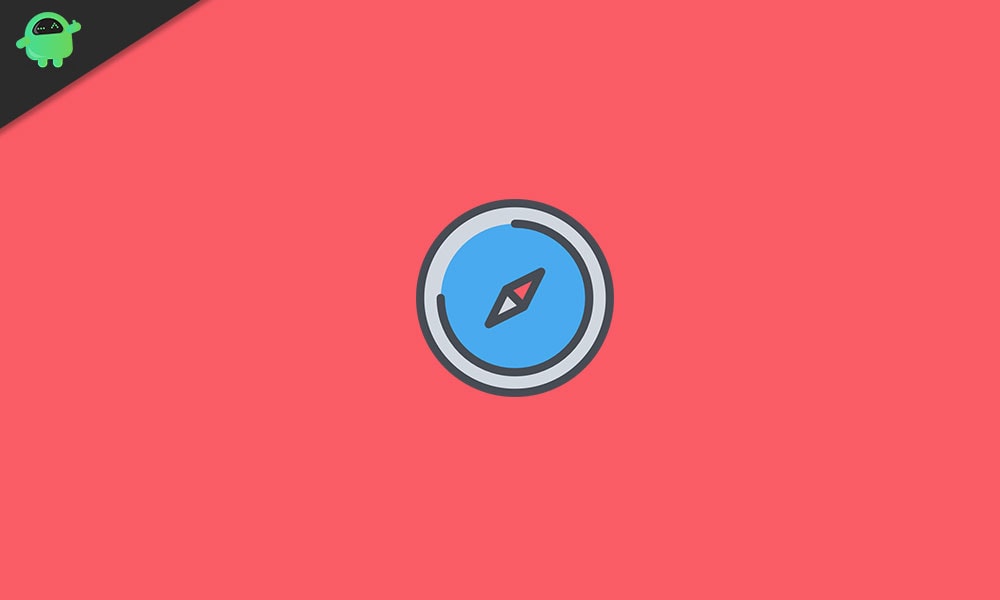
Page Contents
Why Is Safari Not Loading Webpages or Not Working?
Apple developed the Safari browser for the macOS and iOS devices. The company doesn’t let the public community access the source code and make changes to the program. However, the developer ensured to make the software easy for everyone. We will show you how to resolve Safari issues on macOS Ventura.
Safari Browser Bugs:
The Apple browser is a lightweight application. Developers optimized the program for modern users. No one has come across perfect software in the community yet. Safari has some bugs or glitches leading to the webpage loading issues. Wait for Apple to release a software update to fix the bugs.
Corrupted Network Settings:
Mac users have a cable internet connection. Broadband companies change the network configuration of a dynamic IP address. The Wi-Fi network is not working because the settings are outdated. Contact broadband customer care and ask them to assist you.
Saved Form Data:
Millions use the browser in regular mode. The program stores cache, cookies, and history in the system. Many webpages use the saved form data to load the website faster. Administrators update the websites and conflict with the saved cache on your computer. Use Safari in private mode to prevent similar events.
Problematic Safari Extensions:
macOS Ventura has the latest Safari version. The developer doesn’t generate enough revenue to update the extensions regularly. One incompatible extension can ruin the experience. Disable all add-ons on your computer and test them one by one.
Security Restrictions:
Many services have come along in the market promising to protect the computer. Your computer may have blocked the website. Inspect the security settings and find which components are blocking the website. Start with the anti-virus solution.
Incorrect Time and Date:
Browsers work on the certificates to create a secure connection. The SSL certificate of a website rejects the browser request. Go to the settings and correct the timings of the macOS Ventura machine.
Experimental Features:
Many users have reported that they couldn’t access the AliExpress website. They had to disable a setting to restore the browser functionality. I have shown you what to disable from the settings.
Webpage in Weird Characters:
Did you visit a site with weird characters? The page is in another language. Safari doesn’t have the feature to translate Japanese to English automatically. I have shown you how to change the language on the Safari browser.
How to Fix Safari Keeps Crashing After macOS Ventura Update?
Undoubtedly one of the solutions mentioned below will solve your Safari problem.
Reboot your Mac:
If you have not tried it already, the first thing you need to try is a system reboot. In most cases, a simple restart or reboot can clear out most software inconsistencies. So if you have not restarted your Mac in a while, you should do it immediately. After the restart, check whether your issue is resolved or not.
If the reboot does not help you, try the next solution mentioned below.
Launch with Shift key:
This trick works for some applications on Mac, and it might also work with Safari on your system. Close all instances of Safari from the foreground and background for this. Once it is cleared up, open the App gallery and find the Safari app icon. Press the Shift key on your keyboard and click the Safari App icon to open it up.
If this does not help, try the next solution.
Update Safari:
Ventura is a new OS update that Apple has pushed out to its Mac lineup, and not every application will be ready to run on this new OS immediately. Most applications will require an update; without that, apps will only malfunction.
So if you are not on your Mac’s latest version of Safari, it might not work correctly. Furthermore, bugs in older versions of Safari could also cause this. So to fix this, you need to update the application to the latest version.
- Open up the App Store on your Mac.
- Here, search for Safari. Once it shows up in the results, click on it.
- The app page will open up. Click the update button here and wait until the update process is complete.
If updating Safari does not solve your problem, try the next solution.
Run in Safe Mode:
Running your Mac on Safe Mode will let you know if any other application is running in the background that is causing trouble to Safari.
For M1 and M2 Macs,
- Shut down your Mac. Wait for 10 seconds.
- Press and hold the power button until you see the screen’s startup volumes and Options icon.
- Select the Startup disk.
- Press Shift Key to Continue in Safe mode.
For Intel Macs,
- Shut down your Mac. Wait for 10 seconds.
- Turn it on and quickly press and hold the Command + R key.
- You will see the login screen with the Safe mode label at the top.
- Go ahead with the safe mode boot-up.
If Safari runs well on Safe Mode, the problem is with one of the installed applications on your Mac. But if it’s not working even in the Safe mode, try the next solution.
Repair MacOS Volume:
The Volume Disk of your Mac might have a buggy build or an unstable version of macOS running on it. And that could arise from a faulty installation. So you need to repair your MacOS Volume and check whether that solves your problem.
For M1 and M2 Macs,
- Shut down your Mac. Wait for 10 seconds.
- Press and hold the power button until you see the screen’s startup volumes and Options icon.
- Select Options.
- Navigate to Disk Utility and select Continue.
- Select Startup Volume from the left side of the window.
- Choose First Aid and let the process complete.
For Intel Macs,
- Shut down your Mac. Wait for 10 seconds.
- Turn it on and quickly press and hold the Command + R key.
- Select Disk Utilities and then select Continue.
- Select Startup Volume from the left side of the window.
- Choose First Aid and let the process complete.
If even this does not help you, try the next solution.
Reinstall macOS:
Reinstallation of macOS will fix any issue you might have with the OS. Reinstallation of OS on Macs is easy, and if you don’t want to lose any of your data, you can perform the reinstallation without erasing anything.
For M1 and M2 Macs,
- Shut down your Mac. Wait for 10 seconds.
- Press and hold the power button until you see the screen’s startup volumes and Options icon.
- Select Options.
- In the recovery window that shows up, select “Reinstall MacOS.”
- Follow the on-screen instructions to complete the installation.
For Intel Macs,
- Shut down your Mac. Wait for 10 seconds.
- Turn it on and quickly press and hold the Command + R key.
- In the recovery window that shows up, select “Reinstall MacOS.”
- Follow the on-screen instructions to complete the installation.
So this is how one can fix Safari keeps crashing after the macOS Ventura update issue. If you have any questions or queries about this article, comment below, and we will get back to you. Also, check out our other articles on iPhone tips and tricks, Android tips and tricks, PC tips and tricks, and much more for more helpful information.
Also Read
macOS Ventura No Internet Connection Issue, How to Fix?
Fix: macOS Ventura Mail Search Is Not Working
How to Backup iPhone or iPad on macOS Ventura
5 Reasons Why Not to Install macOS Ventura and Why Should Update the macBook
Fix: macOS Ventura External Drive (HDD) Not Mounting or Working?
Fix: macOS Ventura Screensaver or Dynamic Wallpaper Not Working

Yea non of these worked. I tried all of them.
Did you reinstall the macOS?
Danke für die Tipps, aber leider konnte ich das Problem bei Safari und Mail nicht lösen. Auch das erneute Installieren von Ventura hat das Problem nicht lösen können. Übrigens stürzt auch Stark oder Outlook genau so wie Mail unmittelbar nach dem Start ab.
You are unable to remove Safari from the app folder and Safar8 is not available as a download from the App Store. You need to reinstall from Mac OS installer
FWIW – Using a 2018 mac mini as backup for a 2020 mini with M1. Using apple since Apple plus. Upgraded 2018 to Ventura to determine if I want to upgrade M1.
Short answer is NOT YET. Spent hours/days untangling Safari and Apple mail issues. Short version of what I have found so far. Been using Nord vpn from time to time on 2018. Turns out that is a major problem with both apple mail and Safari EVEN WHEN TURNED OFF.
A- To get Safari to work must have VPN loaded on login. Even if not turne on.
B- Even after starting- reloading Ventura AFTER clearing all email accounts ( I use mainly gmail ), one cannot add back email from scratch even when using Firefox browser as default. Ditto for Safari. But if you load VPN at logon, restart once or twice with VPN loaded, then Safari works, applemail works, and mostly normal.
C_Before installling Ventura , re installing or using recover, remember- write down the FIRMWARE password, your apple id password, and turn off/unload any other software /malware/virus protection and/or unload it
D-Bottom line – the new protections in Ventura seem to be causing all sorts of issues. While one MAY be able to add such protections back AFTER upgrade, be very careful and do it one by one. I have yet to figure out how to use Safari in Ventura after having in the past used a VPN despite unloading it all- such that at the moment, I MUST reload my VPN such that it is loaded on login but not turned on. So what happens when my subscription runs out for example ?
Turn off apple firmware protections – ALL of them.
I have MacBook Air M1 with OS 13.2.1. Tried all recommendations 3 times. None work. Some days when I first boot up and then open Safari it works like a dream for a short while then refuses to log into my usual sites.
Firefox, with its limitations, works fine. How do we give Apple a push to fix the problem?? I have been using Safari since it was first released in 2003 and have been using Apple computers since 1977 so I think I deserve to have to problem fixed by Apple.