Are you using any Oppo smartphone and facing issues with FRP Lock or Google Account Lock? Then this guide will be helpful to you. Here we’ve shared the full guide on How to Bypass FRP Google Account Lock on any Oppo device. By performing a full factory reset on your device will ask for the Google Account credential which was used to log in while setting up your handset.
If you don’t know, FRP means Factory Reset Protection lock which activates by Google whenever a new device logged in with a new Google account. It basically prevents any unauthorized access on your device after a factory reset. However, if you have sold your device someone else or you can’t remember your Google account password, then you need to bypass the FRP lock manually.
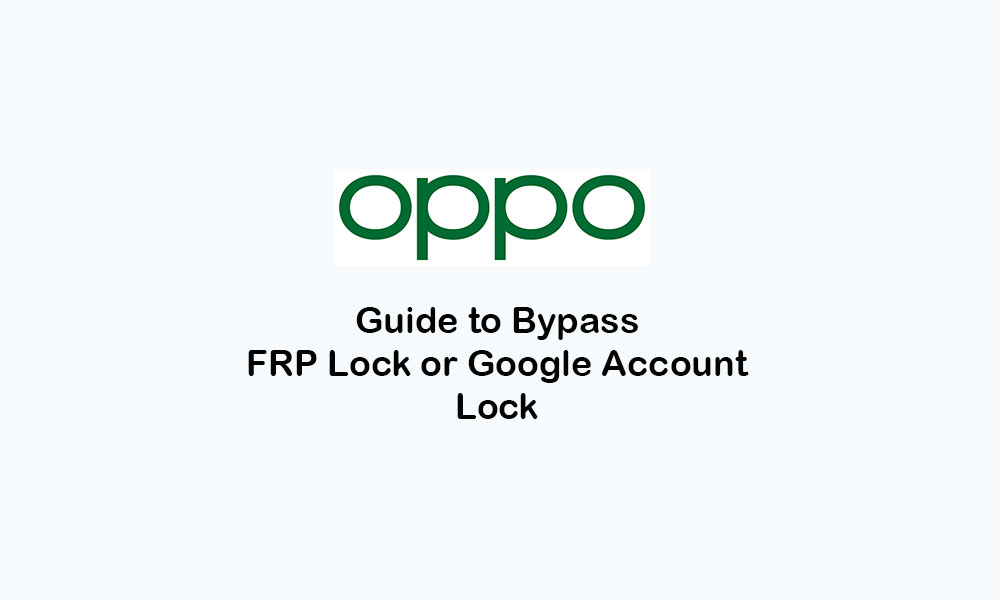
Page Contents
- Steps to Bypass FRP Google Account Lock on any Oppo device
- Pre-Requirements:
- Method 1: Use NCK Box Tool for MediaTek Powered Device
- Method 2: Bypass Google Account on any Oppo Device (Android 9.0 Pie)
- Download Apex Launcher Theme
- Download and Install FRP APK
- Method 3: Bypass FRP Lock on Qualcomm device
- Remove Oppo Pattern Lock
- Bypass FRP Lock on Oppo Qualcomm Device
Steps to Bypass FRP Google Account Lock on any Oppo device
If your Oppo handset has been locked with Google account or Factory Reset Protection lock has been enabled as you’ve done a factory reset to your device, then you should remove the FRP lock by following the guide below. Here we’ve provided three different methods to bypass the Google account lock on your Oppo device.
Pre-Requirements:
- This guide and files will be applicable for Oppo devices only.
- Make sure that the device battery is charged more than 60%.
- You will require a Windows PC/Laptop and a USB cable as well.
Method 1: Use NCK Box Tool for MediaTek Powered Device
- First of all, you will need to disable the Anti-Virus software on your computer, if installed.
- Download and Install Oppo USB Drivers & NCK Box Tool on the PC.
- We assume that you’ve installed the Oppo USB Driver on your PC.
- Now, extract the NCK Tool > then open the extracted folder.
- Run the NCK Box Tool as an administrator.
- Go to Service > Select MT6752 (For OPPO F5/F3/F1 Plus/F1/A39 Devices)
- While you can select MT6735 for Oppo A37 device)
- Switch off your handset.
- Select Factory Reboot under the Reboot Phone section.
- Click on Reset FRP option > Press and hold both the Volume Up + Down buttons while connecting the device with the computer via a USB cable.
- That’s it. We hope that this method will successfully remove the FRP lock on your device.
Note:
Method 2: Bypass Google Account on any Oppo Device (Android 9.0 Pie)
- Ensure that the internet connectivity is enabled on your device and working properly.
- You should mostly prefer to use the Wi-Fi network for a faster and stable experience.
- Tap on the back navbar to go to the “Welcome” screen.
- Tap on the English language.
- Next, tap on the bottom right corner option.
- Again tap on Black Key from the bottom right corner of the screen.
- Now, again tap on the right arrow key on the bottom right corner.
- A Google page will appear.
- Tap on the first option to bring a keyboard.
- Once the keyboard will open, press & hold the globe icon.
- Follow the on-screen instructions and tap next.
- Next, tap on the Blue button > tap on the 3-dot icon from the upper left corner.
- Then select the 2nd option and tap on the search bar.
- Long-press the globe icon on the keyboard again.
- Choose ‘qwerty’ from the keyboard option.
- Now, the keyboard language will change to English.
- Type – Get Started in the search bar.
- Tap on the Get Started with Voice Access.
- A YouTube video will appear on the screen > tap on the Play icon.
- Now, wait for a few seconds.
- Then tap on Clock icon > you will be redirected to the “Welcome to Chrome” screen.
- Select the “Accept & Continue” button.
- You need to turn off the “Data Saving is on” option.
- Then select “Next” > Tap on “No Thanks”.
- Now, you have full access to use the Google Chrome browser on your Oppo device.
Download Apex Launcher Theme
- Now, type “Download FRP Tools” on the search bar of the Chrome browser.
- You will get techeligible site link > tap on it to enter into the page.
- Here you will need to download Apex Launcher 3.3.3 APK file.
- Once downloaded, tap on the “Open” button from the popup window.
- Now, another pop-up window will appear.
- Just turn on the toggle.
- Tap on the Back key and install Apex Launcher on your device.
- Once done, open the launcher.
- Now, from the launcher, go to Menu > Settings > System > Lanuages & input.
- Then choose the English language.
Download and Install FRP APK
- Launch Chrome browser > Type “Download Google Account Manager Techeligible”.
- Open the first search result > scroll down and download “Google Account Manager 8.1”.
- Then open the APK file and install it.
- Once done, go back to the Chrome browser.
- On the same techeligible page, tap on “Download FRP Tools”.
- Scroll down and download the “Account Login” app.
- Now, open the app and install it.
- After installation, tap on the Open button.
- The “Retype Password” screen will appear.
- Next, add a new Gmail account.
- Tap on the 3-dot icon from the top-right corner of the display.
- Select “Browser Sign-in”.
- Finally, enter any of your valid Gmail address & password to unlock the FRP Lock.
- Enjoy!
Method 3: Bypass FRP Lock on Qualcomm device
Some of the Oppo devices do come with the Qualcomm processor as well, such as Oppo A37. So, you need to follow the steps below to remove the Google account lock on Qualcomm devices.
Note:
- Go to Google > type “Download FRP Tools Techeligible”.
- Head over to the first search result under techeligible website.
- Scroll down and download the following two on your device.
- Download RBSoft Tool (V1.6) and Qualcomm USB Drivers.
- Once done, disable any Anti-Virus or Security-related software on your PC.
- Install Qualcomm USB Driver on the computer.
- Install RBSoft Tool on the PC as well.
- Now, run the RBSoft Tool > Go to the ‘C’ drive – ‘Program File’.
- Search for the RBSoft Tool folder and open it.
- Run the RB Soft Loader file as an administrator.
- It will ask you for the username & password. You will get it from the Password.txt file in the extracted RBSoft Tool folder.
- Enter the details and run the RBSoft Tool successfully.
Remove Oppo Pattern Lock
- Switch off your Oppo device.
- Press and hold both the Volume Up+Down buttons while connecting your handset to the computer.
- Once the device gets connected, head over to the RBSoft Tool interface and click on the “Qualcomm” option.
- Then click on “Format Userdata”.
- Wait for the process to complete.
- The pattern lock will be removed easily.
Bypass FRP Lock on Oppo Qualcomm Device
- Switch off your handset.
- Press and hold both the Volume Up+Down buttons while connecting your handset to the computer.
- Once the device connected, go to the RBSoft Tool and click again on the “Qualcomm” option.
- Now, click on “Reset FRP”.
- Then wait for the process to complete.
- Finally, the FRP Lock will be removed completely on your Qualcomm powered Oppo device.
That’s it, guys. We hope you’ve found this full-depth guide useful. If you’ve any queries, you can comment below.
