Are you using the new Xiaomi Poco M2 as your daily driver and stuck in Google verification to unlock your device? If yes, then here we will share the guide on how to bypass the FRP lock on your Poco M2. Well, the device comes out of the box with Android 10 and powered by MediaTek chipsets. As we all know that MediaTek processors are known for its great performance in a budget price tag.
If you bought a second-hand device and you want to create a new account, you may reset the device. Mostly the previous user may not have deleted their Google account, in that case, you will get the following message “This device was reset, to continue to sign in with a google account that was previously synced on this device”. If you don’t have the old Google Account Credentials and want to bypass the FRP Lock on your Poco M2, this is the guide where you can rely on.

Before going to the flashing steps and requirements, let’s have a look at the FRP Lock details.
What is FRP Lock?
‘FRP’ known for the term “Factory Reset Protection”. It’s a security measure taken by Google for Android platforms and devices running on the Android 5.1 Lollipop or above version. This functionality gets activated once you sign in to a Google Account on your Android device. And once it is activated, it will prevent you from using the phone until you enter the previous Google Account Credentials. It will remain the same as well even after doing the factory data reset. So, if you have the previous account details then you’re good to go. Otherwise, you have to bypass the FRP lock via SP Flash Tool by tweaking some internal files.
Now, let us take a look at the prerequisites to remove the Google account or bypass the FRP lock on Poco M2. Should we?
Pre-Requirements:
- A Windows or Mac PC/Laptop and a USB Cable will require.
- The following file will only work on the Xiaomi Poco M2. Don’t try it on other devices.
- SP Flash Tool – Download and install on your PC.
- Scatter File: Download Stock Firmware of Poco M2.
- Download MTK VCOM Drivers and install it on your computer.
- Download and install the Xiaomi USB Drivers on your PC.
- Charge phone battery up to 60% at least for a smoother process.
- Take a full backup of your device’s internal data before going to the next step.
After following all the pre-requirements mentioned above, now you can follow the flashing steps carefully:
Warning!
Steps to ByPass FRP lock verification on Poco M2
Follow these instructions carefully to remove FRP lock on Poco M2 MediaTek-powered device via SP Flash tool:
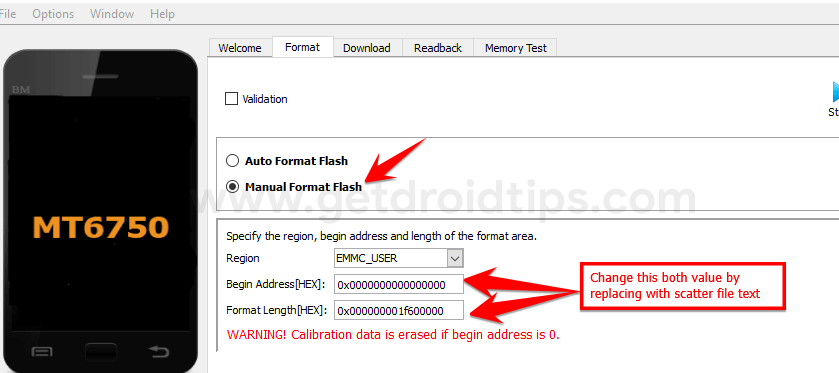
You can also take a look at our video guide to remove FRP lock on Poco M2.
Video Tutorial Steps to Bypass FRP Lock on any MediaTek Device via SP Flash ToolWe hope that you’ve successfully bypassed the FRP Lock on your Poco M2 MediaTek running device. If you’ve any issues or queries regarding this, feel free to write down in the comments below.
