Those of you use an iPhone, must have come across notifications regarding various subscriptions. It may be of iTunes, some streaming services like Apple TV, HBO, etc. Normally, these services are offered free for a small time. Like, iTunes is free to try for six months after you register your Apple ID. Then Apple will charge you a monthly fee for using iTunes.
Now, most people like free stuff. So, they like to use that service till the trial period completion. However, there are other kinds of people who opt-in for a free trial but forget to opt-out. Later after the freebies are over, the service starts charging them a premium. In this guide, I will tell you how to cancel App Store Subscriptions via iOS and iTunes. The idea is to stop paying unnecessarily for any service that you barely use or do not use at all. If you use a service, then it’s all good. You don’t have to do anything.
Also Read

Related | How to Fix if Downloaded Songs are Not Showing Up on iTunes
Page Contents
How To Cancel App Store Subscriptions Via iOS and iTunes
It doesn’t matter whether you use an iPhone or iPad, you can get details of the services you have opted for.
Getting Rid of App Store subscriptions from iOS
- Go to Settings App
- Then click on your name/profile
- Under that head to Subscriptions
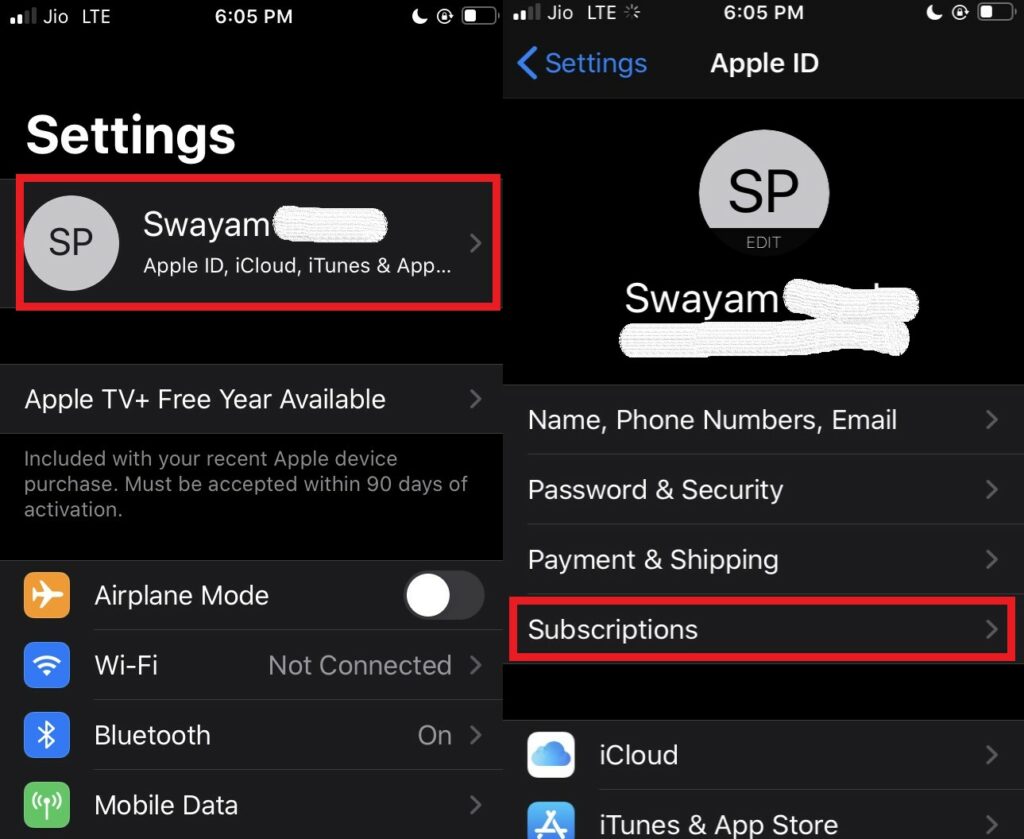
- You should see what active subscriptions you have along with the free usage expiration date.
- Under your subscription look for the option saying Cancel Free Trial. Tap on it
- Then tap Confirm to cancel it.
Guide | How to Fix if iPhone Face ID is not Working
Remove any Subscription from iTunes (from PC)
If you wish to remove your subscription from your PC/laptop here is what you need to do. iTunes is available both on windows OS and macOS.
- Launch iTunes
- You need to sign in with your Apple ID
- Click on Account > go to View My Account
- Click View Account
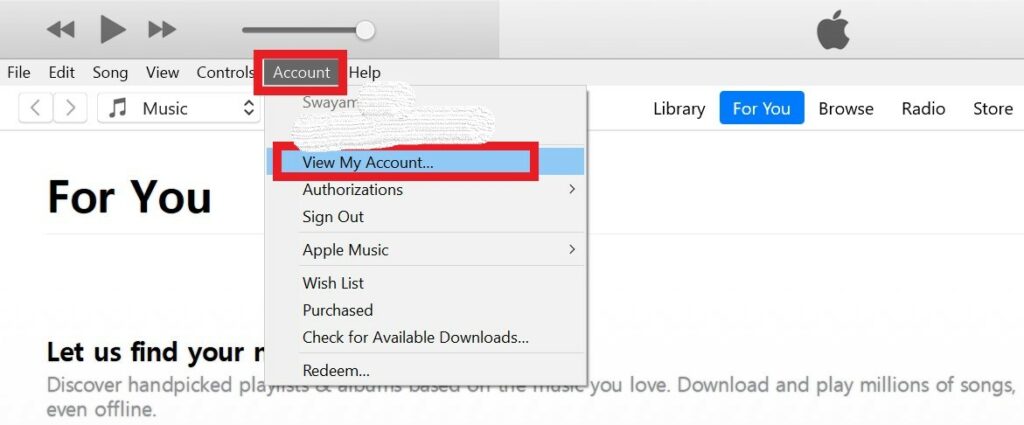
- Go to Settings > click Manage under Subscriptions
- Go your respective subscription > click Edit
- Then click Cancel Free Trial.
Tip
So, that was all about canceling app store subscriptions on your Apple devices using iOS or iTunes from the PC/Mac/Laptop.
Read Next,
