Do you know that it is possible to change the currency in Google Sheet.? In this guide, I will explain to you how to do this. The online spreadsheet app comes with the function GOOGLEFINANCE. It can convert the currencies of one type to another based on the latest exchange rates. Here lies the twist. You do not have to find out or know the exchange rates. This function does that job for you.
The exchange rates on Google Sheets keep updating every 20 minutes. Now, that’s just Google’s way of doing things. I have explained the format of the GOOGLEFINANCE function and how to use it. Also, I have demonstrated how to find the exchange rate when trying to change from one currency to another. Let’s get into the guide.
Also Read
Page Contents
How To Change Currency In Google Sheets
First, let’s see how to get the exchange rate for comparing or converting two currencies. Though Google Sheet provides the latest exchange rate, it mentions that exchange rates may be delayed. Its quotes are not sourced from all the financial markets of the world. It disclaims all the data they provide is solely for information purposes. People are advised not to use it for trading or similar activities.
Finding the Exchange rate on Google Sheets
Here are the steps. Let’s check for exchange rates for USD and INR. USD is US Dollar and INR is the Indian currency.
- Open Google Sheets
- In the fx section put the following format =GOOGLEFINANCE(“Currency:USDINR”)
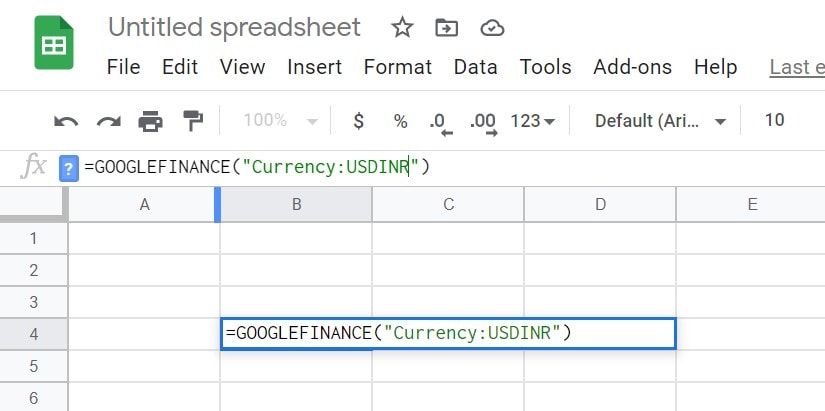
- You can use any currency you want to instead of the ones that I have used
- As you press enter you should see the current exchange value between the two currencies
- For USD and INR you will see the exchange rate is 73.7383
There is another way to do this where we will mention the USD and INR in the sheet. Then use their cell numbers in the function. It is useful when you are exchanging multiple currencies in the Google Sheet.
let us again take the example of USD and INR.
- In the fx section put the formula =GOOGLEFINANCE(“Currency:”&cell1&cell2)
- Replace cell 1 with the cell number in which you have put the first currency
- Similarly, cell 2 will consist of the cell number in which the second currency is mentioned
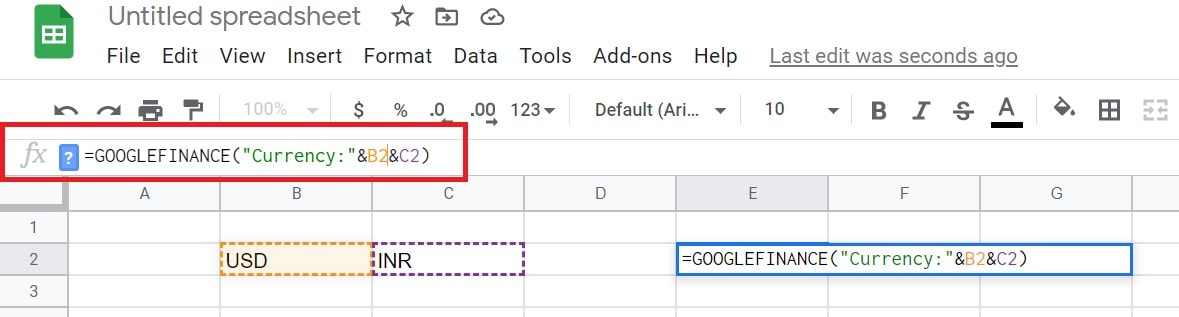
- Then hit enter and you will see the exchange rate
Steps to Change Currency
This is pretty easy. Once you know the exchange rate, simply multiply that with the existing currency to find the value in the second currency. Sound’s confusing.? Wait, let me demonstrate the same by taking the USD to INR example.
You can do this for any currency out there. The conversion value will depend upon the exchange rate which varies from region to region.
- Go to Google Sheets
- Mention the exchange rate [for the two currencies that you wish to convert the values]
- Then mention an amount of the 1st currency
- Now, simply multiply the value of the 1st currency by the exchange rate
- We know the exchange rate between USD and INR is 73.7378.
- Let’s say we wish to convert US$50 to INR then check out the screenshot below
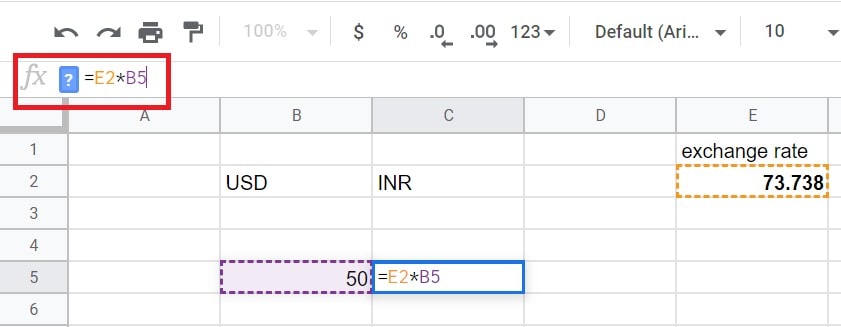
- The value in INR will be 3686.9. It will display under the C5 cell as you press enter.
I even checked directly in Google Search. The value of USD 50 when converted to INR shows the same value 3686.9 INR.
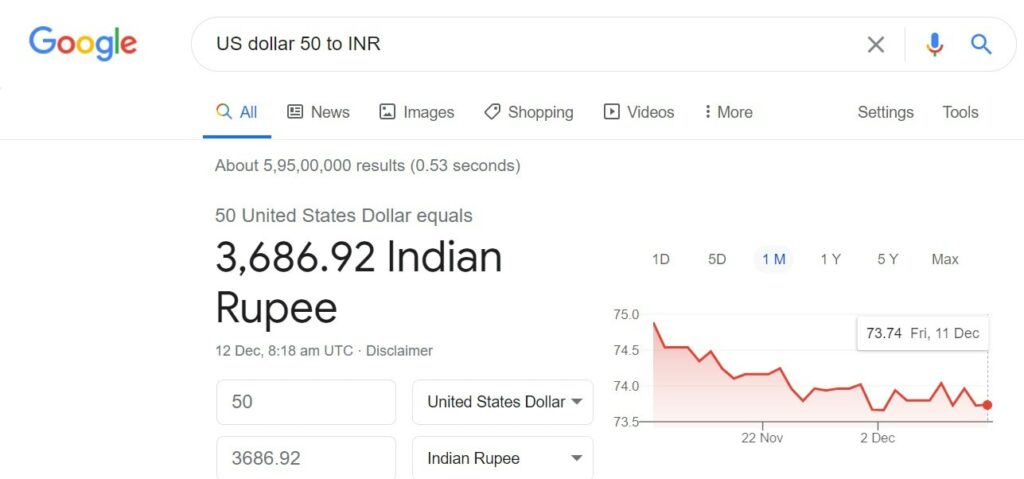
So, that’ how you can change currency value in Google Sheets. I hope that this was informative.
Read Next,
- How to Remove Google Sheets from Google Drive
- How to Stop Google Sheets from Changing to Military Time
- Convert Google Sheet Into PDFs: How to Do It
