If you are also using Amazon FireStick and want to access the restricted app or blocked content in your region, or if you are travelling a lot and having difficulty accessing Amazon FireStick on other locations, here are some ways to change the location on a FireStick.
With Firestick, you can access more than 5 million movies and many other popular apps like HBO Max, Netflix, Amazon Prime, Disney + Hotstar, YouTube, etc. The application depends on the region also as some of the application is only available in a specific country. For example, BBC iPlayer and ITV are only available in the United Kingdom, and HBO and Tubi TV are only available in the United States region.
Amazon Firestick will always ask for the location details while creating the account on Amazon and you can’t disable the location features because it accesses the local network to connect with servers. So without further delay, let’s check the methods to fix the issue.
Also Read
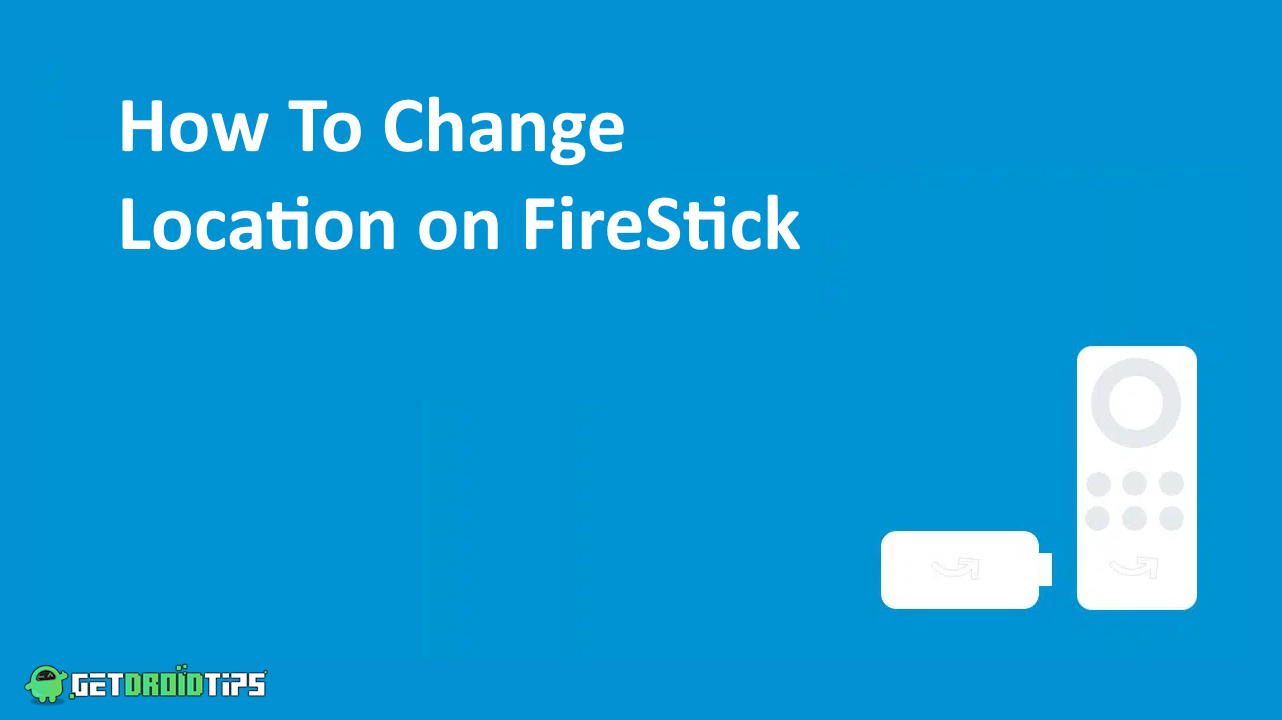
Page Contents
How to Change the Location on a FireStick
Usually, every country or region has its condition to allow the specific type of content. There are three methods to change the location of FireStick, so let’s know how we can apply the methods with step by step guide.
Change Location from Web Browser
- Open the Amazon website in any web browser with the Amazon firestick account.
- Now navigate and select the Account & list from the top row of the website.
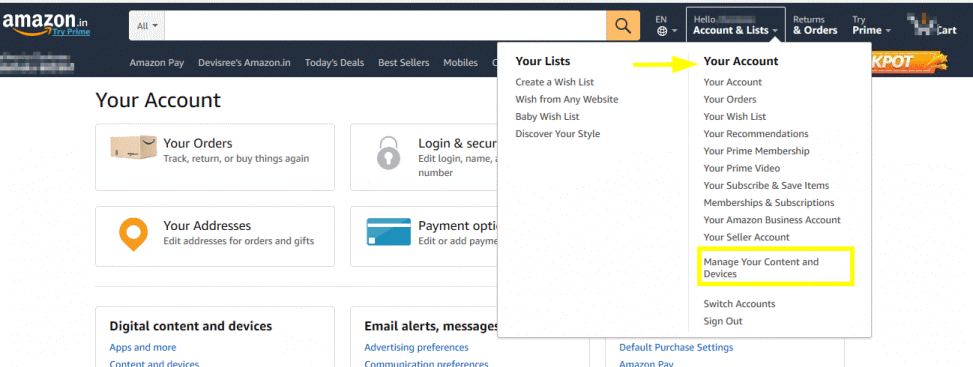
- Then move to your Content and Devices and click on the preferences tab.
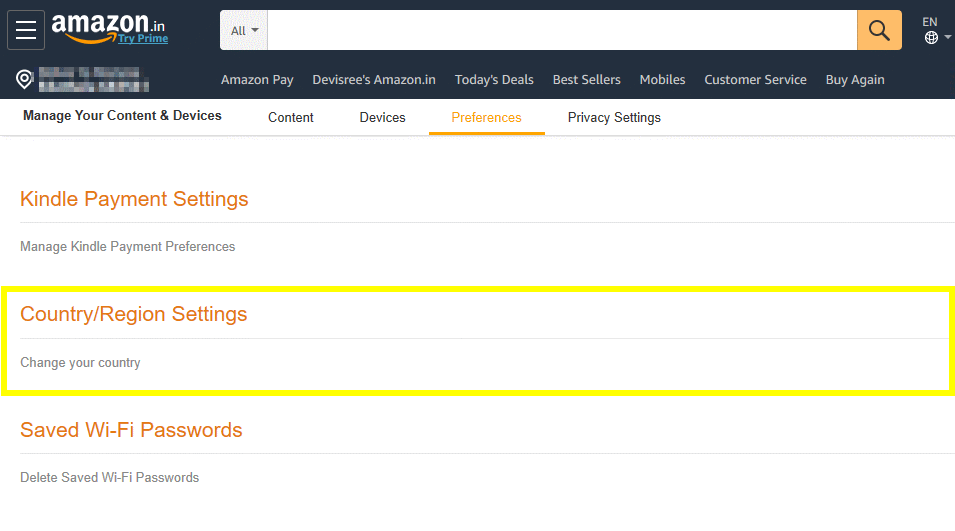
- After that, select the Country & Region setting and then choose Change to modify the location.

- It will open a form that requires the address of your new location.
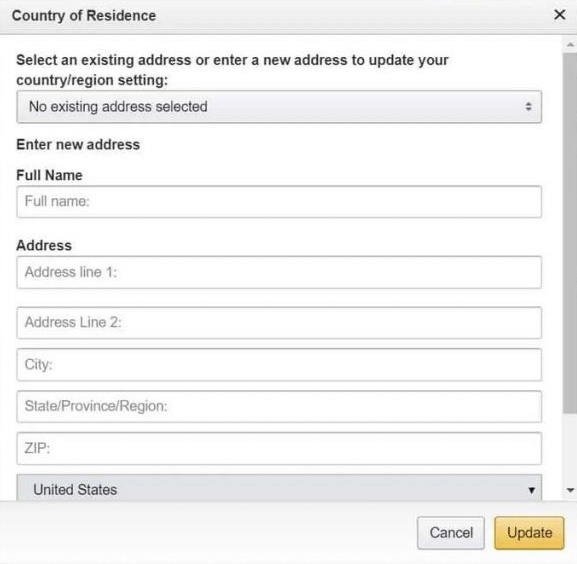
- After entering the address, click on update and restart the FireStick to apply changes.
Change Location From the FireStick’s Settings
- Plugin the Firestick and open the application, then go to the Home screen and select the Settings option.
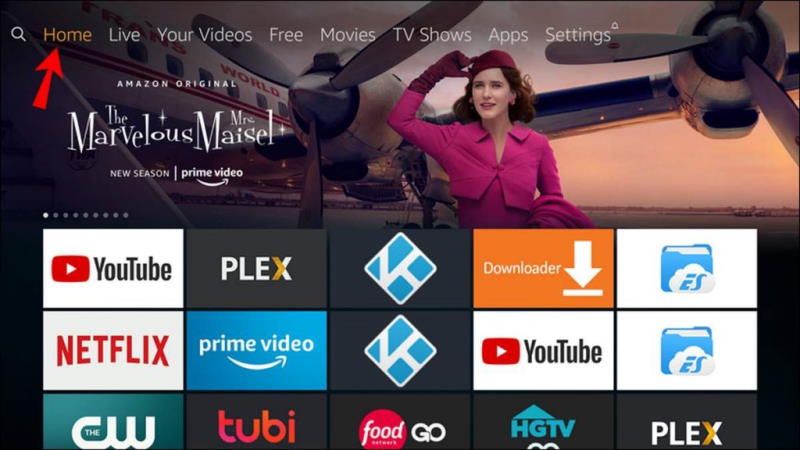
- Now tap on Preferences from the menu and choose Location to modify the region.
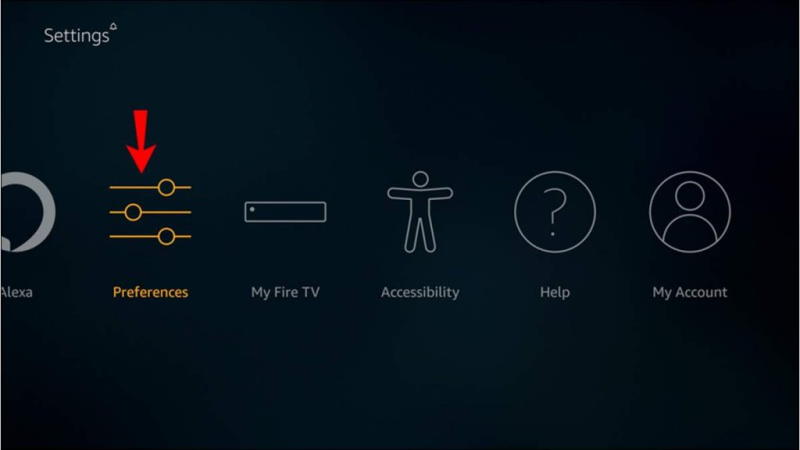
- After that, enter the posted code of the new location and then restart the FireStick and check if it is working or not.
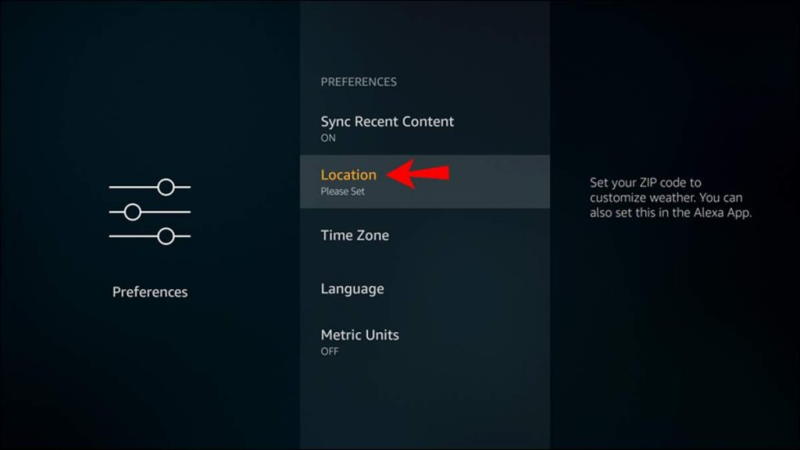
Use VPN (Virtual Private Network)
VPN is one of the most valuable methods widely used by many people worldwide. It will change the location of the Amazon firestick and most of the applications installed in your system.
However, some of the apps may misbehave as the VPN service will change the location of your internet services. Therefore, we do not recommend any specific VPN application as many applications are available in the app store.
Before the fake application, it may steal your data, and sometimes it will slow down the internet speed. Also, some of the VPN applications are free to use, and some are paid as they provide some premium features. Install any VPN application and then run it before using the FireStick application.
After that, choose your preferred location from the available list and tap on connect. It may take some time to establish the connection and change your system’s IP address. After successfully connecting from the desired server, open the FireStick application and watch your favourite content.
Conclusion
Amazon fireStick is available in some selected regions only. If you want to use the Firestick in any geo-restricted place, you may follow the above method to change the location of the network. We hope the above ways are easy to understand and apply to your system. If you have any trouble with any methods, share your queries in the comment box below.
Also Read
