Are you a creator on YouTube.? Then let me share this good news with you. Now, you can change your YouTube channel name right from your YouTube profile. No more you have to make changes to your Google account to see the name change reflect on your YouTube channel.
Earlier you had to go to your Google Account settings and change the name for your YouTube. Now, the whole process has been decentralized. It’s a good move from YouTube as you don’t have to use one name on various other Google services apart from YouTube. Your YouTube channel name will be exclusively used on the video-sharing platform.
While using other Google services like Gmail, you will have your actual email profile name instead of the fancy and quirky YouTube channel name. No wonder this will cut out a lot of ambiguity while sending mails.
Also Read
How to Watch Deleted YouTube Videos
How to Find Contact, Email or Social Media Details of a Video Creator on Youtube
YouTube Search Results Not Showing Up, How to Fix?
YouTube “Show transcript” Is Not Showing Up or Missing
Fix: YouTube Videos Not Playing on Android and iPhone
How to Fix If Adblock Not Working on YouTube 2023
40+ YouTube TV Promo Codes Free August 2023
Page Contents
Change YouTube Channel Name Without Changing Google Account Name
I have explained the steps to change the YouTube channel name from your desktop as well as from the mobile app. On your desktop browser, You can log in to your YouTube channel. Then access the YouTube studio and make changes to the channel name.
On your smartphone YouTube app, the process is even simpler. You can right away access your channel and change its name. No need to use YouTube studio.
Change YouTube channel name from Desktop
- Open YouTube on your desktop web browser
- Login to your YouTube channel
- Click on your channel profile picture
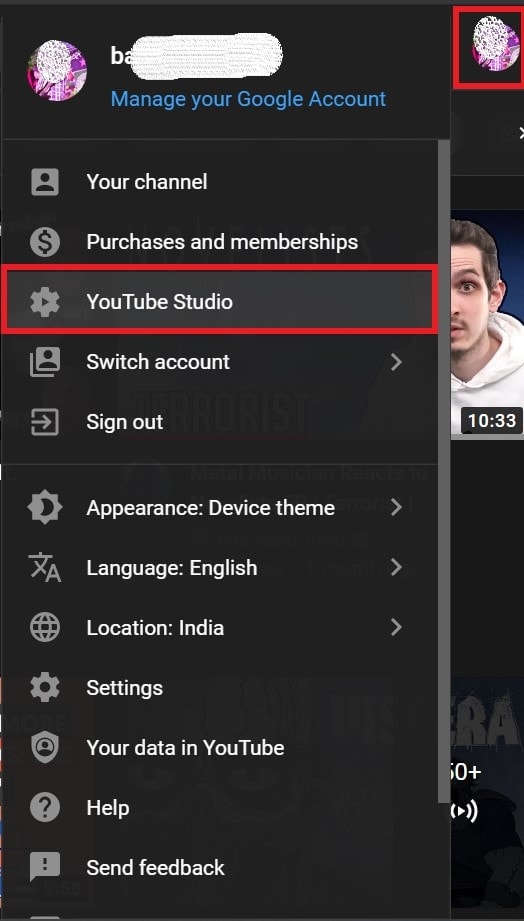
- From the menu select YouTube studio
- On the left-hand panel scroll down to Customization
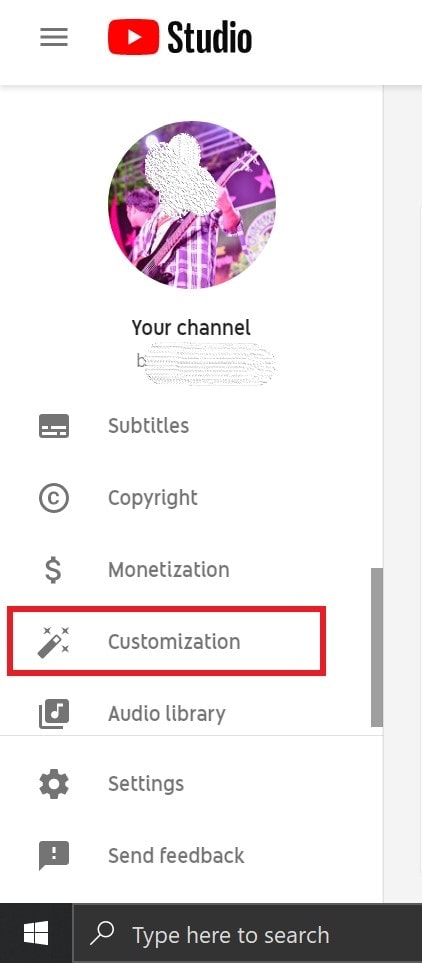
- Next click on the tab Basic info
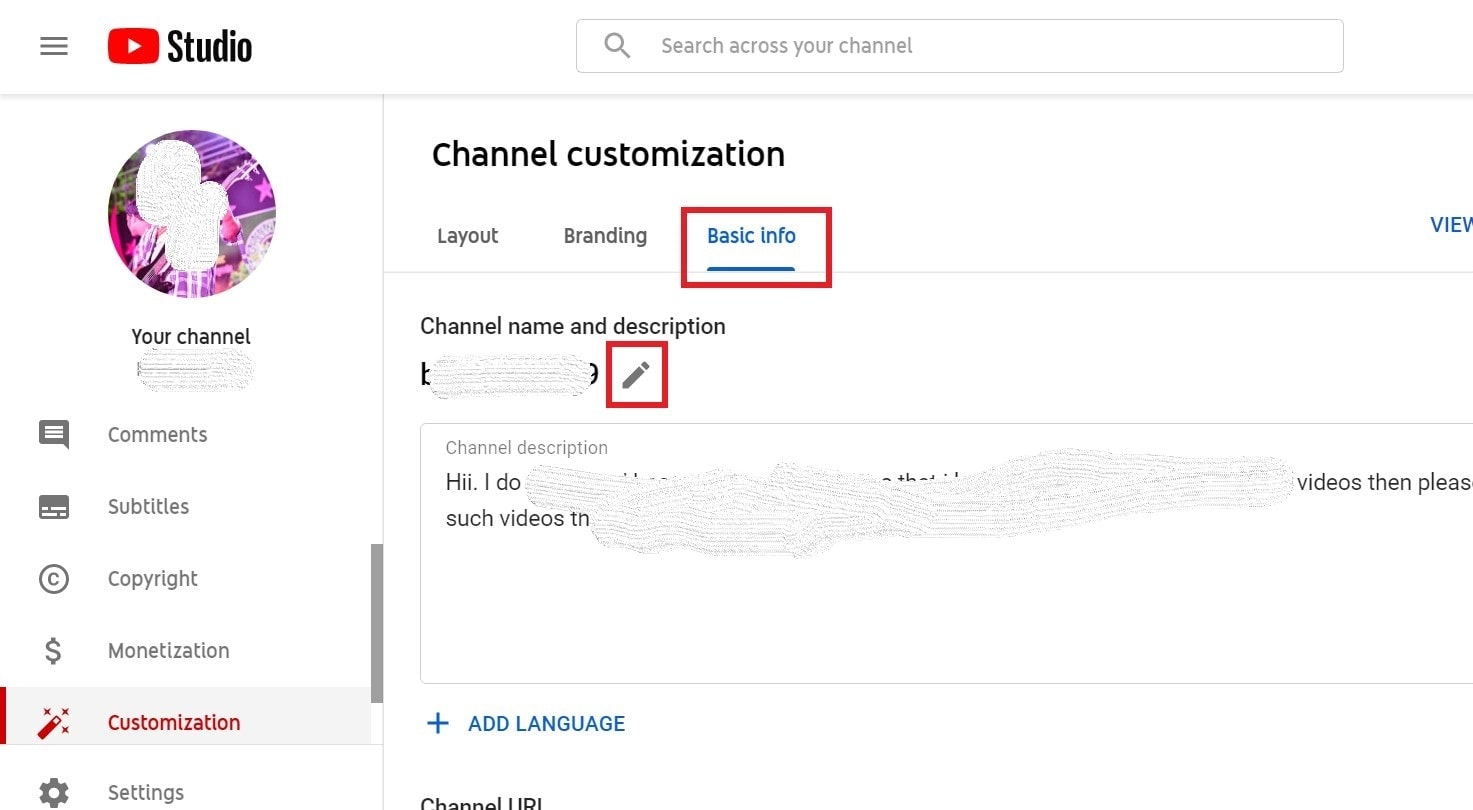
- Click on the pencil icon beside your YouTube channel name to edit and update it
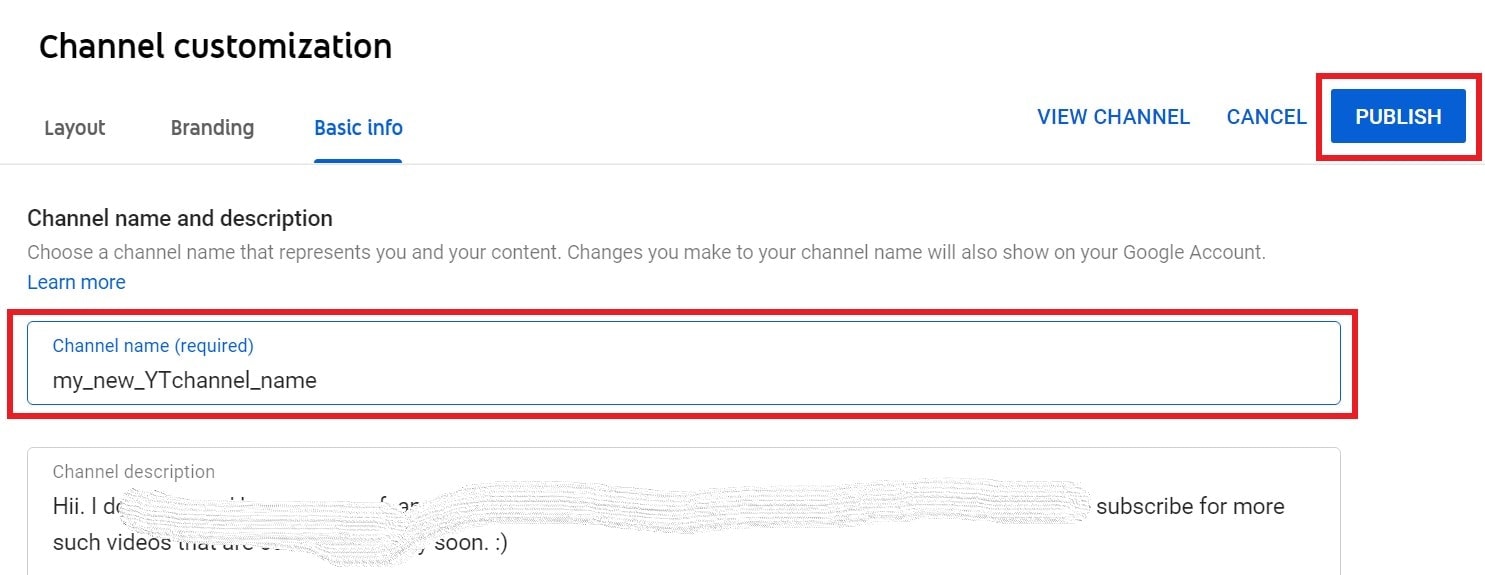
- Write the new channel name and click on Publish
Steps to change the Profile Picture
Earlier you had to change the profile picture on your Gmail account. After sometimes that would reflect on your YouTube channel. Now, that process has changed and you can upload a new profile picture for your YouTube profile instantly. Follow the steps below.
- Access your YouTube channel by logging in
- Go to YouTube Studio by clicking on the profile picture
- Select Customization from the left-hand side menu
- This time click on the tab Branding
- Click Upload to browse and select an image of proper size as allowed by YouTube for the profile picture
- Adjust the placement of the picture
- Once done click on Publish to put the new profile picture into effect.
Changing YouTube Channel Name and Profile Picture from Smartphone
- Open the YouTube app on your smartphone
- Login to your channel
- Tap on your profile picture
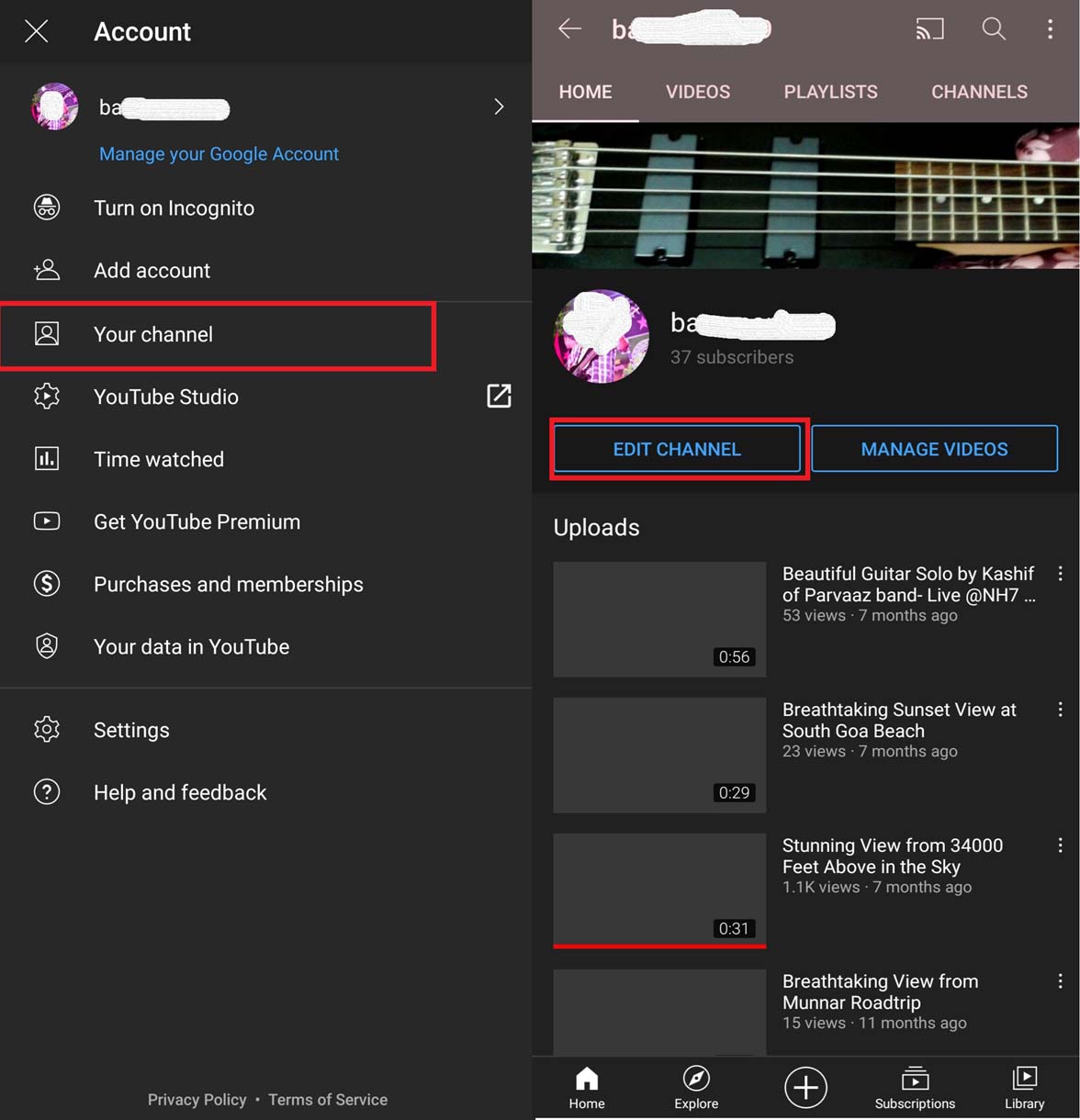
- From the menu tap on Your Channel
- Then tap on Edit Channel
- Tap on the pencil icon beside your channel name
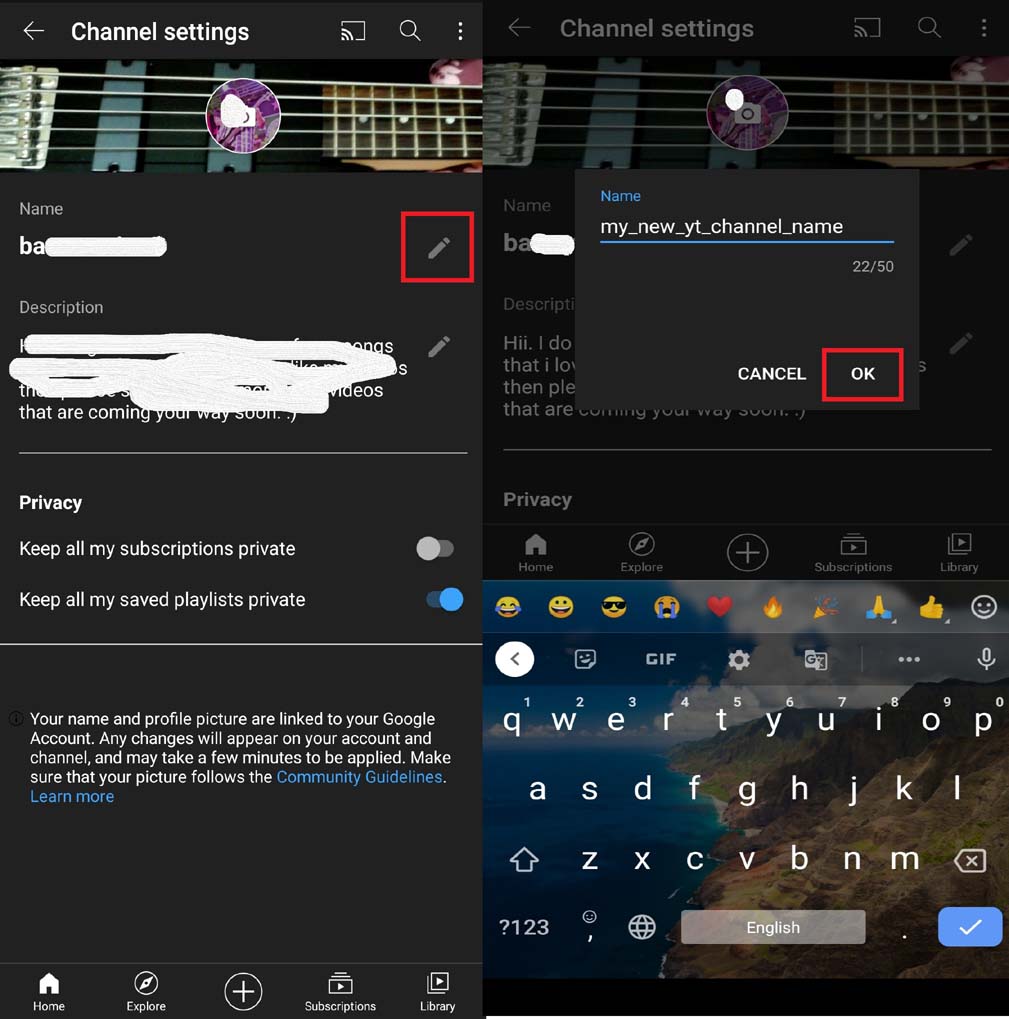
- Enter the new name and tap on OK
- Similarly, to change the profile picture, tap on it
- Browse for the new image and select it
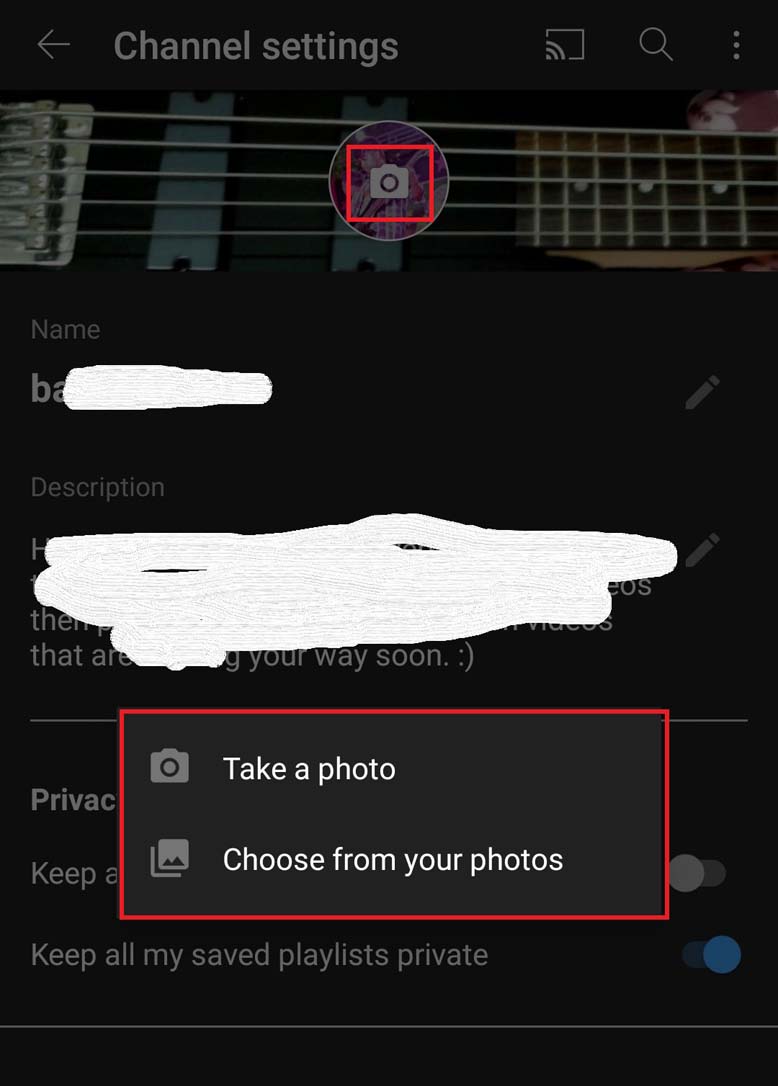
- After you select the new profile picture, tap on Save
So, that’s all about the new update from YouTube that allows you to change your YouTube channel name without changing the Google account name.
Also Read
