In AI-powered generative models, users may occasionally encounter errors that hinder their experience. You might have encountered this Character AI Rate Exceeded error if you often use Character AI. The error usually says “Rate exceeded” on a blank screen. In this article, we will tell you what this error means, why it occurs, and provide detailed steps to resolve it effectively.
Also Read
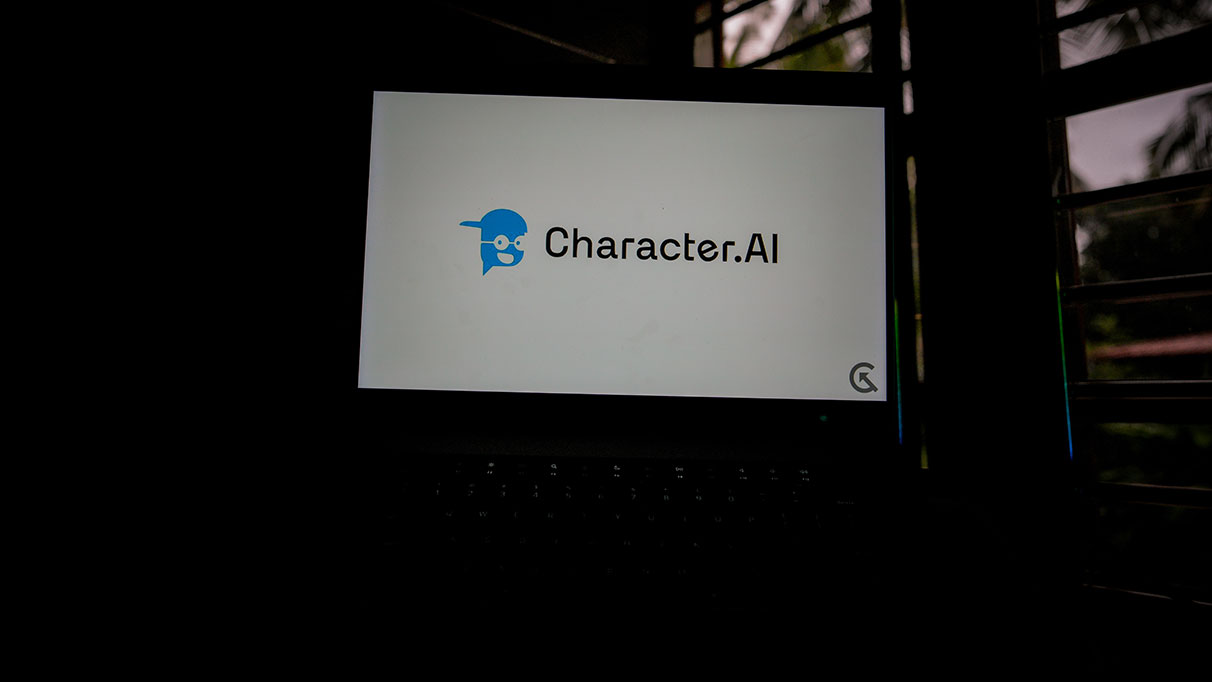
Page Contents
Why Does the Rate Exceeded Error Occur?
When the usage cap for the AI model has been reached within a certain amount of time, the error message “Character AI Rate Exceeded” appears. In other words, you are sending the AI with too many requests at once.
Even though it is meant to protect against abuse and ensure equitable usage for all users, this error can occasionally be seen despite sending only a few requests. In this case, the error might exist for the reasons listed below:
- High Traffic: This indicates that the system’s preset limit has been exceeded because of how quickly the AI model is being used.
- Maintenance: Character AI requires periodic maintenance like any other AI model. This implies that the AI must shut down for a while which causes this error.
- Server Down: Character AI is a popular tool used by many people across the globe. As a result, the server has to handle numerous requests, which occasionally results in server failure and hence, this error too.
Fix Character AI Rate Exceeded Error
Now that you know the causes of this problem, let’s look at some potential fixes. All of these solutions are not perfect, and they might not work for everyone. For the best result, make sure to try each solution. You can try the following five fixes to resolve the Character AI rate exceeded error:
Fix 1: Wait and Retry
If the rate exceeded error is a result of a server issue or ongoing maintenance, then all you can do is wait. You can visit Character AI’s Reddit and Twitter sites to find out when the problem will be fixed. Moreover, on their own announcement website, Character AI keeps users informed about any current maintenance as well as other topics. It is advised to wait a few minutes before attempting your request again.
Fix 2: Check your Internet Connection
Your internet connection speed may affect how well the AI functions and perhaps result in such an unexpected error. Connect to the same Wi-Fi network on a different device to verify that your internet connection is reliable. If the issue also affects that device, your internet connection is malfunctioning.
If your internet connection has a problem, do the following step-by-step until it returns back to normal:
- Eliminate obstructions: Look for anything that can obstruct the network and remove it.
- Restart your router: First, unplug your router from the power source. Then, wait for 3-5 minutes and plug it back in.
- Reset your router: Find the reset button that is usually located on the back of your router and push it for at least 3 to 5 seconds to reset it. Reconfigure your router to see whether the problem has been fixed.
- Contact your ISP: If the problem still exists, your ISP most certainly has a problem. Ask your ISP for assistance by getting in touch with them.
Fix 3: Clear Browser Cache
Sometimes, the issue can be caused due to your browser. If you are using your browser without any breaks, then the cache may accumulate and cause such errors. Clearing your browser’s cache should help fix this. While the exact steps will vary from browser to browser, here are the general steps to clear the cache on your browser:
- Open the browser and navigate to the Settings menu.
- Click on the three dots in the top right corner and select Settings.
- Click on Privacy and Security> Clear browsing data.
- Select the time range for which you want to delete the cache. We recommend selecting “All Time.”
- Make sure the option “Cached images and files” is checked.
- Finally, click on “Clear data” and confirm if asked.
Fix 4: Adjust your Time Frame
Consider spreading out your requests across a longer time period if you need to produce a lot of content. To make sure you stay below the permitted rate limits, space out your requests more evenly as opposed to making a lot of them in a short time.
Fix 5: Contact the Twitter Support Team
If the error persists or if you require further assistance, it is recommended to reach out to the support team of Character AI on Twitter. They should be able to tell you what exactly the problem is and provide a solution.
Conclusion
Rate limit exceeded errors are extremely aggravating, especially when you are trying to get something done. Finding the cause of the issue might be challenging, making it hard to figure out the solution too. Fortunately, we have provided the best solutions to fix the issue in this article. We really hope that these fixes helped you fix the issue and start generating content again. Please let us know if you have any other questions.
