Your computer runs on basic components, such as Motherboard, CPU, GPU, and RAM. These few things combine together to make a working PC. However, did you ever know what the actual specifications of your Computer are? If you are a computer nerd, then obviously you need to know your PC specifications. But what if you’re a general user and want to now complete details of your PC? In the latest Windows 10, we have all such information in the settings option. You can easily see it and decide if you want to upgrade or downgrade accordingly. It is also very important to check your computer specification and Find your CPU, GPU, Motherboard, RAM details to see if certain software will work correctly on your PC.
Many software and rivers are hardware dependent. If you are trying to play a high-end game, then you need to check your PC’s GPU specifications. And in case you’re using some heave memory-related work, you need to know Your PC’s RAM specifications. In shorts, all PC related activities are depending on your hardware specifications. So it is very important to check your computer specifications about CPU, GPU, Motherboard & RAM. Today we will guide you with an easy way to check all of these details.
Also Read
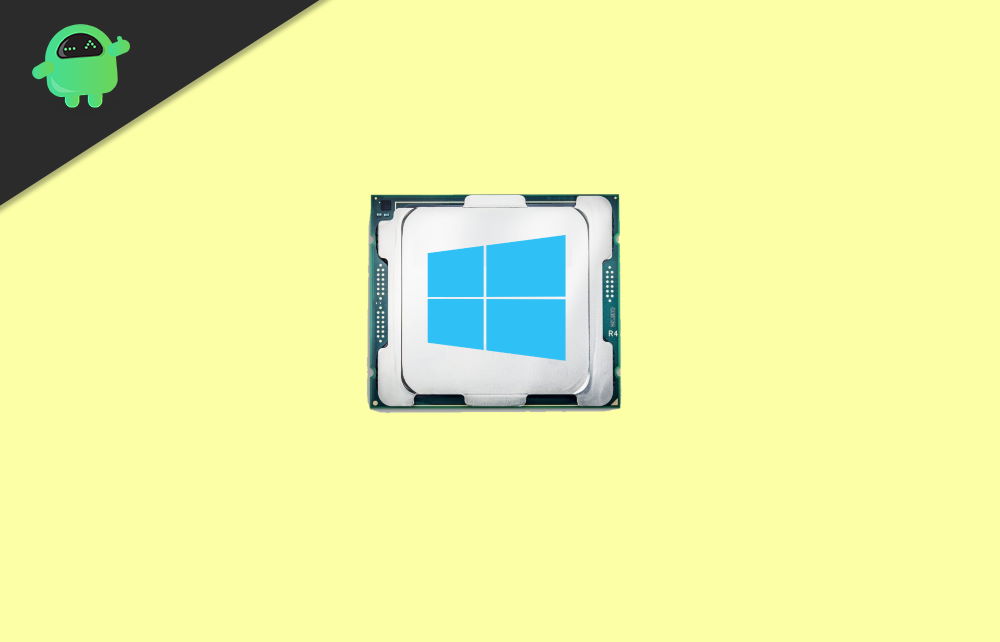
Page Contents
Check Your Computer Specification: Find Your CPU, GPU, Motherboard, & RAM
Checking your Compute Specification is very important when it comes to building your gaming PC or video editing PC. It also helps you to better understand your computer so you can take full advantage of it. Maybe you want to upgrade your computer RAM, but don’t know how much RAM is already installed and so on. There are numerous situations where knowing the full PC specifications can help you make better decisions. Such as:
- If you’re building your PC gaming setup, you need to know about RAM, CPU, & GPU details; you can upgrade easily without ordering the wrong parts.
- In case you’re building a normal day to day PC, then you need to upgrade more RAM, so you might need to check RAM specification first.
- Upgrading your PC CPU might need already installed CPU. Either it is 64 Bit CPU or 32 Bit CPU.
- If you are downloading some software, it has minimum specifications criteria. You need to know your PC hardware specs in order to check whether that software will work with your PC or not.
These are some cases where knowing your computer specification can save time, effort, and money as well. So here are quick ways to check PC specifications on Windows 10 PC.
Check CPU Specification
CPU is an electronic circuit within a computer that executes instructions to make up a computer program. Traditionally, CPU refers to the processing and control unit of the computer. You can check CPU information on Windows 10 PC the following way:
Go to Windows icon and search for Task Manager, or type Ctrl+Alt+Delete button on your keyboard and click on Task Manager. You can also right-click on the taskbar and then select task manager.
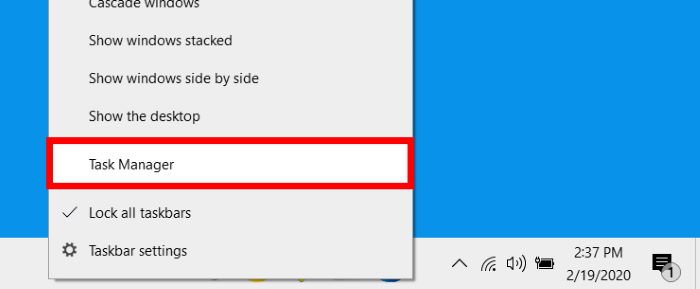
When the task manager opens, you will be on the processes tab, click on the Performance tab and make sure that you click on More Details.
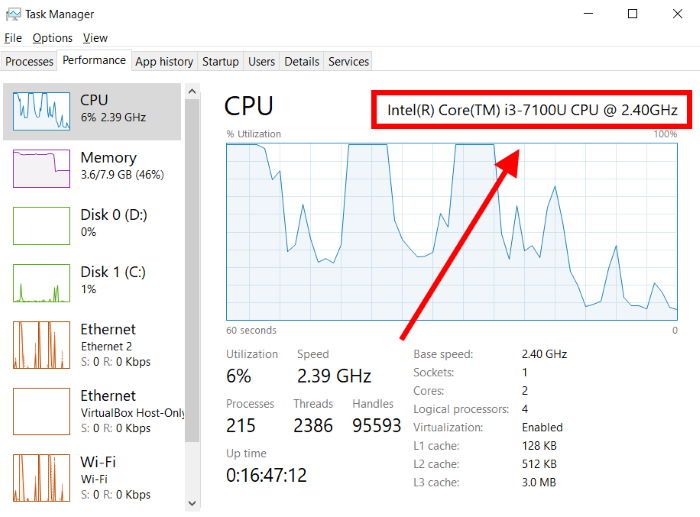
Now click on the CPU section on the left panel. The section will be highlighted in blue. You will see the type of CPU you use on the top-right corner. You can also see other information like speed, usage, etc.
Check GPU Specification
A graphics processing unit (GPU) is a specialized electronic circuit within a computer that is designed to help and render images or videos. It makes the output to a device display, which makes our visual experience more smooth. You can check GPU information on Windows 10 PC the following way:
To find out what Graphical Processing Unit (GPU) you possess on your system, go to the windows search bar and type device manager. Hit enter when the device manager icon loads up.
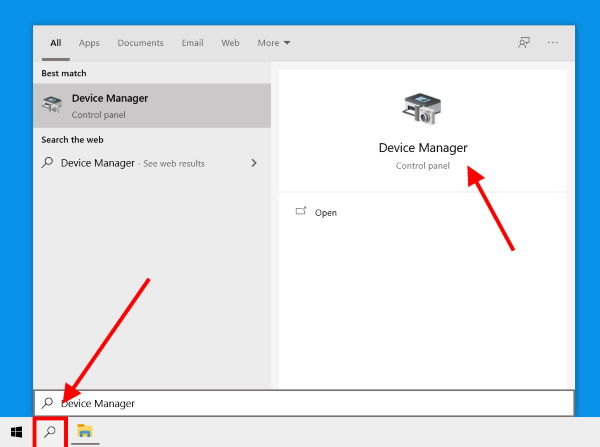
Click on the small downward arrow next to Display Adapters. The entry below is the GPU you have. The name of your GPU will be highlighted in blue.
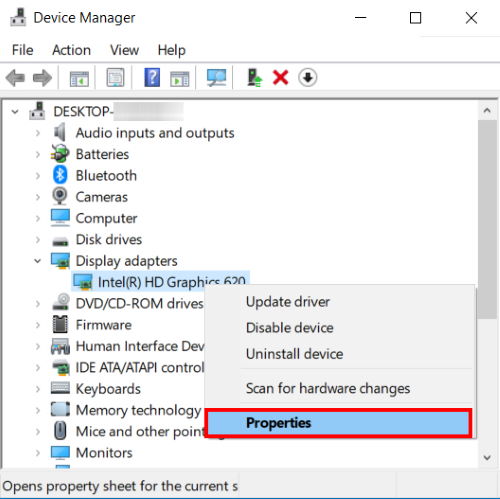
Then right-click on the highlighted text and select properties.
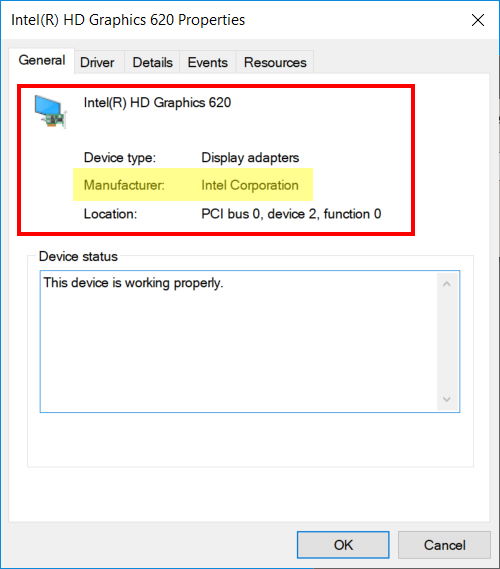
Now in the General tab, look for Field label Manufacturer. Here you can see all the necessary details of your GPU.
Check Motherboard Specification
The motherboard is the main electronic circuit that allows crucial circuits like CPU and memory to communicate with each other. It is also known as the Logic board. You can check Motherboard information on Windows 10 PC the following way:
Go to the windows search bar and type system information; click on the system information icon when it loads up.
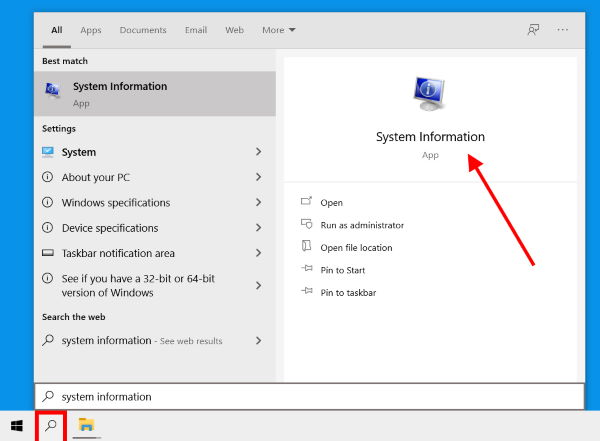
Now on the right-hand side, check out the field BaseBoard Manufacturer, Product, and Version in item column.
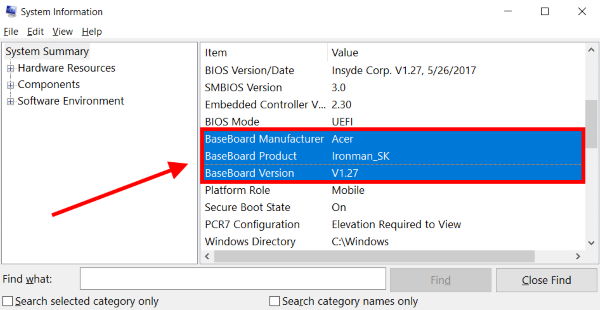
You can see all the necessary detail about your PC motherboard in this window.
Check RAM Specification
Random-access memory is a form of computer memory that can be changed to read and write the data, generally used for storing the data to make the system responsive. You can check RAM information on Windows 10 PC the following way:
Click on the Windows search bar, and type for RAM. Hit enter when the result icon shows up.
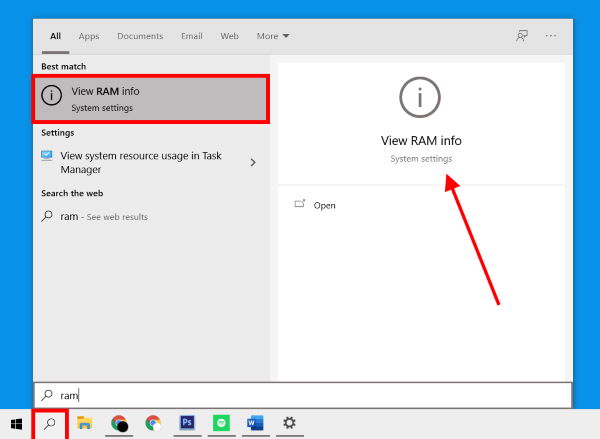
Check for the label Installed RAM; Windows will tell you exactly how much RAM you have installed on your system. You will see this under the Device specification section.
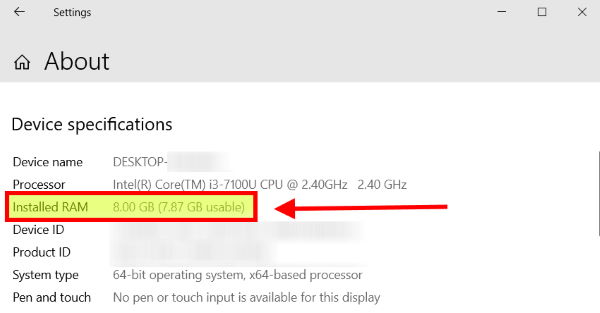
You can see all the necessary detail about installed RAM in this window.
Conclusion
Knowing the specifications of your system is very useful in many scenarios. It gives you a clear understanding of your system. After knowing the specs of your computer, you will know what your computer can do what your computer limit is, and it is the latest hardware or not. I hope now you know all the required specifications on your PC. Its good to see that Windows already have such information. So you don’t need to download any third-party apps to see such information.
