In this present time, we all live with the internet. People in this world can’t even imagine life without the internet. We all want to surf and download data and packages from the internet. So Google Chrome has launched a feature of blocking the downloading item on which Google Chrome feels a malware or virus.
Google Chrome blocks all the viruses and malware trying to enter our device. Especially when we download a file from the internet, it might contain viruses and malware. So Google Chrome automatically blocks these types of file downloading in our system. Google chrome also shows a notification as a warning.
Also Read
Fix: YouTube Not Working on Google Chrome
How to Fix Chrome Couldn’t Load Plugin Error
How To Fix Google Chrome Not Responding Error
Best 5 Ways to Remove Browser Hijacker From Google Chrome
Why Does Google Chrome Deleted Bookmarks Reappear? How to Fix?
How to Fix SWF files Not Playing or Working in Chrome
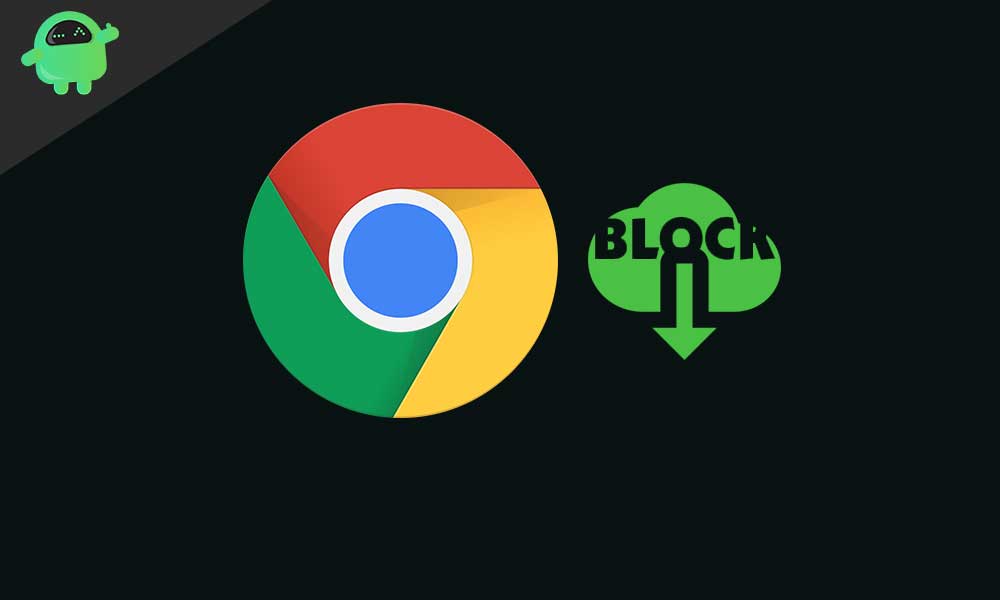
Page Contents
Safe Browsing with Google
The feature we discussed above is called safe browsing. This feature of the Google Chrome blocks the downloading file and displays a prompt at the bottom of the browser screen that informs you about malicious files that it has detected. Also, this feature in Google Chrome not only blocks the download but also warns you about the website, which is unsafe and malicious to visit.
But some people are unsatisfied with this feature and feel it as useless. It is because the Google Chrome blocks all the downloading files if it feels file as malicious, but all the files are not malicious. While downloading important files can also be blocked by Google Chrome.
So today, this article will help you to close the Safe Browsing feature of Google Chrome. So let get to work.
How to fix Google Chrome blocking downloads
Well, to stop the safe browsing, you have to do a few simple steps. But remember, after closing this feature, you won’t get notified for malicious. So think before shutting this feature.
- Open Google Chrome and go to the three dots placed at the top right corner.
- Click on the Settings placed at the third last.
- After opening the Settings tab hit on the ‘Advanced settings.’
- Locate and click on the Privacy Policy section in the advanced settings tab.
- Now close the “Safe browsing,” which is enabled. Now you are good to go.
After following these steps and switching off safe browsing, Google Chrome will stop blocking any files which you want to download. Now Google Chrome will not pass any notification regarding downloads the malicious files or websites you browse.
This is not only an issue or an inappropriate feature that users face. Some users also want to unblock automatic downloads. So now, let us figure out how to unblock automatic downloads in Google Chrome.
Unblock Automatic Downloads
Many of the users want to unblock automatic downloads. There are many websites which deal with malware and virus. Some websites download files automatically to your system. Mostly these files contain malware. This malware tries to steal your data and leak over the internet. But some websites are safe, and also support the automatic downloads. So for such websites, users feel rid of Google Chrome.
Here, we are discussing the steps to enable automatic downloads. It’s not a big deal to disable this restriction. Follow the below steps to enable automatic downloads.
-
- Open your Google Chrome browser.
- Go to your Google Chrome Settings tab by clicking on the three dots on the upper right corner.
- As we know, these are ‘Advanced settings,’ so go to the Advance settings panel of your Google Chrome browser.
- Now, scroll down to the Content settings available in the advanced setting.
- Here in the content settings, you will find an option for Automatic downloads and click on it.
- Now, you have to enable Automatic downloads. Here you go to allow the enable automatic downloading of files. Google Chrome will ask you for permission, which you have to give to enable automatic downloading.
- Here in this interface, you will get an option to add the website from where you want to download files automatically. So you can add a website as per your need. Don’t forget to add “www.google.com” because most of the website index on Google.
Aware of illegal and fraud website
If you want to enable the automatic download and disable safe browsing in Google Chrome, you must be aware of illegal and malicious websites. These types of websites can download malware and virus into your system. This virus and malware can steal your confidential data or share your credentials with the public platform. Also, the hacker can install the rat software and hack your device.
We all know that safety is a must. So don’t forget about the safety to download or browse unsafe websites.
Well, I hope you have successfully disabled the safe browsing and unblocking of your downloads. We never suggest you disable safe browsing and downloading because we all want our system free from viruses and malware. Chrome wants your safety. So please enable this when you finish your download. Be safe and keep your system safe from malware.
Though, after reading this article, readers are now capable of changing Google Chrome auto-download settings. Anyway, after reading this article, if you have any queries or feedback, please write down the comment in the comment box.
- Best chrome extensions to watch Netflix together with your friends
- How to Fix This Plugin is Not Supported” error in Chrome Browser?
- How to Fix If Google Chrome Not Saving Passwords?
- How to Remove Google Chrome Software Reporter Tool (software_reporter_tool.exe)
- How to Stop Chrome article suggestions on iPhone, iPad, and Android

So can we just turn on safe browsing again after downloading a file Chrome has decided is malicious?
Thanks