In this article, we’ll show you the options that you can do to Stop Chrome article suggestions on iPhone, iPad, and Android in very simple steps.
Article Suggestions feature on Google Chrome is sometimes good for a few users who like to have a look at the news briefing but this is not the case for all the users, some users don’t find this feature useful. For those users, we have got a method to remove the feature.
Also Read
5 Easy Ways to Turn Off Phone without Power Button (Android)
How to Fix Chrome Couldn’t Load Plugin Error
How To Fix Google Chrome Not Responding Error
Best 5 Ways to Remove Browser Hijacker From Google Chrome
Fix: Apple Wallet Not Showing Add Card Option
Why Does Google Chrome Deleted Bookmarks Reappear? How to Fix?
How to Fix SWF files Not Playing or Working in Chrome
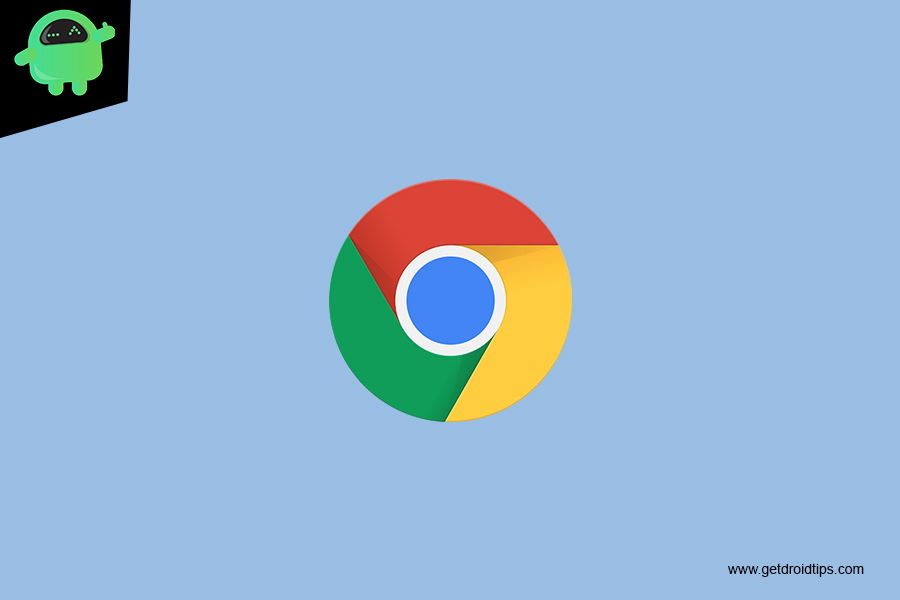
Page Contents
The Article Suggestions Feature on Google Chrome
Well, most of the people when they open the Google Chrome browser for Android or iOS devices, they might have observed that the new tab page shows “suggested articles” or “Articles for you” option from the web by default which occupies the whole interface making users sometimes feel uncomfortable and get distracted while surfing the internet. If you prefer to have a clean tab without any suggested articles, then you are in the right place, wherein today’s article we shall support you to learn how to hide or disable Chrome article’s recommendation with few simple steps.
Stop Chrome article suggestions on iPhone, iPad, and Android
iPhone/iPad
- Open Chrome in iOS from the home screen.
- Tap on the … period icon button to access the Chrome options menu.
- Tap on Settings.
- Scroll through Chrome Settings to find Article Suggestions.
- And turn that to the OFF position.
- Tap on “Done” to exit Settings
Android
- Open the Chrome app on your Android device.
- Tap on the URL tab and enter the below code and hit enter.
chrome://flags - Tap on the search bar.
- And type in #enable-ntp-remote-suggestions and hit enter.
- Next, tap on the drop-down menu located under the Show Server-Side Suggestions.
- And finally, choose Disabled.
- Tap on Relaunch Now to apply the changes.
If you have any queries regarding this, the comment section always available for you.
- How to Show Battery Percentage on iPhone 11, 11 Pro and Pro Max?
- How to Download and Use Instagram on any Apple Watch
- How to Enable Software Auto Updates for macOS
- How To Reply Any WhatsApp Message Without Being Online
- Top 10 Best AppLocks and Privacy App Locks for Android
- Top 10 Best Music Player Apps for Android
