Chrome Updates Disabled By Your Administrator Issue is a common problem most users face while updating their browser and other browser-related components. The error is self-explanatory, which means that the user has no privilege to update, so updates are disabled. But no issues as you can revoke this permission and fix this problem.
Usually, if you are using a guest account, then you might face Chrome Updates Disabled By Your Administrator error multiple times. Either you need to log in to your administrative account or need to reset Google Chrome settings. Either way, we have multiple methods to fix this problem of yours.
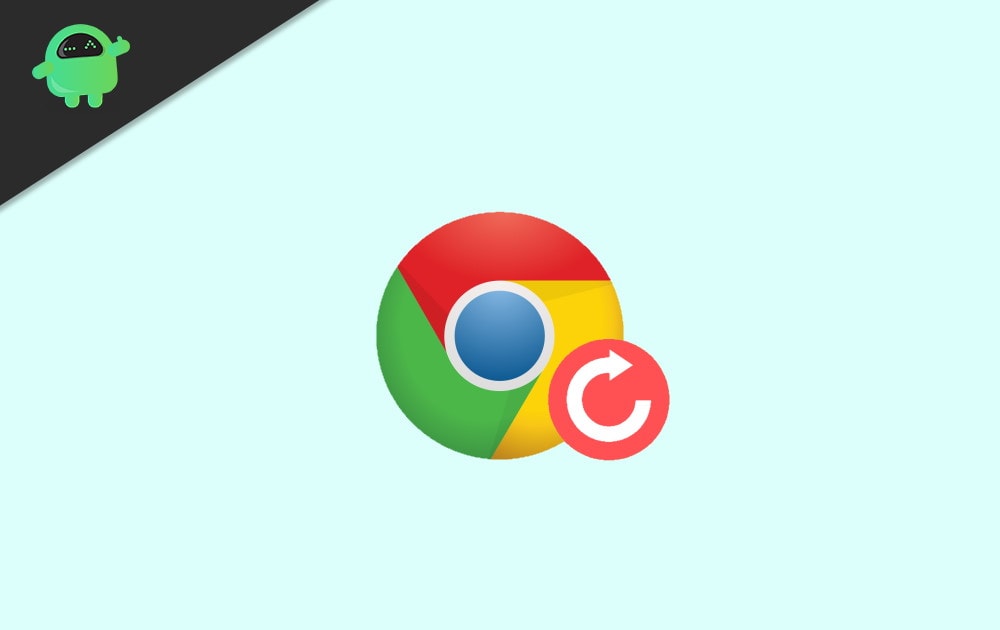
Page Contents
How to Fix Chrome Updates Disabled By Your Administrator Issue
The most probable reason why this error occurs is because of misconfiguration of update files, or you might not have the adequate updating permissions. Either way, here are troubleshooting ways to fix this problem.
Method 1: Log in With Your Admin Account
If you are using a guest account, then you have to switch to an administrator account. Then you can open Chrome and update ay extension or browser version as needed.
Steps to log in with Administrator account:
- Click on the Start or Windows button.
- Click on Logout
- Choose admin account and log in again.
If this doesn’t solve the problem, then you can try other methods mentioned below.
Method 2: Reset Google Chrome
You can also reset Google Chrome to revoke any missing files or permission configurations that might be causing Updates Disabled By Your Administrator Issue in the first place.
Steps to Reset Google Chrome:
Open the Chrome browser and click on the navigation menu—the one at the top right corner of the screen.
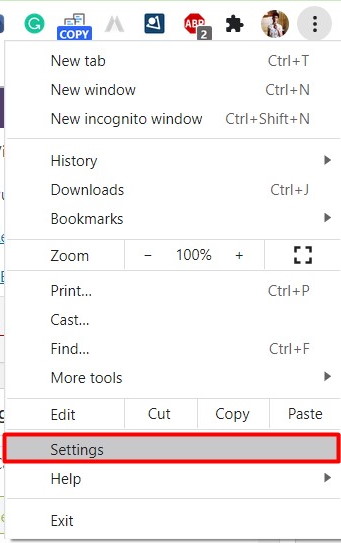
Click on settings and navigate to the “Advanced Settings” option.
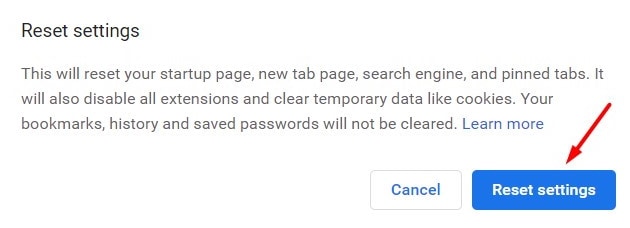
Scroll down and look for the “Restore settings to their original defaults” option.
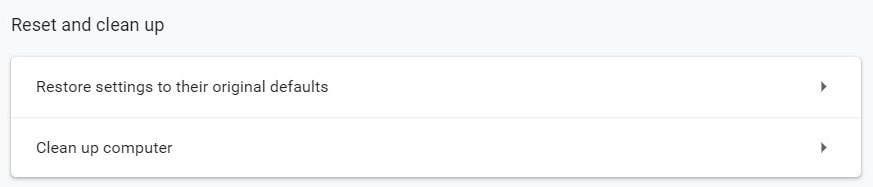
A popup box will open to confirm the settings. Click on the “restore settings” option.
After the process is complete, try to update as usual to see if the error persists. If it does, then you can try the registry method below.
Method 3: modifying Registry Values
Registry editor holds all-important permission related settings. In case there is any permission compromise or missing Registry values, then you can fill them with this method.
Steps to Modify Registry Values:
Press “Windows + R” key to open Run dialogue box. Type “Regedit.exe” and press enter to open Registry manager.
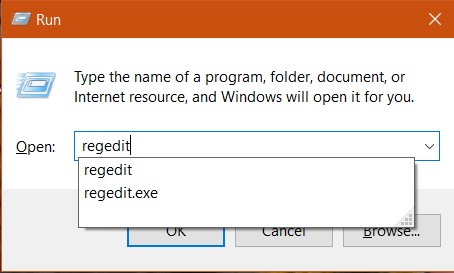
After Registry editor opens, Navigate to HKEY_CURRENT_USER\SOFTWARE\Google\Update
HKEY_CURRENT_USER\SOFTWARE\Google\Update
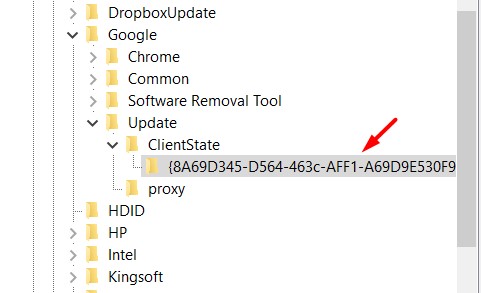
Here Go to Client State > Folder. Here you will find multiple values.
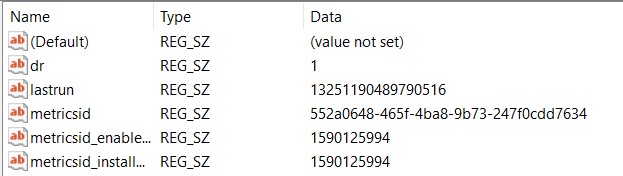
Double click on the “Default” registry to edit it.
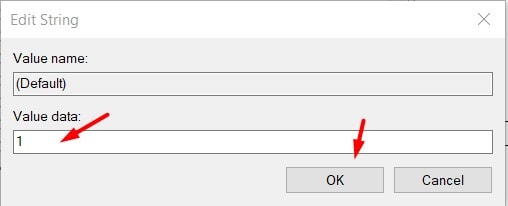
Put value data as 1 and press okay. This will save the value.
Now restart your PC and see if the error is solved.
Conclusion
Since the main reason behind the Chrome Updates Disabled By Your Administrator Issue is invalid of missing permissions, so you need not worry much about the issue. However, if you’re facing this issue for a long time, then you to follow the above methods and fix the update issue ASAP.
