If your Adblock is not working correctly on the Crunchyroll website, then in this guide, we will show you the steps to fix it. This streaming website beholds a plethora of anime and manga series. However, the site isn’t free of ads; in fact, there are so many ads that it disrupts the entire viewing experience. In this regard, users usually opt for an ad-blocker. Unfortunately, even that isn’t enough.
This is because the streaming service has applied some back-end mechanism that prevents these ad blockers from working. As a result, even if your ad blocker runs on this site, it would just fail to block these ads. However, some handy workarounds do exist through which you get your AdBlock working on the Crunchyroll website. Here is all the required information for the same. Follow along.
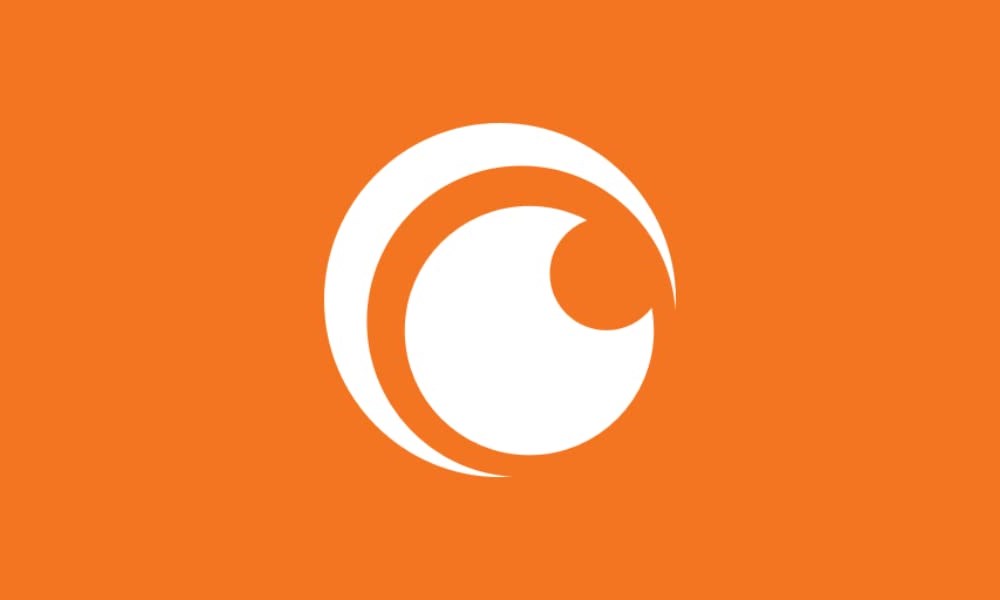
Page Contents
Crunchyroll Adblock: How to Get Adblock Working
This guide will focus on a wide array of methods to fix the aforementioned error. We have mentioned quite a few useful tips, from changing the host file to using Developer Tools and even blocking the domain request. Do make sure to try each of these methods until you can fix the issue.
Fix 1: Update AdBlocker
Crunchyroll is constantly updating its backend with a more stringent ad-blocking mechanism. So if you are still using an old adblocker, then it might not be able to bypass these techniques. Hence it is recommended to update your adblocker to the latest version, as follows (the below instructions are for Chrome browser and AdBlock extension):
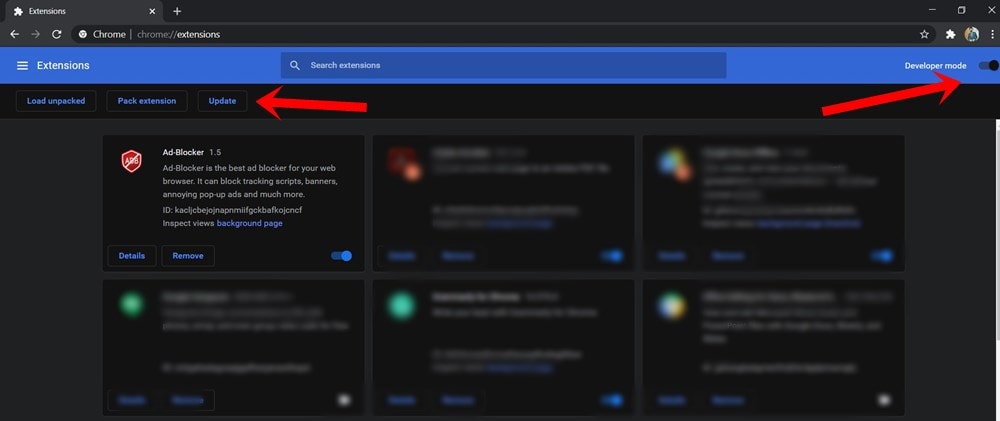
- Launch the Chrome browser on your PC and click on the overflow menu situated at the top right.
- Then select More Tools > Extensions.
- Enable the Developer Mode from the top right.
- Finally, click on the Update button situated at the top.
Check whether Adblock is now working and is able to block ads on the Crunchyroll website or not. If the answer is in a negative tone, then here are some other workarounds that you could try out.
Fix 2: Switching to a Different Adblocker or Browser
Well, if your preferred browser or ad blocker cannot give out the expected results, then it’s time for a switch. Fortunately, there are many options in both these domains; If we talk about ad blockers, you could choose from AdBlock, AdGuard, StopAll Ads, Ublock, Ublock Origin Adblock Plus, among others.
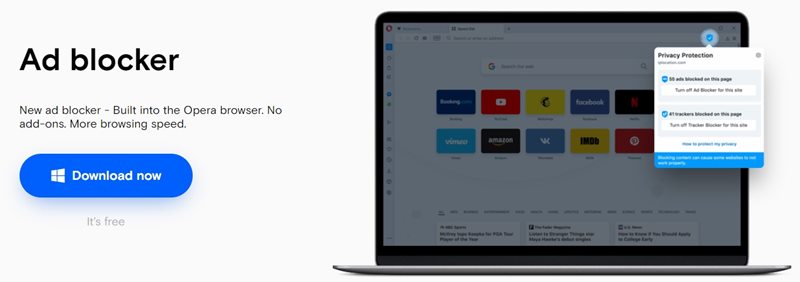
Likewise, you could also try out other browsers that come in with a built-in ad blocker like Opera Mini, Brave, etc. Any of these alternatives might be able to get the AdBlock working on the Crunchyroll website.
Also Read: Crunchyroll Adblock: How to Get the Adblock Working
Fix 3: Modifying the Hosts File
In this section, we will be adding the static.vrv.co (through which Crunchyroll displays ads) to your system’s host file. This will then inform your browser that it needs to check your system for these ads. But since your system does not have any such ads, it would just fail to load these ads and hence skip them altogether. Here is how it could be done.
- Launch File Explorer and navigate to the following location:
C:\Windows\System32\drivers\etc
- Within that, you should see the host file. Right-click on it and select Open With. Then select Notepad from the list of apps.
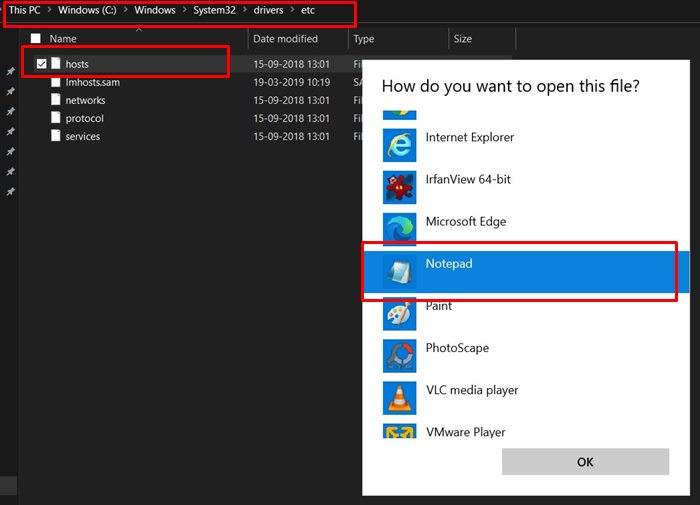
- Add the following line at the end of the file:
127.0.0.1 static.vrv.co
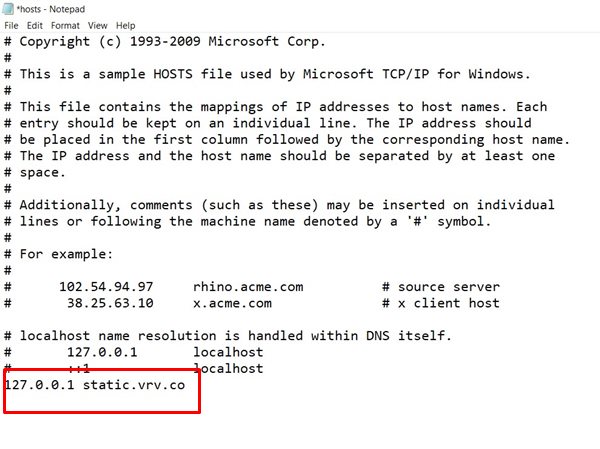
- Save the file and then close it. Now launch the Crunchyroll website and see if Adblock is working or not.
Fix 4: Blocking the Ad Requests
We could also directly block the URL through which the ads are being served on this website. As a result, your browser (Chrome in this case) will not load that URL, and hence the ads would fail to load as well. All this would be carried out via the Developer Tools option of Chrome.
- So launch the Chrome browser on your PC and head over to the Crunchyroll website.
- Now use the Ctrl+Shift+I shortcut keys to launch the Inspect window.
- Go to the Elements tab and press Ctrl+Shift+P to launch the Command Drawer.
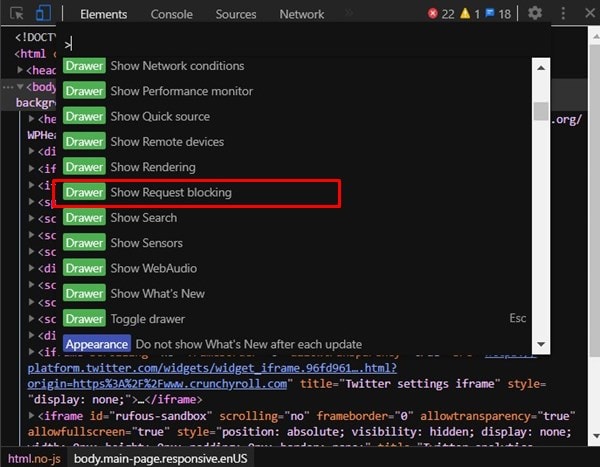
- Now either select the Show Request Blocking option from the drop-down or type the same in the space provided and hit Enter.
- Next up, select the Enable Request Blocking option from the bottom menu.
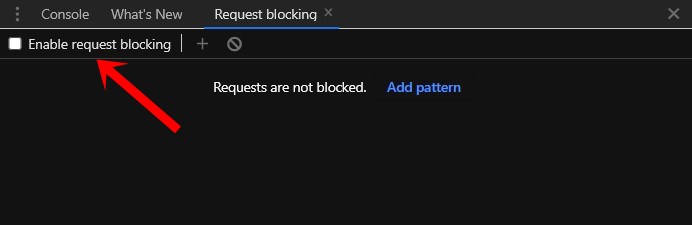
- Click on the plus icon next to Enable Request Blocking, type in vrv.co in the space provided, and hit Click Add. You may take the help of the below image for reference.
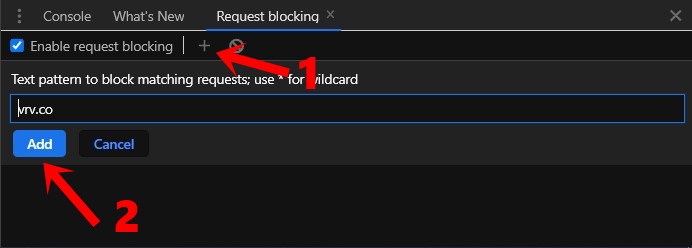
This should now make the Adblock work on the Crunchyroll website. If not, here are some other tips that you could try out.
Also Read
Fix: Crunchyroll Buffering Issues
PS5 Crunchyroll Crashing, Freezing, or Not Working, How to Fix?
FIX: Crunchyroll Black Screen When Streaming
How Can I Turn Off Built-in Password Manager in My Browser
FIX: Crunchyroll Not Working on PS4 PS5 or Xbox Consoles
Fix: Crunchyroll Login Something Went Wrong Error
Fix: Crunchyroll Not Loading Properly
Fix: Crunchyroll Not Working With VPN
How to Fix If Adblock Not Working on YouTube 2023
Fix 5: Using the Block Request Domain
Similar to the above fix, you could also make use of the Block Request Domain. As the name suggests, it will block all the requests that come from a particular domain. So here we would be investigating the domain through which Crunchyroll is serving us ads and then adding that URL to this list. Here are the required instructions for the same:
- Open the Crunchyroll website in the Chrome website
- Hit the Ctrl+Shift+I shortcut keys to launch the Inspect window.
- Head over to the Network section and click on Media.
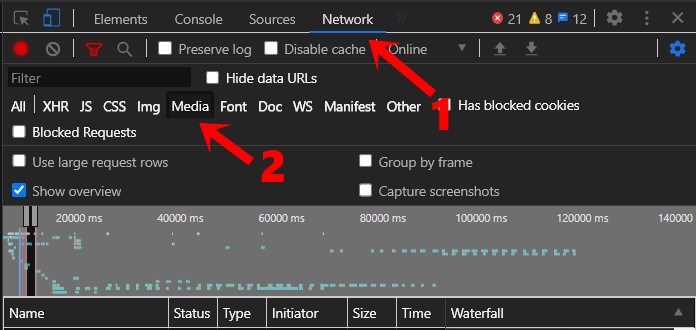
- Then play a video while keeping this Inspect Window open.
- Under the Names section, you will now get a list of all the domains that are responsible for loading these ads.
- Right-click on it and select the Block request domain option.
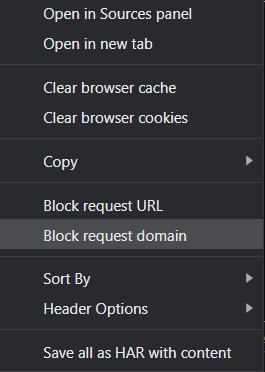
- That’s it. Your Adblock would now be working on the Crunchyroll website.
Fix 6: Using the Guest Pass
If you don’t wish to carry out the above-mentioned tweaks, there is another handy way out. The website regularly gives out Guest passes that would allow you to browse their site ad-free for 48 hours. So how do you get hold of these passes? Well, you could ask it from someone having a Premium Account. Likewise, you should also keep a check on the Crunchyroll Guest Pass forum or its Reddit Weekly Guest forum.
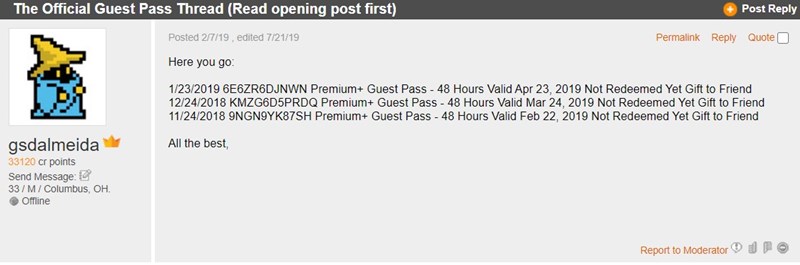
On that note, we conclude the guide on how to get the Adblock working on the Crunchyroll website. Do let us know in the comments which method gave out desirable results for you. Rounding off, here are some iPhone Tips and Tricks, PC tips and tricks, and Android Tips and Trick that you should check out as well.

Well-written post! I learned a lot of things. I switched to AdGuard, and it works fine. I’m using an online tool, “videohunt.net,” to download videos from the site. Is there any other tool you can recommend? I would appreciate it. Thanks much.