Thousands have taken the “Crunchyroll not working on PS4, PS5, or Xbox Consoles” matter on social media. Users have complained about server issues, connection issues, app crashes, and streaming quality issues. There are many reasons why the Crunchyroll app is not working on your PlayStation or Xbox console. Let’s go through several valid reasons and apply viable solutions to fix the streaming service problems.
Also Read
Fix: Crunchyroll Not Playing Videos on PS4, PS5, and Xbox One, Series S/X
Fix: Crunchyroll Not Showing Subtitles
Fix: Crunchyroll Login Something Went Wrong Error
Fix: Crunchyroll Not Loading Properly
Fix: Crunchyroll Not Working With VPN
How to Activate Crunchyroll on Roku, Apple TV, Fire TV, PS4, Xbox
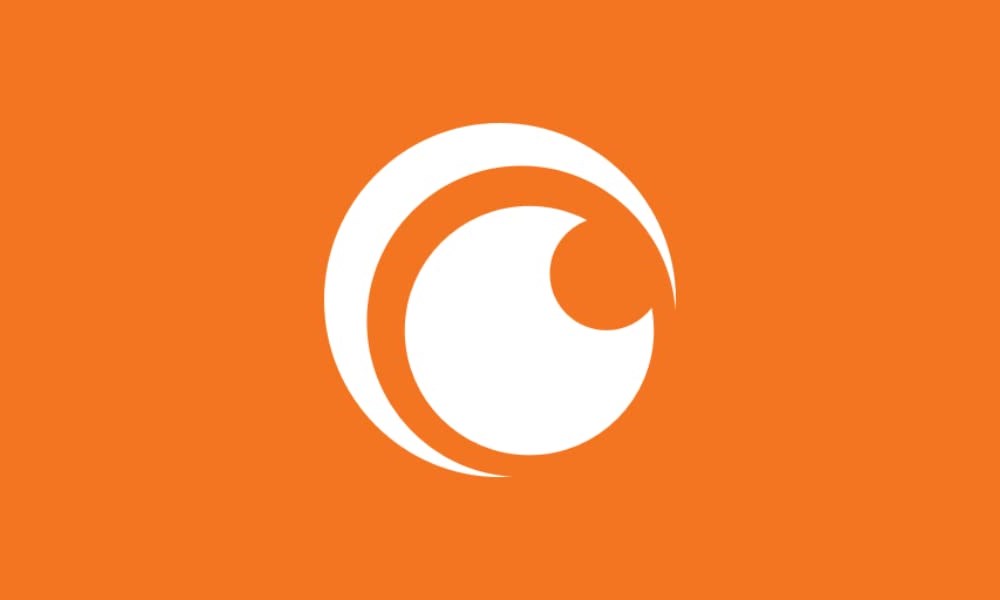
Page Contents
Why is the Crunchyroll app not working in your console?
Crunchyroll is a licensed anime and drama streaming service based in the United States of America. Many subscribe to the paid plans to watch seasonal shows like Attack on Titan or Boku No Hero Academia in sub or dub language. Anime viewers download the app on the console and watch the shows. Let us look at contributing reasons behind the Crunchyroll problems.
Slower App Development:
Thousands have installed the Xbox and PlayStation apps on the gaming console. It’s no longer a secret that the American anime streaming service has a slow app developing team. Thousands have reported the random app crashes on PS4 and the latest PS5 models. Customer care has received numerous reports from paying subscribers, and the app developers haven’t fixed the problem in years. You can read the reviews on Google Play Store, and the situation remains the same for Android users.
Server Down:
Anime is very popular around the world. The server may have gotten down due to a release of popular show episodes. Crunchyroll’s selling point has been the one-hour release promise from the Japanese show time. The Attack On Titan Final Season release has shaken the industry, and it is enough to crash the servers. The popular anime streaming servers went down after the AOT latest season release. The official servers might have gone down due to viewers barging to watch the episode.
Bad Internet Connection:
The streaming service requires high-speed internet connections with zero network drops. The internet connection should be seamless, and there should be no drops whatsoever. Don’t compare the Crunchyroll with other streaming services and fulfill the requirements. Contact the ISP to ask about the network drops and packet loss.
Software Bug:
Xbox and PlayStation have advanced software installed in them. Microsoft and Sony have excellent software developers in the house. Software is not perfect, no matter who works on it. There must be a bug or glitch causing the problem in the console. You can fix the problem instantly, but it’s temporary, and wait for the manufacturer to release a patch update.
DNS Ports:
The streaming service has physical servers in different parts of the country, and it’s having difficulty pointing to the correct DNS server. You have to take a set forward and edit the DNS address in the PS4, PS5, or Xbox console.
FIX: Crunchyroll Not Working on PS4 PS5 or Xbox Consoles
Nobody gives you the suggestion to contact customer care. Funimation owns the streaming platform, and they haven’t added dedicated voice support. Paying customers have to rely on the email service in the meantime. Contact the support team using the email address and ask about the server status.
Slower App Development
Most console users are complaining about app crashes and playback problems. Your console might be old, but it’s working fine, and the problem is with the app. There are many problems with the application, infrastructure, and servers. I have shared app listing screenshots below, and check out the ratings.
Microsoft Store:
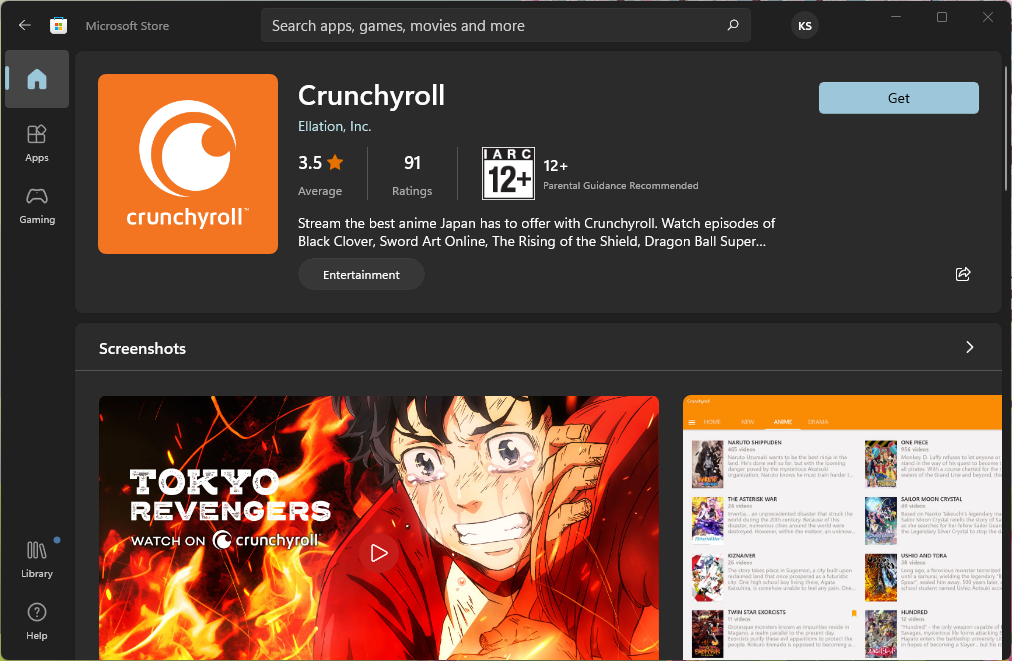
Play Store:
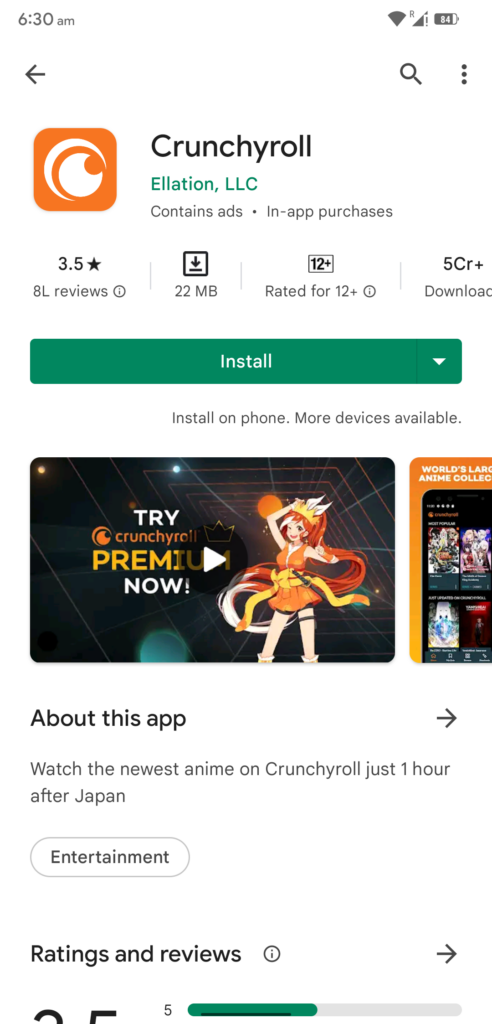
App Store:
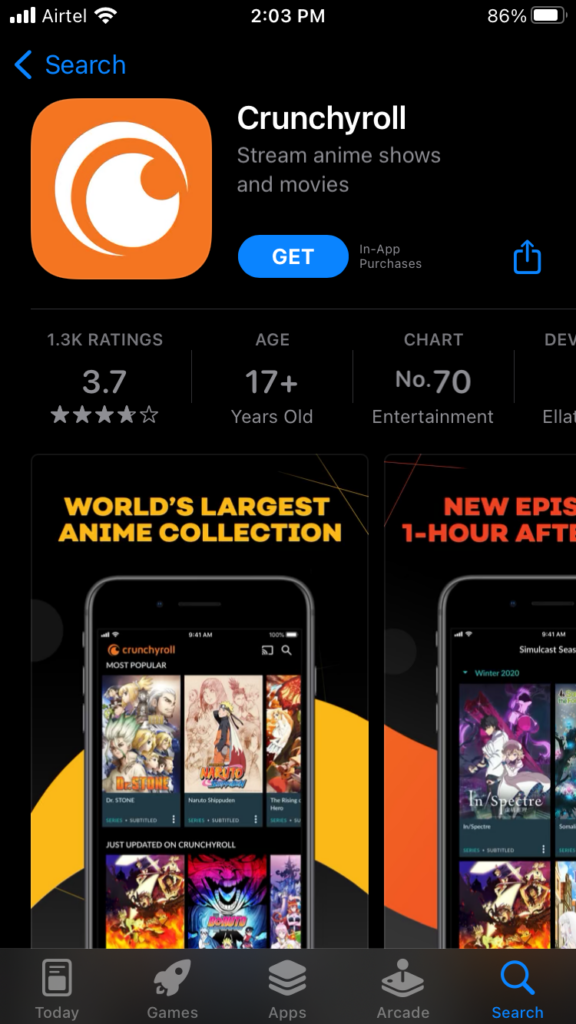
The ratings are lower than expected, and it’s not acceptable. There is a reason behind it, and we have to address it.
The Funimation-owned streaming platform is not generating enough revenue to keep up with the customer expectations. The popular anime streaming platform has over 70 million free users & 3 million paid users. No one should compare the anime streaming platform with giants like Netflix, Amazon, etc. Netflix generates billions of dollars in revenue, and they have enough resources to cater to millions.
Restart Console
The console might be having some issues with the app services. Restarting the console reboots the drivers, app services, and background processes. I suspect the presence of bugs and glitches in the app and creating a problem with the console software. A quick restart ends the session and restarts the software.
Restart PlayStation 5:
1. Go to the home screen.
2. Use the controller joystick as a navigation button.
3. Reach the power icon located at the bottom menu.
4. Press the Enter button to view the power options.
5. Choose the “Restart PS5” option.
6. Let your PlayStation shut down and turn on.
Launch the anime streaming app and watch your favorite shows. You can restart the older variants of Xbox and PlayStation using the traditional method.
Inspect Wireless Router

Millions consume entertainment content from a smartphone or a laptop. The wireless device demand has increased in the last decade, and almost everyone has a Wi-Fi router in the house. Unfortunately, the wireless router has a 365 days job without a break. My home router rested for a few days in one year, and thanks go to power cuts and internet disconnections.
a. Remove the power adapter from the socket.
b. Let the device sleep for an hour during the summer season. Thirty minutes should be enough for the wireless device.\
c. Clean the device.
Remove debris and dust from the device. Use a micro-fiber cloth for cleaning and do not use any liquid in the process. Give your wireless network a rest, and it will cool down the internal components and provide better speeds.
Check Crunchyroll app for an update
The streaming app has an update available in the store. You should close the streaming app from the background and update the new package. Many PS and Xbox owners forget about it. Let me show you how to update the apps in the PS4 console.
1. Go to the PS4 device main menu.
2. Choose “TV & Video” from the main menu.
3. Select the Crunchyroll app from the list.
4. Press the “Options” button on your PS4 remote controller.
5. Choose the “Check for updates” option.
6. Select the “Download & Update” option on the screen.
Be patient till the update has installed in the console system. You can restart the console to end the session, and load the software again.
Use Compatible Cable
Streaming requires a compatible cable to view higher bandwidth videos on the device. Find the compatible cable from the original box since most manufacturers ship a genuine accessory to support the maximum bandwidth.
Many HDMI users purchase a longer cable from online stores. Buy certified cables from a reputed brand to meet dynamic HDR image parameters. Grab a certified accessory supporting HDMI 2.0 or HDMI 2.1, and it supports 10K resolution in 24Hz streaming content.
Disable Virtual Assistant
Cortana is a mainstream artificial voice command system, and it’s available on Windows and related products. I request the users to disable the Cortana on the Xbox and try playing an episode on the anime streaming app.
1. Turn on the Xbox One console.
2. Pick up your controller and press the Xbox button.
3. Scroll down and select “Settings” from the options.
4. Choose the “System” tab.
5. Choose “Cortana settings” from the options.
6. Deselect the “Cortana can give you suggestions, ideas, reminders, alerts, and more” option.
7. Close and shut down the console.
Cortana will be disabled in the next session. Disable Microsoft’s virtual assistant from the Xbox series and the stream episodes on your console.
Reinstall Crunchyroll App
The console apps are not perfect and are 100% stable. Something might have gone wrong in the app, and you can remove it from the system. Restart the gaming machine, and reinstall the streaming app in the next session. Let me show you how to reinstall the anime streaming app on the PlayStation 4 device.
1. Go to the PS4 device main menu.
2. Choose “TV & Video” from the main menu.
3. Select the Crunchyroll app from the list.
4. Press the “Options” button on your PS4 remote controller.
5. Choose the “Delete” option from the menu.
6. Use the X or O from the controller.
7. Delete the app.
8. Restart the console.
9. Reinstall the anime streaming app from the store.
Many problematic apps start working after reinstallation. The system removes remnants from the internal storage, including saved data, cache, cookies, and other reusable data. Do not skip the restart part because the system dumps the remnants.
Use Ethernet Cable

The wireless connection might be slower or interrupted due to the number of connected devices. Use the traditional LAN cable and connect the console to the internet. The Ethernet port brings the best download and upload speed that the router cannot provide. You have to bear the long cable, but it’s a good alternative until the problem resolves.
Access Revoked from Parental Control or Family Settings
Check the Family Settings (Xbox) and Parental Control (PlayStation) settings. The head of the family may have revoked the streaming services on the console. Almost all devices have such features in the software, and you should ask the administrator account holder for confirmation. Sony’s PlayStation has a dedicated Parental Control app. Sony’s app may have minor problems, so remove the service to fix the problem.
1. Go to the “Settings” panel from the PS4’s home screen.
2. Select the “Parental Controls/Family Management” from the panel.
3. Choose “PS4 System Restrictions” to view more.
4. Enter the console passcode.
5. The default passcode is 0000.
6. Select “Temporarily Disable PS4 System Restrictions” from the options.
7. Select the “Temporarily Disable” option.
You have successfully disabled the parental controls in the PlayStation 4 machine. Find the family manager system in your console and disable the function.
Use Browser Instead
I accessed Crunchyroll a long time ago, and they have optimized the website for video streaming. The company has hosted the site on high-quality servers, and they offer an immersive experience. Of course, the site will face downtime if there are server problems. Xbox received Edge browser as a souvenir. The overall experience seems sluggish and slow, but the developers will optimize the software down the line.
A Word of Caution
We are helpless when the Crunchyroll is not working on PS4, PS5, or Xbox Consoles due to server issues. But, you can take the necessary steps to prevent problems from your end. You don’t have to reset the gaming console to resolve the anime streaming app issues. Of course, you can contact the official customer support team for technical assistance.
