Crunchyroll is a subscription-based video service which is owned by Sony through the joint ventures of Sony Pictures and Sony Music Entertainment Japan’s Aniplex. The service that Crunchyroll provides includes films and television, Japanese anime, etc. There are a lot of users who have bought the services for their PS4, PS5 and other Xbox devices.
There are some users who are reporting some issues with their Crunchyroll. They are reporting that Crunchyroll is not playing videos on their PS4, PS5, Xbox One and other devices.
To help the users with this issue, we are here with a guide. We will mention all the methods through which you might be facing this issue. Thus, read the blog till the end to know more about it.
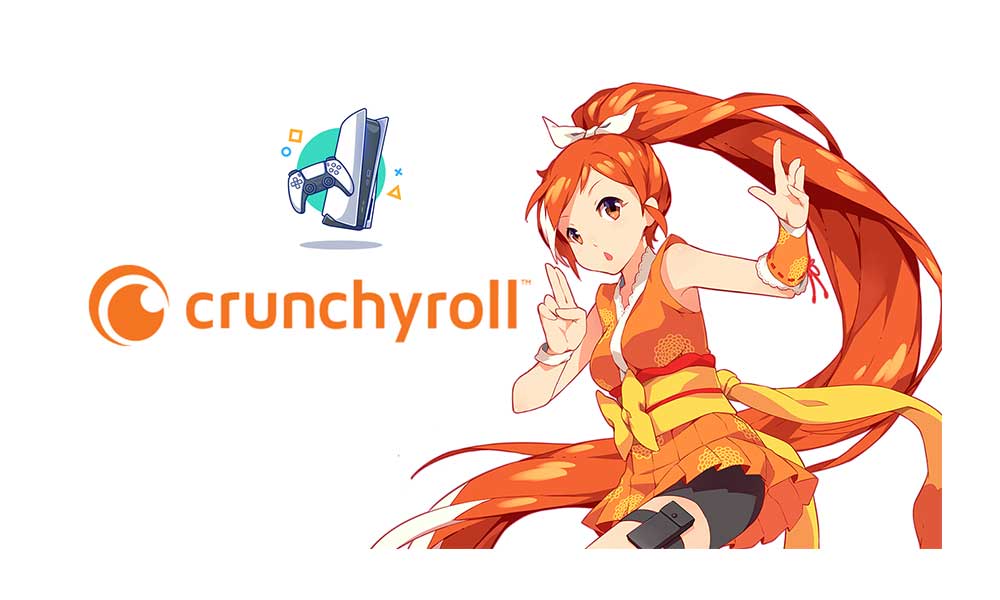
Page Contents
Why is the Crunchyroll App Not Playing Videos?
There are different reasons available due to which the videos are not playing on the Crunchyroll app. Make sure to check them.
1. App Issues
Thousands of users have installed the Crunchyroll app on their Xbox and Playstation. However, we all know that the development of the Crunchyroll app is very slow if we compare it with others. A lot of users have reported different types of bugs for different issues. The service team has received a lot of reports regarding the different issues, however, the developer team is still not able to fix the issue. Even you can read bad reviews on Google Play Store which shows how the development team is slow in fixing bugs.
2. Server Outage
Millions of users loves to watch anime around the world. So there are chances that the server of the show might have gotten down due to which you might be facing the video not playing issues. This type of issue is generally caused by the backend issue of the app. Thus, you will need to wait for the time being which the developers make all things up. If you don’t know, it is not the first case of the issue. There are a lot of apps which were down due to server outages because millions of users tried to watch their newly released anime shows.
3. Internet Connection
Crunchyroll requires a high-speed internet connection to smoothly stream anime shows. If you are not having an internet connection which is fast, then you are likely to face the issue.
4. Software Bugs
There are chances that Crunchyroll is not playing videos due to some software bugs which are in the startup files. Thus, you will need to fix them to again watch the videos on the Crunchyroll app.
5. DNS Ports
Sometimes, this type of issue can cause due to the server issue because of wrong DNS ports. Thus, it’s really important that you check the DNS ports.
How To Fix Crunchyroll Not Playing Videos

Here are some methods which can help you in resolving the issue of not playing videos in the Crunchyroll app. We have already mentioned the reasons due to which you might be facing the issue. Now, it’s time to fix them with our mentioned solutions.
1. Restart the Console
There are chances that the console might be having some issues due to which the videos are not playing on the Crunchyroll app. We will suggest that you should restart your console in order to fix the issue. You can do this by following the steps which are given below.
- Restart PlayStation 4
- Click on the PS Button on your Joystick.
- Choose the “Restart PS5” option.
- Now, wait for the PlayStation to shut down and start again.
- Restart PlayStation 5
- First of all, go to the home screen.
- Use the controller joystick as a navigation button.
- Reach the power icon located at the bottom menu.
- Press the Enter button to view the power options.
- Choose the “Restart PS5” option.
- Now, wait for the PlayStation to shut down and start again.
- Restart Xbox One
- Press the Xbox button.
- Select Profile & System.
- Now, go to settings.
- Go to general.
- Click on Power Options.
- After it, click on Restart.
Check whether the app started to play videos or not. If yes, then start watching your favourite shows. In case, if not, then follow the below-mentioned methods.
Also Read
2. Check The Internet Connection
You should verify your Internet connection as the first step in solving the problem. If you want to stream anime shows on the app, then you will need to have a reliable internet connection. To find out how fast your connection is, we will recommend using an internet speed test. You can check the speed of your internet connection on a variety of websites.
To see if the internet is stable or not, try using a different network connection. Another thing to try is to restart your router. For this, all connected devices to the router should be disconnected. After some time, turn the router back on. Connect your PC to the router after that to see if the issue has been resolved.
3. Check For App Updates
If you have not updated your Crunchyroll app to its latest version, then its the time to do this. You will need to update the app to its latest version if some updates are available to fix the issues. You can do this easily by following the steps which are given below.
1. First of all, go to the main menu.
2. Choose “TV & Video” from the main menu.
3. Select the Crunchyroll app from the list.
4. Press the “Options” button on your PS4 remote controller.
5. Choose the “Check for updates” option.
6. Select the “Download & Update” option on the screen.
Wait for the update to download and get installed. After it, check whether you are able to watch the videos on the app or not.
4. Disable Cortana on Xbox
Many users have reported that they were able to fix the issue after disabling the virtual assistant. You can do this on the Xbox to fix the issue.
- First of all, turn on your Xbox One console.
- Now, press the Xbox button.
- Scroll down and select “Settings” from the options.
- Choose the “System” option.
- Select “Cortana settings” from the options.
- Deselect the “Cortana can give you suggestions, ideas, reminders, alerts, and more” option.
- Close and shut down the console and start it again.
Once the console is started again, then Cortana will be disabled. You can re-enable it by following the same steps.
5. Reinstall Crunchyroll App
Even after trying all the above-mentioned steps, if you are not able to solve the issue, then try reinstalling the Crunchyroll app on your device. You can do this easily by following the steps which are given below.
- Go to the PS4 device main menu.
- Choose “TV & Video” from the main menu.
- Select the Crunchyroll app from the list.
- Press the “Options” button on your PS4 remote controller.
- Choose the “Delete” option from the menu.
- Use the X or O from the controller.
- Delete the app.
- Restart the console.
- Reinstall the app from the store.
Check whether the app started to work again properly or not.
6. Use Ethernet Cable
Sometimes, there are issues because of the Wireless router due to which the streaming app might not work properly. The streaming app requires a seamless network connection and there are chances that the connection might be not strong because of the wireless router. At that time, we will suggest that you should use the ethernet cable to get good internet speed. We all know that the ethernet cable provides much faster internet connectivity than Wi-Fi, thus, it will be good, if you use the ethernet cable. After using the ethernet cable, check whether the issue got resolved or not.
7. Check Parental Settings
Check the parental settings of your console before implementing any other methods. There are chances that your parents might have disabled the streaming services from the console due to which you are facing this issue. We will suggest that you should check. You can easily do this with the help of the steps which are mentioned below.
1. Go to the “Settings” panel from the PS4’s home screen.
2. Select “Parental Controls/Family Management” from the panel.
3. Choose “PS4 System Restrictions” to view more.
4. Enter the console passcode.
5. The default passcode is 0000.
6. Select “Temporarily Disable PS4 System Restrictions” from the options.
7. Select the “Temporarily Disable” option.
After doing this, again run the Crunchyroll app and check whether the issue has been resolved or not.
8. Check For Updates
We will suggest that you should also check for the console’s update. There are many users who have reported that they have not updated to the latest version of the console due to which they were facing the issue. It is suggested that you check for updates on your console before implementing other methods.
9. DNS Ports
There are chances that your DNS ports are not properly configured. Thus, we will suggest that you should evaluate the DNS ports that are pre-configured on the Console. Check the ports whether are configured properly or not. If not, then fix it by setting it to default. You can also take the help of different guides for the same.
10. Clear Cache
Many users have reported that they were able to fix the issue by clearing the cache of the app. We will suggest that you should also do this in order to fix the issue. You can easily do this by following the steps which are given below.
- First of all, turn off your PS5.
- Now, hold the power button on the PS5.
- Connect your controller with the help of USB cable.
- Press the PS button.
- Now, you will see the option of “Clear Cache”. Select it.
- After it, choose the Clear System Software Cache option.
- Select Ok.
Now, check whether the issue has been resolved or not.
Wrapping Up
Everyone loves to watch their shows in their free time. We know that it might be frustrating that you are not able to watch your favourite show on the Crunchyroll app due to some issues. However, we hope that this guide has helped you in fixing the issues. Make sure to implement them properly, if you want to again watch your favourite shows on your consoles with the Crunchyroll app.
That’s it for today, see you at the next one. If you have any doubts, then do let us know in the comment section below.

None of this is helpful they just need to fix the app full stop.
Agreed, the app worked fine before the recent update, now the video doesn’t even start.
Same here. It was perfect last one. My wife is screaming each time the video freeze now because it does each 5s for 10s. But no problem on Android or computer. Pls fix this or reset your last patch.