New generation web browsers have a built-in password management feature that prompts you to save passwords for different websites you visit. By default, this feature is enabled to give password saving assistance to users, but in case you want to turn off the built-in password manager in your browser, you can do so via the settings tab.
Password manager feature helps you ease your work, and using this, and you don’t have to fill in your credentials every time. Modern browser such as Safari, Opera, Firefox or Chrome comes with this inbuilt functionality. But since these passwords are stored in your local computer, it might be a privacy risk for some users.
Sometimes users are unwilling to store any data or information in the browser anymore, but they didn’t find a way to stop this service. Now your search is over because today, we have a guide with us in which we will guide you that how you can turn off the built-in password manager in your browser.
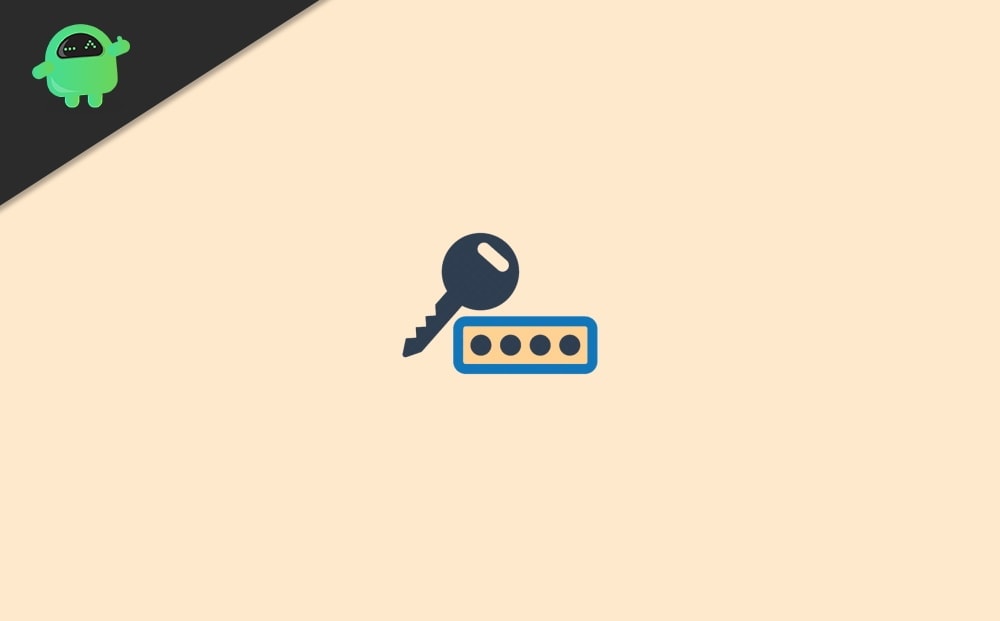
How Can I Turn Off Built-in Password Manager In My Browser
Most of the browser like Mozilla, chrome, edge, etc., offers you to disable this option. Although turning off this feature isn’t a challenging task, most users aren’t familiar with this. That’s why we are here. Follow the steps given below to turn off the built-in password manager in the browser.
- First of all, you need to open Google Chrome on your Windows PC.
- After that, tap on the three dots or the menu button located at the screen’s top-right corner.
- Now, a drop-down list menu will open; you need to select the Settings option from that list.
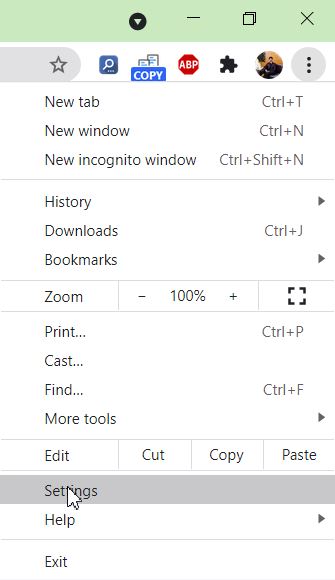
- In the next window, inside the Auto-fill tab, you will find a Passwords option. Click on it.
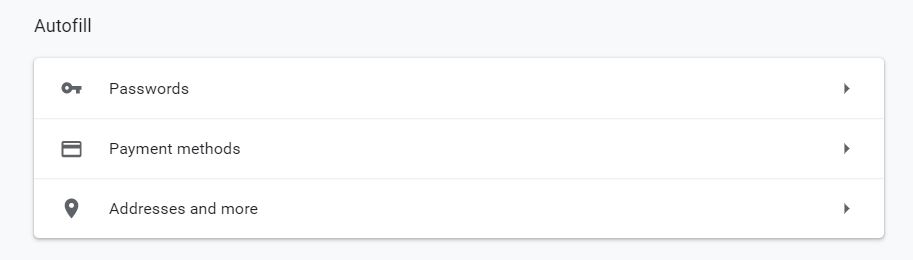
- After that, you have to switch off the ‘Offer to Save Passwords’ option.
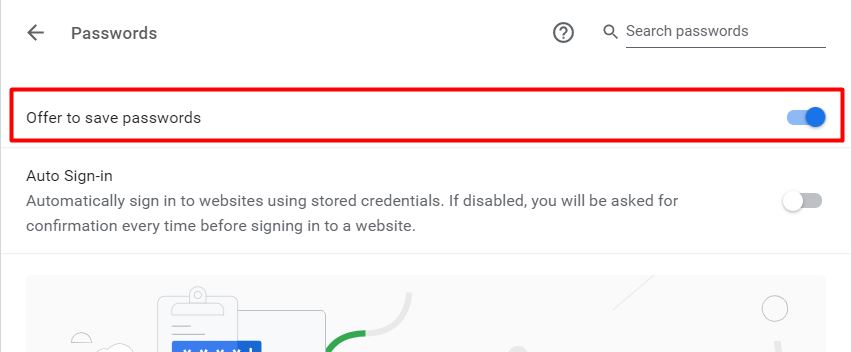
- Don’t forget to toggle off the Auto Sign-in option if you don’t wish the browser to sign in to some websites automatically.
- That’s it. Now, you have disabled the built-in password manager of your browser.
The process is turning off the password manager is similar for all browsers. The above guide is for Chrome, but it works on all chromium based browsers as well.
Conclusion
While most browsers do an excellent job of protecting your login credentials, many users prefer to use third-party password managers tools to improve the user experience. So if you find the save password pop-up prompt in your chrome browser disturbing, you can now know how to disable them by following the steps mentioned above.
