On this page, we will guide you on how to download and install the Comio C1 Pro DA files. DA file also known as the Download Agent file is a file that helps in fixing the device secure boot error. If you are using the Comio C1 Pro and facing any issues such as FRP lock, corrupted memory, secure boot error, authentication, or buffer error.
To flash the Secure Boot DA file on your Comio C1 Pro, you need flash tools like SP Flash Tool, NCK Box, Miracle Box, or CM2 box. Follow our step-by-step guide to install the Download Agent (DA) files for your Comio C1 Pro.
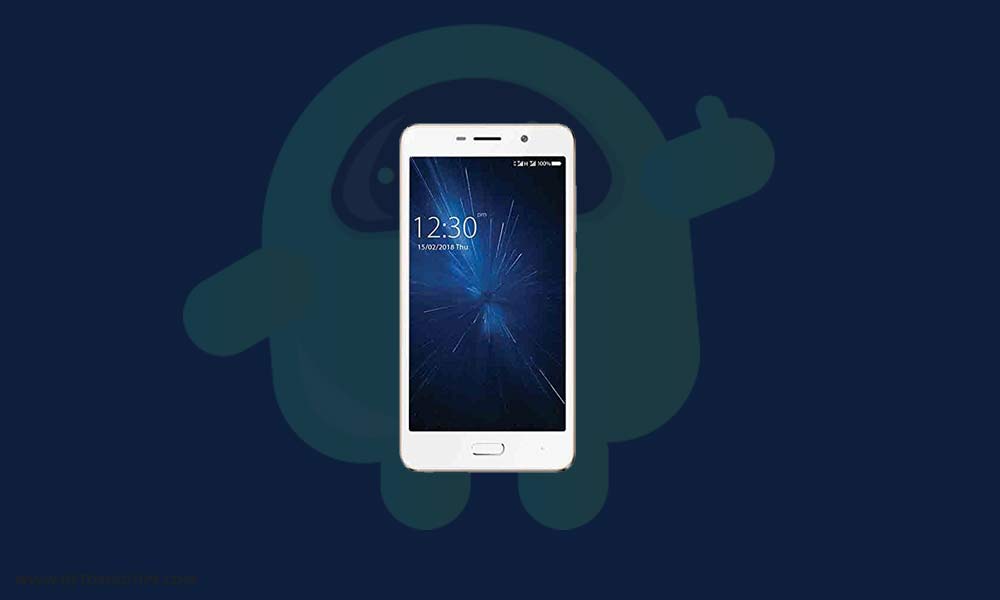
Page Contents
Advantages of Download Agent Loader Files
- Bypass Factory Reset Protection (FRP Lock) on the Comio C1 Pro
- System Image backup of the Comio C1 Pro
- Read security codes of an MTK device
- Can flash new firmware on a Comio C1 Pro
- Clone a Recovery Image or boot files
Disclaimer:
Download Link:
- Comio C1 Pro DA File
(File contains: mtk_allinone_da.bin) - Download SP Flash Tool
Pre-requirements:
- This DA file is supported for the Comio C1 Pro devices only.
- You’ve to download the DA file for your Comio C1 Pro device from the link above.
- A PC/Laptop and a USB cable are required.
Steps to Install Comio C1 Pro DA File
Method 01: Use NCK Box
- Download NCK Pro Box | NCK Pro Box Drivers – Install both on your PC
- Launch the NCK box on your PC > Click on FRP-PATTERN-PRIVACY-RESET.
- Click to select Custom Loader.
- Then head over to the DA file and select the downloaded DA file.
- Click on Flash Mode.
- Next, open NCK Loader > Click on Settings.
- Head over to the DA file and select the downloaded DA file.
- Go back to the Service tab > Click on Reset.0
- Y0ur Comio C1 Pro will now reboot with a reset FRP lock system
For a complete step by step guide on how to install DA file using NCK Pro Box
Method 02: Use SP Flash Tool
- Launch the SP Flash Tool on your PC.
- Click on the Download tab.
- Click on the Choose option and select the downloaded DA file.
- The DA file will load automatically and install.
For a complete step by step guide on how to install the DA file using the SP Flash tool
Method 03: Use Miracle Box
For a complete step by step guide on how to install the DA file using Miracle Box
That’s it, guys. We hope you’ve successfully installed the DA file on your Comio C1 Pro devices. For any queries, feel free to ask in the comments below.
