Android auto is a driving companion for car entertainment units. This function utilizes our phone to carry out tasks such as media playback (music), or navigation. Once we download the Android Auto app from the play store and connect it to the car using a USB cable, we can have a working entertainment system. The app allows users to use their favorite music player apps like YT music, Spotify, or Google play music. Navigation is very easy and user-friendly, thanks to Google maps.
Since Android auto aims for distraction-free driving, they have added the Google Assistant function into it. The google assistant can help us to complete any task while on the road. Playing music, making calls, and finding routes can be easily accomplished with voice. Hence the app help to reduce user interaction while on the road. Users can activate the assistant either from the assistant button on the car’s steering wheel or on-screen button. But some people have reported issues while using or connecting their phones. One of the issues is “Communication error 8”. So, in this post, let us see the solution for the issue.
Also Read: Best Android Auto Alternatives for your Car
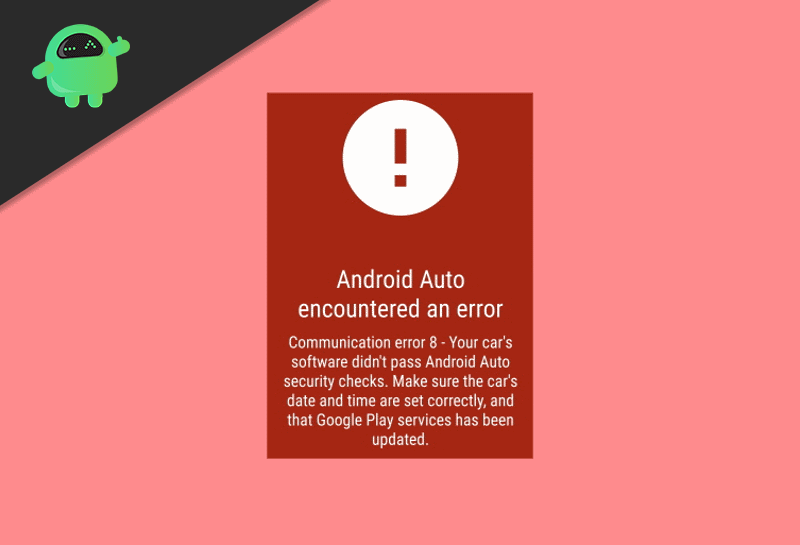
Page Contents
What is communication error 8: Android Auto
Communication errors can happen if time and time-related settings differ and conflict. The error states that either one of the devices the phone or the unit in the car conflicts with the time zone or daylight saving settings. So, follow the exact steps that we are about to provide to solve the issue.
The very first step. If you are driving, pull over or park your car in a safe place and disconnect your phone from the unit. Now try the solutions below.
Also Read
Fix: Google Pixel 6a Android Auto Not Working or Keeps Disconnecting
Fix: After Android 13 Update, Android Auto Not Working Properly
Pandora Not Working on Android Auto, How to Fix?
How to Fix If Google Pixel 7 and 7 Pro Android Auto Not Working
Fix: OnePlus 11 Android Auto Not Working
Fix: Android Auto Not Working on Xiaomi Devices Running MIUI 14 Based Android 13
Android Auto Split Screen Not Working: How to Use?
Fix: Android Auto is Not Working After Android 14 Update
Solution 1: Change Time Settings
Step 1: Phone time settings:
Change phone time settings to Automatically update time. To do so
- Open Settings > System
- Now tap on Date & Time
- Enable the Network time or Automatic time update by sliding the toggle. (the wording will vary based on mobile manufacturer).
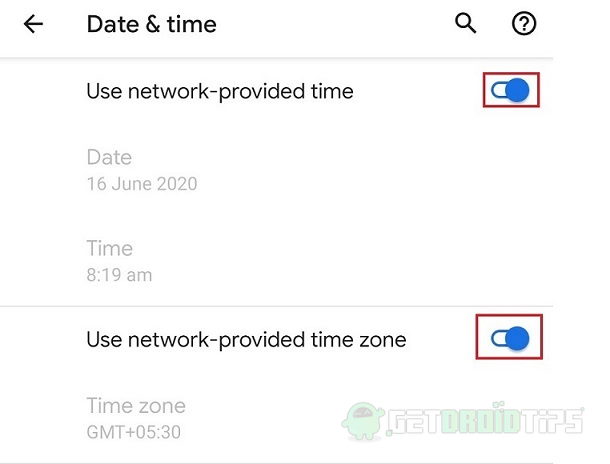
But If you wish, you can manually set the time you need. For time zone, you can select to obtain a network-based time zone or manually set your time zone from the list.
Step 2: Car system time settings
Now the exact time has to be set on the car system. The option will vary according to the manufacturer of the system head unit. Mostly you can find them in settings or options and Selecting Date and time. You can refer to the manual that came with the unit when you purchased it. Follow the steps and set time and time zone(if the head unit allows) as in our Android phone.
Now connect your phone to the unit and see if you can access the Android Auto system.
Solution 2: Update Apps
Step 1: Update apps
If the Android auto app and Google play services app on your phone is not up to date, you should update it from the play store.
To do so,
- Open the play store slide from the left corner to see more options.
- Open My apps and Games and under updates, if update available for Android Auto or the play services, update it.
- Now connect your phone to the systems and check if it works.
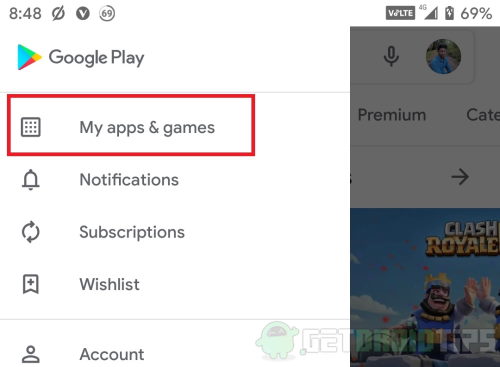
Step 2: Clear Data
If there are no updates or updating did not solve the issue, then you should clear data for both the apps.
To do so,
- Open Settings>Apps and Notifications and open the Android auto app.
- Tap on Storage and click on “Clear storage.”
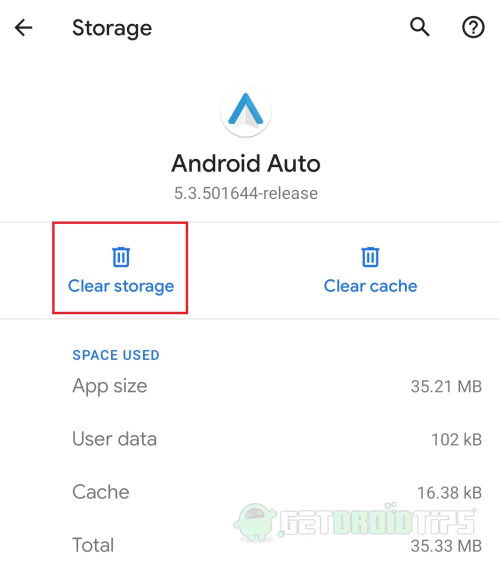
Repeat the procedure for the play services app. Finally, connect your phone to the system and check if it works now.
Solution 3: Check Cables
Change the USB cable used to connect the phone. Because sometimes the issue might be due to the cable incompatible with the system. Also, you can reset the car unit to solve any issue that occurred due to any setting change. Refer the manual that came with the unit and perform a system reset.
Also Read
Conclusion
So to conclude, these were the solutions to the Communication error 8 on Android auto. I hope you find this topic helpful. Drive safely and responsibly. Always remember to follow the safety and driving rules.
