If you have been downloaded and installed the Malwarebyte for Mac antivirus tool, which is used to scan your Mac for Malware, Spyware, Ransome, junkware, and other threats. However, if you feel that you no longer require a Malwarebyte, then you can consider that you have to uninstall. You can remove the Malwarebyte from your Mac and from the Utility of your Mac.
Today we are going to share a bit of knowledge so that you can uninstall your Malwarebyte from your device. There is a Same method for both paid and free version of Malwarebyte, and We have to share two primary approaches to remove the Malwarebyte from Mac.
Also Read
FIX: Crunchyroll Black Screen When Streaming
Fix: macOS Ventura WiFi Not Working Issue
Fix: macOS Monterey Not Connecting to WiFi
Continuity Camera Not Working After macOS update, How to Fix?
Fix: Cannot Change Folder Background Color in Mac (macOS Ventura)
Fix: SanDisk Extreme Pro SSD Not Recognized or Detected on macOS
Page Contents
What is Malwarebyte?
Malwarebytes is well known and the most popular antivirus solutions for all major platforms, including Windows, Mac, Android, and iOS. It is used to protect your system from harmful viruses such as malware, Malicious, Websites, and any online threats. There were two plans offered by Malwarebyte Anti-Malware tool Free and Premium.
How to Remove or Uninstall Malwarebyte for Mac from your macOS?
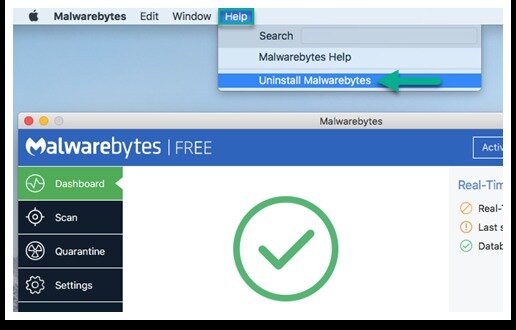
It is quite easy as you have installed, and is also easy to remove with the following steps.
- Open the “Malwarebytes” app on your Mac.
(You can find the Malwarebytes for Mac from your Applications folder.) - Then you need to pull out down the menu and click on “Help.”
- After that, you have to head over to the “Uninstall Malwarebyte.”
- Now, Choose “yes” now to confirm the removal of Malwarebytes from your Mac.
- It will ask you for an Authenticate, where you have to enter the admin and password to uninstall Malwarebyte.
- That’s it, and you have successfully uninstalled Malwarebyte for Mac.
It is one of the easiest and preferred methods to uninstall the Malwarebyte from your Mac. Meanwhile, you can also remove with another method even if it removes all the components that have been installed on your Malwarebytes. Before going for solutions ahead, you should use this as a primary method.
How to Remove and Uninstall the Malwarebyte For Mac?
This method is mainly used when your Malwarebyte is not working due to some files that might be missing, so you can remove the Malwarebyte from your Mac. This is why we are going to help you with deleting the Malwarebyte antivirus from your Mac by using a Built-in uninstaller.
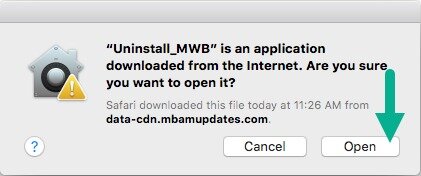
- First, download the Malwarebyte uninstaller script from Malwarebytes.com.
- Then, you have to launch their “Uninstalled MWB” tool, likely you will find the tool in your downloads folder.
- Now, Choose “Yes” now to confirm that you want to remove all the components that have been installed with
- Malwarebyte. That’s it. Wait for it to be completed and to be fish. It will delete all the Malwarebyte items.
It is considered to be Faster and seems to be handy, although it needs to download a tool to uninstall. The Uninstalled Malwarebyte script works with your version 10.0 or later on macOS or macOS X. If you have not tried Malwarebyte, then you can install Malwarebyte and try out for the 14 days of the free trial.
Hopefully, you have successfully uninstalled your Malwarebyte from your Mac. Let us know which method you like the most. Share your feedback and opinion if you have any queries in the comment section down below.
