The use of emojis is pretty common on smartphones. But the emojis we use on smartphones are not compatible with the PC. By compatibility I mean we cannot simply copy and paste the emojis from the phone to the PC. We can also say the same about URLs. However, in today’s date, there are some workarounds that will allow you to copy text, emoji, and URL from an Android device to A PC.
In this guide, I will show you how we can use the app KDE Connect and integrate the emojis and URLs from our smartphones with our PC. It also helps to copy the clipboard content across the devices. Along with that that KDE Connect also syncs the notifications seamlessly across the devices. Let’s check out how.
Page Contents
Copy Text, Emoji, and URL from Android Device to PC
Download the Android app and the Windows PC client of KDE Connect. Grab the Android app from the Google Play Store and for the PC version go to binary-factory.kdg.org and download the latest client for Windows PC.
Keep in mind to connect your PC and smartphone over the same WiFi network to use KDE connect. Then you can easily copy text, emoji, and URL from Android device to PC.
Using KDE Connect
On your PC,
- Launch KDE Connect and it will open in the system tray
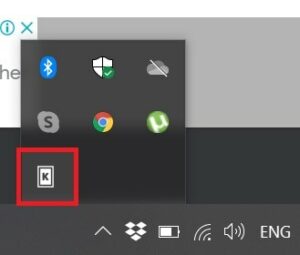
Check on Android
- Similarly, open the KDE connect app on your Android device
- As you have already launched the KDE client for PC, the mobile app will automatically detect your PC.
- Tap on Request Pairing to pair your PC and Android smartphone/tab
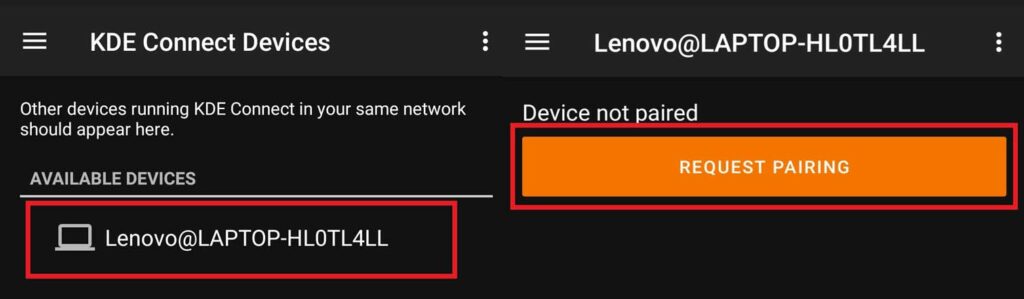
- Now, check on your PC. click on the ACCEPT button to complete the pairing request
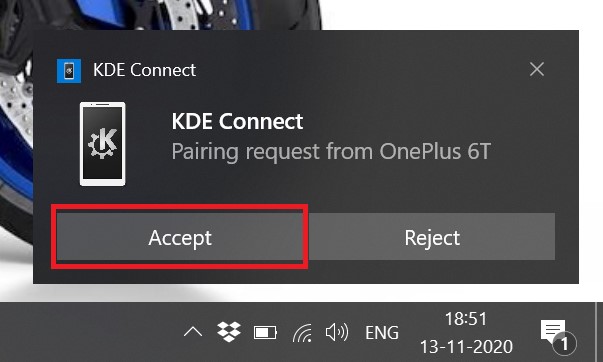
That’s it. Now, you are ready to copy text, emoji, and URL from Android Device to PC. Also, it is important to configure KDE connect on both your smartphone and PC. Let’s check that out.
Configuring KDE Connect
Here you have to ensure that clipboard sharing is enabled between both the PC and the Android.
- On your PC, access KDE Connect from the system tray.
- Right-click on KDE icon > Then click on Configure > click on your Android smartphone model name on the left-hand panel
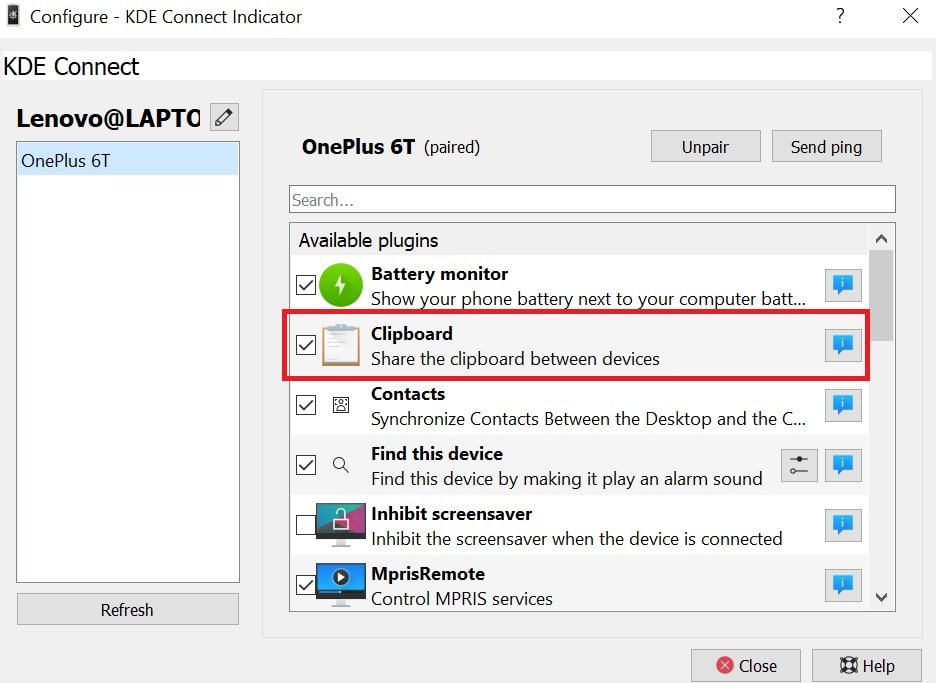
- Check if the Clipboard option is checked or not(usually, it’s checked by default). If not, then check it
Checking this option will allow you to copy text, emoji, and URLs via clipboard sharing. That’s how it works.
Similarly, open KDE Connect on your Android smartphone.
- Tap on the 3-dot button at the top-right corner
- From the drop-down menu select Plugin settings
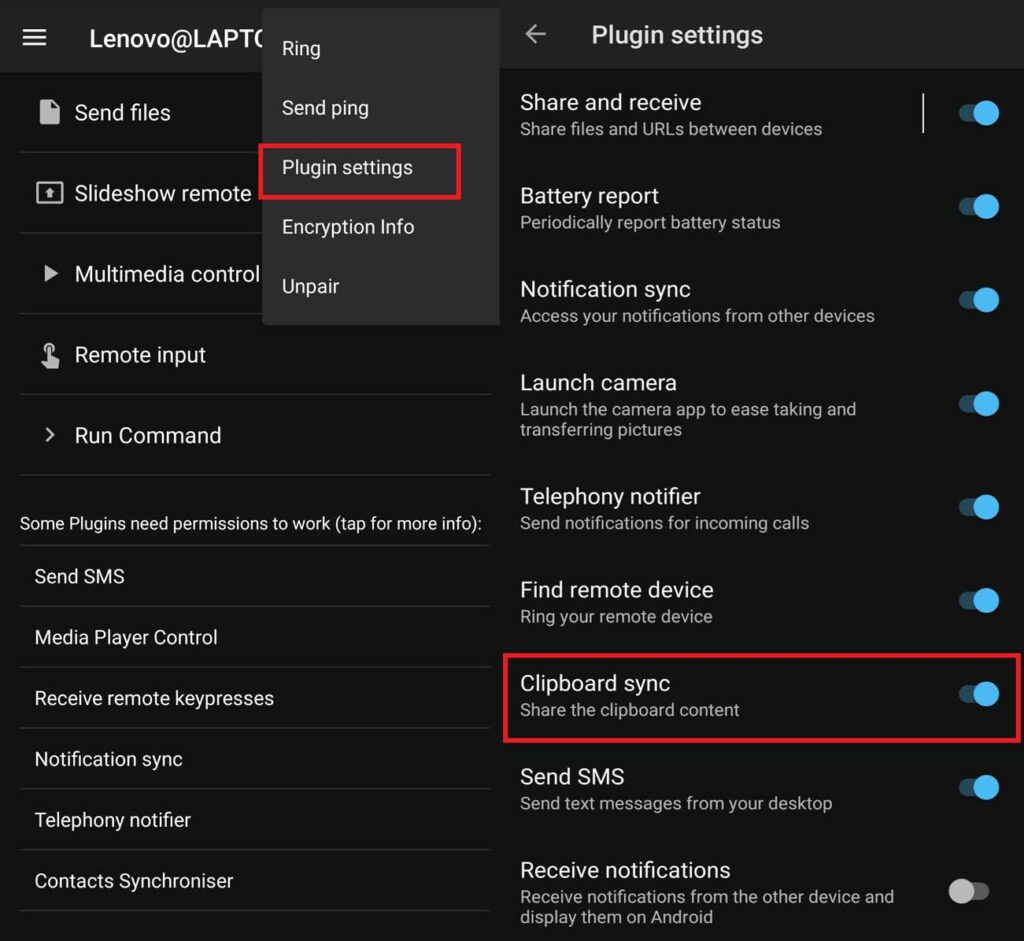
- Tap on Clipboard sync to enable it (if it’s not enabled already)
That’s it. Now you can easily sync the clipboard between your smartphone and PC. This will allow you to copy emoji, text, and URL from your mobile device to your PC without any hassle.
Check Out Other Guides,
- How to Fix the Qualcomm QCZ9565 Bluetooth Driver Problem
- Power Up Your Laptop After the Charger Gets Damaged or Lost
- How to Disable Low-Disk Space Notification on Windows
