The Operating system kernel-based Linux was released in 1991 by Linus Torvalds. Linux is from the family of open-source Unix-like operating systems, and due to its complexity, many users face difficulties in creating a bootable device for Linux.
Today our guide will help you with the best ways by which you can create a bootable USB Installer on Linux. So without taking any time, let’s get started.
Also Read
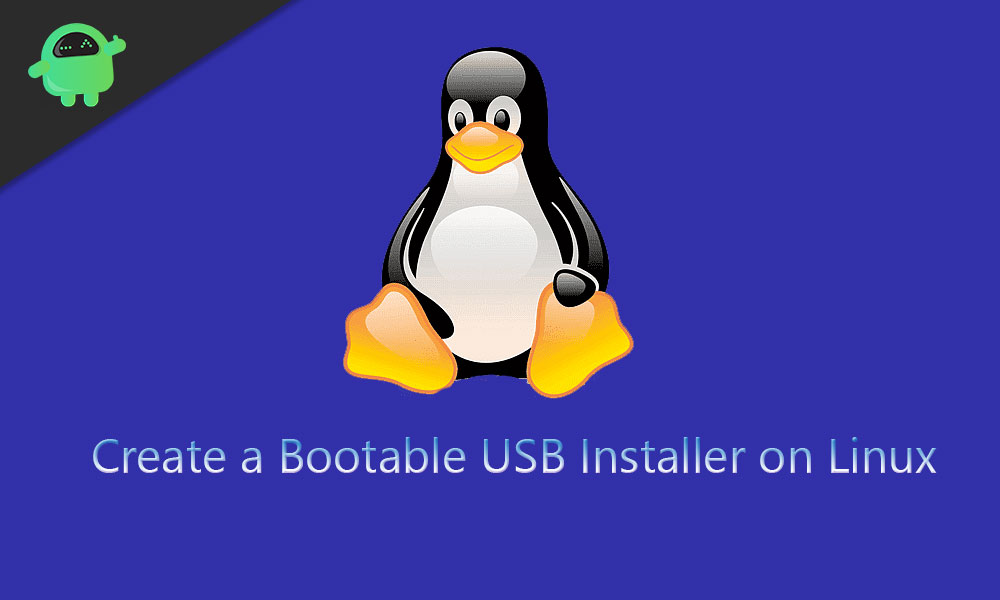
Page Contents
Best Ways To Create a Bootable USB Installer On Linux
Below we have listed the best possible ways with which you can create a bootable USB installer on any Linux distribution. However, we didn’t specify which one is the best, so you can consider it yourself.
Create Bootable USB Drive with Etcher
To create Bootable Linux USB with Etcher, you have to the steps given below:-
- From the official site, download the Etcher Software and install it on your PC.
- Now launch the Etcher.
- Choose the ISO file that you want to flash in your USB drive.
- Select the target USB drive.
- Click on Flash. That’s it, and your job is done after processing a while.
Create Bootable USB Drive With Gnome Disks
To create Bootable Linux USB with Gnome Disks, you have to the steps given below:-
- First of all, you have to open the Gnome Disk tool.
- Now insert the USB drive in your PC that you want to change into Bootable device.
- Unmount the drive using the stop button.
- Use advanced tools option to launch Restore disk image.
- Select the ISO file, and click on confirm, and also set a password for that if needed.
- Now wait till the operation is in process, and after that, eject your USB drive from PC.
Create Bootable USB Drive With DD Command
To Create Bootable USB Drive With DD Command, you have to the steps given below:-
- Insert the USB flash drive that you want to make a bootable device on your PC.
- Now you have to open the terminal application.
- With the help of lsblk command, find out your USB disk name.
- Now Run dd command as:
dd if=/dev/usb/disk/sdX of=/path/to/backup.img bs=4M
Create Bootable USB Drive Using ROSA ImageWriter
To Create Bootable USB Drive using ROSA ImageWriter you have to the steps given below:-
- Download the ROSA ImageWriter for Linux 64bit and save the archive to desktop.
- Now simply just unpack the archive file.
- You can start the ROSA ImageWriter, then it asks for a password. So just give a password.
- Insert your USB drive on PC
- Now it will be detected and shown in the ROSA ImageWriter device field.
- Remember one thing; this process will remove all the data present in the USB drive.
- Then confirm it and choose the option “Write.”
- This process takes some time, and then your USB drive is ready to boot.
There you have it. This concludes our guide on the best ways to create a bootable USB installer on Linux. If you liked this, do remember to check our other Windows Guides, Gaming Guides, Social Media, iPhone Guides, and Android Guides to read more. If you have any questions or feedback, comment down with your name along with the email ID, and we will reply shortly. Also, subscribe to our YouTube Channel for awesome videos related to Android and Gaming. Thank you.
