From searching for little things to gather a lot of information, we all use Google in our day to day life. Google has become a basic need for all Internet users. But have you wondered if you can delete all your activity from Google servers?
When we use Google for any kind of stuff, google stores our data in their servers, and according to Google. This data is used to make the user experience better and to show relevant ads. Google is transparent about this data and privacy, but there are some things you might now want to share and keep it to yourself.
Google stores all the data of its worldwide users in the database. Here we are going to give you a detailed method to delete all these activities which you don’t want to share with Google.
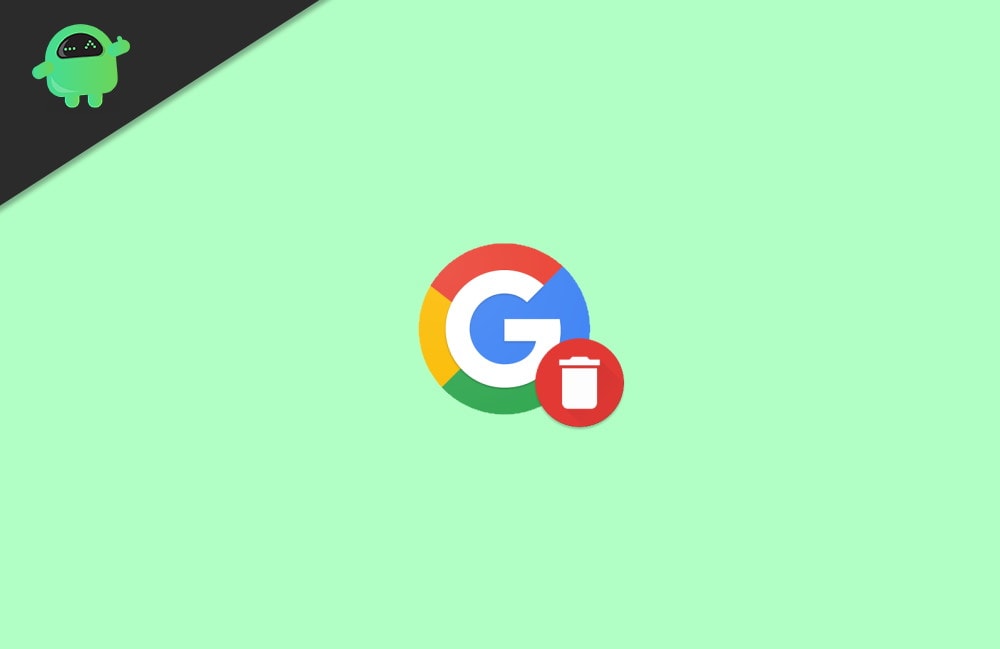
Page Contents
How to Delete all Activity from Google | Delete Entire History
It is really easy to delete your Google searches and browsing history from any browser we use. You might think that it is permanently deleted. Yes, it is permanently deleted but only from your side. But it is still saved on Google’s servers!
Google keeps track of all the activities we do with our Google account. Google uses this data of every account to create a user profile. This user profile has all your information like your age, gender, your country and residential details, language, interests, your search history, and much more.
However, if you are logged in with your Google Account, then the data is only deleted from your device, and it is still available on the Google servers. Follow the below-mentioned method to completely remove it from Google servers as well.
Method 1: Delete all Activity from Google using the ‘My activity’ tool
Every Google Account has a feature called ‘My Activity,’ which has all your details of searches and history, and you can also manage this data within this tool.
To open this tool, first of all, login to your Google account using any web browser and go to the google homepage. After that, click on the circle account icon on the upper right corner of the page.
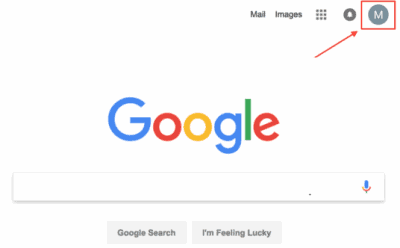
This will open a drop-down menu. Now select ‘My Account’ from the drop-down menu.
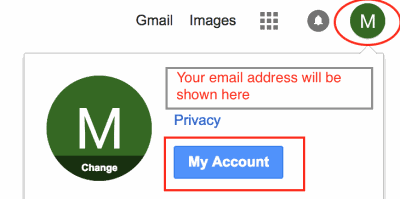
Once you do this, you will see all the different account options on the next page. Look for an option named My Activity and click on Go to My Activity under the option.
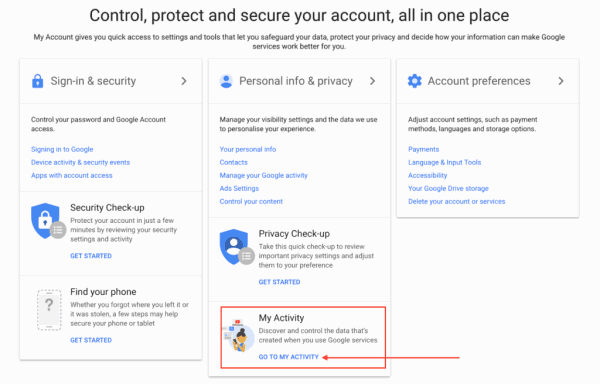
After that, you will see some slides which have information about why you should share your data with Google. Ignore the slides and continue to open the My Activity dashboard.
On ‘my activity dashboard,’ you will see all your history linked with your Google account. Look for an option labeled as Delete and click on it.
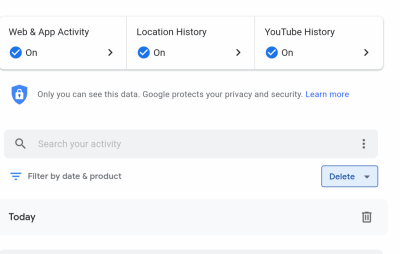
After this, you will see a pop-up that has several options to delete your history according to time. In our case, we want to delete the entire history, so we will select the ‘all-time’ option on the popup.
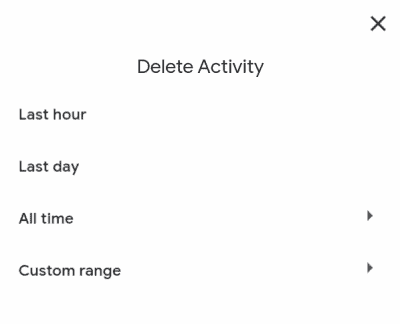
Selecting the ‘all-time’ option will bring you to the next window. Here all your activities which you want to delete will be selected by default.
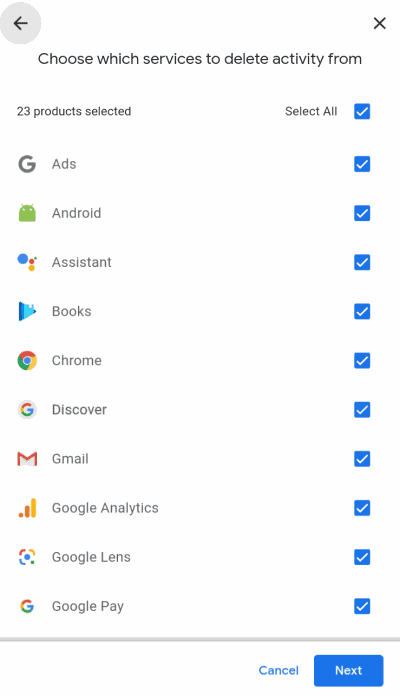
You can uncheck any options if you want to keep that history on your account. After that, click on the next option to continue.
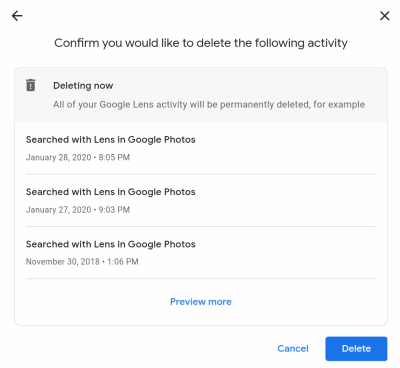
On the next page, it will ask for confirmation to delete. Again click on the delete option to proceed.
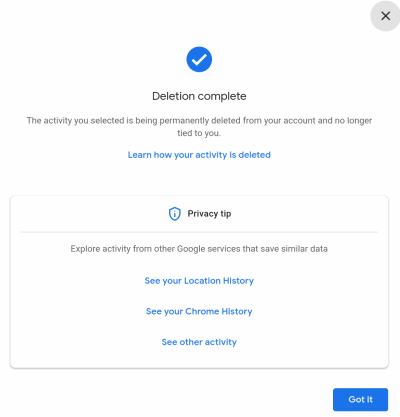
That’s all you will see a deletion complete window on your screen. At last, click on the ‘get it’ option to finish.
Method 2: Delete all Activity from Google using your Android device
It is a pretty simple way as the Google app is already installed on your device. To delete your Google history and other tracking data using your smartphone, open your settings app, and go to the accounts option.
Here you will see all your account that you are using on your device. Tap on the Google Account from which you want to delete the history. On the next window, tap on the Google account option.
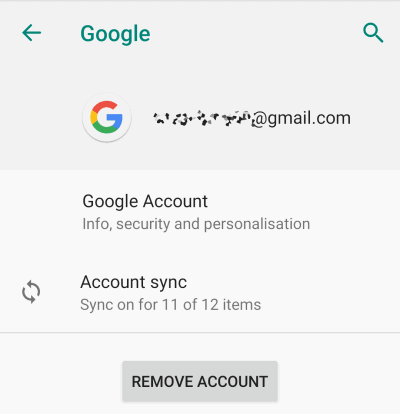
This will bring you to a new window here. Tap on the option named ‘manage your data & personalization. After that, scroll down until you see the ‘My activity’ option and tap on it.

This will redirect you to the login page. Here login with the same Google account, and you will be on the ‘my activity’ page. Scroll down and look for the delete option and tap on it.
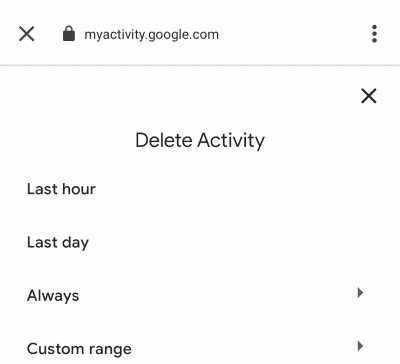
After that, select the ‘always’ option on the pop-up as you want to delete all the history. you can also select other options if you want to delete only a part of history.
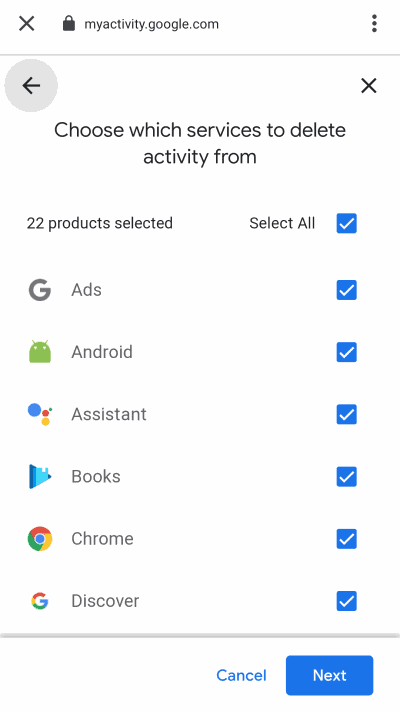
Now, on the next window, you will see all your activity selected by default for deletion. Tap on the next option to proceed. You can uncheck any option if you want to keep that data or history.
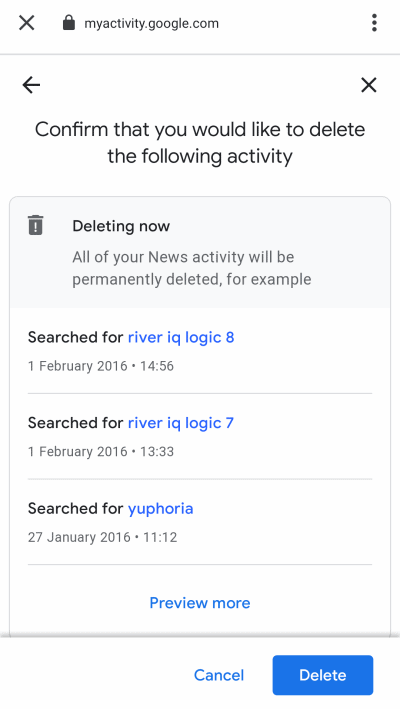
After that, you need to confirm the deletion by clicking on the delete option in the next window.
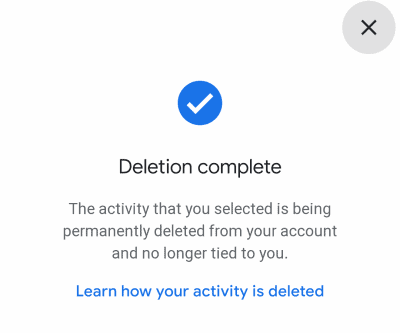
That’s all you will see a confirmation popup after successful deletion. At last, click on the OK option to complete the process.
Conclusion
To sum up, these are the easiest way to delete your entire Google history and other tracking data from your Google account. We suggest you do it every few months if you don’t want Google to keep your data. Also, you can disable the data storing from the ‘my activity’ tool.
There is an option to stop data sharing. Click on that option, and your data will not be stored until you turn it on. That’s all for this article; we hope this clears all your doubts about Deleting Entire History from Google.
