So at some point, you won’t like all your previous posts on Facebook. You can sit and remove every post from your account manually. But there is another way of deleting your posts in batch. Facebook has introduced this new feature, and you can use this feature to delete your annoying old posts in batches. So in this article, let’s see how to delete all of your posts from Facebook without deleting your account.
Also Read
How to Find If Someone Else Is Using Your Facebook Account?
How To Fix If Facebook Account Temporarily Locked
Who Blocked You on Facebook, How to Find?
Fix: Facebook App Crashing on iOS 16
Fix: Facebook App Crashing on iPhone 14, 14 Plus, 14 Pro, and 14 Pro Max
What Does OBJ Mean on Facebook?
How to See Your Facebook Password Without Changing It?
Although it’s also wise to note that there is no magical button that could wipe your entire Facebook posts at a single click, depending on the no. of posts, you may have to repeat the process again and again. But the process we will see is way better than deleting each post one by one.
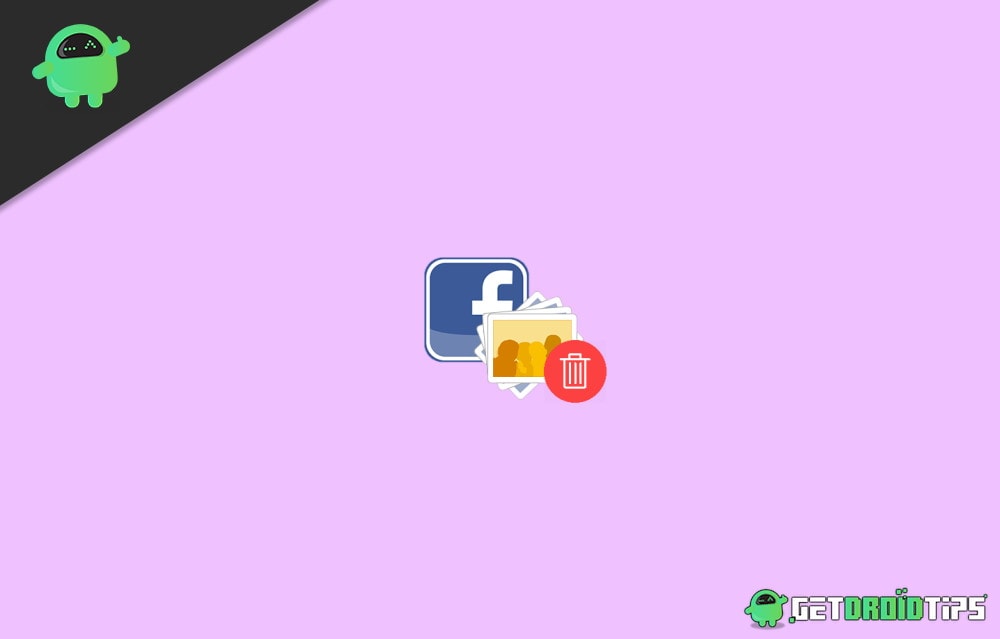
Page Contents
How To Clear and Delete All Facebook Posts Without Deleting Account
There are actually two ways of doing it. You can follow the one that suits your need or requirement. And do not worry as you don’t have to delete your Facebook account to delete all posts.
- Open Facebook and click on your profile.
- Scroll down to your posts and click on “Manage Posts.”
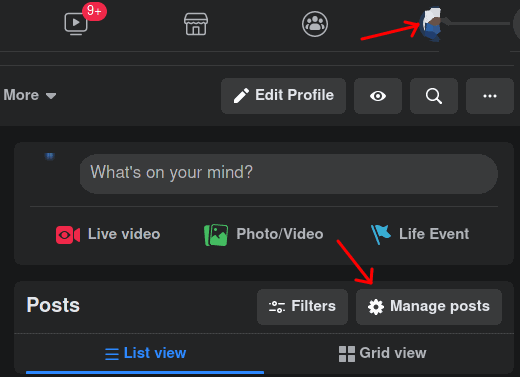
- Now click on the Filter button and apply the filter you wish to apply.
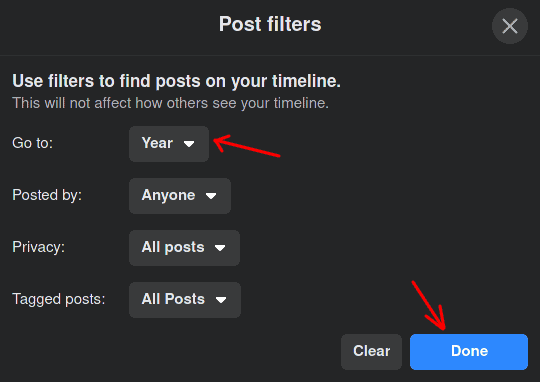
- You can select multiple criteria like Months, Years, or Posts to name a few.
- Click Select All from the list and click multiple tabs if your list is based on Month.
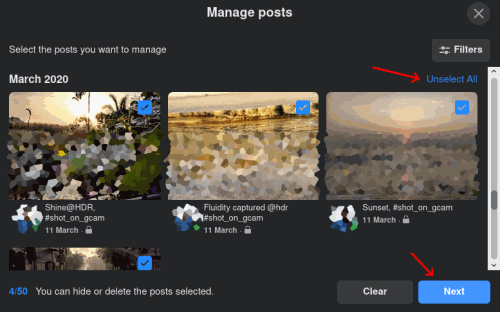
- Click on Next. Note that you can only select up to 50 posts at once.
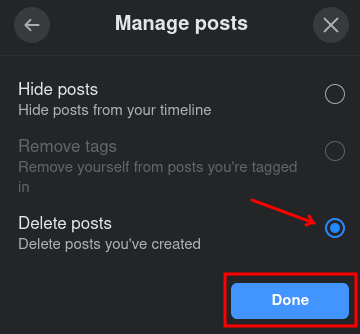
- Finally, click on Delete and click on Ok.
Now your posts will be deleted. However, you must run this process multiple times if you plan to delete more than 50 posts. The same can be achieved from the mobile app. But the interface is not as friendly as in the desktop (web) version.
Deleting All posts from the Facebook Mobile app
This method can only be used when using mobile apps. But this method will delete everything at once. You don’t have to do multiple passes.
- Open Facebook mobile app and tap on your profile.
- Click on the Three dots near to Add to the story icon.
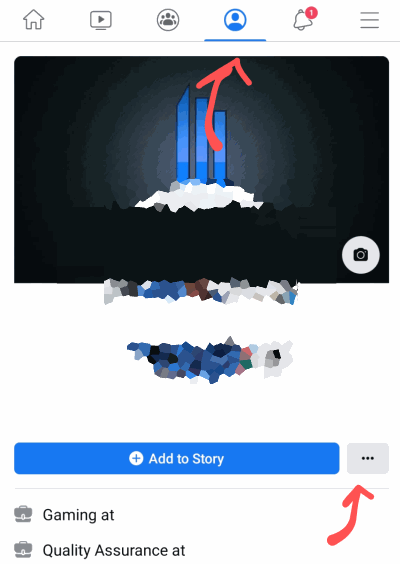
- Now tap on Activity Log and tap on Manage Activity.
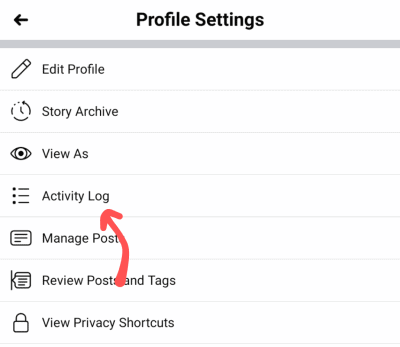
- Tap on Your Posts and let the activity log to refresh.
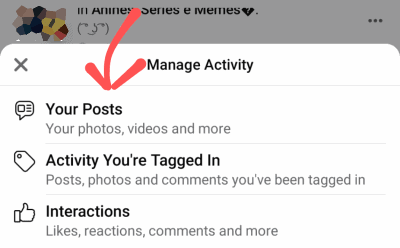
- If you need, you can add filters such as categories, Dates, and People.
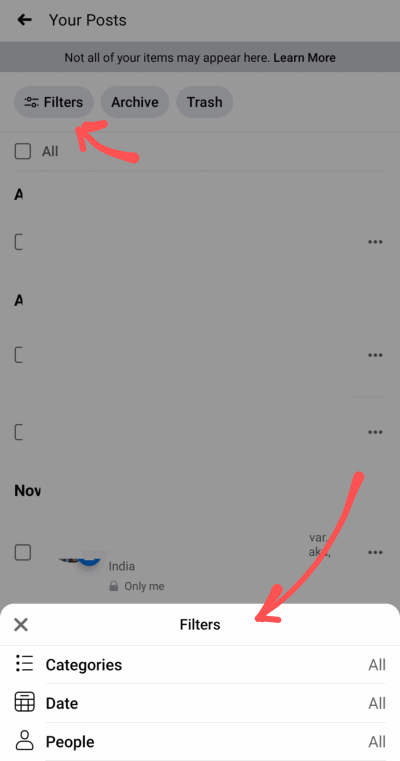
- Scroll down until you can see the very first post on your profile. (This will take a lot of time to load, keep patience and keep scrolling)
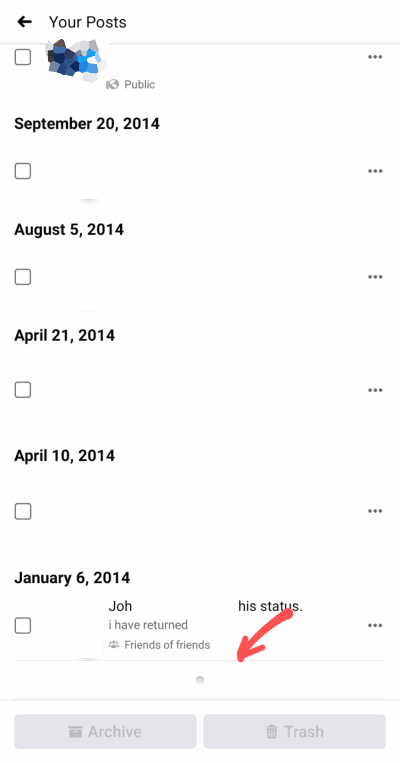
- Now scroll back up to the top and click on select all.
- Finally, click on Trash, and all of the posts will be moved to trash.
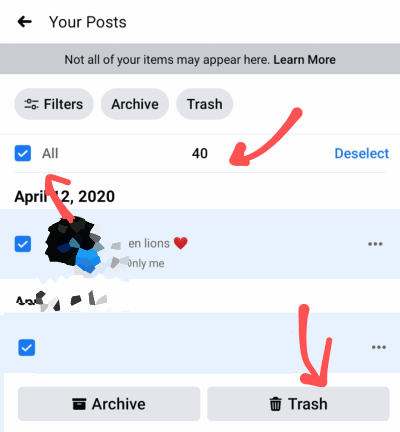
Alternatively, you can also archive all of your posts. If you archive your posts, you can view them later, but people cannot interact with them like see, comment, or like them.
Facebook also allows its users to archive all their photos and other data as a zip archive. If you plan to keep them for a while, you can archive them instead of trashing them altogether. In this way, others will not be able to see the posts which you archive.
Note: You can use this method to delete all your Facebook posts without deleting your account. You can still access them from the Recycle bin option even if you trash them by mistake. If you want to delete all your activity, including comments, discussions and likes, you must delete your account.
Conclusion
So as you can see, deleting all your old posts is very easy now, especially after Facebook rolls out such new features. Now finally, you can easily trash all of your annoying old pictures and status updates that bother you. This will give you the option to rebuild your profile in a better way without creating a new account from scratch.
