iOS 16 is the latest version of iOS offered by Apple right now. Almost everyone with an eligible device has updated to the latest version. And this new update brings in many recent incremental changes over the last iteration, but it is far from perfect. Maybe because iOS 16 is only in its early build, but numerous reports about the Facebook application crashing on iOS 16 devices are floating around.
This is a matter of concern as, for many users, Facebook is the medium of communication for professional and personal life-related work. So here in this article, we will try to address the issue by pointing out all the possible solutions that a user can try to fix this crashing issue. If you are one of the troubled users, this article should help you out. Now without any further ado, let’s get into it.
Also Read
iOS 16 Notes App Crashing, How to Fix?
Fix: Facebook App Crashing on iPhone 14, 14 Plus, 14 Pro, and 14 Pro Max
Fix: iOS 16 Netflix Crashing or Not Working
How to Remove Background from a Photo on iPhone Running iOS 16
Fix: Depth Effect Wallpaper Not Working on iOS 16 Running on Any iPhone
How to Fix Twitter App Crashing in iOS 16 / iOS 16.6?
Fix: iOS 16 Facebook Not Working, Crashing or Not Loading
How to Fix If iOS 16.6 Update Won’t install on iPhone
Fix: iPhone Auto Lock Not Working in iOS 16
Fix: After iOS 16 Update, Assistive Touch Not Working on iPhone
Apple HomeKit Invite Not Working in iOS 16.6: How To Fix?
5 Reasons Not to Install iOS 16.6.1 and 10 Reasons You Should Upgrade
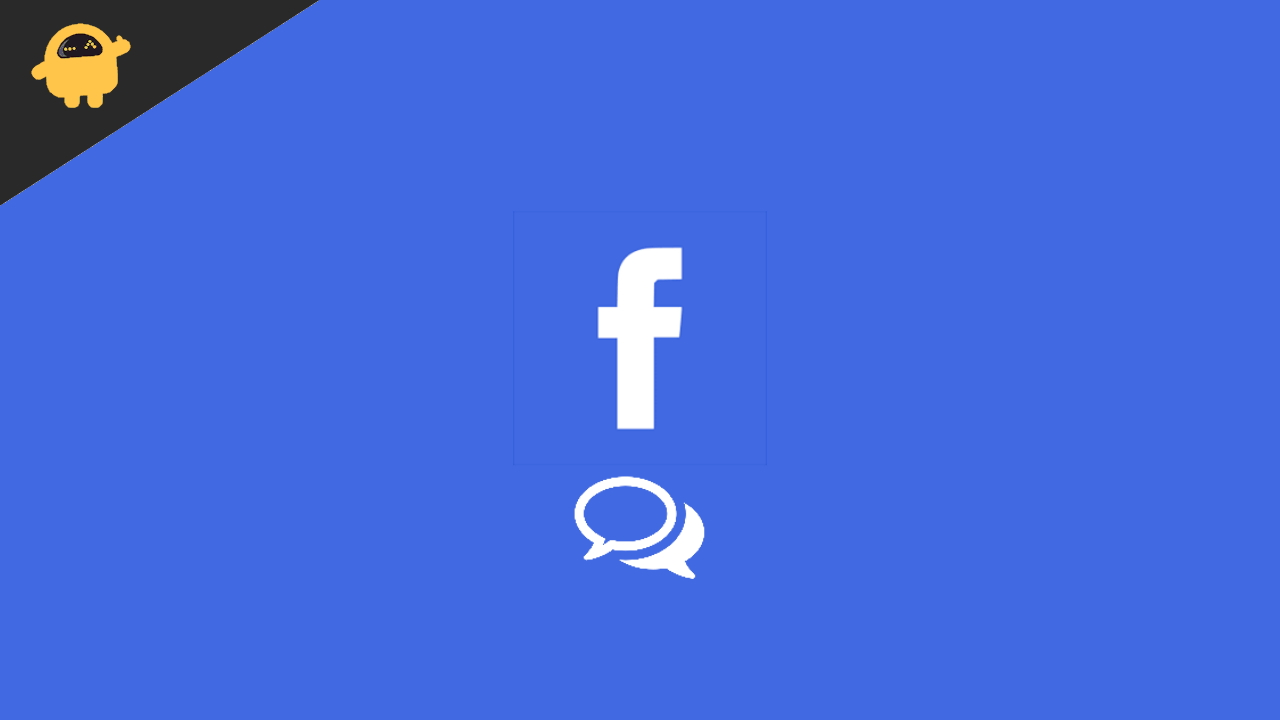
Page Contents
How do you fix Facebook App Crashing on iOS 16?
The solutions mentioned in this guide are simple, but in most scenarios, these are enough to fix any app crash-related issue with iPhones.
Reboot your iPhone:
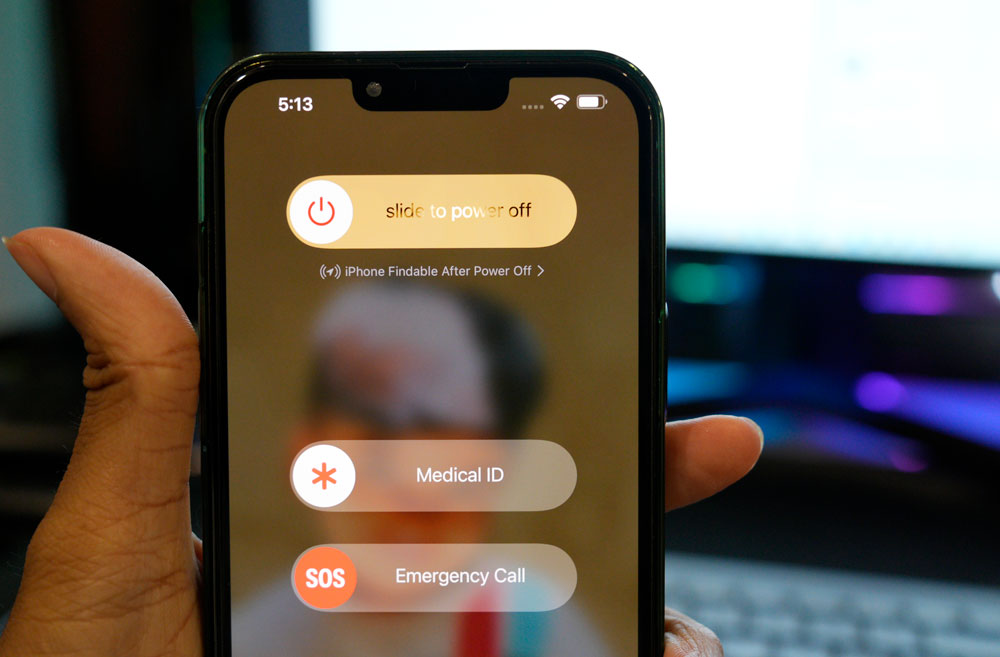
The first simple fix that you can try is a restart. Most software issues can be fixed with a single restart of most electronic devices. And the iPhone is no exception. You can also try the restart option with the iPhone’s Facebook application crashing issue. For this, go to Settings and navigate to General. Then select the option Shut down. Then drag the slider to the right to turn off your smartphone. Now wait 30 seconds and then press the power button on the side to turn on your device again.
Try the next solution if the restart does not help you.
Also Read
iOS 16.6 Causing Battery Drain On Apple Watch: How To Fix?
iOS 17 Release Date, Features, and Supported Devices
Fix: iOS 16 Cannot Add Security Keys Error
Fix: iOS 16.6 Spotlight Search Is Too Slow
How to Fix If iOS 16 iMessage Not Working
Is It Safe To Download iOS 17 Beta Profiles From Third-Party Website?
iOS 16 Live Activities Not Working; How to Fix?
How to See Who Viewed My Featured Photos on Facebook?
Fix: Facebook Account Locked Due to Suspicious Activity
What “Notifications Silenced” Means on iOS 15 and iOS 16?
Force stop the application:
Sometimes force closing an application and restarting it is enough to eliminate simple software issues. So drag from the bottom of the screen to open up the recent apps menu and clear the Facebook application from this list. Once the app is removed from your memory, load it up again. Now, try using the application again.
If it still does not work, try the next solution.
Check the date and time on your iPhone:
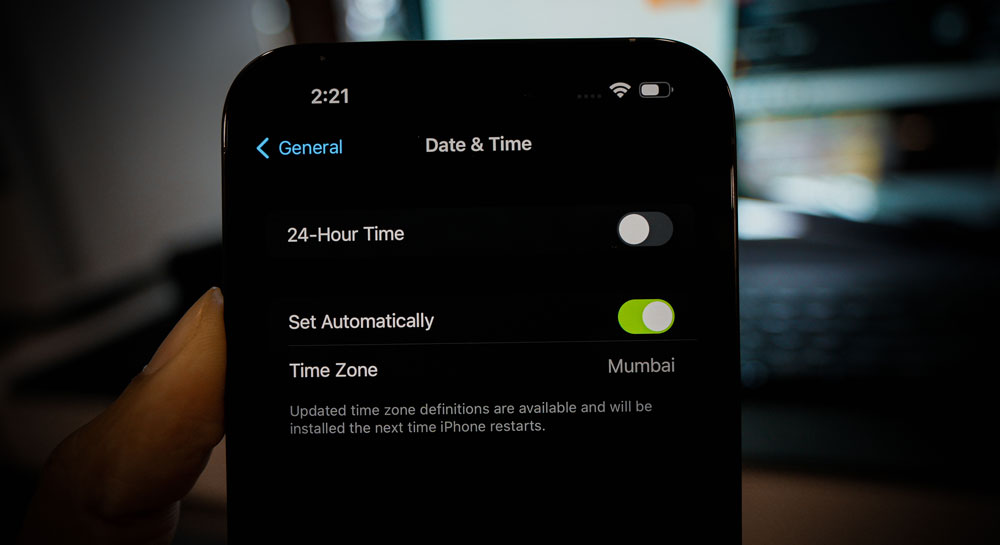
The Facebook application requires an active internet connection to function correctly. And data and time on any device that has access to the internet need to be precise according to the geographical location. No ISP’s internet connection works properly if the date and time of the device are not in sync with the actual date and time of the region.
To set the correct date and time on your iOS 16 device, open up Settings and go to General. Then scroll down and find the option Time & Date. Tap on this and set the correct date and time per your region.
If Facebook still crashes after this, try the next solution.
Refresh your internet connection:
The Facebook application requires an active internet connection to function correctly. If your internet connection is slow, or if your connection is dropping in every once in a while, that will cause issues for the application making it crash out of the blue. So it would be best if you tried a couple of things to ensure you refresh your internet connection.
Firstly, if you are using WiFi to connect to the internet, you need to refresh the WiFi connection. For this, go to the Settings app on your phone and go to WiFi. Here, tap on the toggle next to WiFi to turn it off. After that, wait a couple of minutes and then turn it on again. Your phone will reconnect to the WiFi, and you can use the Facebook application again.
Secondly, if you use mobile data to access the internet, you must use the Airplane mode trick.
- Open up Settings on your phone.
- Go to Airplane Mode.
- Tap on the toggle next to Airplane Mode to turn it on.
- Then restart your iPhone.
- Now go back to the settings menu and tap on Airplane mode.
- This time turn off the toggle for Airplane mode.
- Now let your phone connect to the network again. After the connection, open up the Facebook application.
If the Facebook application crashes even after this, try the next solution.
Also Read
Disable restrictions:
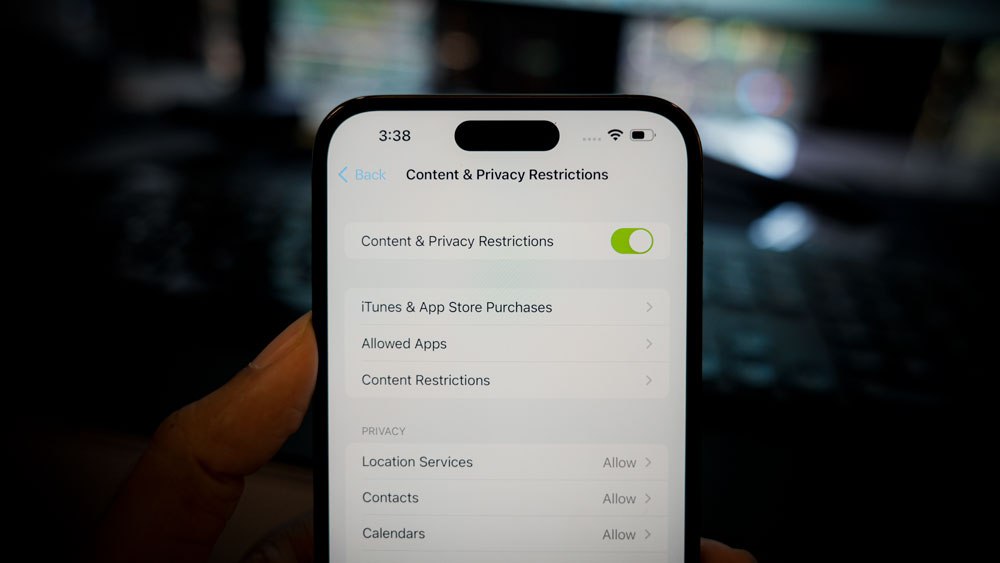
Apples let you restrict the app usage on your phone. While, in most cases, it helps you minimize battery usage, it can also work against you in some rare scenarios. An application may crash or fail to load when restrictions are enabled on the phone.
- Open up Settings on your phone.
- Tap on Screen Time.
- Go to Content & Privacy Restrictions.
- Turn off the toggle for this.
Now try reusing the Facebook application. If it still crashes randomly, try the next solution.
Reset phone settings:
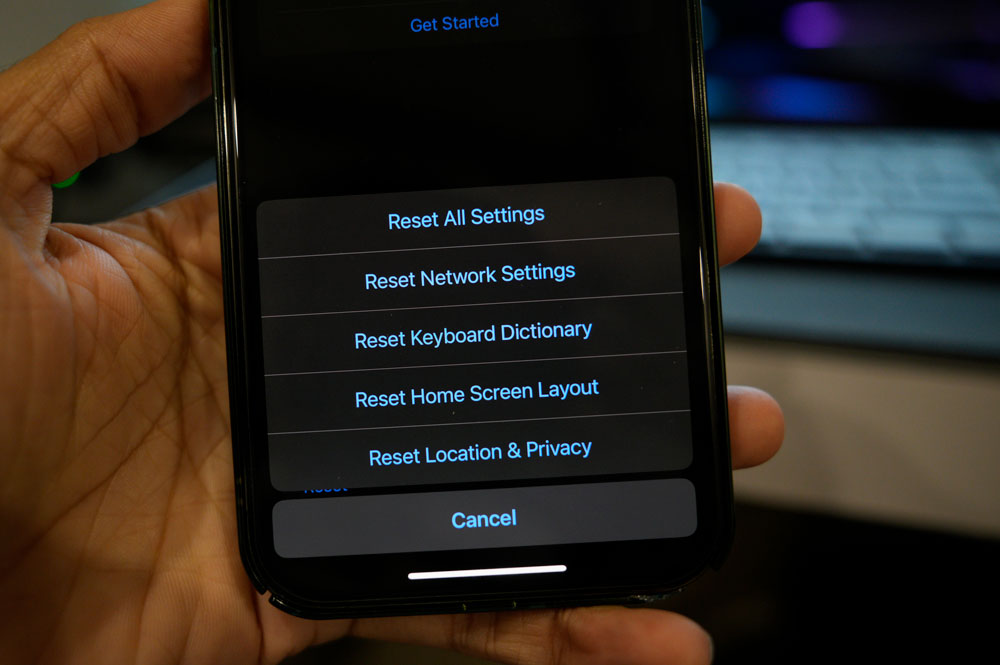
iOS 16 comes with an option to reset all Settings. This will reset all your phone’s settings to their default value, as when you first bought your new iPhone. Performing a settings reset can clear out several conflicts within the Settings menu that might be blocking the functionalities of the Facebook application.
Resetting settings will clear out everything from your Settings menu, though. This includes saved WiFi and Bluetooth connections as well. So perform settings reset only if you are willing to delete every saved connection on your iPhone.
To reset settings, open up Settings on your phone and go to General. Then tap on the Transfer or Reset iPhone option. Then select Reset and choose the Reset All Settings option. You will have to confirm your action by tapping on the Reset button on the confirmation page.
After this, your phone will restart on its own. After the restart, try the next solution if you still encounter the Facebook app crash issue.
Factory Reset your iPhone:
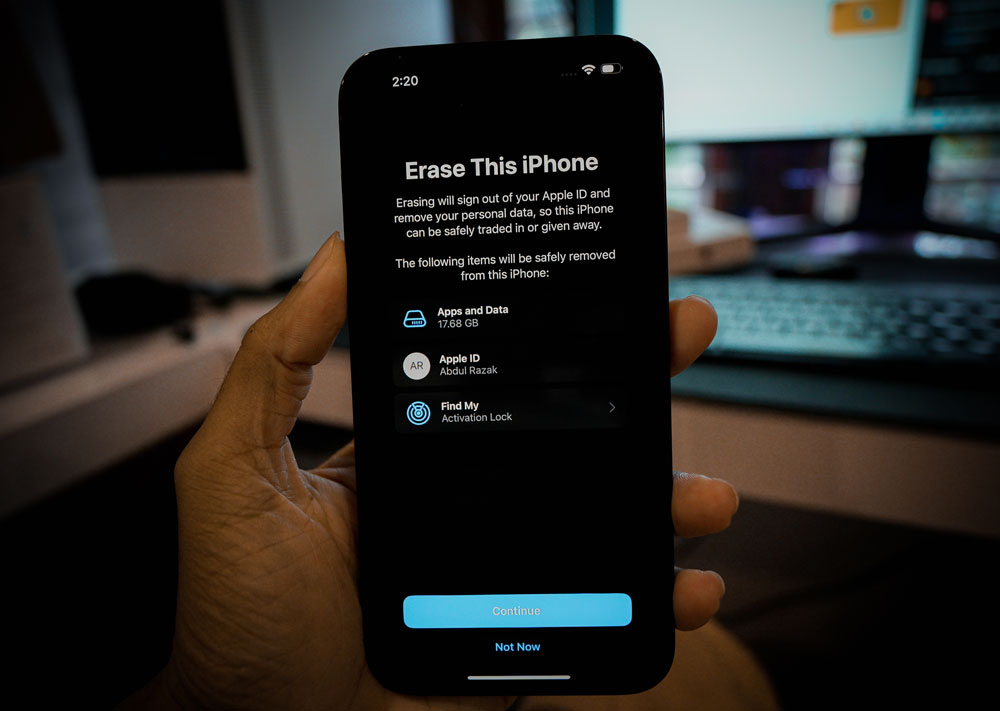
After the settings reset, you can also try the factory reset option. This will clear every bit of data on your phone, though. So you need to create a backup of everything necessary to you and perform the factory reset.
To perform the factory reset, open up Settings on your phone and go to General. Then tap on the Transfer or Reset iPhone option. Then select the Erase All Content and Settings option and the Reset All Settings option. You will have to confirm your action by tapping on the Reset button on the confirmation page.
If the Facebook application continues to give you trouble after factory resetting your iPhone, try the next solution.
Update the application:
iPhone 14 series smartphones are running on the latest iOS 16, and if you are using an older version of Facebook, that might not be compatible with the new OS version. This can lead to random crashes for the application. So to fix this, you need to update the Facebook application to the latest version.
- Open App Store on your iPhone.
- Search for Facebook in the search bar.
- Once it shows up in the results, tap on it.
- On the app page, you will see the update option. Tap on it and wait till the update is installed on your phone.
Once you have the latest version of the Facebook application installed on your phone, try reusing it. If it still crashes randomly, try the next solution.
Re-install the application:
Sometimes simply installing the latest version of an application is not enough. You need to remove the application from your phone and install the newest version from the App Store.
- Find the Facebook app icon on your home screen.
- Touch and hold the Facebook icon until you see a red X appear at the top left corner of the app icon. Tap on that red X.
- Tap on the Delete option in the pop-up message that shows on the screen.
- Tap on Done once the uninstallation is complete.
- Now restart your iPhone.
- After the restart, open up the Apple App Store.
- In the search bar, enter Facebook.
- Once it shows up in the results section, please tap on the Get icon next to it. You will have to use Face ID or TouchID to authenticate the download.
- Wait till the application is successfully downloaded and installed.
- Open the application after the installation, and use your Facebook login credentials to log into your account.
Now try using the Facebook application. It should work well without any random crashes.
Update your iOS:
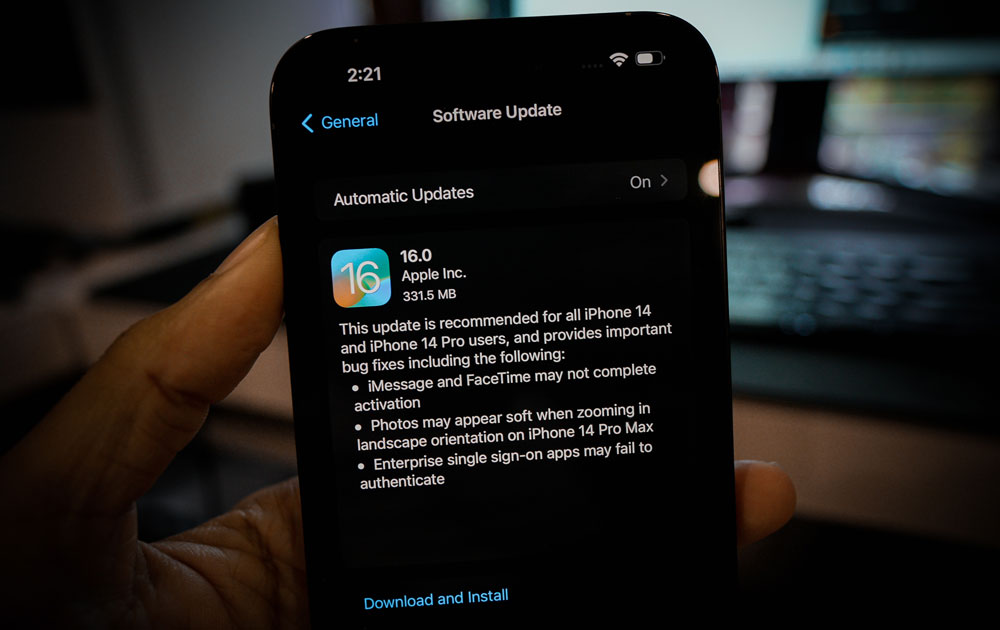
If you are one of those users who installed the latest version of iOS 16 right when it was available, then there is a chance that you are using a buggy build. The first build of a new update is mainly filled with bugs that make the device malfunction in most scenarios.
To address this, Apple will release updates that clear out the bugs in the previous build. So, if you have not updated your iPhone after the initial iOS 16 update, it is time to check for new updates immediately.
To check for a new iOS update, open up Settings on your iPhone and go to General. Then select Software Update, and if there is a pending update, it will show up here. If you see a new pending update, install it on your phone.
After the update, you should not encounter the Facebook application crash issue.
So this is how one can fix FacebookApp Crashing on iOS 16. If you have any questions or queries about this article, comment below, and we will get back to you. Also, check out our other articles on iPhone tips and tricks, Android tips and tricks, PC tips and tricks, and much more for more helpful information.

Done all that still crashes