In this article, we will discuss various methods to remove the background of an image from a photo on an iPhone operating iOS 16. So without any further ado, let us get started. Removing the background of an image was always a hectic task. After the introduction of AI, background removal is a piece of cake.
Different kinds of background removal services are also available all over the internet. Some of them are premium services, while some are free. Websites like remove.bg, removal.ai, and adobe background remover are popular services in this industry.
With iOS 16, Apple has introduced many features, and one of the new features is background removal. You can remove the background of a photo easily; of course, it is done with the help of an AI. Usually, it takes 10-15 minutes to remove the background of an image, depending on your ability. But with this tool, you can do it in 30 seconds. Along with these features, iOS 16 has many other changes that are very useful in daily life.
Also Read
How to Fix If iOS 16.5 Update Won’t install on iPhone
iOS 16.5 Causing Battery Drain On Apple Watch: How To Fix?
Fix: After iOS 16 Update, Assistive Touch Not Working on iPhone
Apple HomeKit Invite Not Working in iOS 16.5: How To Fix?
Fix: iOS 16 Cannot Add Security Keys Error
Fix: iPhone Auto Lock Not Working in iOS 16
What “Notifications Silenced” Means on iOS 15 and iOS 16?
Fix: iPhone Reminders Not Working on iOS 16
How to Downgrade from iOS 17 to 16 Without Losing Data
5 Reasons Not to Install iOS 16.6.1 and 10 Reasons You Should Upgrade
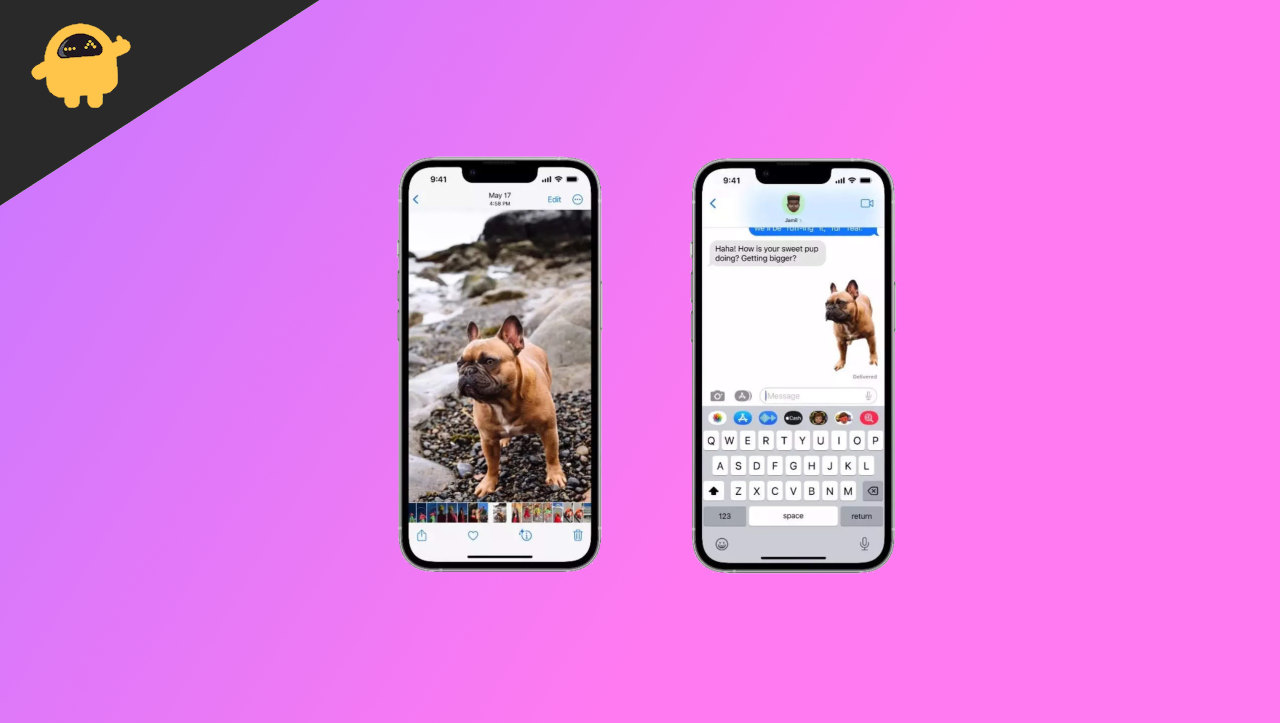
Page Contents
How to Remove Background from a Photo on iPhone Running iOS 16
Let us discuss various methods to remove the background of an image on iOS 16 using your iPhone:
Method 1: Remove the background from the default photos app
You can remove the background of an image from the default photos app. Follow the below steps to remove the background of an image easily:
- Launch the Photos app on your iPhone.
- Select the image from which you want to remove the background.
- Remember that you can remove the background of an image if the subject is visible or highlighted in the photo. Otherwise, the background won’t be removed precisely.
- Please select the subject and drag it. Simultaneously, open any other app to paste this photo, like messages or notes.
- Drop the selected subject and save or send it.
- This is one way to remove the background of an image on iOS 16.
Method 2: Remove Background from the Files app
You can also remove the background of an image using the files app on your iPhone. Follow the below steps to remove the background of an image using the files app:
- Launch the Files app on your iPhone.
- Open the image from which you want to remove the background.
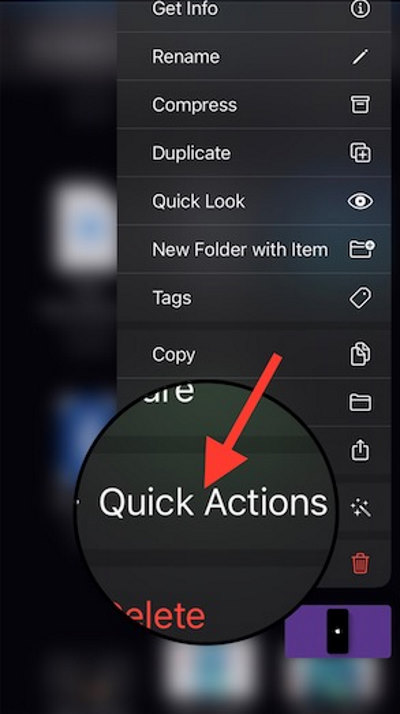
- Now, you have to long-press the image. A few options will appear. Select ‘Quick Actions’ from them.
- Tap on Remove Background and Tadaa. The background of the selected image will be removed and then saved in the same location.
Method 3: Remove the Background of an image using safari
You can also remove the background of an image using safari. This feature is exclusive to iOS 16 users only. To remove the background of an image, follow the steps below:
- Launch Safari on your iPhone.
- Search for the image from which the background has to be removed.
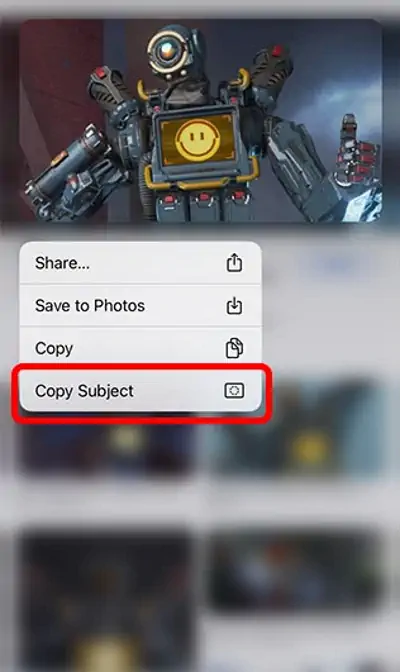
- After you find the image, long-press it, and a menu will appear.
- From the menu, select ‘Copy Subject,’ which means the background will be removed, and the main subject from the image will be copied to your clipboard.
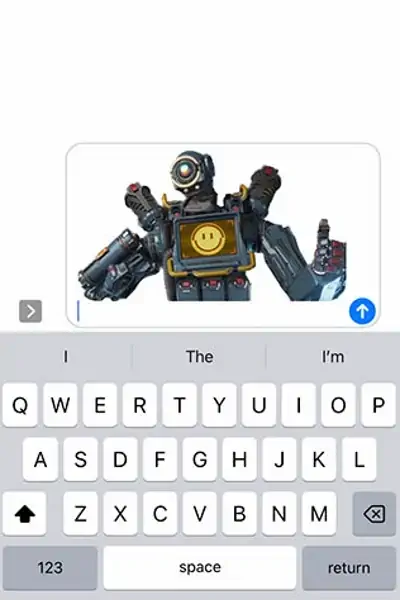
- You can paste it anywhere, like Notes or Messages, and then save it to your photos.
These are the three methods currently available to remove the background of an image on an iPhone running iOS 16. But what about the users who aren’t running iOS 16? We have a method for you guys too.
Also Read
Method 4: Remove the background of an image using online services
If you are not running iOS 16 or are an Android user, then you can remove the background using this method. There are several websites available that can remove the background of an image. Most of them are paid, but you can use the basic version of the service for free.
Some of the services which provide background removal services are:
- Remove.bg
- Removal.ai
- Adobe Background remover
- Slazzer
- Erase.bg
These services can be used to remove the background of an image in less than 30 seconds.
As an example, we will demonstrate how to remove the background of an image using remove.bg. Follow the below steps carefully:
- Open your browser and search remove.bg.
- Click on upload image and select the image from which you want to remove the background.
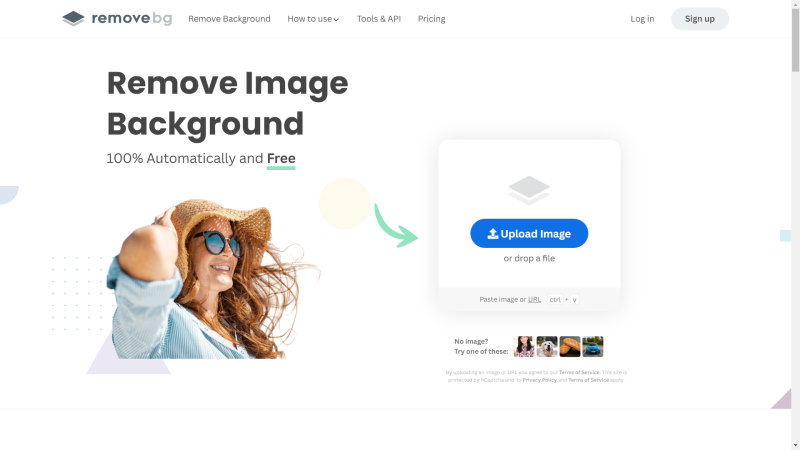
- As you can see, I have uploaded a cat image.
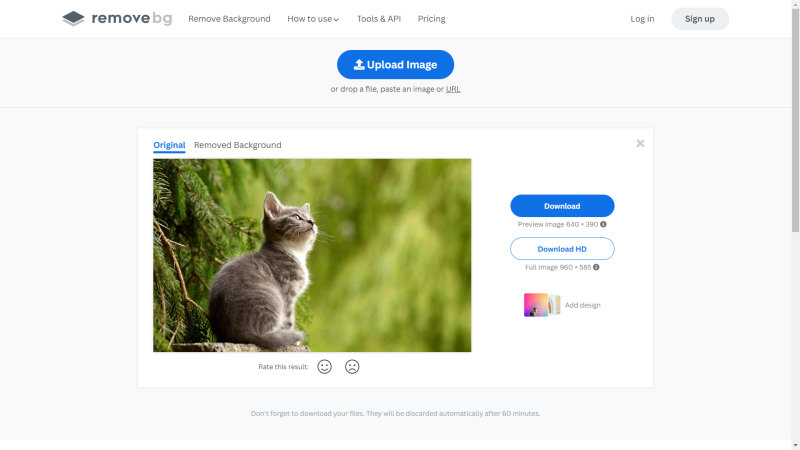
- Here, the image’s background is removed, and I can download the image in low quality for free. You have to buy their services for the HD quality of the image.

- But, if you log in, your first image can be downloaded in HD for free.
Also Read
Conclusion
These are the ways to remove the background from an image on an iPhone running iOS 16. If you have any queries about the article, please drop a comment below.
