With over 2.2 billion users, Facebook is one of the most popular social media platforms. Here, you can share your beautiful pictures, chat with your friends, promote your business, and even interact with your celebrity crush. Overall, the social media platform stores too much data about us. And by any chance, if someone gets access to your account, the situation will instantly become sinister. Keeping this in mind, we are here with a guide on how to find if someone else is using your Facebook account.
It’s already known to everyone that Facebook stores way too much information about us. Most of us, on our own, tell the platform what our likes and dislikes are. From our celebrity crush to which political party we support, from our school to the place where we are currently working, Facebook has an eye on everything. So, just imagine what will happen if someone by any unauthorized means gets access to your account. Isn’t it a catastrophe?
Although Facebook has its own terms and conditions that tell us how they are going to use our data, But what if it gets into the wrong hands, though? Keeping this concern in mind, let’s check out how to find if someone else is using your Facebook account.
Also Read
How To Fix If Facebook Account Temporarily Locked
How to Find Drafts on Facebook App
Who Blocked You on Facebook, How to Find?
Fix: Facebook App Crashing on iOS 16
Fix: Facebook App Crashing on iPhone 14, 14 Plus, 14 Pro, and 14 Pro Max
How to See Who Viewed My Featured Photos on Facebook?
What Does OBJ Mean on Facebook?
Fix: Facebook Account Locked Due to Suspicious Activity
How to See Your Facebook Password Without Changing It?
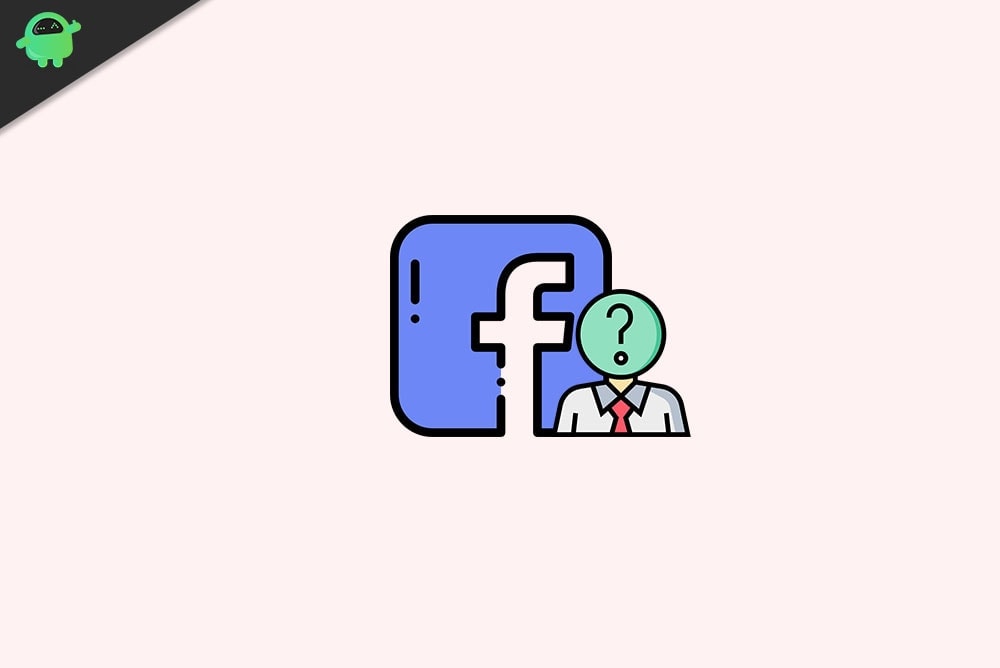
Page Contents
What Will Happen If Someone Gets Access to Your Account?
Before talking about how to find if someone else is using your Facebook account, let’s check out the different consequences you might have to face if someone else gets access to your account by any unauthorized means. Here are some of the most troublesome things that can happen to you.
- Spread of Personal Information: If you are among those who spend most of their time scrolling through their Facebook feed, then the probability is very high that you have already uploaded all your personal information to your Facebook account. So, if anyone else gets access to your account, they will get to know about your gender, region, political beliefs, origin, or any other controversial topic that can lead to revenge.
- Cyberbullying: Cyberbullying is another bad thing that can happen to you if someone else gets access to your account. The other person will start blackmailing you for your private information.
- Virus and Malware Distribution: Facebook is one of the newest ways that hackers prefer to spread viruses and malware in a system. To be more precise, hackers prefer Facebook Messenger as an attack vector. The hacker will use your account to send malicious links to your friends, causing problems for both parties.
- Access to Other Accounts: Now with the option of “Login through Facebook”, most of us choose the social media platform to access third-party applications. And whenever we do so, Facebook gets access to all the information that we are entering into this other application. So, whenever someone gets access to your Facebook account, they also get their hand over all the information that you have entered into the other applications.
How to Find If Someone Else Is Using Your Facebook Account?
After going through all the consequences, you must agree that the situation will be far more disastrous if someone else gets access to your account. To counter this, it’s important to know who and when is accessing your Facebook account. Fortunately, Facebook is aware of the issue and has created a feature to address it.
Surprisingly, this feature has been with the social media giant for a long time. But unfortunately, very few are aware of it. So, here are the steps you need to follow to check if someone is accessing your Facebook account.
Note: Make sure you are using your PC for this method.
- Login to your Facebook account on your PC.
- Click on the drop-down arrow present in the top right corner.
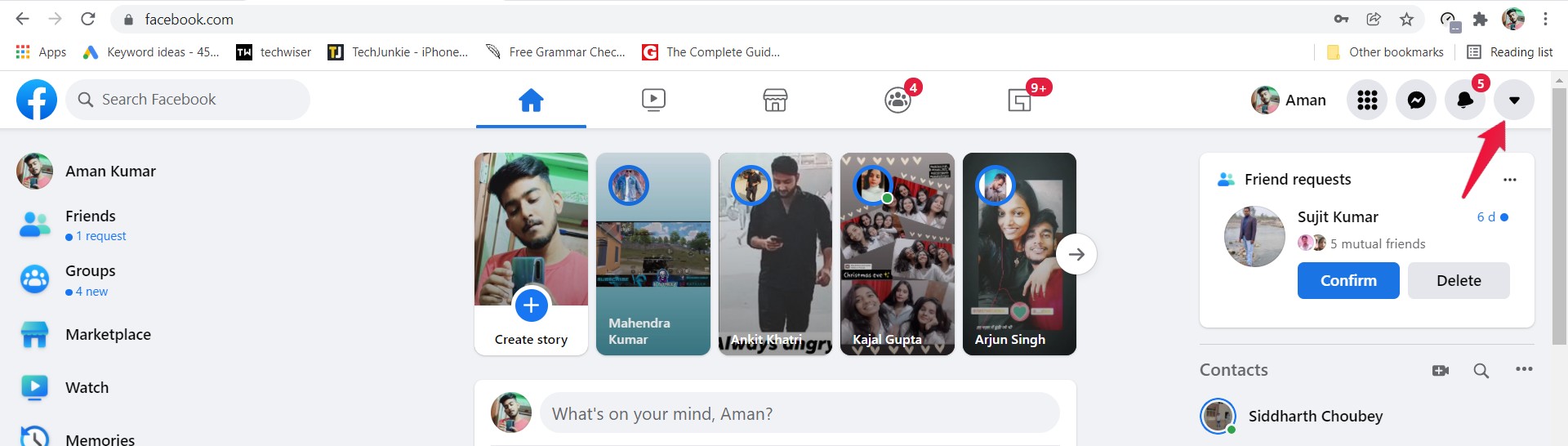
- From the list of options, choose Settings & Privacy.
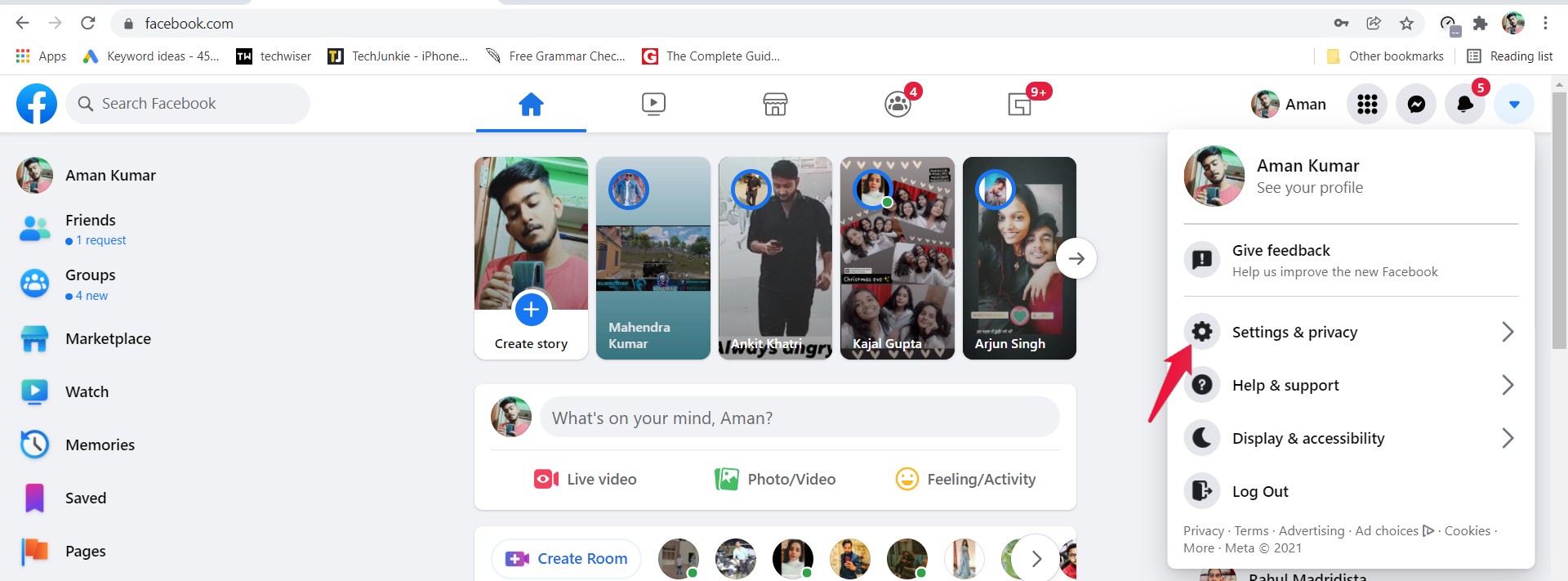
- Now, choose “Settings”.
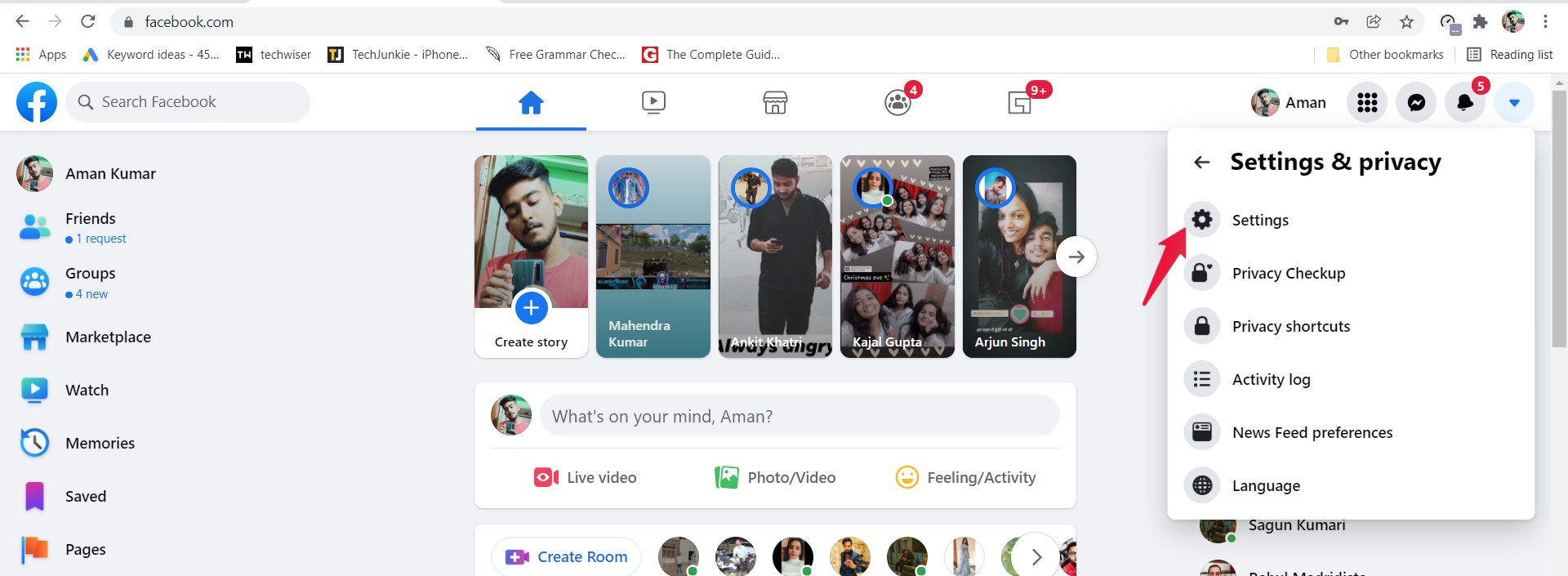
- The Facebook settings page will pop up.
- On the left panel of the screen, choose the Security and Login option.
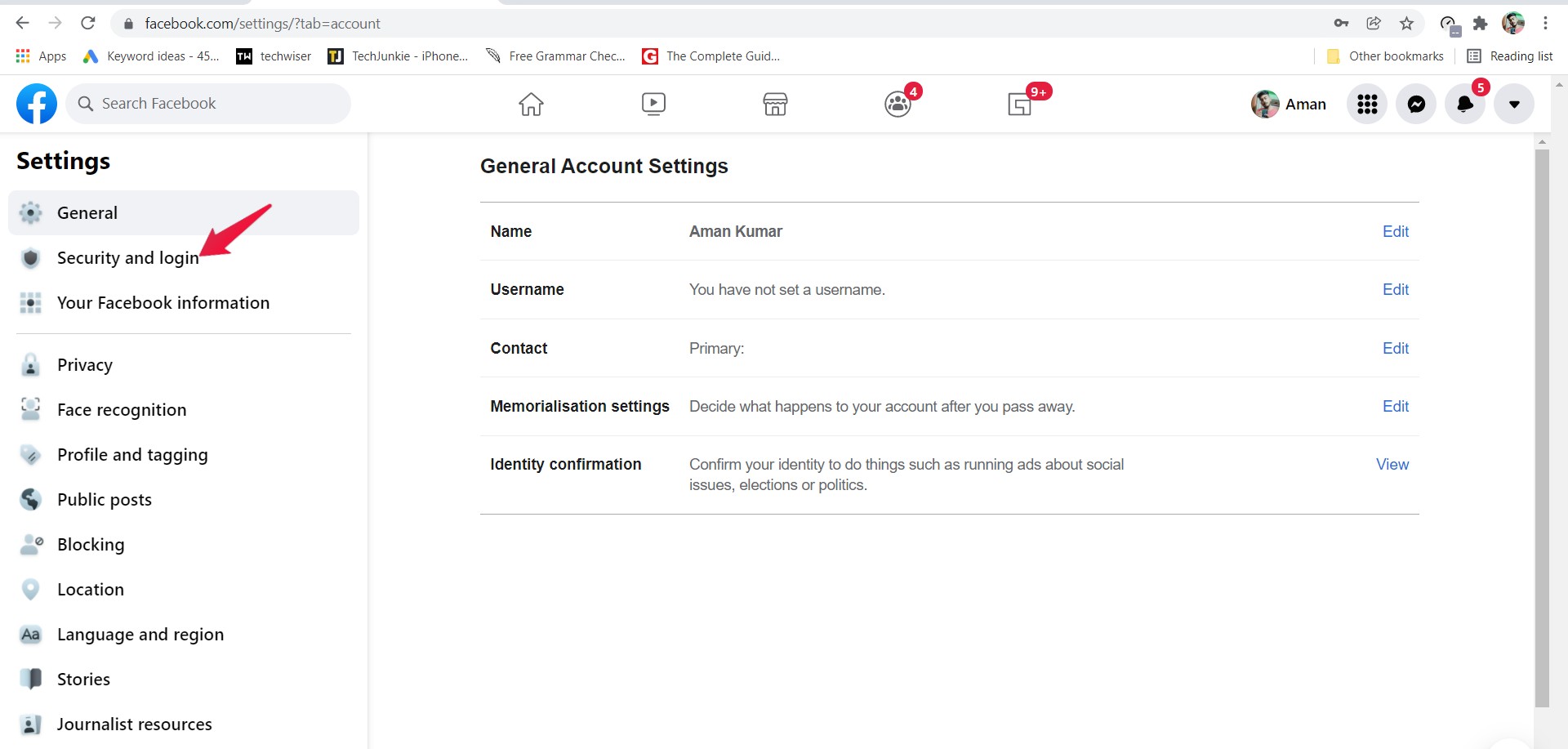
- Under the “Where you’re logged in” section, a list of all the devices and places that have been given permission to access your account will appear.
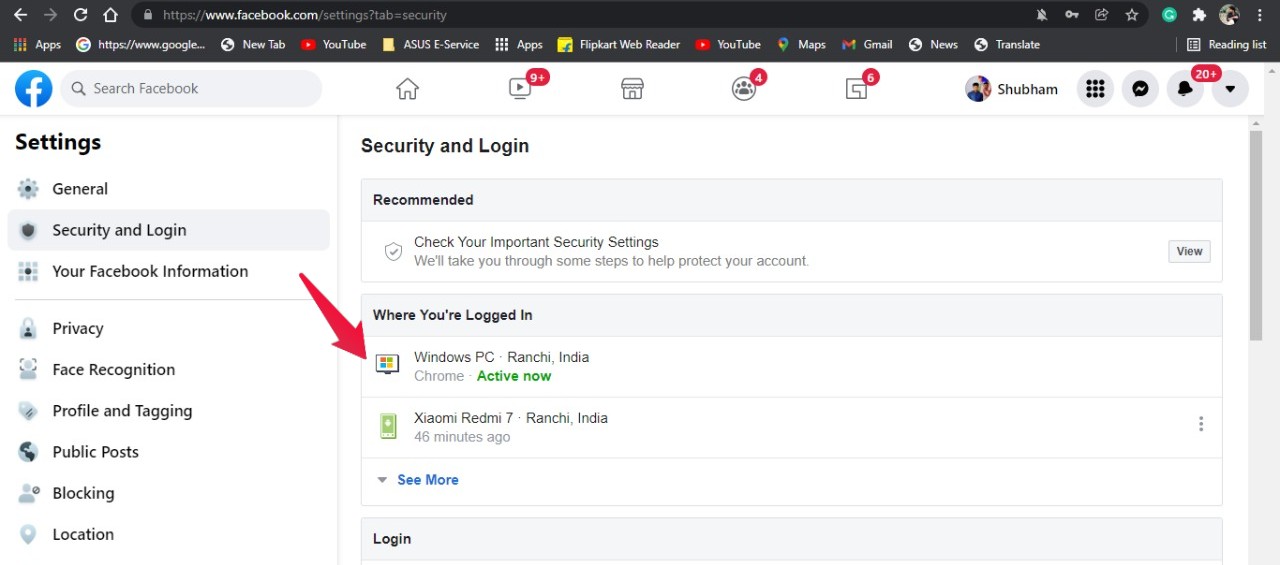
- By default, the list will just contain a couple of names. So, don’t forget to tap on “See More” to see all the places on the devices on which your account is logged in.
- So, in case you think a place or device doesn’t belong to you, If someone is accessing your account by any unauthorized means, just tap on the three dots present next to the device and location name.
- Click on the “Not you” option.
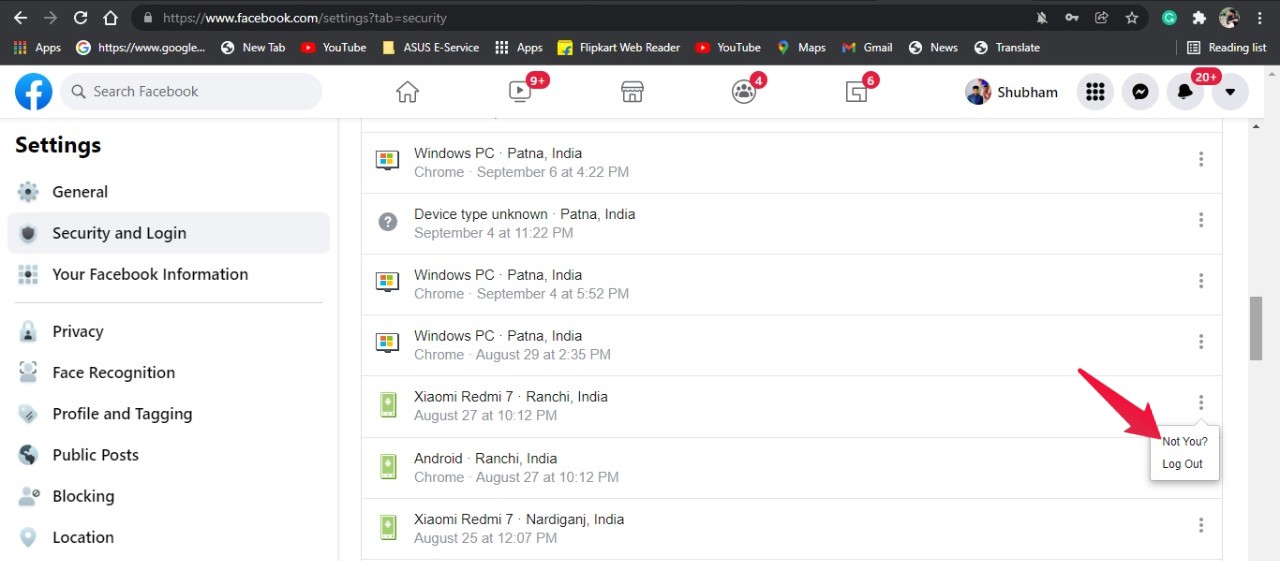
- The “Was this you?” window will pop up. Tap on “Secure account.”
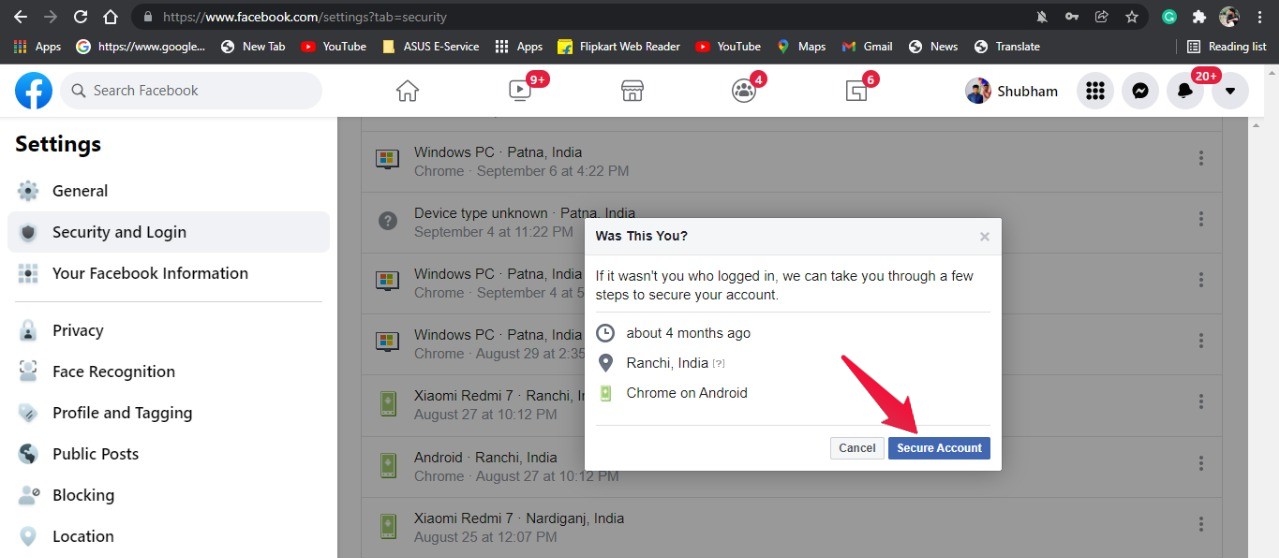
- Now, you will be taken to a completely new page that will help you secure your account.
- Click on “Get Started”.
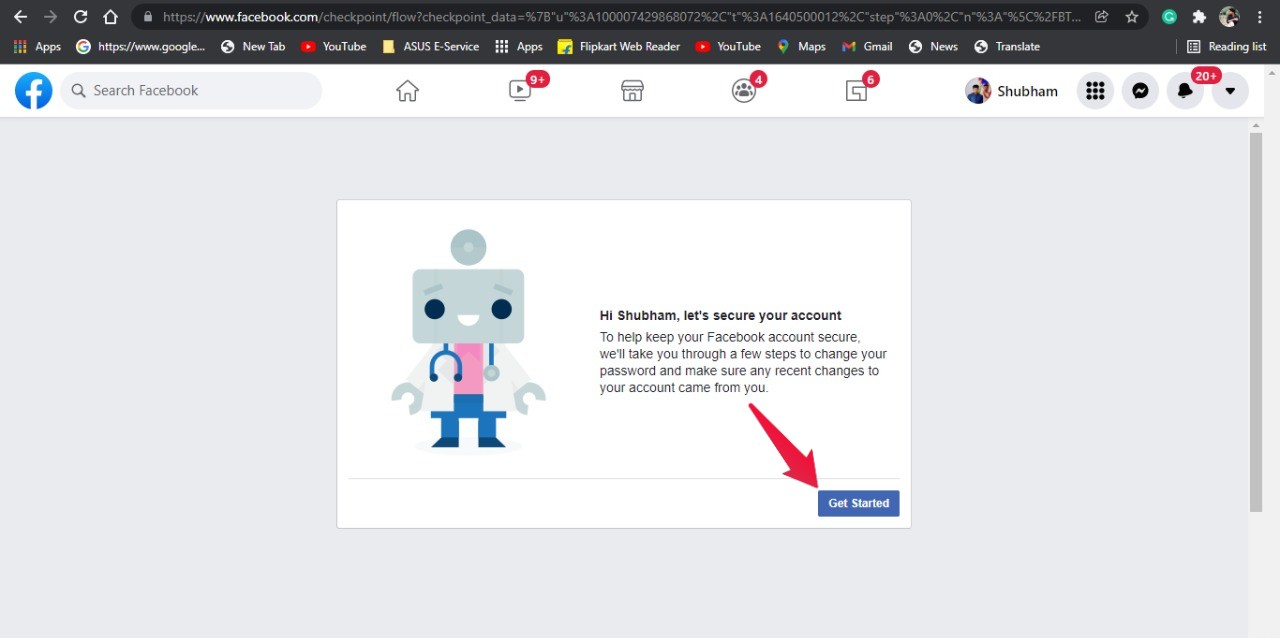
- Facebook will take a few seconds to gather all the information related to your account. On the following page, tap on “Continue”.
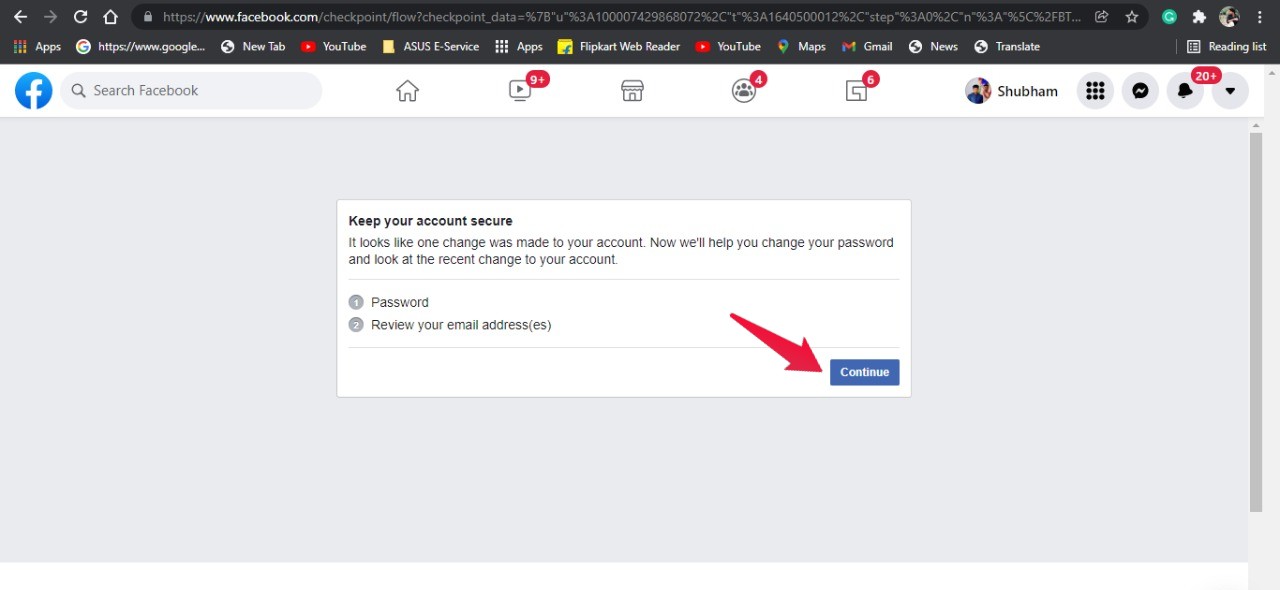
- Now, you will have to change your password. Once done, tap on Continue.
- Confirm your email address on the next page. And if you think your email address doesn’t belong to you, mark it and then tap on delete.
That’s it. Now Facebook will ask you to log in to your account with your credentials.
How to Stop the Situation from Happening Again?
Once you’ve removed the access of that unauthorized person, it’s important to take some crucial steps that will ensure that this thing doesn’t happen with your account again. No doubt, the very first step that you should take is to change your account password. So, here are the steps you need to follow to change your Facebook account password.
- At the top right, click on the drop-down arrow.
- Go to “Settings and Privacy” and then “Settings”.
- On the left panel of the screen, click on Security and Login.
- Here, tap on the edit option present next to change the password.
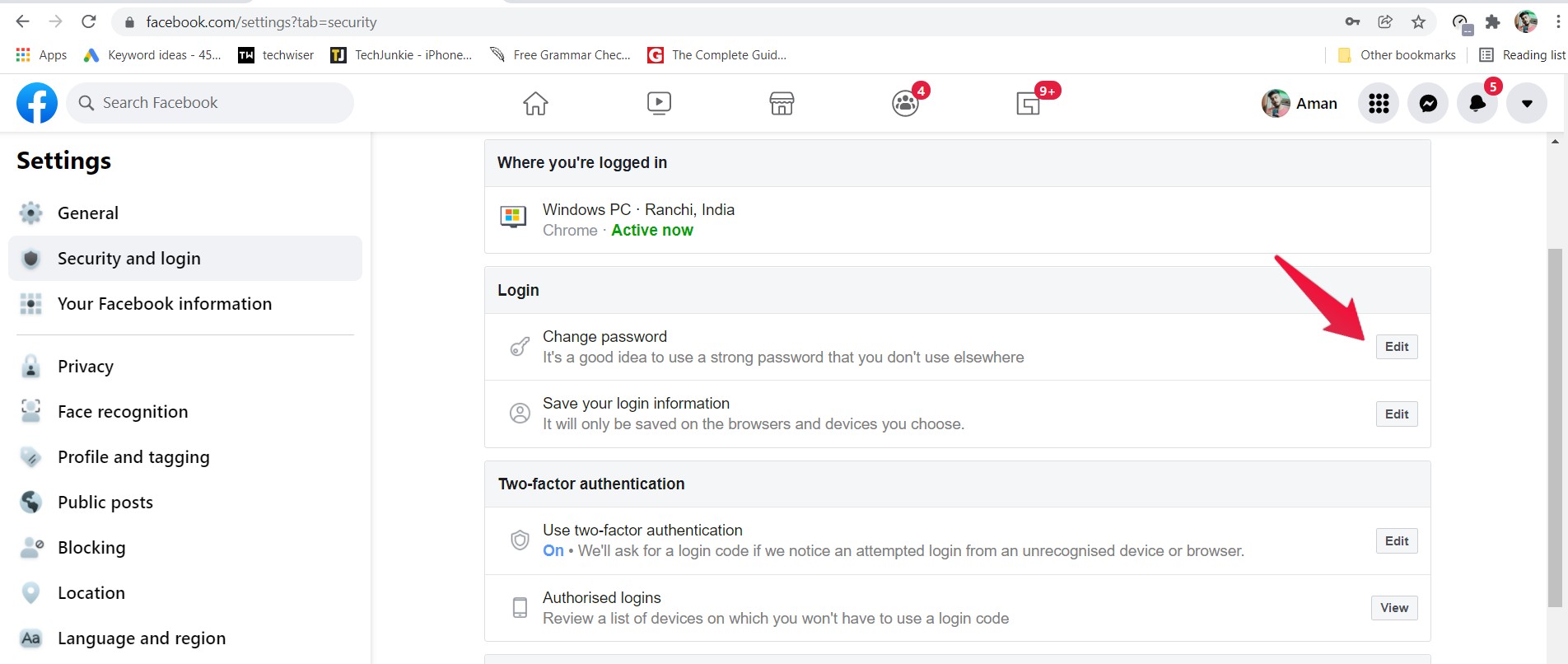
Enter your current password, followed by your new password. Then, press the Save Changes button.
With the advancement of technology, hackers are also using new ways to access your account. So, just changing the password will not secure your account. You can try two-factor authentication. The 2-factor authentication feature will ask for a login code from you every time someone tries to access your account from an unrecognized device or browser. Here are the steps you need to follow to enable two-factor authentication on your Facebook account.
- On the security and login page itself, click on the edit option present next to “Use two-factor authentication”.
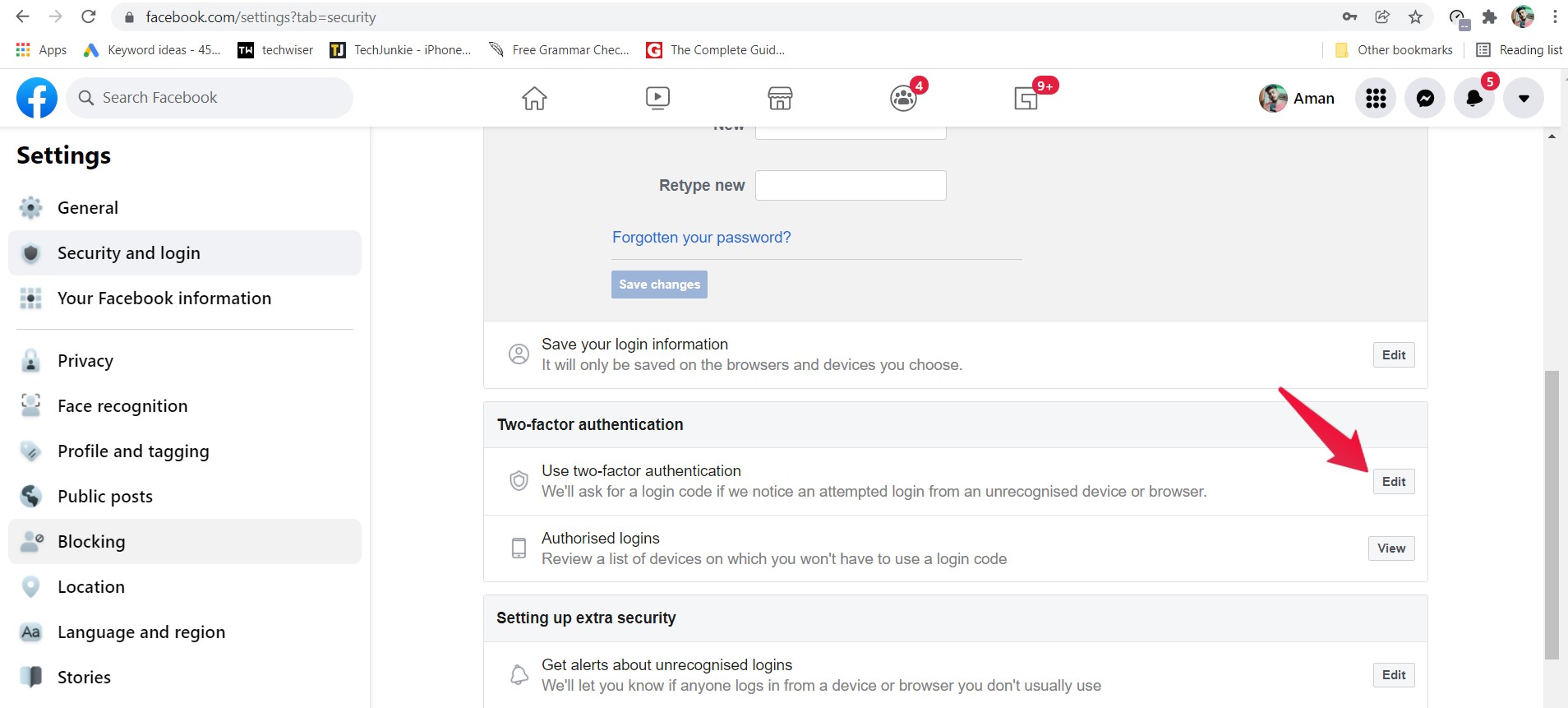
- On the next page, you will see three options using which you can protect your account. You can go with either of them, but we recommend trying the text message service. As it’s easy and doesn’t require the installation of any third-party application.
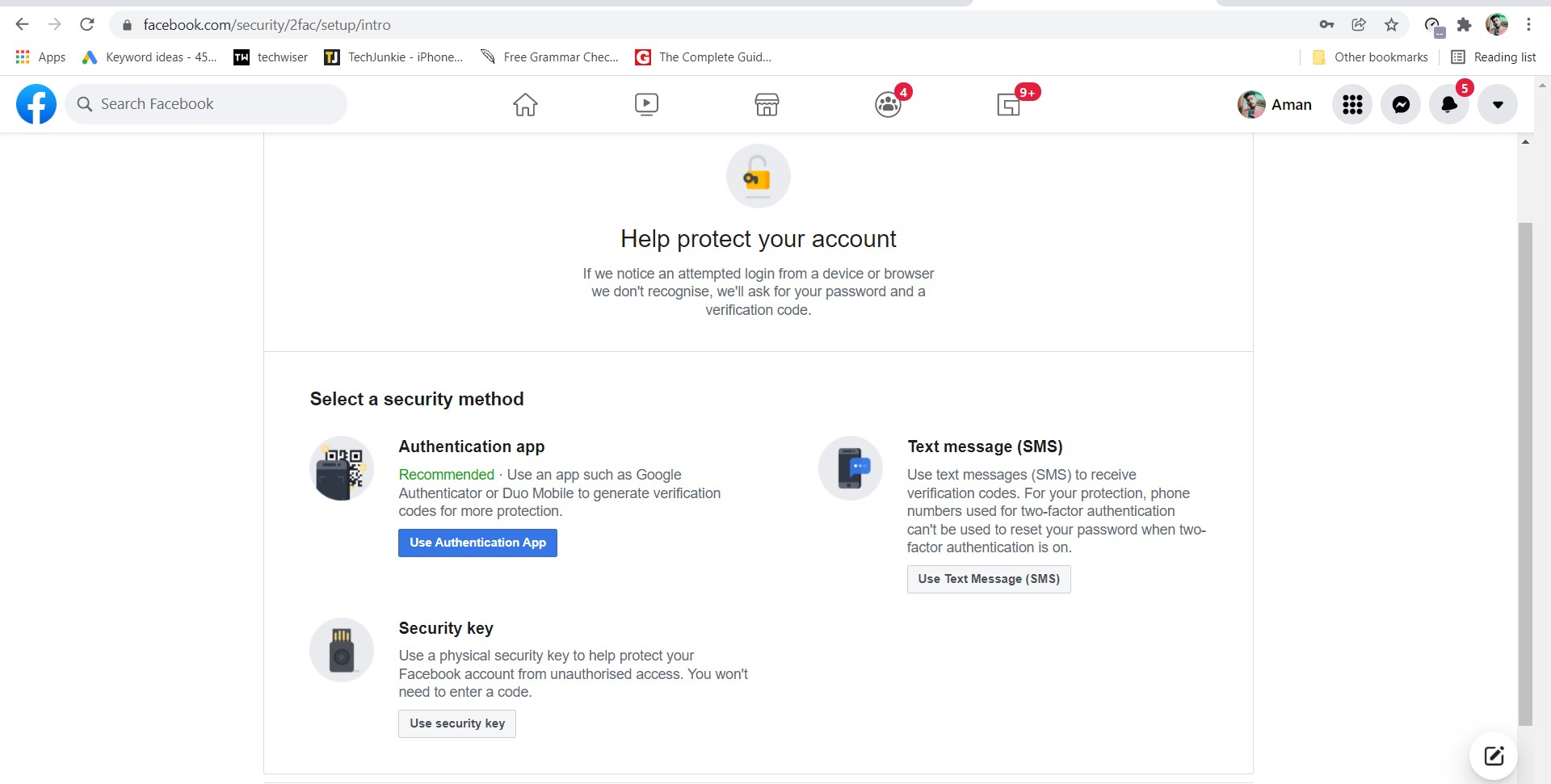
- Tap on the “Use Text Message” option.
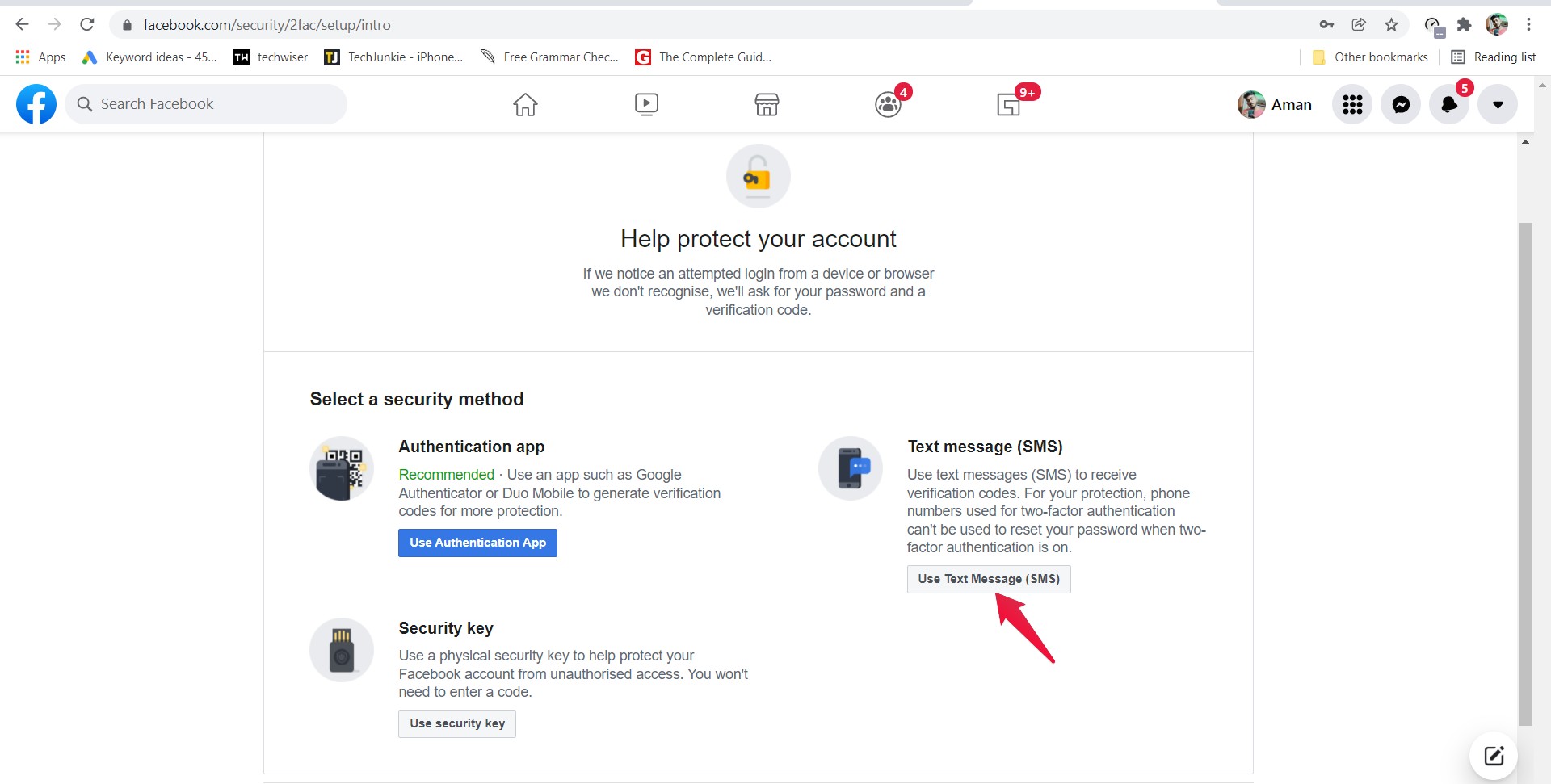
- Now, enter the phone number that you are going to use for enabling two-factor authentication and logging in. Once done, tap on the “continue” option.
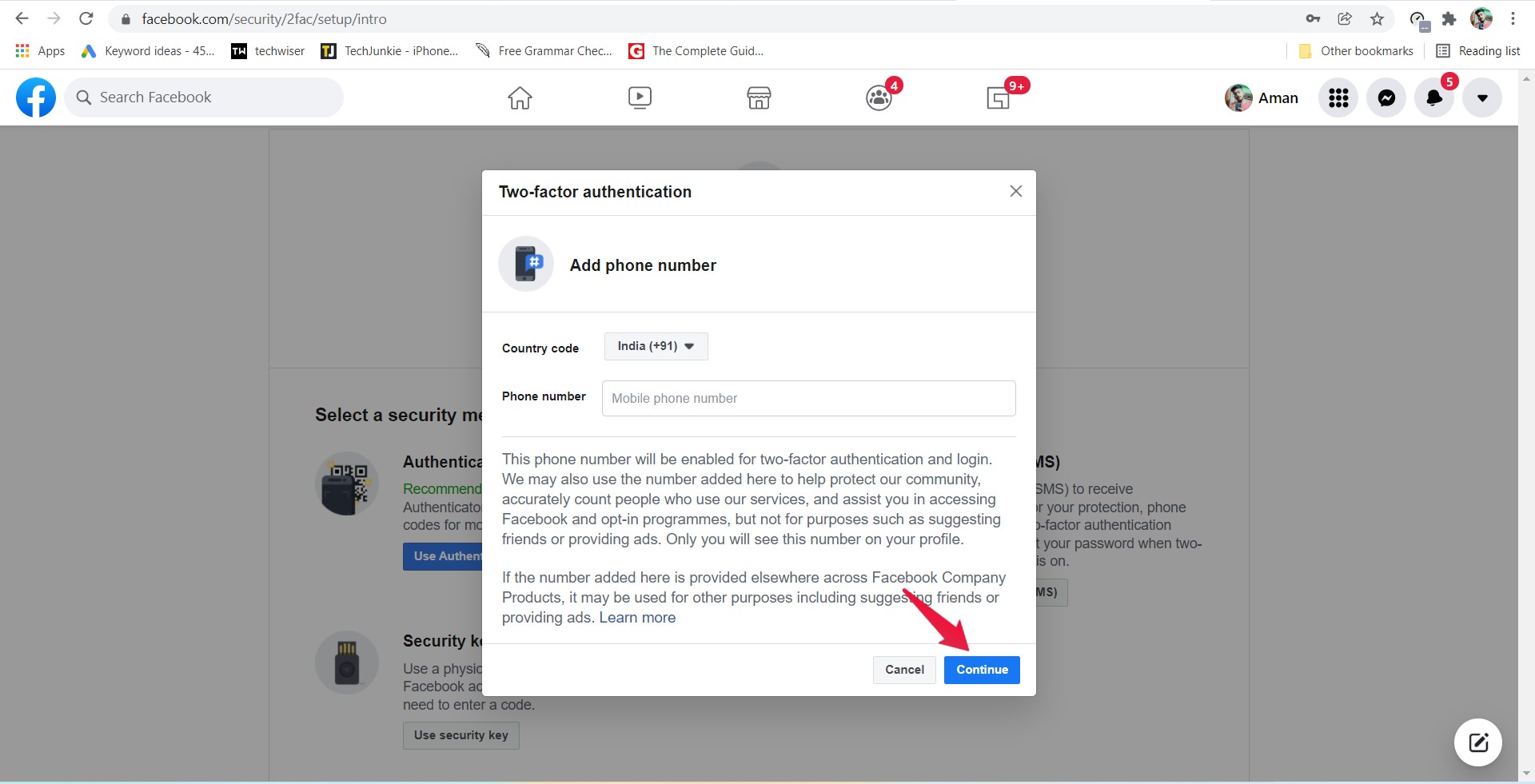
- You will be asked to enter the 6-digit code sent to your entered mobile number. Put in the code, and press enter.
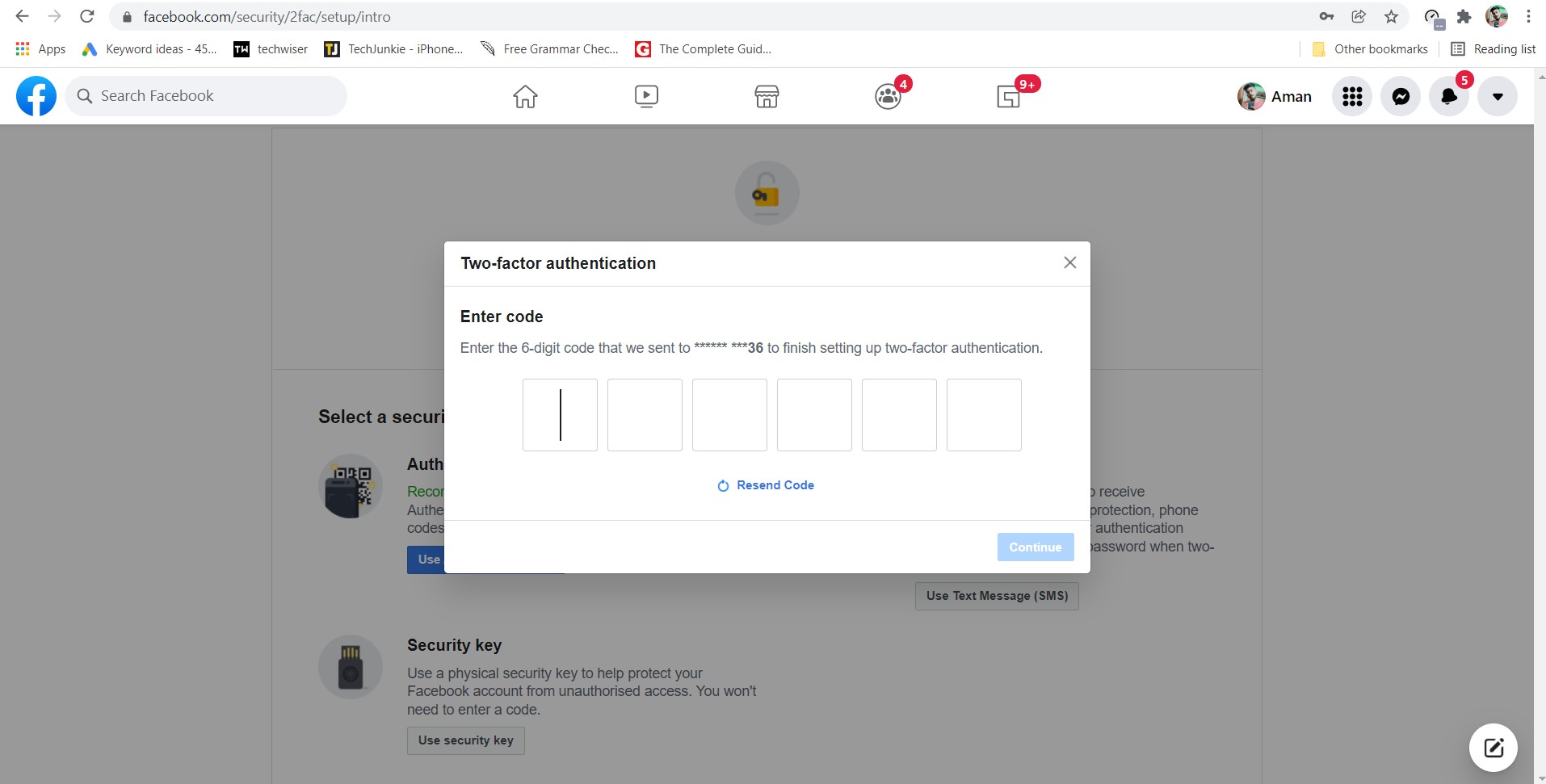
That’s it. You have enabled 2-factor authentication on Facebook. Now, every time Facebook notices an attempted login from a device or browser that they don’t recognize, they will send a verification code to the registered number.
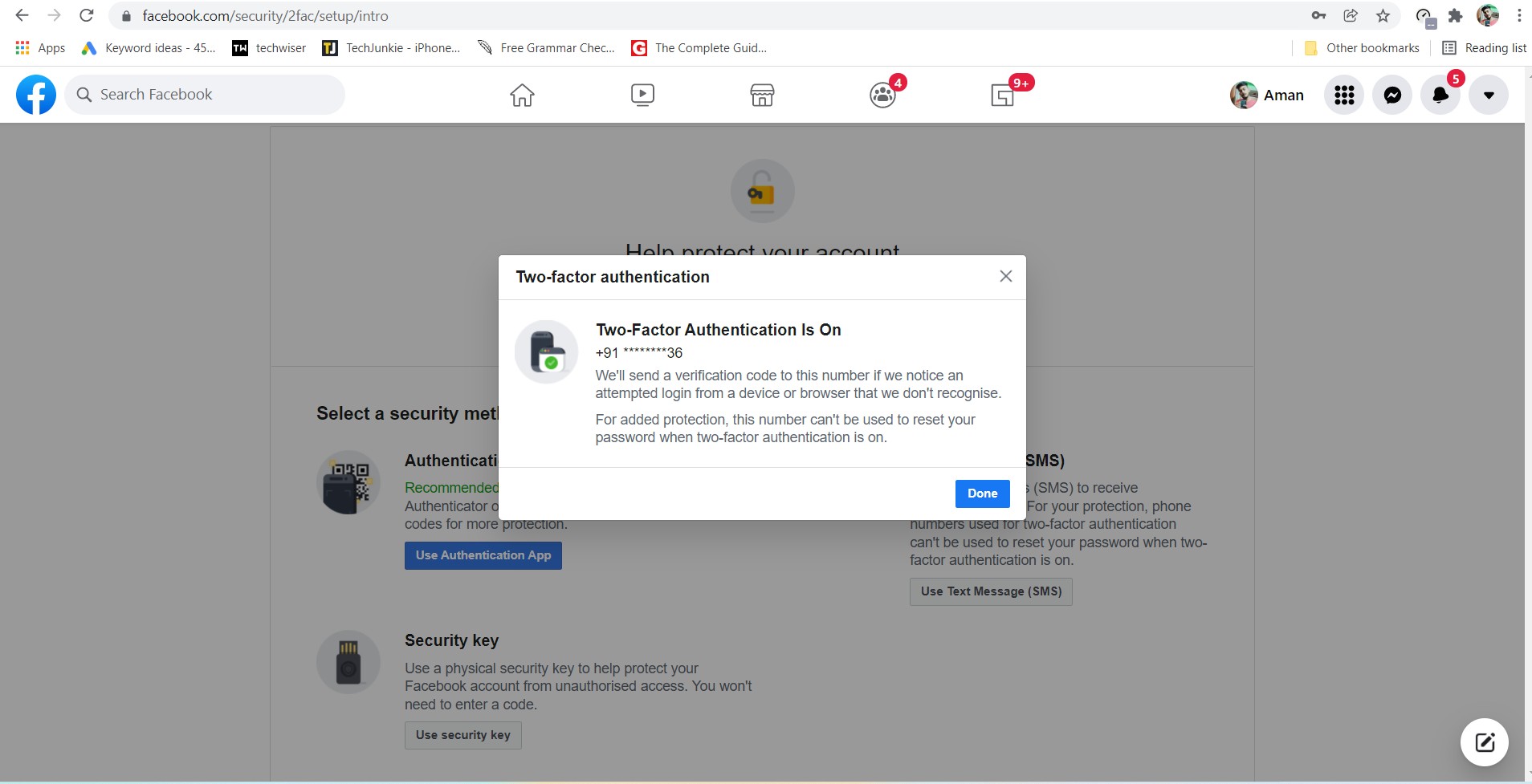
If you want to become double-secure, you can go with an authenticator instead of an SMS service. The recommended application for two-factor authentication on Facebook is Google Authenticator. The only difference here will be that you will receive the code on the authenticator app instead of a mobile number. Every time you want to log in to your account, you will have to enter the code to proceed further.
Final Words
This was how to find if someone else is using your Facebook account. If your account has already been breached by any unauthorized access, immediately log it out by using the above-mentioned methods, and follow the security protocols to avoid such things happening again in the future. Moreover, don’t forget to share your thoughts about the article in the comment section.
