Disney Plus is one of the best Ott platforms out there. You can watch various TV shows, web series, movies, etc., on Disney Plus. They recently rolled out a new feature called begin code, which users face trouble with. Many users encounter errors or issues during this begin code procedure and fail to activate their devices.
The problem of Disney Plus begin code not working is common and may happen for numerous reasons. This includes reasons like the code expired when you used it or maybe there is an issue with the device itself. If you also face a similar issue, follow the troubleshooting guide below.
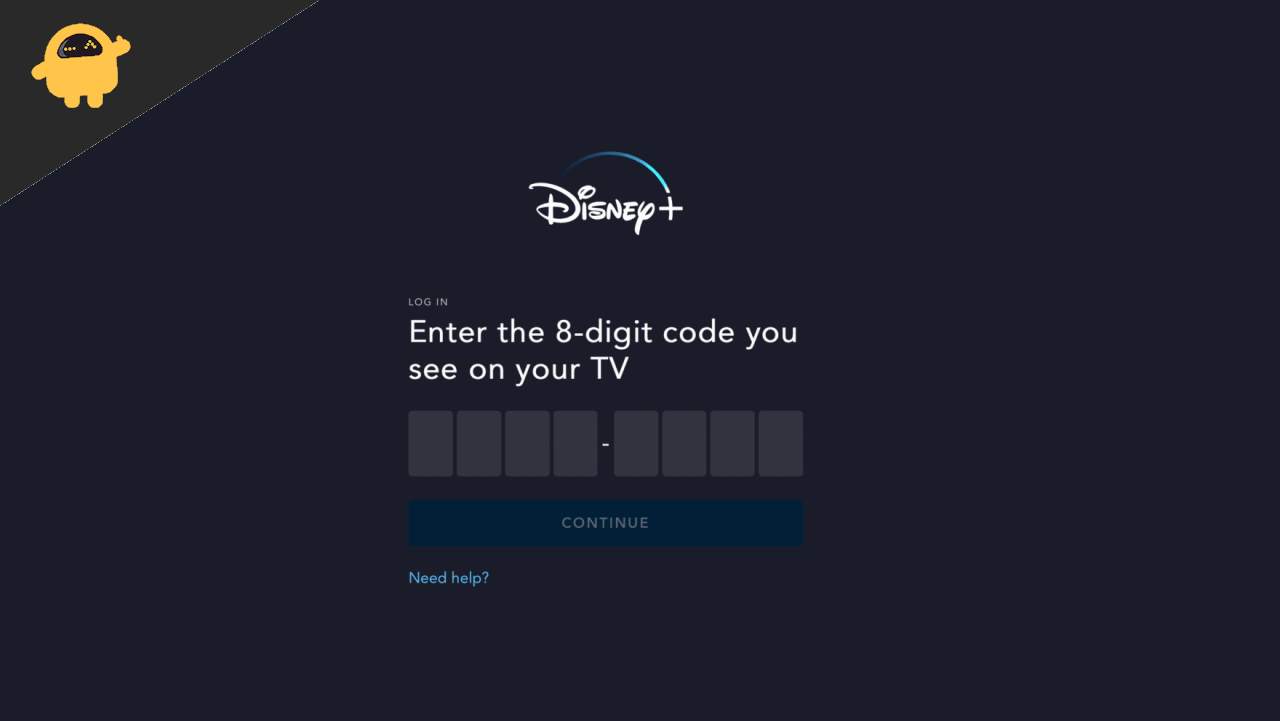
Page Contents
- Fix: Disney Plus Begin Code is Not Working
- Method 1: Check if Disney Plus servers are working
- Method 2: Check if the code has expired
- Method 3: Check device compatibility
- Method 4: Uninstall and reinstall the Disney Plus app
- Method 5: Check if there is the latest update available
- Method 6: Check your login credentials
- Method 7: Check your Internet Connection
- Method 8: Restart your TV
- Conclusion
Fix: Disney Plus Begin Code is Not Working
If you are using Disney Plus on a smart TV, you must activate it before using it. We know that it’s not working, so you are here. These issues are widespread and can be solved easily with some tricks.
- Open the Disney Plus app on your Smart TV.
- Click on the login button.
- Select Log in with Email. You will see an 8-digit code shown on the TV. You will see some activation instructions and a timer when the code expires.
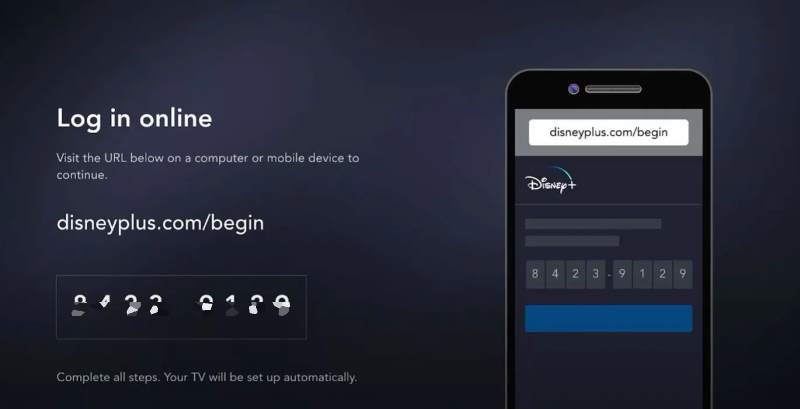
- Go here on a different device and or web browser.
- You have to log in now by entering your email and password. Otherwise, enter the 8-digit code shown on your TV screen.
- Click on the Activate Button.
If you have completed this task, you can watch your favorite tv shows immediately. On the other side, you may have failed to activate and see an error message saying the code expired or unable to activate.
Also Read
Method 1: Check if Disney Plus servers are working
There might be an issue on the Disney Plus side, and there’s nothing we could do other than wait for their servers to be up and running again. To check if their servers are down:
- Go to this website and check if the servers are up.
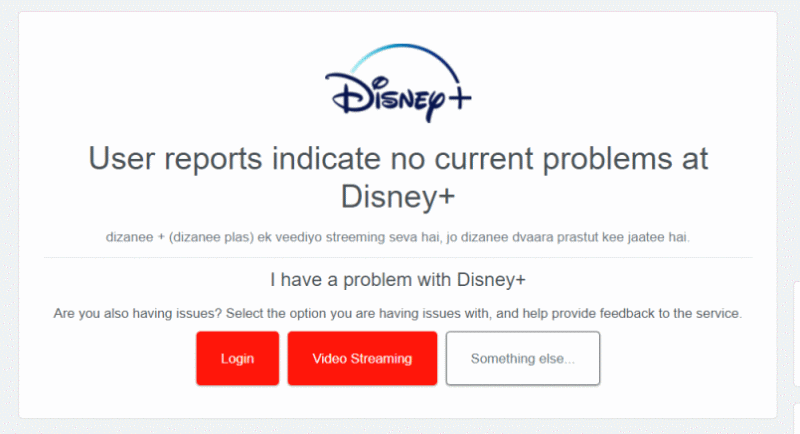
- If they are down, try checking after some time.
Method 2: Check if the code has expired
One of the most common reasons the Disney Plus begin code won’t work is that it may have expired before you could use it. When you try to log in, the code shown on TV has a timer along with the code. So, once the timer ends, the code will expire. So make sure you enter the code before the timer expires.
Don’t worry if the code is expired. You can get a new code by repeating the process from starting. Don’t repeat this process more than three times, as you might run out of attempts to log in.
Method 3: Check device compatibility

If your device is not compatible with Disney Plus, then you won’t be able to log in. Below are the devices which support Disney Plus:
- Roku
- LG Smart TV
- Sony Smart TV
- Xbox
- Apple TV
- Samsung Smart TV
- Amazon Fire TV
- VIZIO Smart TV
- Mac
- Google Chromecast
- Android TV
- Windows
- Android Phone/Tablet
- PlayStation
- iPhone/iPad
If your device isn’t on the above list, contact Disney Plus support and ask about your compatibility.
Method 4: Uninstall and reinstall the Disney Plus app
As we all know, reinstalling an app will reset the app to default, fixing all the unknown errors. So, we recommend you uninstall and reinstall the app to fix this issue.
To uninstall Disney Plus App on your Smart Tv:
- Select the Disney Plus app on your smart tv by long-pressing it using the Select button on your remote.
- An uninstall button should pop up.
- Click on the uninstall button and wait for the app to get uninstalled.
To install Disney Plus App on your Smart Tv:
- Turn on your Smart Tv and click on Playstore or device store, whatever is available.
- Search for Disney Plus and click on install.
- After the app is installed, log in and watch your favorite shows.
Method 5: Check if there is the latest update available
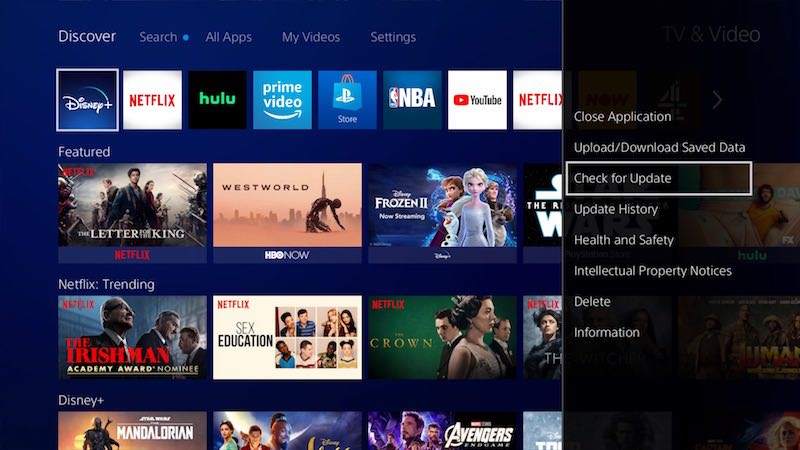
Always keep your apps updated to avoid this kind of glitch. Updating your app to the latest version improves app security and fixes many glitches.
To update the Disney Plus app:
- Open the device store available on your streaming device.
- Search for Disney Plus, and if an update is available, click on the update button.
- After the app is updated, restart your Streaming device.
Check if the issue is resolved.
Method 6: Check your login credentials
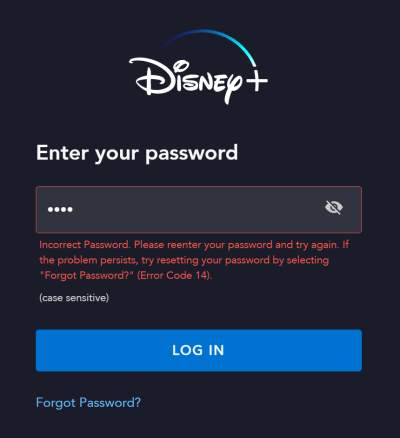
While entering your Login Credentials, enter them correctly; otherwise, the begin code doesn’t work. Check your email address and password before pressing on login.
Pro tip: Change your Disney Plus password every two weeks, as Disney Plus accounts are highly likely to get compromised.
Method 7: Check your Internet Connection
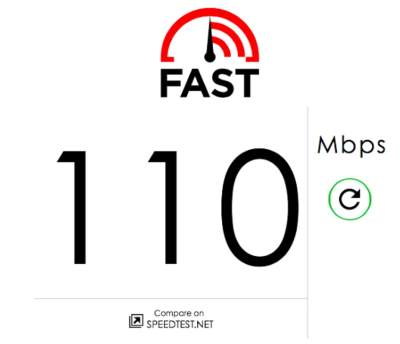
If your internet connection is poor, there is a high chance this is why the begin code isn’t working. Try restarting your router if you are experiencing problems with your internet.
Alternatively, you can check your internet speed and ping here. If you are experiencing low speed, try restarting your router.
Method 8: Restart your TV
Simple yet effective trick. Sometimes, the session might get corrupted or struck during the procedure. So, restarting your TV will end the current session and start a new session.
Conclusion
This brings us to the end of this guide for fixing Disney Plus begin code not working issue. If any of the above methods are not working for you, we recommend contacting Disney Plus support and asking them for a solution. You can contact them here or directly on Twitter for a faster response. If you have any queries about the article, feel free to comment below, and that’s a wrap.
Also Read
