Mobile phones these days are no more those devices with a small screen with a key for all major functions. We have moved into an era of touchscreen smartphones which come with a limited number of buttons/keys. The power button of a phone is one such. In a time when the phones are touch sensitive, the need for a key that locks the screen is crucial. In the Doogee phone, you will find the power button on the right-hand side while facing the screen. Here are some tips for resolving the power button related problems you may encounter while using your Doogee phone.
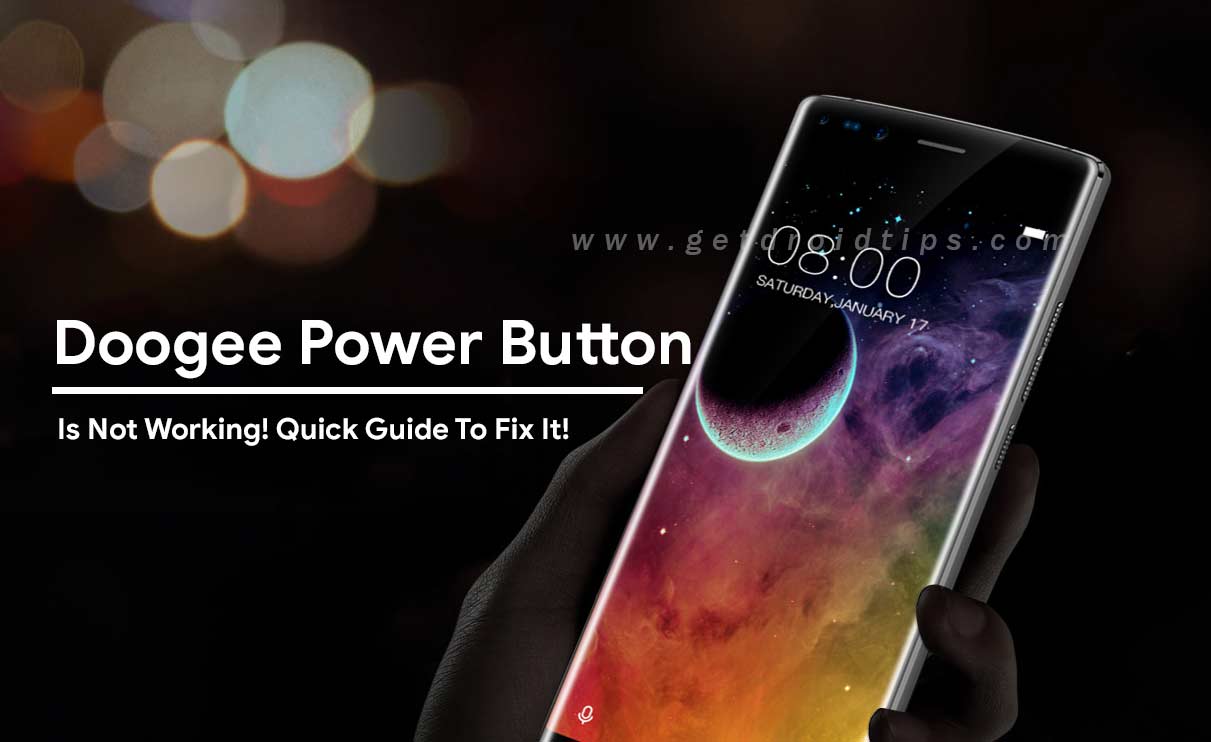
What To Do If Doogee Power Button Is Not Working!
- A simple trick would be to remove your phone’s battery, wait for a few seconds and place it back. This is essentially called Power Cycle. In normal cases, this will most likely resolve the problem.
- If power cycle does not fix the issue, you may go for rebooting into recovery mode. You will find the option to reboot your phone in the Settings of your phone. You will be able to find the About option, which will then display the System Update option, the selection of which will give you the Reboot to Recovery Mode to select. Your phone will take a few minutes to reboot and come back to its original state. The Power Button will start working after this.
- In case if the Power Button is broken, you can try the Home button+ Volume key option to reboot your phone. You can also try inserting a thin object (a pin or a toothpick) in the Power Button slot and try to awaken the phone or lock the screen. However, this is only a temporary option. A broken Power Button will require you to consult the authorised dealer to get it repaired or replaced.
- Suppose if your Power Button is not functioning and you want to restart the device, you may connect the phone to your Personal Computer using a USB Cable. The phone will quickly be restarted.
- Lately, certain applications have come to the Play Store that stimulates the phone when it is picked up. Such apps make use of the sensors in the phone and turn on the display when it is taken.
- In situations where your Power Button is broken or non-functioning, you can modify certain settings in your phone and get to use the Volume Keys as your Power Button. For this, you will have to go to the Settings of the phone and enable the option of using Volume Keys as the Power button. You can even choose widgets, select Shortcut to Screen Lock, drag it and drop it into the screen for locking the screen.
- How To Fix Doogee Overheating Problem [Troubleshoot]!
- Troubleshoot – Fix Doogee GPS problems [Solved]
- How to Fix water damaged Doogee smartphone using this quick guide!
- How to Fix Doogee Bluetooth Problem? [Quick Troubleshoot]
- Methods to Fix Doogee battery draining too quickly problem!
- Doogee Weak Signal And Network Problem And Solutions
- Doogee device stopped charging suddenly! How to fix it?
- How to quickly Fix Sound problems in Doogee smartphones
In a majority of cases, Power Button becomes nonfunctional when the phone is facing a hardware related issue. Hence, it is always advisable to meet an authorized technician.
Hope this guide was helpful to resolve the Doogee Power Button issue. For more queries, you may leave a comment below or contact the page.

my doogi when i turned it on. cant turn of have lots of info in yellow saying testing how do i take a battery out