Oppo Find X3 Pro is one of the flagship-grade smartphones that was launched in March 2021 and currently running on Android 11 out of the box on top of ColorOS 11.2 skin. While Oppo Find X3 Pro users are quite lucky that this year Google has officially enlisted this particular model for the Android 12 Beta program partnered with Oppo. But if you want to Downgrade or Rollback Oppo Find X3 Pro from Android 12 to Android 11, don’t worry.
Here we’ve shared the easiest method to downgrade from Android 12 Beta to the Android 11 official stable version. As the term indicates the Android 12 Beta does have multiple bugs or stability issues that you won’t gonna find on the Android 11 stable version whatsoever. Though sometimes Android stable versions may have minor bugs or security flaws, they won’t stay for long, thanks to software updates.
Also Read
The all-new Android 12 update brings a handful of new features and plenty of improvements from functionalities to visual changes, etc. But due to the beta phase, it may not work properly on every device or could bring other issues to the users in its initial days. So, if in case, you’re using the Oppo Find X3 Pro as your daily driver (primary device) then it’ll be tough for you to continue using Android 12 Beta as of now.
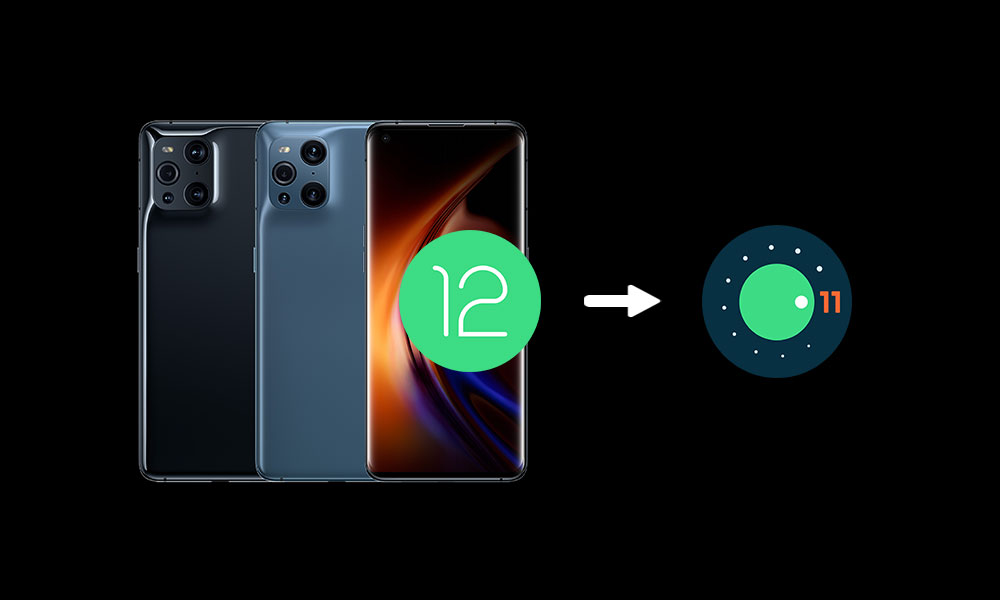
Page Contents
Android 12 Bugs for Oppo Find X3 Pro
Although Oppo is active enough to release the Developer Preview build of Android 12, it has a fair amount of issues that you may encounter while running Android 12 beta on Oppo Find X3 Pro until the stable version releases.
- All data will be wiped out while flashing the build
- Fingerprint scanner is unavailable
- Face unlock is unavailable
- Video calling does not work
- Captured video can’t be saved
- Certain UI screens look not so good
- Some apps may not function properly
- System stability issues
Now, if you’re also facing any of these issues and you’re getting frustrated then you can follow this guide completely to easily roll back to the Android 11 stable version until Google releases the Android 12 stable version.
Downgrade or Rollback Oppo Find X3 Pro from Android 12 to Android 11
Ensure to take a full data backup of your device because the downgrade process will wipe out all the internal storage data completely. So, without wasting any more time, let’s jump into the guide below.
Read More: Top 12 Apps to Backup Your Android Phone Without Root
Warning: GetDroidTips won’t be held responsible for any kind of damage or data loss of your device if something goes wrong. You should know what you’re doing before proceeding and do it at your own risk. One thing we should mention is that this downgrade firmware is only supported for Oppo Find X3 Pro Android 12.
Download Android 11 Rollback Firmware (ColorOS 11)
It’s required to download the Android 11 (ColorOS 11) Rollback Firmware for your Oppo Find X3 Pro Android 12 Beta running device. Download the ROM according to your region variant.
- Taiwan – Find X3 Pro (CPH2173)
- Australia – Find X3 Pro (CPH2173)
- Singapore – Find X3 Pro (CPH2173)
- New Zealand – Find X3 Pro (CPH2173)
- Switzerland – Find X3 Pro (CPH2173)
Steps to Downgrade or Rollback Android 12 to Android 11 on Oppo Find X3 Pro (ColorOS 11)
- First of all, make sure that you’ve already transferred the downloaded downgrade firmware file to the root (internal) storage on your Oppo Find X3 Pro handset. [Do not keep the firmware file inside any folder. Just keep it outside the folder to get detected easily]
- Now, go to the Settings menu on your device > Tap on Software Update.
- Tap on the top-right icon to browse > Head over to the downloaded firmware file from the root directory.
- Then select the firmware file and tap on Upgrade to start installing the firmware. [Don’t worry about the upgrade name because there is only one option that does all firmware flashing]
- Wait for the installation process to complete to downgrade.
- Then your device will reboot automatically to Android 11 (ColorOS 11).
- It may take some time to boot the device into the system for the first time after downgrading. So, have some patience.
- Finally, go through the initial setup screen to complete it.
- Enjoy!
That’s it, guys. We assume this guide was helpful to you. For further queries, you can comment below.
Must Read: Oppo Find X3 Pro CPH2173 Stock ROM File – Firmware Flash Guide

Does not work. How do I know what region of firmware i need if i am in the uk?