Nvidia released their latest GPU in the RTX 30 series lineup, the RTX 3080 Ti, on June 3rd of 2021. Despite being the second-best GPU that money can buy now after the 3090, it’s quite powerful. So despite the current condition, if you got your hands on one of these to play, you might want to download and install the latest GeForce RTX 3080 Ti Driver for the first to begin.
If you don’t have any idea how to do that, then you don’t have to worry. Because in this article, we are going to explain how you can download the latest driver for your RTX 3080 Ti Graphics card and install them on your PC. This method is suitable for other Nvidia cards as well. But you have to select the model correctly from the drop-down list.
Also Read

Page Contents
Download Latest GeForce RTX 3080 Ti Driver for Windows 10, 8, 7
When you buy a new GeForce RTX GPU driver, you do get a CD that comes with its software driver and other necessary software packages. But if you have lost the CD or not able to use the CD ROM on your laptop, then here is how you can download the latest GeForce RTX 3080 Ti drivers.
Download GeForce RTX 3080 Ti Driver directly from Nvidia Website
This is one of the most preferred methods of getting drivers for your Nvidia GeForce Device, including the RTX 3080 Ti. So to download drivers directly from the Nvidia website, follow these steps:
- Visit the official website for downloading Nvidia drivers by clicking here.
- Now you should see a website with a lot of options to select from.
- First, under Product type, select Geforce.
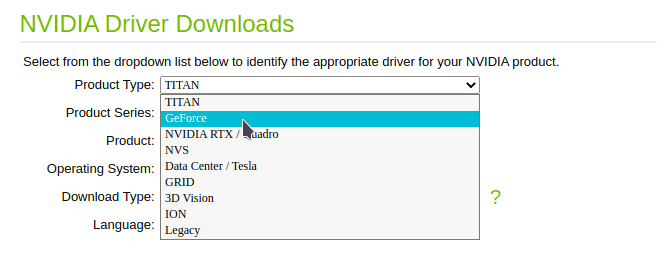
- Now under Product Series select GeForce RTX 30 Series. (Not RTX 30 series Notebook)
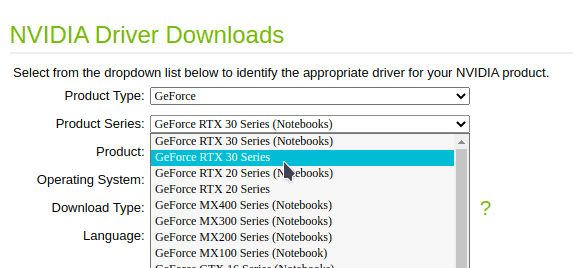
- Finally, under Product, select GeForce RTX 3080 Ti.
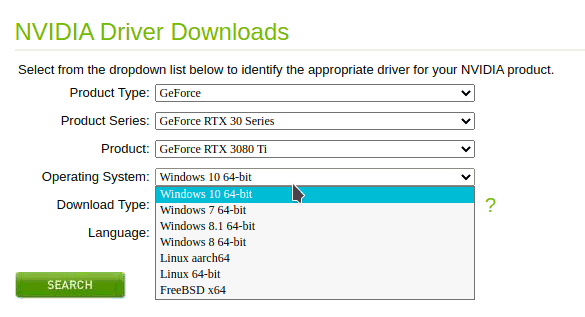
- Now next is the option for you to select your Operating system. You have to select the correct version of your operating system for the driver to work. For example, if you are running Windows 10, Select Windows 10 64bit.
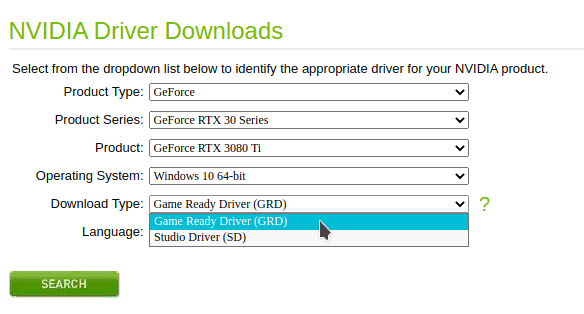
- There are two types of driver download options provided by Nvidia. One is Studio Drivers suitable for Content creators like video editors etc., and another one is Game Ready drivers, which is the one for Gamers.
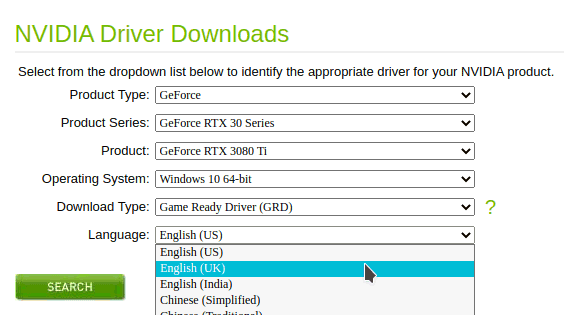
- Select the one you want to install and then select the Language from the Language drop-down if you want to download it in a different language.
That’s it, click on search and let the page load the result based on your selections. Now a download button will appear with all details for the version of the driver you are downloading. Once verify that your Graphics card is listed under the list of the supported products and download the driver using the given link.
Once you have completed the download, open the driver file and follow the on-screen prompts to complete the installation. Now you can enjoy gaming on your RTX 3080 Ti card without any issues.
Automatically download Drivers and Updates
There is a useful utility from Nvidia known as the GeForce Experience software. So this tool allows you to automatically download drivers or update existing drivers if any new updates are available for your Graphics drivers. Hence you can avoid all those drop downs mentioned above if they confuse you.
To download Geforce Experience,
- Visit the official Drivers download page for Nvidia by clicking here.
- Under Automatic Driver updates, click on download.
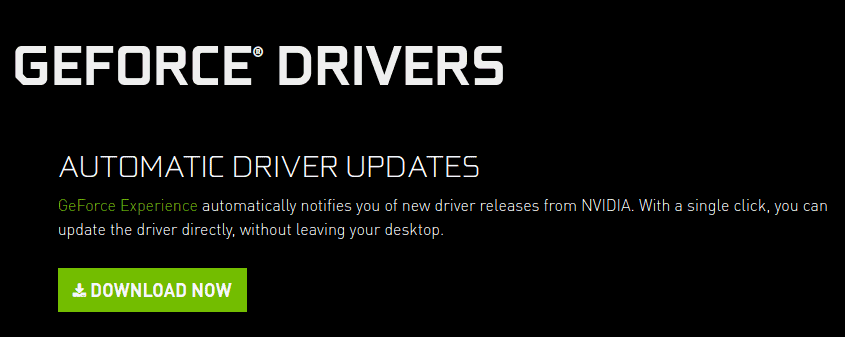
- Once the software has been downloaded, click on it to install.
- Follow the on-screen prompts and wait for it to complete.
- Once installation is complete, launch the application from the Desktop.
- Let it check for Updates and install appropriate drivers for your card.
Once the update or installation is complete, then you have to restart your system for the changes to take effect. So after a restart, you should be good to go.
Using the Windows Update
You can also let the windows update, download and install the appropriate drivers for your system if you cannot follow the above-mentioned options for some reason.
- Go to settings, and select Updates Security.
- Click on Check for Updates and let the system check for available updates.
- Let it download the updates as it would take some time to complete.
- Once it’s done, restart your system, and you should be good to go.
Windows update will only download drivers and install them if you haven’t installed any driver for the device, in our case, the RTX 3080 Ti card. It may not be successful on newer cards, the 3080Ti, so it is always advised to manually download and install the latest driver from the official website.
Conclusion
As you can see, downloading and installing the driver for Nvidia RTX 3080 Ti card is quite easy. Since the mentioned steps are simple, you won’t face any issues downloading and installing the drivers. However, if you face any issues, then you should check out the automatic update or installation method using the GeForce Experience drivers.
